5 Ways You Can Automate Your Spreadsheets
Few software tools have the institutional heft that the humble spreadsheet does. They’re used for everything from budgeting to reporting by all sorts of organizations. And now that the two most popular spreadsheet tools are free to use — up to a point — it’s even more tempting to use a spreadsheet for just about anything. So why bother figuring out how to automate your spreadsheets?
All the manual work. Someone’s got to put data in. Someone’s got to keep it up to date. And it never ends. But when you use automation with your spreadsheets, you can make them that much more powerful. Here are five ways you can do that, whether you’re using Microsoft Excel or Google Sheets.
Why you should automate your spreadsheets
Sure, you could use macros and other tricks to make your spreadsheets behave and automate tedious tasks. That can save you some time with manual work, copying and pasting data, and cleaning up exports. But with spreadsheet automation, you don’t just save time — you maximize the relationship between your tools.
Spreadsheet automation eliminates the need for manual data entry, and it goes far above a regular export. That’s because while an export gives you a snapshot of what’s going on in your spreadsheets, your data is outdated the moment it leaves that spreadsheet. The right automation won’t just push data to your spreadsheet; it can also sync any changes to that data between your tools. That means less time spent on scheduled exports, better data fidelity across tools, and potentially unlocking completely new workflows.
How to automate Excel and Google Sheets spreadsheets
While it’s absolutely crucial to automate your spreadsheets if you want to save your teams time on repetitive manual tasks, you also need to ensure you’re using the right automation tools. Here’s a breakdown of some of the most popular types of general automations for your spreadsheets (we created a separate guide on how to automate Excel here).
Macros
A macro lets you record a series of keystrokes and mouse clicks so that you can repeat all these actions with a single click. This is great for automating things you do over and over again — like formatting cells in a specific way — but usually you can only record macros for a single spreadsheet. While you can write code to run the same macro to automate processes across multiple sheets, it’s pretty tough to set up if you don’t have a technical background. Macros also aren’t the best way to move batches of data between your spreadsheets.
One-way automation
There are a ton of one-way automation tools that work smoothly with Excel files and Google Sheets. Platforms like Supermetrics and Zapier are great way to automate tasks and streamline business processes. Many of them allow you to push data to and from spreadsheets, meaning you can easily eliminate data entry for multiple workflows. As long as you don’t need to keep that data in sync once it leaves your spreadsheet, these platforms might suit your needs. Keep in mind though that this means these automations have the same weakness as manual exports: your data becomes outdated as soon as it leaves that spreadsheet. The advantage these platforms have over exports, though? They usually have dozens, if not hundreds of integrations, meaning you can do a lot more with that data.
Two-way sync solutions
Two-way sync solutions have one major difference that puts them apart from other automations: it doesn’t just push data, it keeps it in sync, too. That makes them powerful tools for spreadsheet automation. A platform like Unito has integrations that allow you to pull data from your spreadsheets and push it to dozens of tools, including PM tools like Asana and Trello, CRM platforms like HubSpot and Salesforce, and even contact management tools like Mailchimp and Google Contacts. With a Unito integration you could, for example, push data from multiple Trello boards into a single spreadsheet to oversee all your projects in one place. And, unlike when you’re using other automation solutions, that data will be kept up to date automatically. No scheduled exports needed.
Automate project management with spreadsheets
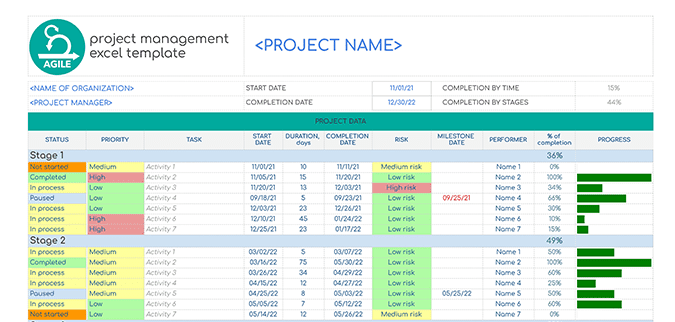
While the market’s full of project management tools, you might have found that none of them really work for your team. Maybe you prefer using spreadsheets because they’re more flexible and everyone’s using at least one spreadsheet tool. With the right template, you can turn any spreadsheet tool into a project management solution. That means you can automate tasks like time tracking, reporting, and more, eliminating a ton of manual labor for your project managers.
But what if there are bits of work scattered in multiple tools? If you don’t have a way to bring all that work into your spreadsheet, you’re just going to be running to find the data you need to make your project move forward.
With Unito, you can create an automated project management system in a spreadsheet tool. Something that automatically pulls data from multiple sources, keeps it up to date everywhere, and gives your teams what they need to succeed. Here’s how it’s done:
- Use a project management template for Microsoft Excel
- Use a project management template for Google Sheets
- Sync Trello cards with Airtable using Unito
- Sync Asana tasks with Google Sheets using Unito
Automate your reporting spreadsheets
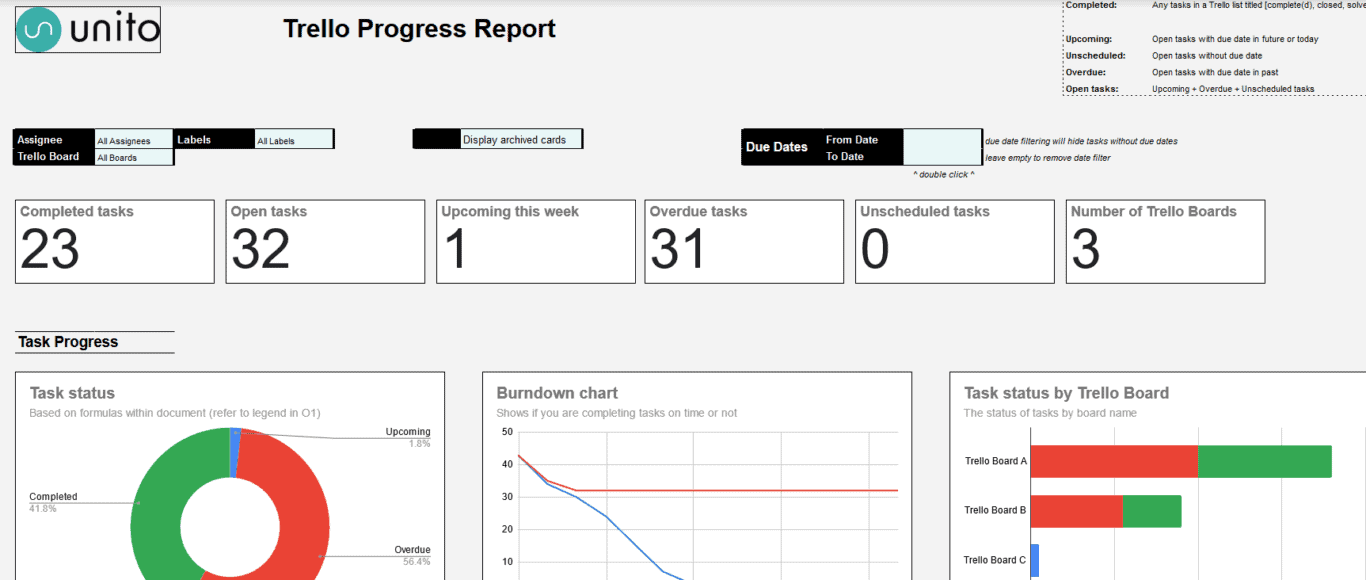
Spreadsheets are a natural choice for all sorts of reporting workflows and data analysis. They’re purpose-made for crunching data and building databases. But what’s one of the worst parts of working with spreadsheets? Actually filling them out.
Now there are a number of ways you can streamline reporting and data analysis for your workflows. You can spread out the work across a whole team or do a little bit of it regularly instead of all at once. But if you want spreadsheets that won’t make you groan every time you open them, you need to automate them.
With a Unito flow, you can automate reports housed in spreadsheets from data creation to data management. Link a spreadsheet with a project management tool, for instance, and you’ll automatically get data from important tasks synced back to your report. You can do the same with all sorts of tools, whether they’re other reporting tools, version control tools, contact management tools, and more. Here’s what you can do:
- Create automated resource management reports with Airtable
- Build automated project health reports in Airtable
- Report on Jira issues automatically using Google Sheets and Unito
- Build dynamic progress reports in Google Sheets
Use a spreadsheet to track meetings
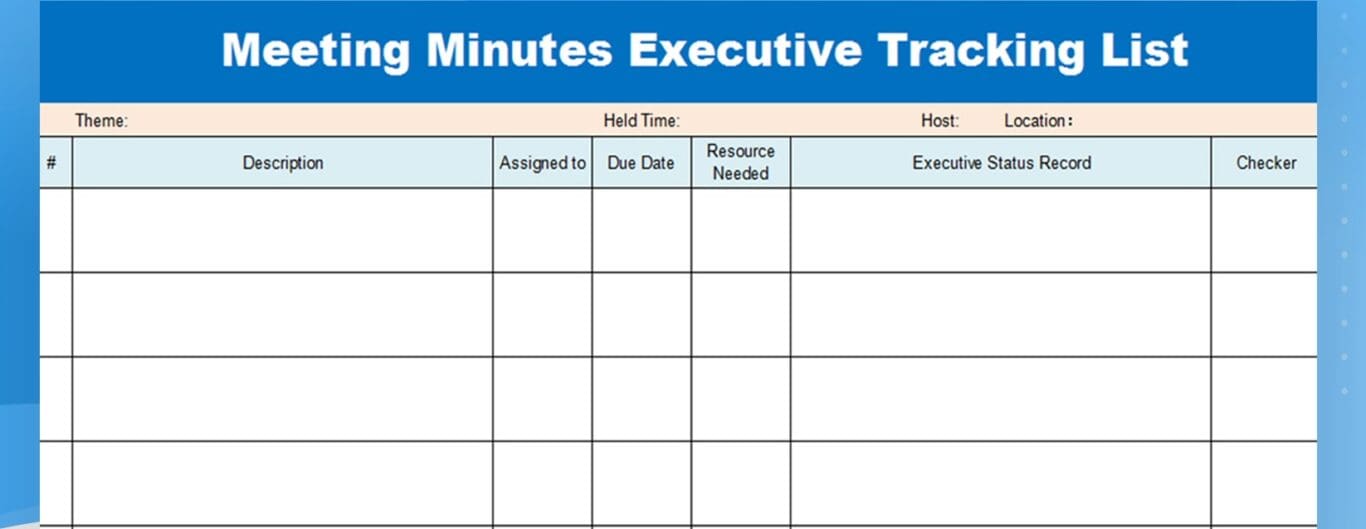
Meetings meetings meetings. Some days it seems like it’s all your doing. But even if you don’t want to think about them, there can be a huge benefit to tracking your meetings in a spreadsheet.
For one, meetings aren’t always kept in the same tool. Even though you’re using Google Calendar, the sales team might be on Outlook or some other tool. Imagine trying to keep track of who you’re supposed to be meeting with if you’re not even using the same tool.
Another great reason to combine spreadsheets and your calendar tools? Reporting. Imagine, for instance, that your manager announces they want to help the team reduce the amount of time they spend in meetings. The catch? You have to track all your meetings and create a report so your manager knows how to best make that happen. That’s enough to make anyone groan.
With a Unito flow, you can automatically sync meetings from Google Calendar and Outlook back to your spreadsheet, whether that’s Google Sheets, Excel, Airtable, or even Notion. You’ll be able to sync guests, descriptions, start and end times, colors, and more.
- How to Sync Airtable Records with Google Calendar Events
- How to Sync Notion With Google Calendar To Build a More Visible Roadmap
Create an automated CRM spreadsheet
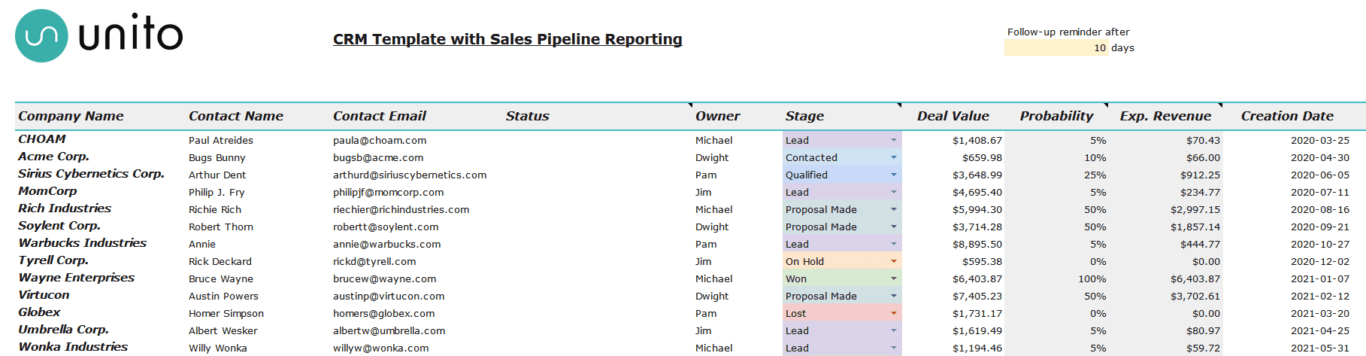
No matter the size of your business, you need a way to track your relationship with your customers, and that comes with a ton of repetitive tasks. You can also track potential customers in this system, and make sure your business is bringing in the revenue it needs to survive.
While you could spring for expensive CRM tools like Salesforce or Pipedrive, you can also run this whole process from a spreadsheet. Just collect the contact information you need, track how likely a prospect is to become a paying customer, and you’re good to go.
But if you want to automate the spreadsheet you use for your CRM, all you need to do is set up a Unito flow. With contacts from Google Contacts and Outlook automatically synced to your spreadsheet, you don’t have to do any extra work to build a single source of truth for your contacts and keep it up to date.
- Create an automated CRM in Google Sheets using Unito
- Build a CRM in Notion with Unito
- Automatically create follow-up tasks from a CRM in Notion
Create a single source of truth
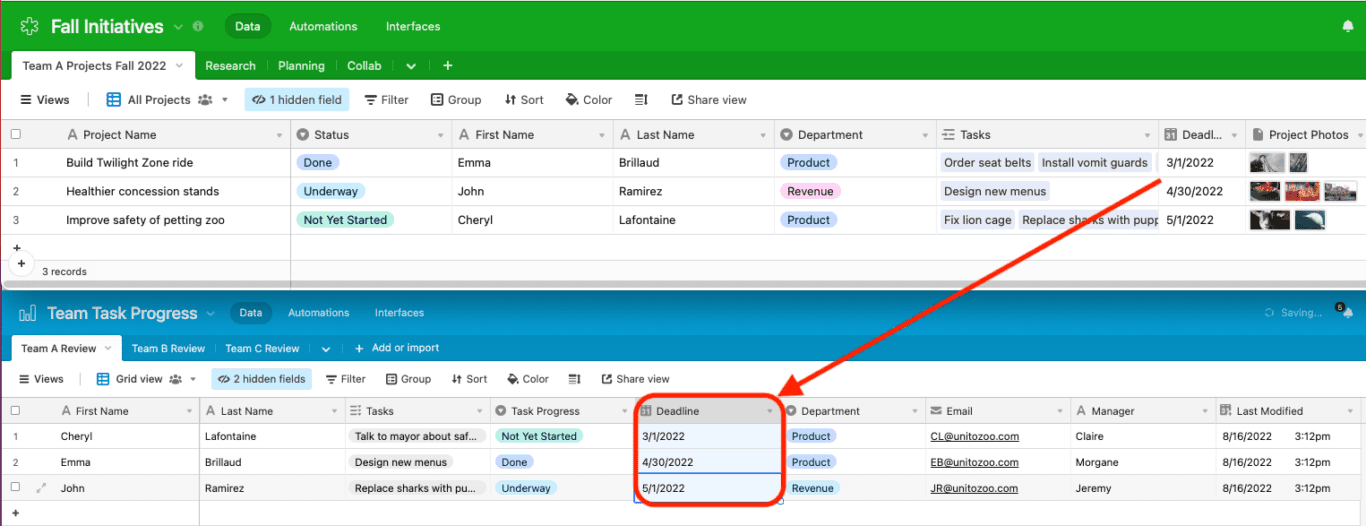
Is your organization using a single spreadsheet tool? Or is your data spread out over multiple platforms? When a single business uses Airtable, Google Sheets, Excel, and any number of other tools, it can be tough to keep track of which spreadsheet is most up-to-date.
All these tools have simple export features, of course, but they’re usually manually triggered. That means someone actually needs to go in and pull data out before it can be put into other tools. That can lead to teams working with outdated data, not to mention all the manual work that goes into it. Data validation rules like dropdown lists can streamline data entry, but there’s still some of that work involved.
If you’d rather have automated spreadsheets that get updated in the background whenever new data comes in — wherever it comes from — you can use a Unito flow to sync data from one spreadsheet tool to another, as well as any other tool in your stack.
- Sync data between Google Sheets and Microsoft Excel
- Use Unito to keep multiple Airtable bases in sync
- Automatically export Airtable bases to Google Sheets
Why Unito is the best way to automate your spreadsheets
While there are many solutions for automating Excel and Google Sheets out there, most only push data in one direction. That’s fine if you’re just trying to retrieve data for a quick export, but it’s not really the best way to automate those repetitive tasks. Unito is.
That’s because Unito is more than just an automation tool. It’s a 2-way integration platform that supports some of the most powerful apps on the market, including Microsoft Excel, Google Sheets, Trello, Asana, and more. Unlike traditional automation solutions, Unito doesn’t just push data to and from your spreadsheets, it also keeps everything up to date in all your tools automatically. That can save you a ton of manual effort on even the most mundane tasks. That’s what a good workflow management platform can do for you.
No matter how you choose to automate your spreadsheets, Unito is the best way to do it. Curious to see how it works?
Read these complete guides to syncing your tools
- How To Connect Trello with Google Sheets
- How to Connect HubSpot with Google Sheets
- How To Sync Microsoft Excel to Google Sheets
- How to Export Google Contacts to a Spreadsheet
- How to Connect Asana with Google Sheets
- How to Sync Airtable with Google Sheets
- How to Sync Airtable with Microsoft Excel
- How to Build a Report in Google Sheets Synced with monday.com
- How to Sync Trello Cards with Microsoft Excel
- How to Sync monday.com Tasks with Microsoft Excel
- How to Export Wrike Tasks to Google Sheets
- How to Sync Wrike with Microsoft Excel to Speed Up Reporting
- How to Automate Google Sheets with Live 2-Way Updates
- How to Export GitHub Issues and Pull Requests to Google Sheets Automatically
- How to Sync Asana to Microsoft Excel Automatically
- How to Easily Export ClickUp Tasks Into Google Sheets


