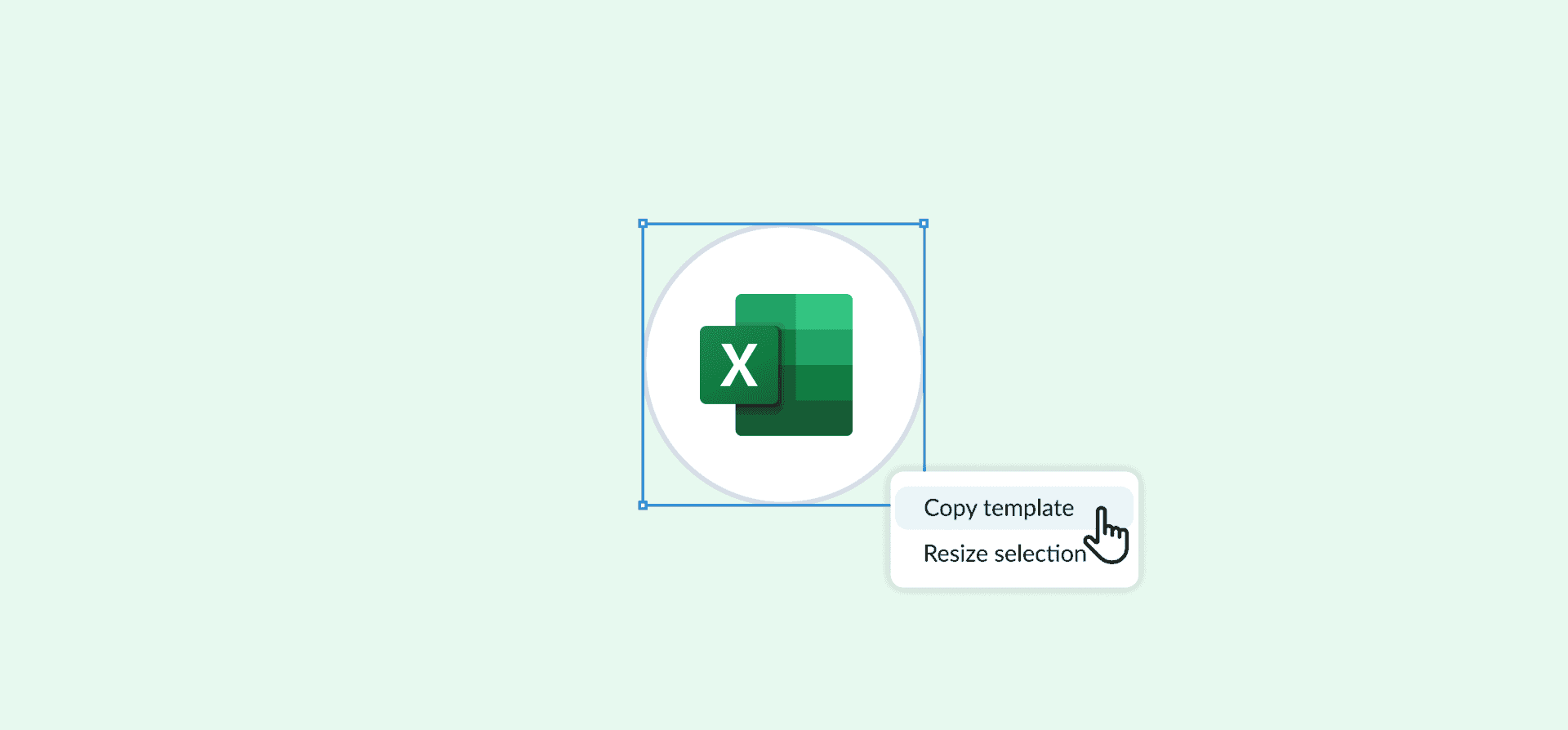Microsoft Excel Project Management: What It Is and 18 Free Templates To Get You Started
A spreadsheet is a powerhouse of a platform that can do just about anything. Need to write up a budget for a project? Spreadsheet. Getting feedback from the whole organization? Spreadsheet. You get the idea. But what about getting projects done? Can you use Microsoft Excel for project management too? Are there templates out there for this sort of thing?
Turns out it’s not just possible, but sometimes preferable to using a dedicated project management tool. Here’s why.
What is a project management Excel spreadsheet?
The term “project management” covers a number of methodologies, techniques, and strategies all aimed at one thing: getting projects done. And if they also get done on time and on budget, all the better. Project managers are specialists at managing resources, hammering out a work breakdown structure, and making sure everyone knows what’s going on with a particular project. They usually use dedicated project management tools, like Asana, Trello, or ClickUp.
But a great project manager can make any tool work. Like Microsoft Excel.
With the right spreadsheet, you can manage even complex projects in Excel. Below, you’ll find tons of project management templates for doing this. But first let’s cover why you might want to use Excel to do this.
The benefits of using Microsoft Excel for project management
Despite the prevalence of specialized project management tools on the market, there are notable advantages that come with using Microsoft Excel for your project management needs.
It’s everywhere
Over 750 million people use Microsoft Excel. That’s enough to bet that most of the external collaborators you’ll work with — from other companies to freelancers — are at least familiar with the tool. And even if you’re moving from job to job every few years, learning to manage projects in Excel is a skill you’ll use everywhere.
It’s simple
While Microsoft Excel spreadsheets can get complicated, grasping their basic logic isn’t. Dedicated project management tools, on the other hand, can get incredibly complex — and no two are the same. That means you’re in for a steep learning curve, whether you’re learning your first tool or your fifth.
It’s free
Microsoft products aren’t just for businesses with enterprise-sized budgets anymore. You can use Microsoft Excel for free, so long as you have a Microsoft account. Compare that to project management tools, which can often cost hundreds of dollars a month.
It’s flexible
The thing that continues to set Microsoft Excel apart is just how adaptable it is. You can make your spreadsheets as detailed as you like, and with conditional formatting, you can generate powerful data insights in seconds. Project managers looking for a simple, all-in-one platform can use Excel for projects of any size, in any function.
When to use Excel for project management
We’re not going to say that Excel always trumps regular project management solutions. It doesn’t. In many cases, especially as your organization grows, you’ll find that a dedicated platform like Asana or Trello serves your purpose better (fun fact: Unito lets you set up two-way syncs between both Asana and Trello and the rest of your tech stack!).
In certain cases, though, Excel can be the better option for project management. Let’s talk about a few of those.
You’re just getting started with project management
If you’re running a small business with a handful of employees, Microsoft Excel offers enough project management functionality to get you started. From timeline planning to inventory management to KPI tracking, Excel templates have you covered.
You have limited funds
If you’re watching your monthly tech budget, Excel for project management is the way to go. For as little as $6/month, you can access Microsoft 365, which includes Word, PowerPoint, and Outlook in addition to Excel.
You want to keep things simple
Any project management software has a learning curve. With Excel, though, all you need is basic Excel knowledge and a toolkit of project management templates to get started. If yours is a small business that just wants to get things done, the simplicity of Excel is the way to go.
18 project management templates for Microsoft Excel
Now that you know it’s possible to take your project management process to Microsoft Excel, let’s have a look at some of the best Excel project management templates.
Automated progress report template
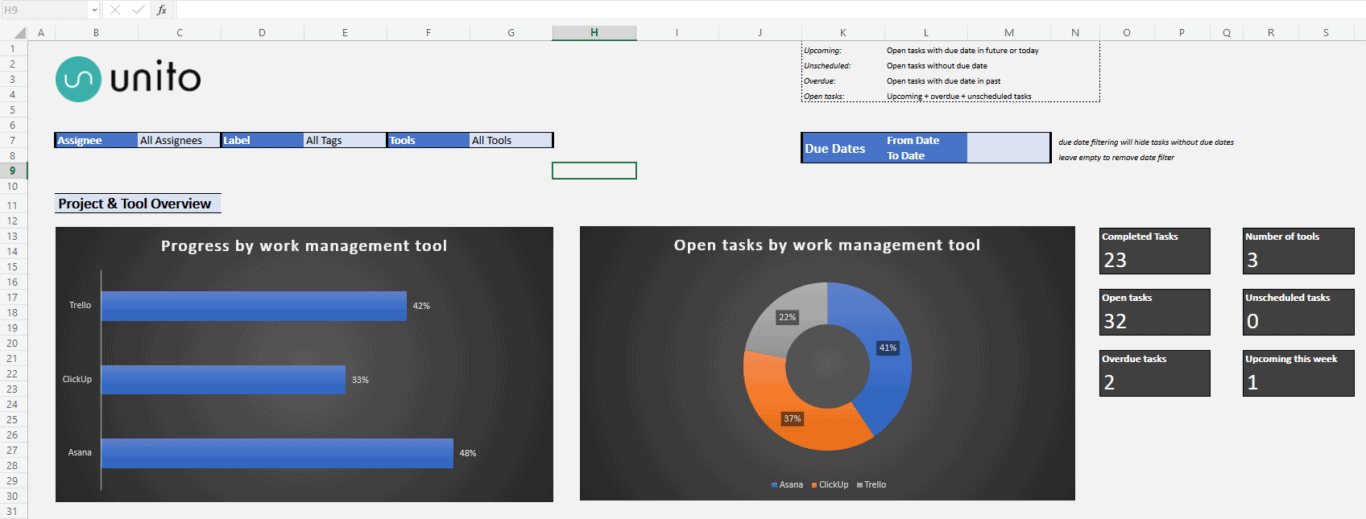
Building a report involves consolidating data from multiple sources and turning it into something people can use. And you’re usually doing that process over, and over, and over again.
With this template for Microsoft Excel, you don’t have to do any of that work. By building a Unito flow, you can connect your report to all your work tools and automatically populate it with up-to-date information. No more manually updating reports.
Note: Just be sure to download the template and then re-upload it to your One Drive folder in order to use it.
Project tracking template
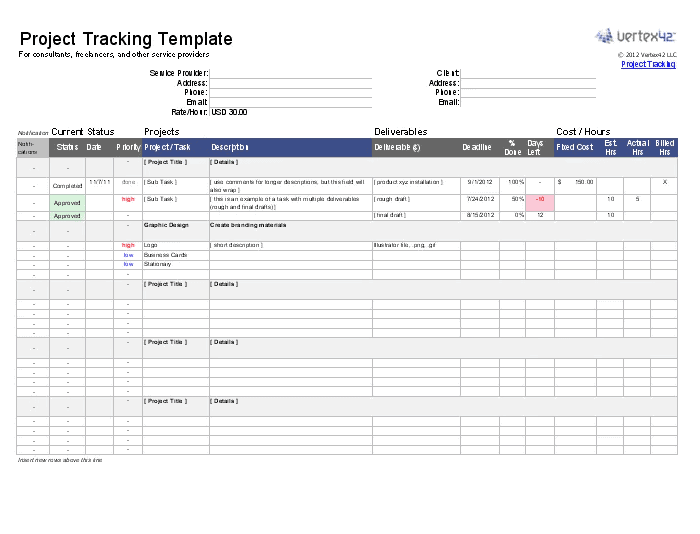
This thorough template can help project managers handle any kind of project without complex project management software. This template has fields that represent deliverables, deadlines, and more. This general template doesn’t follow any specific project management methodology, which makes it much more flexible.
Project dashboard template
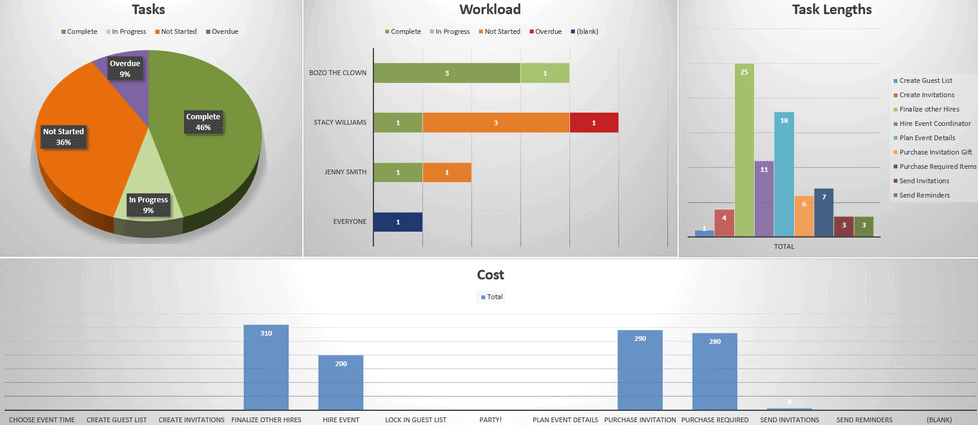
What if you could see everything going on with your project in one place, without getting a dedicated project management tool? With the project dashboard from ProjectManager, you can get a breakdown of tasks by status, see who’s got the heaviest workload, and more.
Scrolling roadmap
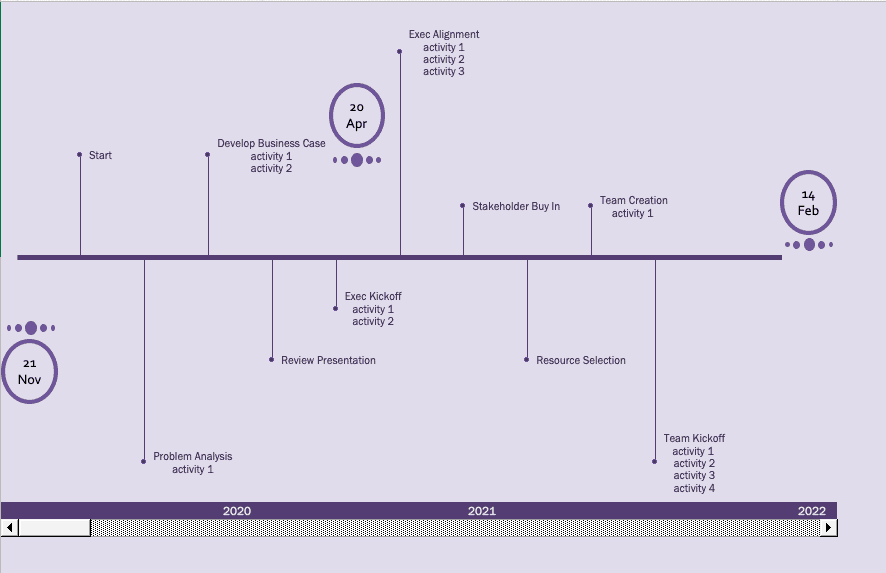
Sometimes, nothing beats a timeline. It gets stakeholders aligned, communicates expectations clearly, and helps everyone else plan around your project. But since product roadmap software can get pretty expensive, you might want a way to build timelines in Excel. Here’s a template to do just that.
Gantt chart template
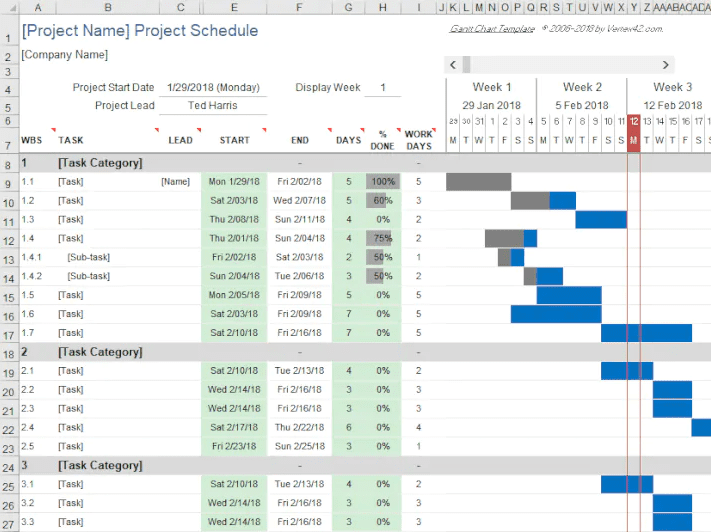
A Gantt chart plots all project tasks that need doing on a timeline. The vertical axis on the left tracks the work that gets done, and the horizontal axis represents the time each task will take to get done. With this project management template for Microsoft Excel, you can build Gantt charts without any dedicated tools. Access more Gantt chart templates here..
KPI tracking template
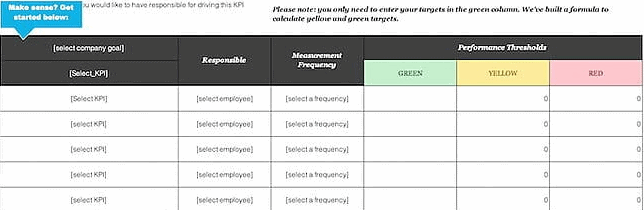
KPIs are the best way to confirm a project’s success, both while it’s being worked on and after completion. Instead of tracking them in a word document, why not use an Excel template? Here’s one that purpose-built for that.
Issue tracking template
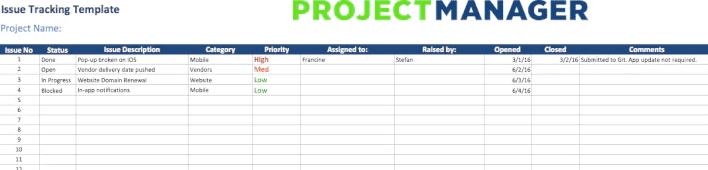
Are you finding yourself managing software projects? Then you’ll probably need to keep track of issues; the work items that cover what developers work on. With this template, you’ll have some of the most important characteristics of software issues, like priority and category.
Project status report template for Excel project management
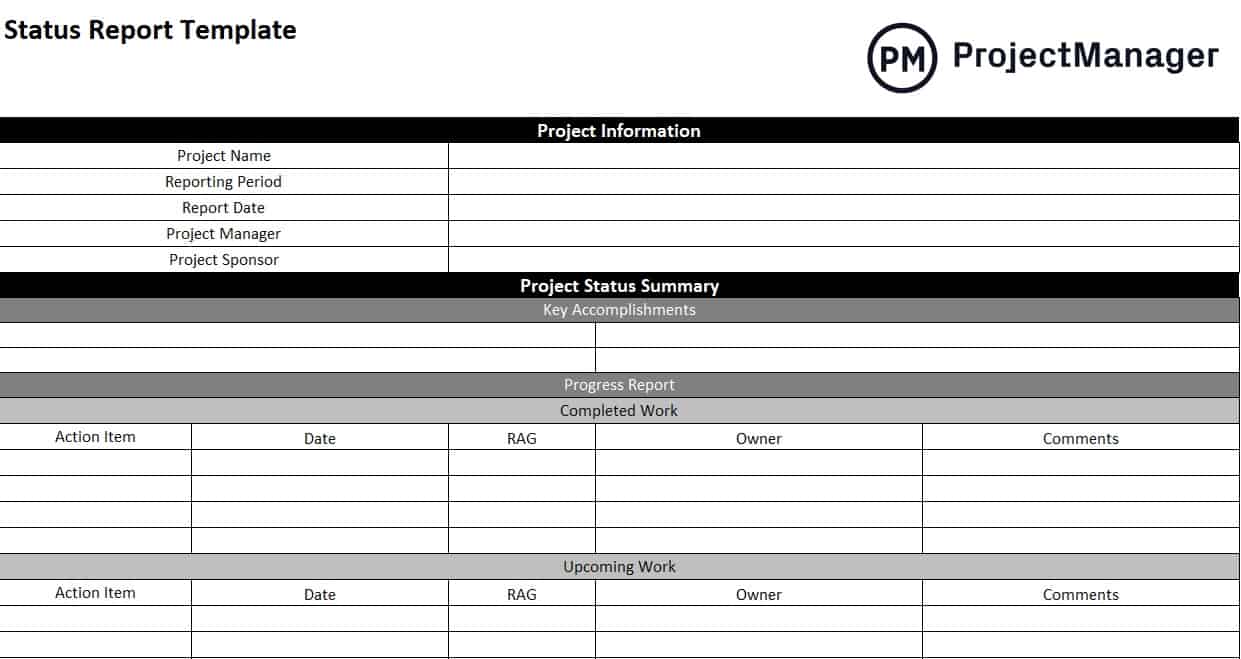
Building reports is one of the most important parts of the project management process. After all, stakeholders need to know what’s going on and individual collaborators need to know how their contributions are impacting your project. With this template, most of the work is already done for you.
Work breakdown structure template
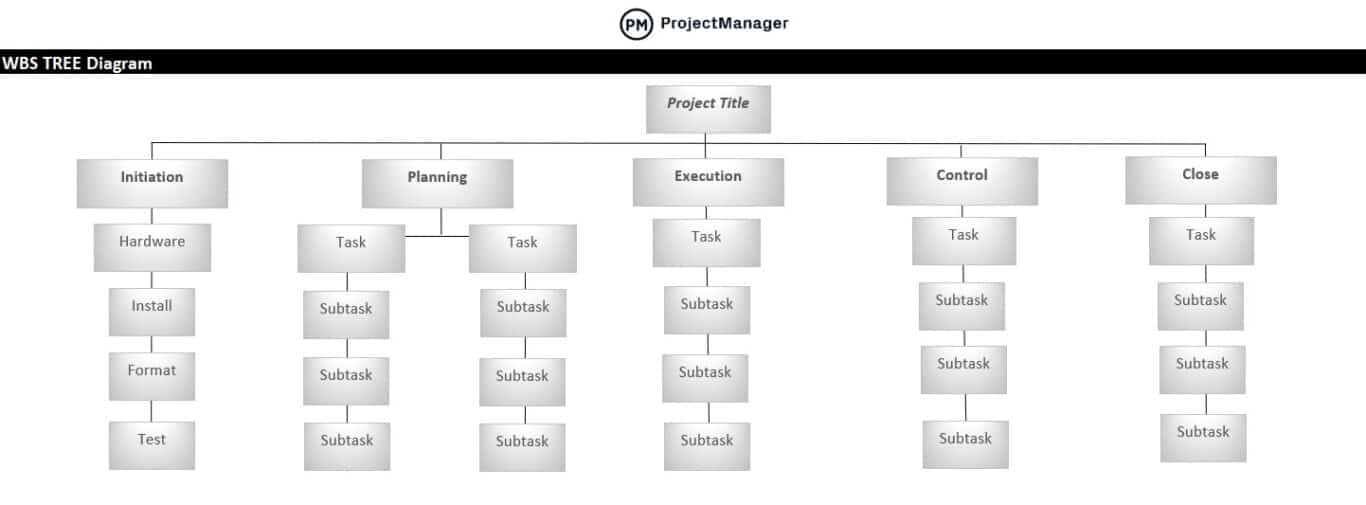
A work breakdown structure represents everything that needs to be done to get a project across the finish line, broken down into chains of subtasks. With this template, you’ll be able to build this for all your projects without leaving Excel.
Four-week project timeline template
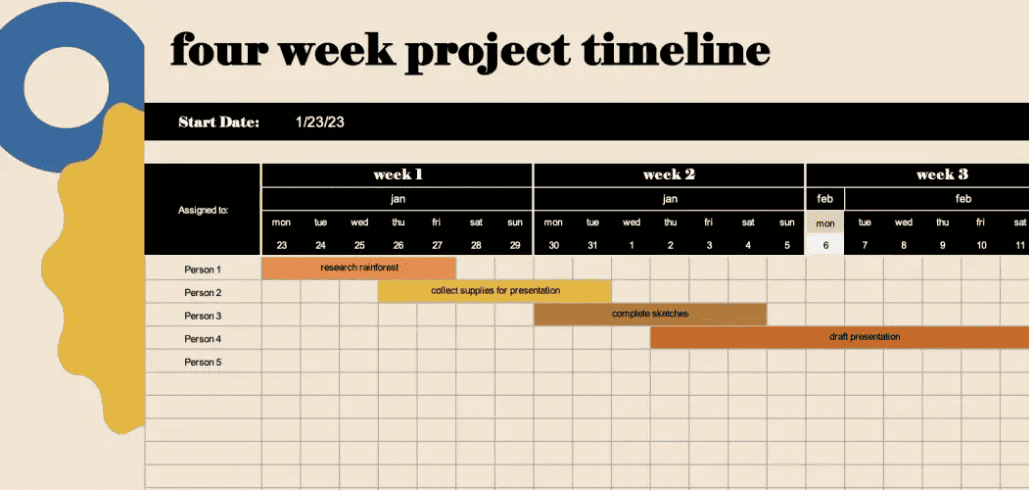
Sometimes you have to manage a quick project and you don’t have time to set up complicated project management software. For those projects, this template will let you get started quickly, so you can start tracking progress without delay.
SMART goal matrix for Excel project management
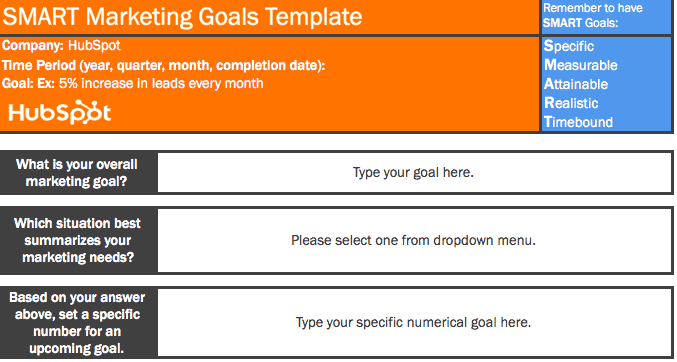
If you’re a project manager, you know that setting the right goals is crucial to getting things done. SMART goals are an ideal framework for making sure those goals are achievable and actually contribute to your overall project. With this template from HubSpot, you can easily set and track these goals right in Excel.
Project budget template
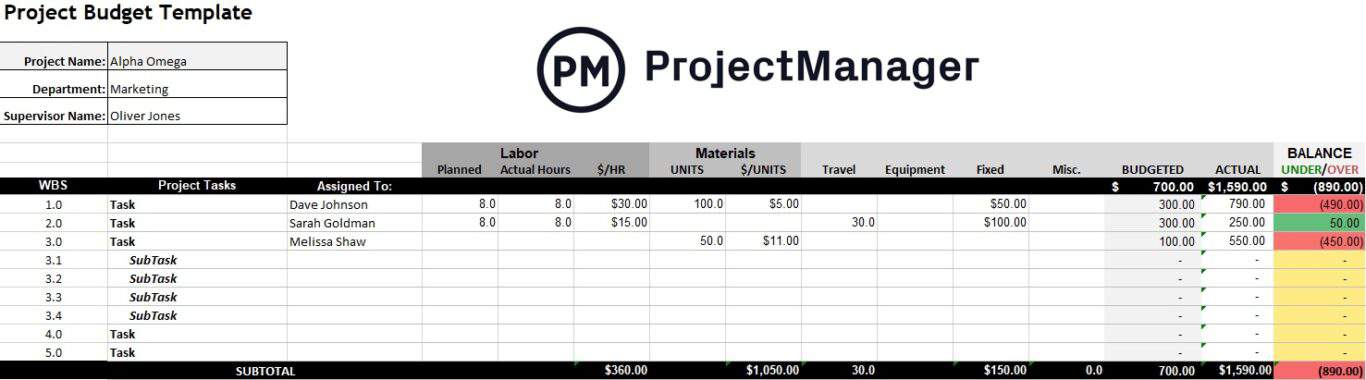
Project managers are responsible for ensuring that a project uses its resources as effectively as possible. That includes work hours and budget. With this template for Excel, you can easily track your project’s budget without any specialized tools.
Project schedule template
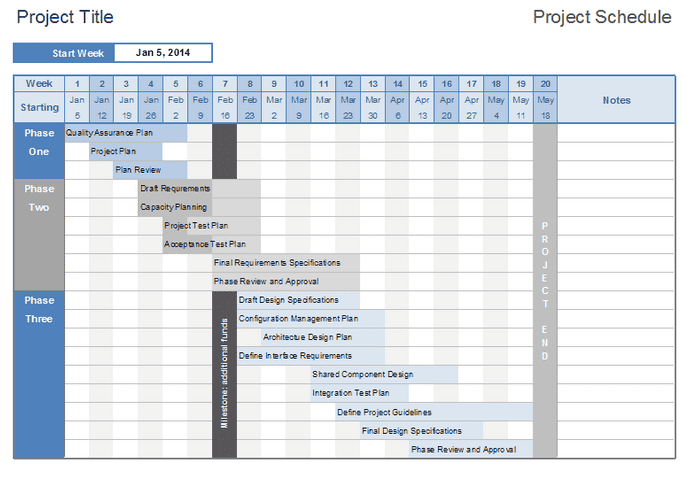
Keeping stakeholders in the loop as a project moves towards the finish line is an important responsibility for project managers. While a project management tool — paired with frequent reports — is often the best way to do this, it doesn’t necessarily work for everyone. With this Excel template, project managers can keep everyone informed without any specialized tools.
Milestone and task project timeline template
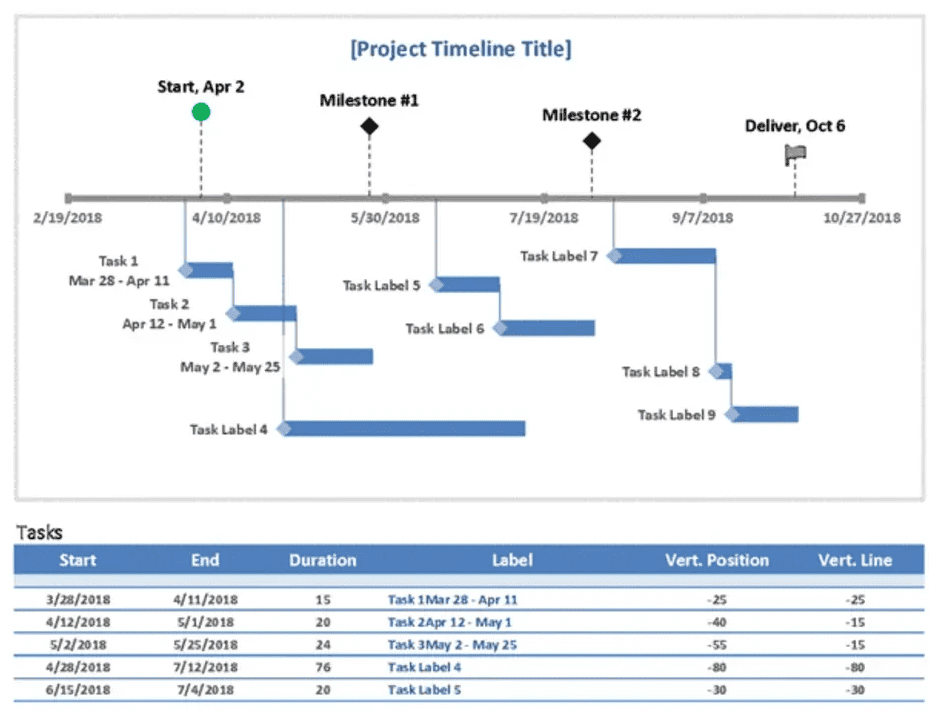
Defining your project’s milestones helps you chop up its lifecycle into defined stages and mark what needs to happen during these transitions. With this Excel project management template, you can define these milestones in a spreadsheet.
Simple project tracker template
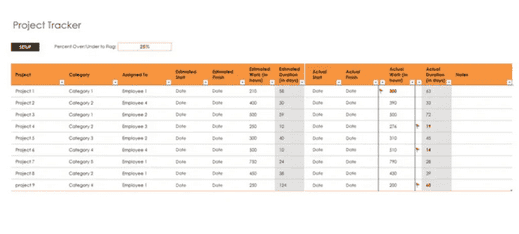
One of the reasons your team might not use a project management tool is that they simply don’t need it. For simpler projects that don’t have a lot of moving parts, this template for Excel is more than enough for your needs.
Project task list template
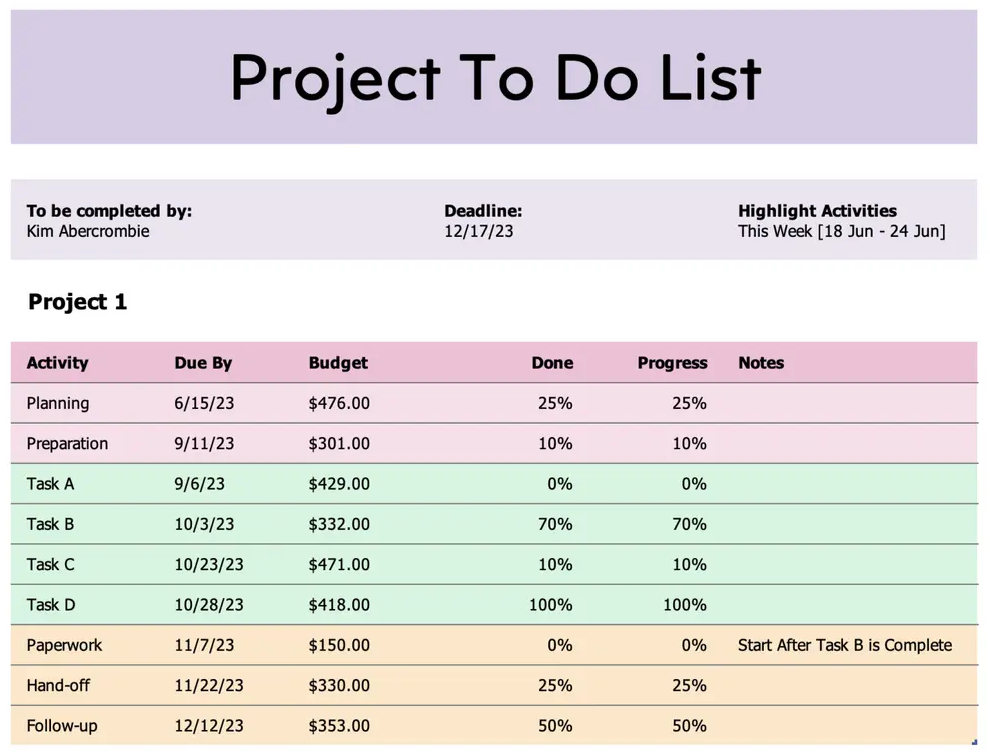
Tasks are the smallest unit of work in your project, those tiny bits of progress that push you closer and closer to the finish line. With this template, you can start keeping track of all that work without setting up a complex PM tool.
Multiple project tracking template
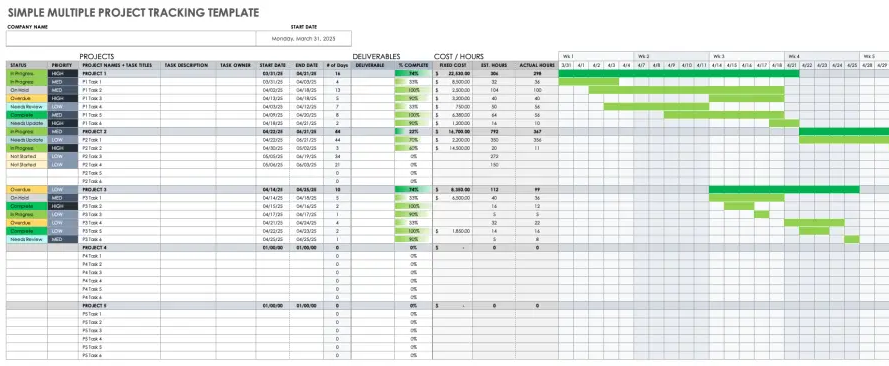
Project managers are rarely responsible for a single project at a time. And while you’ll usually want to have a spreadsheet for each project (at least), it’s tough to manage multiple projects if you don’t have a single overview of them all. This template gives you a way to do that.
Gantt chart template for Excel
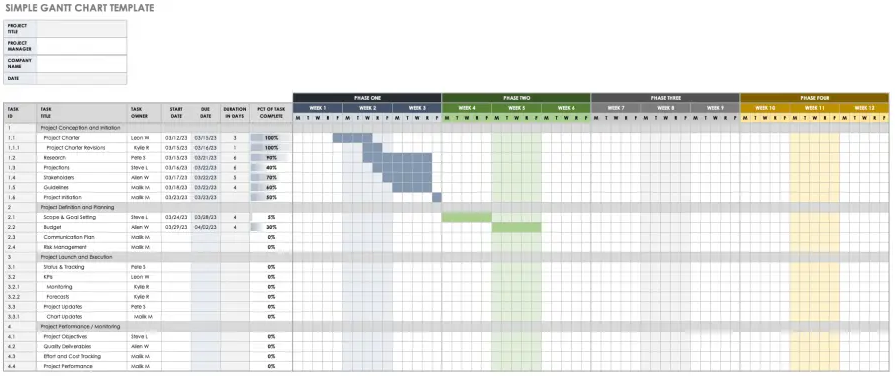
A Gantt chart allows project managers to lay out tasks one after the other in a way that represents dependencies between each one. That way, everyone working on a project knows exactly what order these tasks need to be completed in.
How Unito makes Microsoft Excel project management even stronger
Now you know that Microsoft Excel project management isn’t just possible, but powerful, too. You’ve also got plenty of templates to get you started. But that’s not all you can do.
Microsoft Excel is a great tool, but it’s not necessarily the go-to choice for every kind of work. Some teams need specialized tools. Developers might use Jira for squashing bugs and working on your product’s next best feature. Your sales team might never leave Salesforce or HubSpot, where they can see every detail of a new deal. You can set up Excel as your project management tool of choice, but what if your collaborators already have their own setup in a tool like Trello or Wrike? Will you manually export Trello data to Excel?
You use Unito.
Unito has some of the deepest two-way integrations on the market for the world’s most popular work tools. You can sync crucial information back and forth between the apps your teams need to get things done. If you’re working in Microsoft Excel, Unito can pull crucial information out of any other tool in your organization and plug it into your spreadsheet automatically. Then, when you do your own work, Unito will send updates back to teams in real-time.
The best part? Unito has a free 14-day trial, so you can try this out yourself.
Try Unito for 14 days, absolutely free.
Excel project management FAQ
Can Excel be used for project management?
Absolutely! While a dedicated project management tool is usually the best way to manage projects, using an Excel spreadsheet can be a great place to start. You can quickly set up a simple task management system, a project timeline overview, and more.
Does Excel have a project plan template?
You can find a ton of Excel project management templates throughout the internet — including in this article. But a great place to start is Microsoft’s official template gallery.
What project management tool looks like Excel?
Many project management tools have some kind of list or table view that makes them look a lot like a spreadsheet. That said, many users say that Smartsheet is the project management tool that looks and feels the most like Excel.