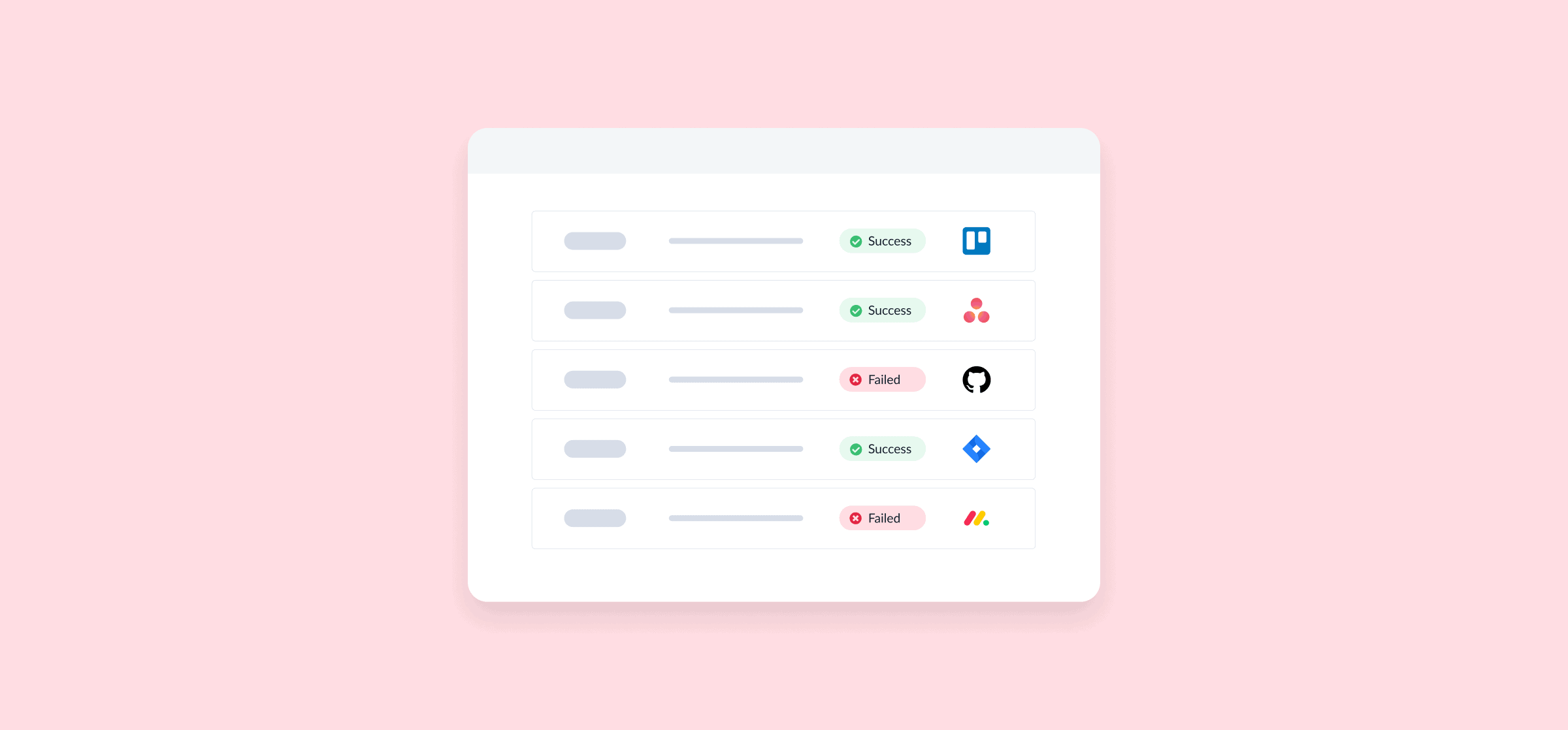Stay In Complete Control With Unito’s Activity Stream
Imagine that you’re taking your car to the garage after a week of car trouble. With many modern models, there’s a tiny computer under the hood that can tell the mechanic exactly what’s wrong and what needs to be done. Gone are the days of trying to describe that weird noise that happens only on the highway — and the trial and error that comes with checking multiple individual parts for malfunction.
That’s what the activity stream does for your Unito workflows. It’s part diagnostic tool, part report, and an all-around powerful feature. Let’s dive into what it is and how it works.
What is the activity stream?
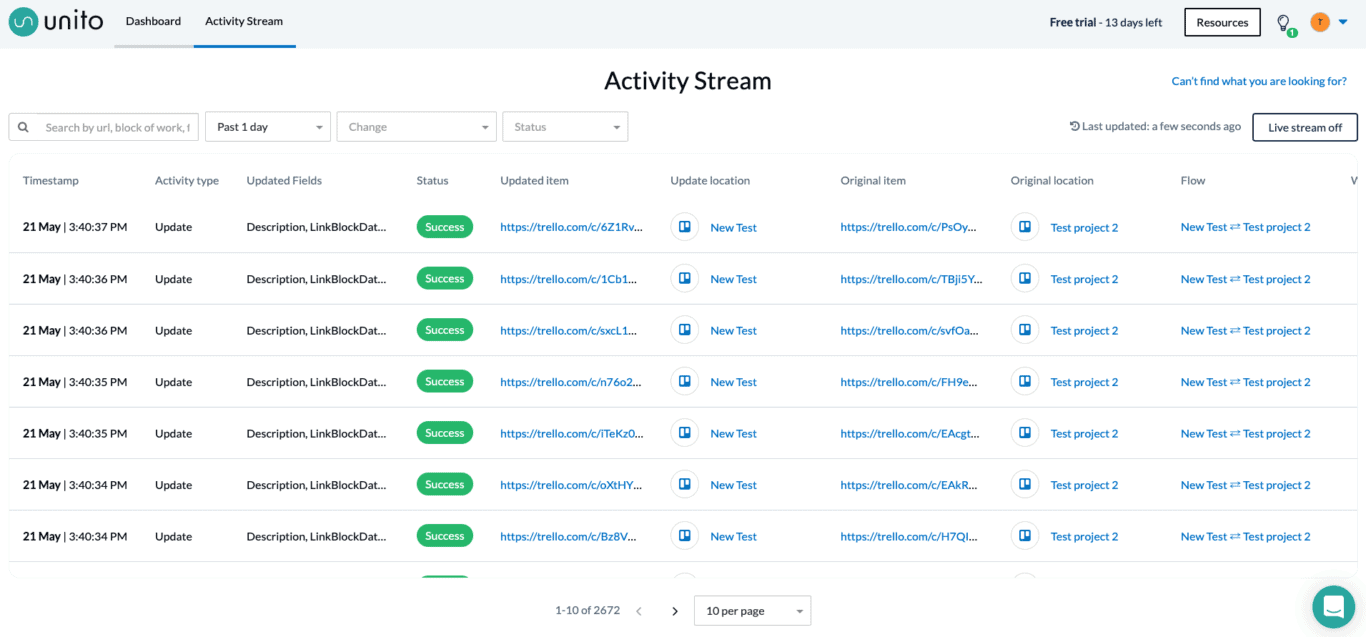
Think of the activity stream like the war room for your Unito workspace. It pulls information from all your flows so you have all the data you need to make better decisions. Every time a Unito flow syncs a change between tools — or creates a new work item, like a task or an issue — this will be logged as an activity. By extension, the activity stream is where you’ll find a stream of these to work with. This feature keeps track of all activities across your workspace in 24-hour increments. So checking it today would show all activities for the past 24 hours.
Beyond just showing you all these activities, the activity stream gives you a thorough breakdown you can use in a number of ways. Here’s the information you’ll find:
- A timestamp, so you know when things happened.
- The activity type, which will tell you if your flow synced a new comment, updated a field, or created a new work item.
- Updated fields, to show you exactly which fields were changed.
- Status, to show whether the activity was successful or not.
- Links to the original work item, the updated work item, and the projects they’re from.
- A link to the associated Unito flow.
- A link to the associated Unito workflow, if any.
With this information available for every single activity, you’ve got more than enough data to work with.
How to access the activity stream
You can find the activity stream from pretty much anywhere in Unito. Just take a look at the toolbar at the top of your screen.
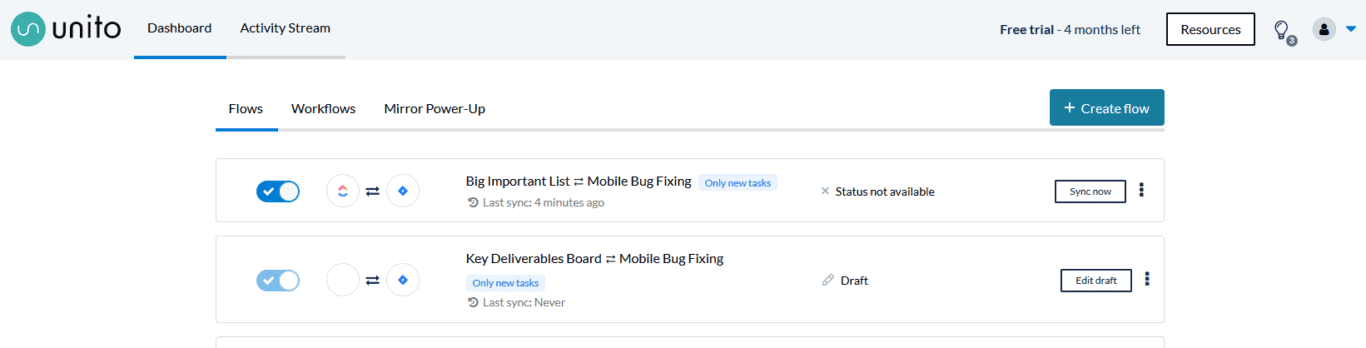
See Activity Stream? Just click on it, and you’ll be taken right to it, no matter where you are in the app.
Not seeing it? The Activity Stream is only available with certain plans. Want your workflows to benefit from better data? Let’s talk upgrades.
3 things you can do with the activity stream
Now that you know what the activity stream does, here are a few ways you can use it to its full potential.
Get a head start on troubleshooting
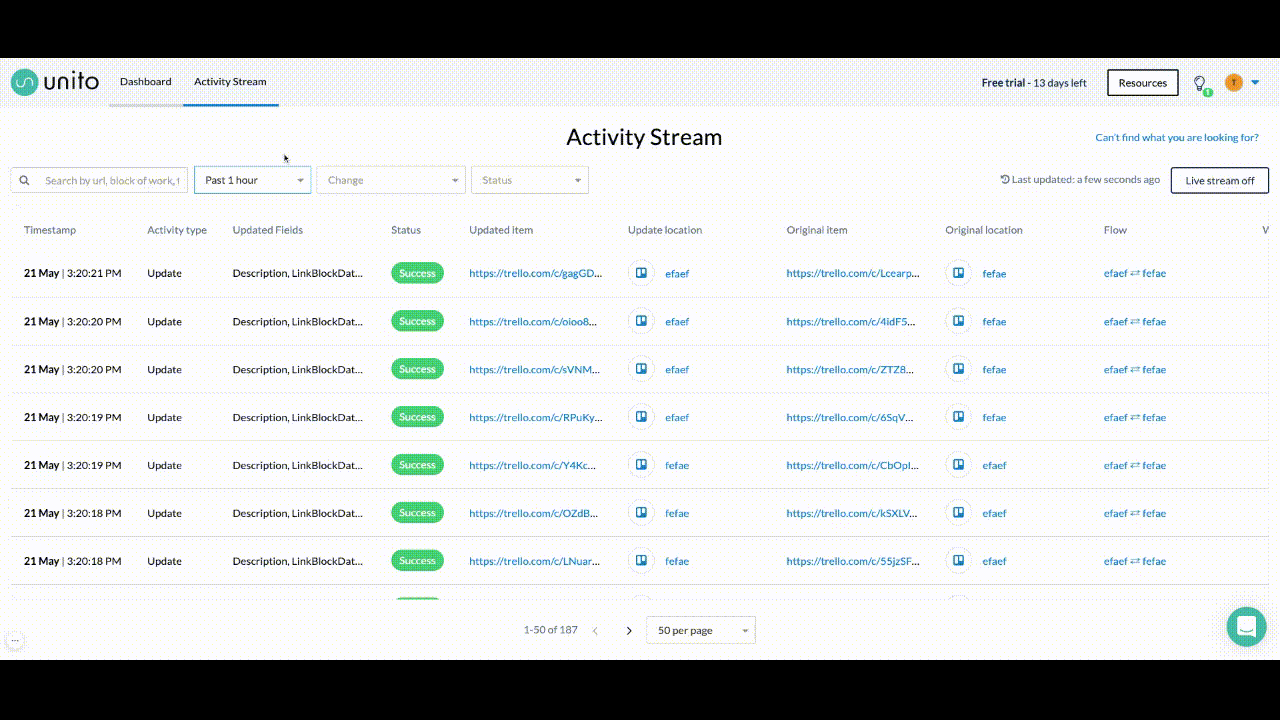
Some of the most common issues Unito users run into can usually be fixed in a couple of clicks. With the activity stream, you can cut that down even further.
- Work item syncing when it shouldn’t? Find the URL for that specific work item and plug it into the search bar. Look under the updated fields column. Chances are you might find a field there that’s not supposed to be.
- Work item not syncing when it should? Check the activity stream and look for failed activities. A string of failed activities can tell you if high traffic in your tool is causing a slowdown, the tool itself is having issues, and more.
With the activity stream, you can also get a quick overview of which flows are actively syncing changes and which ones aren’t doing what they’re supposed to.
Drill down on usage
If your workspace only has a couple of Unito flows, it’s pretty easy to see how much work they’re doing. But when you’re dealing with multiple teams, multiple tools, and complex workflows, it’s just not that simple. With the activity stream, you can use the search bar to find specific work items, blocks of work, and more. You can also filter your results for activity status (successful vs. failed) or the type of activity (work item change or creation).
This way, you can see which flows are most active, and who’s getting the most value out of Unito.
Prove the need
When you’re adding a new tool to a tool stack, you usually need approval from somebody. And when budget season comes around, you might have to prove that every platform you’re using has its purpose. If you’re being asked to show just how much your teams are using Unito, you can point people right to the activity stream. Even with just a 24-hour window, you can clearly show how much manual work is being saved and which projects this is happening in.
See everything
Unito flows can completely transform the way your teams work, and they transform the way you approach that work, too. With the activity stream, you both get a bird’s-eye view of everything going on in your workspace and the ability to drill down to individual work items. Want to see it in action? Try Unito for 14 days, absolutely free.
Want to know more?
Here's our full breakdown of Unito features that can streamline your workflows.