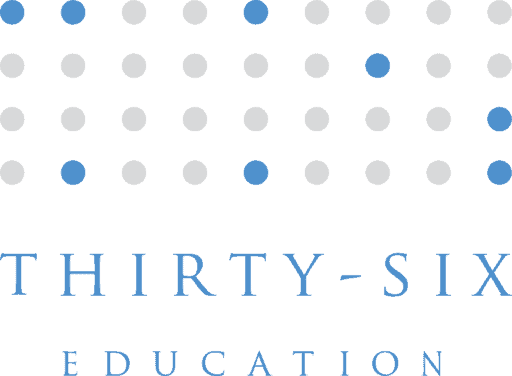Enterprise-grade power, with plans for every stage
Enterprise
Flexible plans, built for enterprise scale
- Standard, premium & on-prem connectors
- Advanced syncing capabilities
- Live and historical data syncing
- Dedicated integration consultant
- Enterprise procurement & SSO
- Developer platform access
Trusted by Fortune 500 companies and global brands
Self-serve plans for small teams
Basic & Pro
The essentials of syncing in self-serve packages.
- Standard cloud connectors
- 5-15 minute updates
- Chat and email support only
- Credit card & online terms of service
*See pricing options and features in-app
How we calculate the price
Tools
The connectors and tools you need to sync.
Features
Based of your use case and feature requirements, we'll have packages that will suit your needs.
Your price
With everything you need and nothing you don't.
Unito Cost Savings Calculator
Our cost savings calculator, validated with enterprise client data, quantifies your potential savings in technical overhead, service costs, and improved efficiency.
Productivity gains
License cost savings
Freed up internal technical resources
Freed up outsourced integration resources
See how teams succeed with Unito
Frequently asked questions
What are premium connectors?
Premium connectors are available only on specific Unito Enterprise plans. These include tools like ServiceNow, Salesforce, Jira On-Premise, Jira Data Center, and Eloqua. They're typically used in more complex or enterprise-level workflows. Book a demo to see how they can fit your needs.
What is a dedicated integration consultant?
A dedicated integration consultant is a Unito expert who works with your team during onboarding and beyond. They help design, implement, and optimize your workflows to get the most value from your integrations. Think of it as if you're adding a workflow expert as an extension to your team.
How can I see specific pricing?
You can start a free trial to explore self-serve plan options directly in the app. Book a demo with our team for custom needs or enterprise pricing—we'll walk you through tailored options based on your usage.
What are items in sync?
Items in sync are the individual work items Unito keeps aligned across tools—like tasks, subtasks, spreadsheet rows, checklist items, issues, or tickets.
Learn more in our Help Center article, including a complete list by tool.
How do I estimate my items in sync?
Each item synced between two tools counts as two items in sync. That includes tasks, subtasks, and checklist items.
Example:
- 10 tasks + 50 subtasks in Asana = 60 items
- Synced to Jira → 60 items x 2 = 120 items in sync
The easiest way to get an accurate estimate is to start a free trial. Unito will count synced items automatically.
What happens if I exceed my sync limit?
If you go over your limit, we'll notify you in the app and by email, along with the plan that fits your usage. Your workflows will keep running, and if the overage continues, your plan will be automatically upgraded at the next billing cycle.
What's the Developer Platform?
Unito's Developer Platform is a toolkit for building your own connector using the same infrastructure our internal teams use. If your tool has an API, you can plug it into Unito's two-way sync engine and unlock full access to all Unito connectors.
- Build private or public connectors tailored to your use case
- Works with basic JavaScript and API experience—your dev team can do it
- Gain control over how your integration behaves and which tools it connects with
- Faster and cheaper than building and maintaining a custom integration from scratch
Our technical team is here to support you every step of the way.