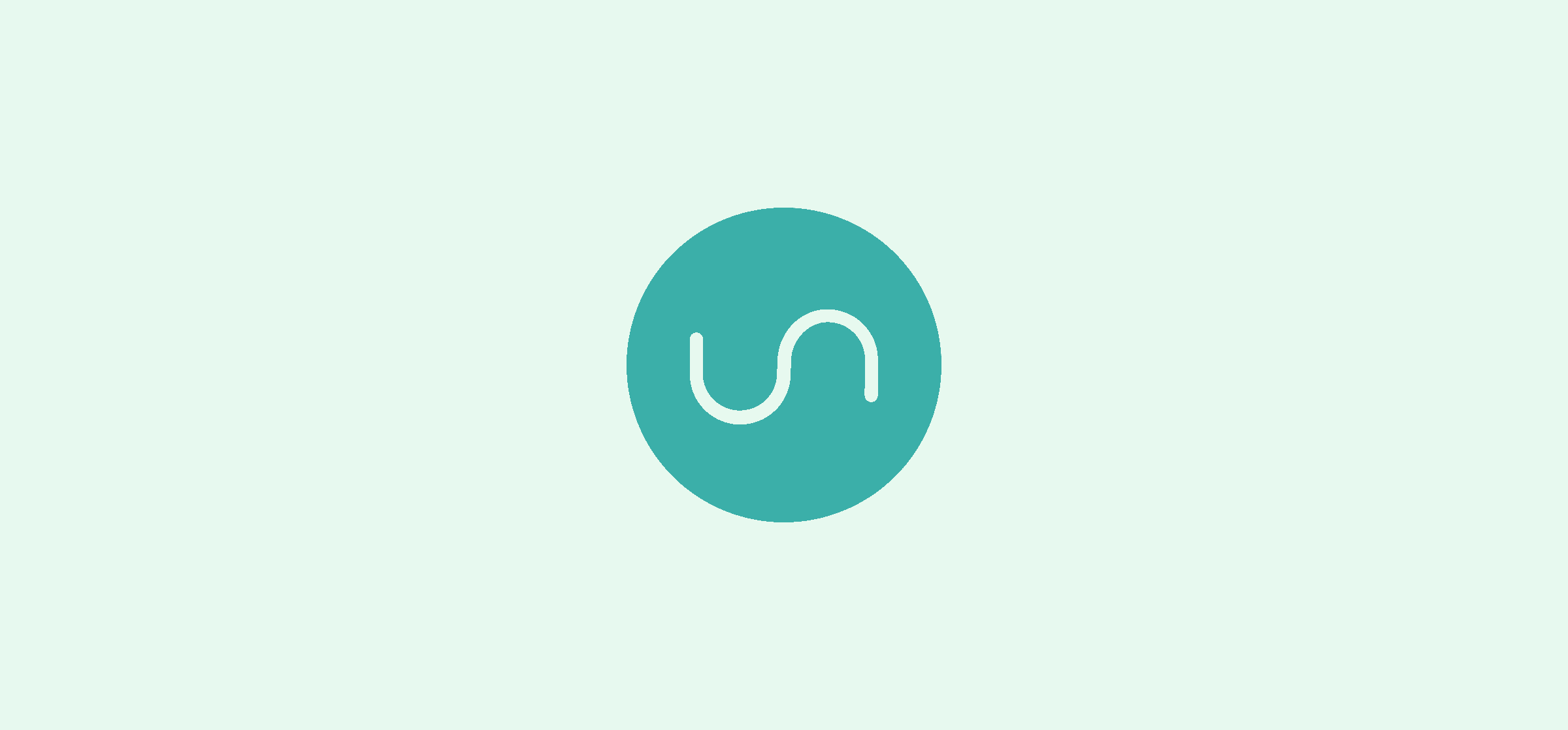5 Things You Can Do With a One-way Create Two-way Update Unito Flow
Context switching is a productivity killer. It can take up to 25 minutes to get back on task after being interrupted and guess what? Switching tools counts as an interruption. Unito is a fantastic way to nip context switching in the bud since you can work from your tool of choice without losing sight of what’s going on in other tools. But did you know that you can get even more out of Unito with a one-way create two-way update flow?
In this article:
- What is a one-way create two-way update flow?
- Create dynamic reports that are updated in real-time
- Escalate tickets from your customer support tool
- Share a read-only editorial calendar
- Create a dynamic roadmap for stakeholders
- Sync contacts from multiple tools to a single CRM
What is a one-way create two-way update flow?
Besides being a mouthful, it’s one of Unito’s most powerful features. Flow direction determines where Unito creates new work items, and most Unito flows create and update work items in the same direction. Let’s say you’re syncing Trello cards to a Jira project to improve collaboration between your developers and your marketing team. With a two-way flow, new work items will be created in both tools — Trello cards become Jira issues and vice-versa — and fields will be updated in both tools as you make changes. If you instead had a one-way flow from Trello to Jira, creating new Trello cards would create new Jira issues, but new Jira issues wouldn’t become Trello cards. Similarly, you’d only get updates going from Trello to Jira.
Here’s where the one-way create two-way update flow works differently.
This type of flow will create work items the same way a one-way flow does: only from one tool to the other. Not back and forth. But it will still keep work items updated in both tools. Say you’re syncing monday.com tasks with GitHub issues. With a one-way create two-way update flow, you can turn monday.com tasks into GitHub issues, but creating new issues in GitHub won’t create new tasks in monday.com. But no matter where an update happens — say you change the time estimate for an issue in GitHub — it will be copied over to the other tool if it has a matching work item.
That means you get more control over which work items get created — and where — without sacrificing the two-way sync you need.
Here are a few situations where that can be really handy.
Create dynamic reports that are updated in real-time
Reporting can be a bit of a headache. In Unito’s very own Report on Reporting half of respondents said that consolidating data from multiple sources was a big issue when building reports. And who can blame them? Project management tools, software development platforms, and CRM software all have great, useful data, but it’s not always presented in the best way. Worse, these tools usually don’t play nice with each other, meaning someone has to manually export all that data to build a single, comprehensive report, usually in a spreadsheet.
With this kind of flow, you can use Unito to create new rows in a spreadsheet tool — like Google Sheets, Airtable, or Excel — and they’ll stay up to date as changes happen in your other tools. But adding new rows in your spreadsheet won’t mess up anything in your other tools, meaning you can manually add data without impacting any other tool.
Want to see how you can build this? Check out our in-depth guides:
- How to Report on Development in Jira and Notion With a 2-Way Sync
- How To Connect Trello with Google Sheets
- How to Sync monday.com Tasks With Microsoft Excel
- How to Easily Sync Asana Tasks with Airtable Records
Escalate tickets from your customer support tool
In the customer support world, speed is key. The clock starts the moment a support ticket first comes in and only ends when your customer’s satisfied with the outcome — or you’ve exhausted every potential option to solve their problem. But sometimes, even the best customer support agent needs backup. Whether it’s a technical question that needs the input of a developer, a concern for the legal team, or a matter for any other specialist, that ticket usually needs to move between tools.
With a one-way create two-way update flow from Unito, your customer support agents can flag a ticket for escalation in a tool like Zendesk, Jira Service Management, or HubSpot and it will get synced automatically to whatever the other department uses — whether that’s Asana, Trello, or any of Unito’s 30+ integrations.
Curious about what these integrations look like in practice? Here are some examples:
- How Hope International Connected Jira and Wrike to Streamline IT Support
- How to Sync Tasks or Tickets Between HubSpot and Asana
- How to Sync Zendesk Tickets with Wrike Tasks Automatically
Share a read-only editorial calendar
One of the toughest things for a marketing team is giving everyone visibility on what they’re doing. It’s easy to go heads-down when you’re cranking out campaign after campaign, but that makes it difficult to get input from other teams, meaning you’re losing out on invaluable perspectives. Without a Unito flow, you’d have to go out of your way to manually create a new project or calendar every time you want to share what you’re up to — or give other teams unfettered access to your project management tool of choice.
With a one-way create two-way update flow from Unito, you can automatically sync marketing tasks from your project management to a calendar in any other tool. That way, everyone can see what you’re doing — and even ask questions — from their tool of choice without affecting any of your work.
Case study: Corpay’s Unito-Powered Editorial Calendar
As a Project Manager at Corpay, Gail Schaar had a problem. The marketing team was moving faster than ever after a series of rapid acquisitions by their parent company, and she had to share their work with a growing list of stakeholders. She didn’t want to give everyone access to the Asana project the marketing team used, so she needed a way to get all that data into a calendar in Airtable without copying and pasting everything herself.
She did it with Unito: “I set up my workflow to sync Asana and Airtable to limit visible records because I didn’t want to expose more information than necessary. I just wanted to give other teams a high-level picture of what we were doing.”
Create a dynamic roadmap for stakeholders
The product roadmap is an incredibly useful tool for developers and product teams. It lays out everything they’re trying to accomplish over a timeline, meaning everyone knows how their work contributes to an overall product strategy. But the problem with these roadmaps is they’re not always easy to understand. If you’re looking at it every day, you know what to look for. But stakeholders who only need to check in every so often might have to re-acquaint themselves with the roadmap every time, which is frustrating for everyone.
That’s why Unito users use a one-way create two-way update flow to sync important work from their software development tool to a product roadmap built on another platform. That way, everyone knows what’s going on in a format that makes sense to them.
Case study: Passport Shipping’s Custom Product Roadmap
Ilan Rotenberg, Product Manager at Passport Shipping, needed a way to show internal stakeholders how the development team’s work was progressing. But the roadmap they had in Jira wasn’t very intuitive, and he wanted to create something in Notion that would make sense to his stakeholders. What he wasn’t looking forward to was the constant copying and pasting every time there was an update.
Enter Unito: “The first thing I noticed about Unito was its detailed, in-depth integration with Notion, which a lot of other tools don’t have. I can take relevant information from Jira and push it to Notion with an easy-to-use interface, which means I don’t have to write a script myself.”
Sync contacts from multiple tools to a single CRM
Any organization is bound to amass a ton of contacts as they do business. Between the sales team collecting leads, marketers building partnerships, and customer support working with, well, customers, you’ll have contact information galore, spread out over a ton of tools. If you want a single source of truth for all those contacts, though? Good luck. Even if you use a CRM platform like HubSpot, you’ll have contacts in Google, Outlook, or even marketing automation tools like Mailchimp. So when you’re working on initiatives that affect all these contacts broadly, it’s tough to know how many people you’re working with.
That’s where Unito’s one-way create two-way update flow comes in.
With a normal two-way flow, there’s a danger of running into a loop where contacts get created over and over in multiple tools because you’ve connected them all together. But with a one-way create two way update flow, you can feed contacts from any number of sources to a single place, but still make updates as needed in any of your tools. Change a phone number in one tool and that change is reflected everywhere.