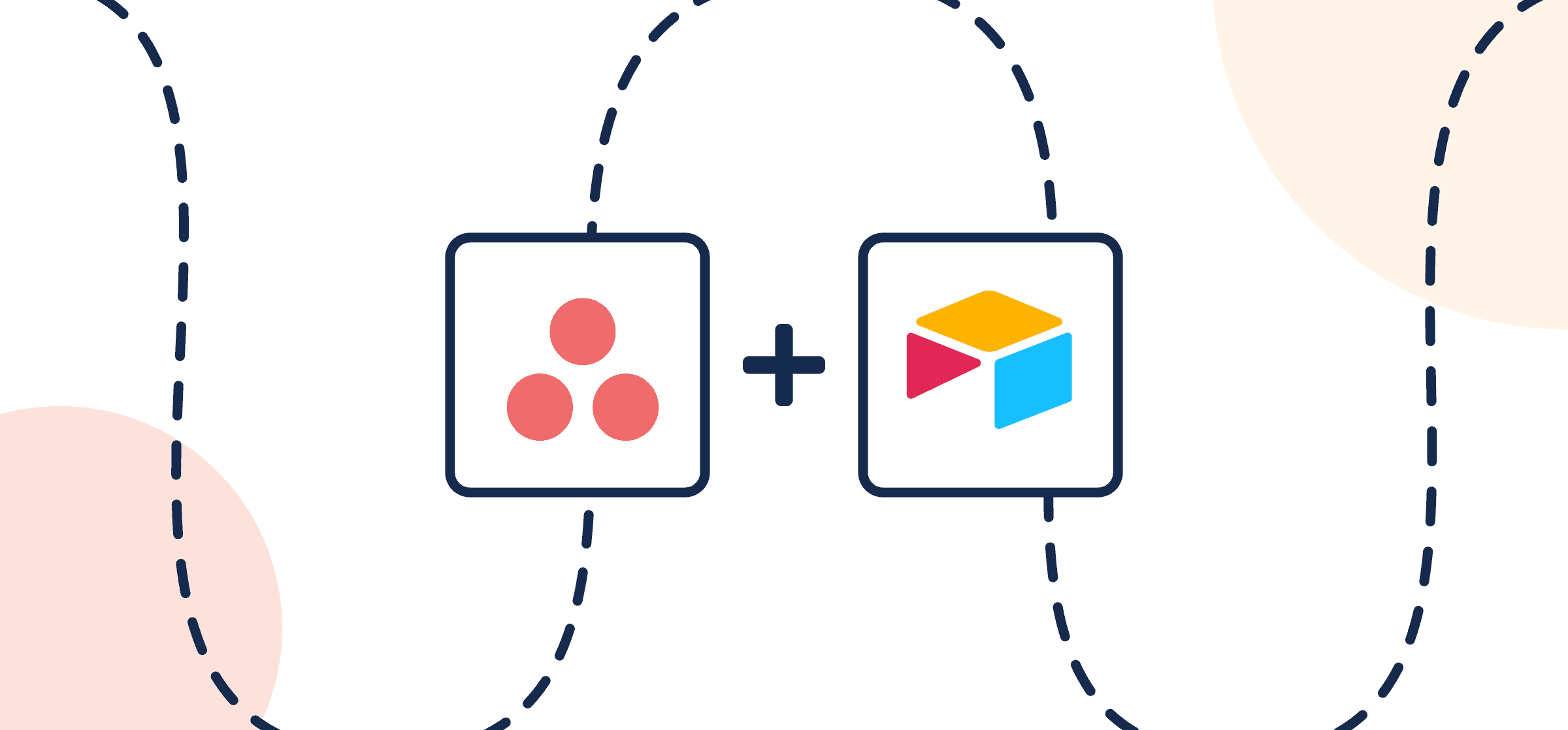How To Integrate Airtable and Asana
In this guide, you’ll learn how to sync Asana tasks with Airtable records through Unito’s two-way no-code integration. It’s a quick process that should only take around 15 minutes tops because Unito is designed to be simple and intuitive. You don’t need a dedicated IT professional or months-long implementation plan in place. That’s the beauty of a modern 2-way integration: anything is possible through Unito’s point-and-click interface.
You can connect these two powerful tools to achieve all kinds of use cases from reporting on team progress, to building a database of active tasks from which you can delegate new assignments. Integrating Airtable and Asana with Unito eliminates the need to copy/paste details from one place to the other, drastically reduces the risk of human error, and can help your team work smarter.
New to Unito? Here’s an overview of our Airtable Asana integration. But if you’re ready to start syncing tasks and tables, read on below.
In this article:
- Step 1: Connect Asana and Airtable to Unito
- Step 2: Set flow direction to create new Asana tasks or Airtable records
- Step 3: Filter out unrelated tasks or records with rules
- Step 4: Link fields between Airtable and Asana
- Step 5: Launch this Airtable Asana integration
- Additional resources
This Airtable Asana integration has two goals:
- Create new records in Airtable based on Asana tasks with specific tags assigned to them.
- Keep those tasks and records in a two-way real-time sync so that changes in either tool will appear in the other.
Why sync Airtable and Asana with Unito?
Airtable and Asana are powerful, flexible professional tools in their own right that were designed serve very different purposes. Airtable is fantastic for record-keeping and building comprehensive databases; while Asana is a leading tool for project management. Both tools can be re-purposed to compensate for the other, but why settle for a compromise when you can enjoy the best of both worlds? Unito gives you just that with the help of two-way automation and a simple set of rules.
Put simply, you can automatically turn Asana tasks into Airtable records and vice versa, with both kept up-to-date in real-time once your Unito flow is set up.
Syncing Airtable with Asana through Unito will enable you to:
- Ensure your bases and projects are continually kept up-to-date in real-time without copy pasting between them;
- Keep teams in either tool informed about progress automatically;
- Assign tasks in Asana based on new records in Airtable
Typically, you tell Unito to look for specific triggers, such as tags, assignees, projects, status etc. By including those triggers in your rules, you ensure that only those kinds of tasks or records will sync between Airtable and Asana.
Setup in Airtable and Asana pre-integration
Unito is only able to perform the same functions in Airtable and Asana as the user who connects them in a flow. So make sure you’re able to create and update new tasks and records accordingly.
You’ll also need to add a Last Modified Time field as your last column in Airtable (not to be confused with Last Modified By). This sets a boundary for Unito on which columns to include and which to ignore.
Here’s how to add a Last Modified Time field (click to expand)
From your Airtable base, click + to add a column, scroll down the list and look for Last Modified Time.
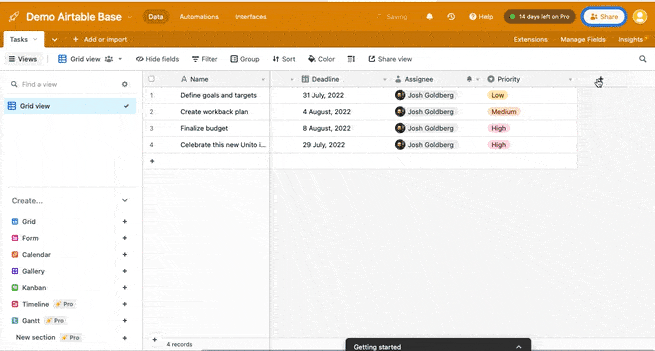
Now you’re ready to build a flow in Unito!
Step 1: Connect Asana and Airtable to Unito
- Log in to the Unito App and click +Create Flow.
- Then, click Start Here to connect your tools.
- Select +Add a tool to this flow in either column, and connect Airtable. Now, +Choose account to specify the Airtable account you want to use.
- From the next drop-down menu, type in the name of the Table you want to connect.
- Repeat steps 3 and 4 to connect an Asana project with Unito.
- Click Confirm.
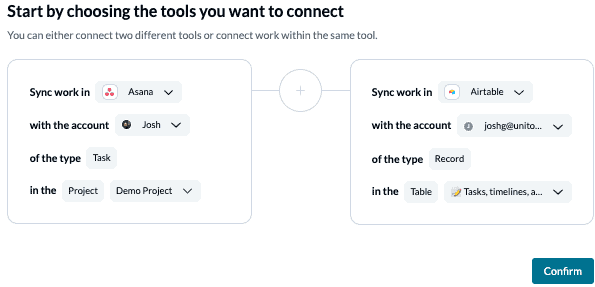
If this is your first time connecting Airtable to Unito, you’ll have to go through a quick authorization process:
Step 2: Set flow direction to create new Asana tasks or Airtable records
Flow direction determines how new work items (e.g., tasks or records) are created by Unito. That means you can decide whether to have new Asana tasks turn into Airtable records, vice versa, or both simultaneously. Just keep in mind that with a two-way flow, you’ll need to set precise rules for each direction. Our demo will show you a two-way flow direction but feel free to pick an option that best suits your current needs.
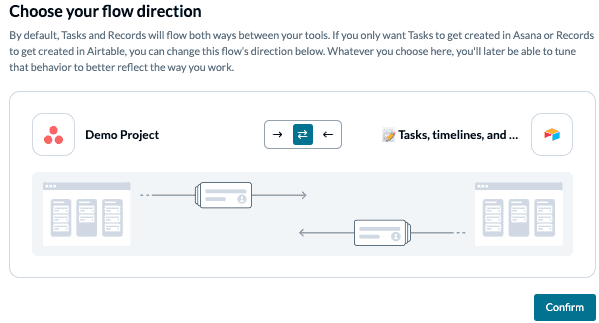
Select Confirm when you’ve chosen a flow direction.
Step 3: Filter out unrelated tasks or records with rules
This is where you can set up triggers to determine which actions taken in Airtable or Asana will create new work items in the other. With a two-way flow, we’ll set up rules for each direction.
Select Add a new trigger to begin setting up your rules. There can be some variability here, depending on your particular setup in each tool.
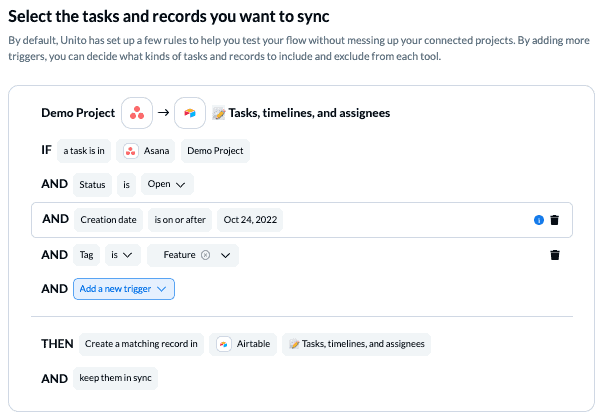
The easiest way to set a trigger from Airtable is through a single-select field. In our demo, we’ve told Unito to only create new Asana tasks based on Airtable records with the status “Kickoff”.
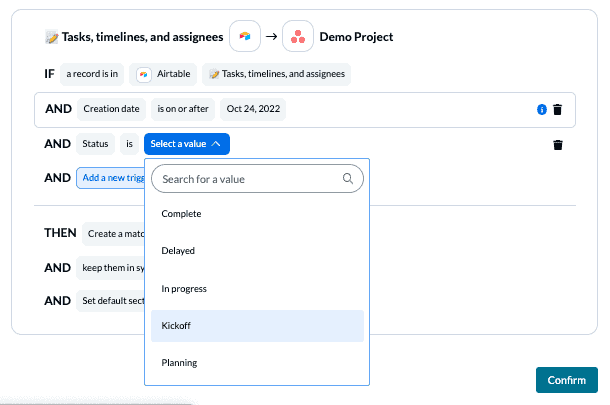
You can learn more about setting up rules here.
Step 4: Link fields between Airtable and Asana
Unito turns the details of your Asana tasks and Airtable records into mappable fields that can be synced between tools. In Airtable, these fields are based on the names of each column, while in Asana they can be any tasks detail: assignee, task name, project name, description, etc.
First, you can select Map automatically to begin your flow’s field mappings with a pre-built template:

Most fields will automatically be mapped for two-way updates, but you can modify them individually if you prefer one-way updates in some cases. With two-way updates, changes made in either tool will automatically update the other. A one-way update restricts changes to a single direction.
Select +Add Mapping, then Select a field in both tools to pair the fields together.
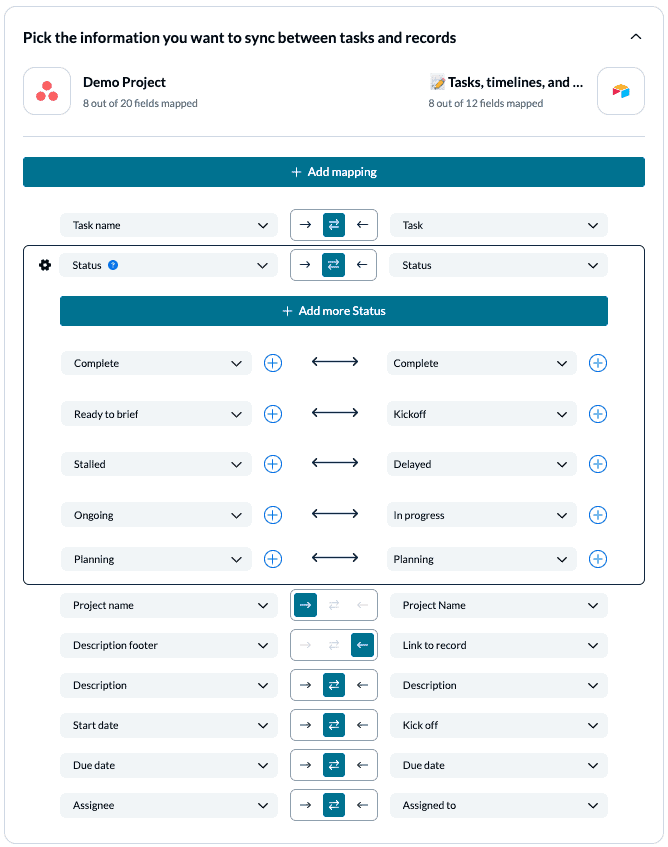
Any field with a gear/cog icon can be further modified with precise mappings for each value. Usually this relates to a field with multiple options, such as a drop-down list. In the above-example, we’ve made sure that all of our statuses match up intuitively in the other tool.
Click Confirm to proceed.
Find out more about setting field mappings.
Step 5: Launch this Airtable Asana integration
And that’s it! You’ve just build a flow between Airtable and Asana. Congratulations!
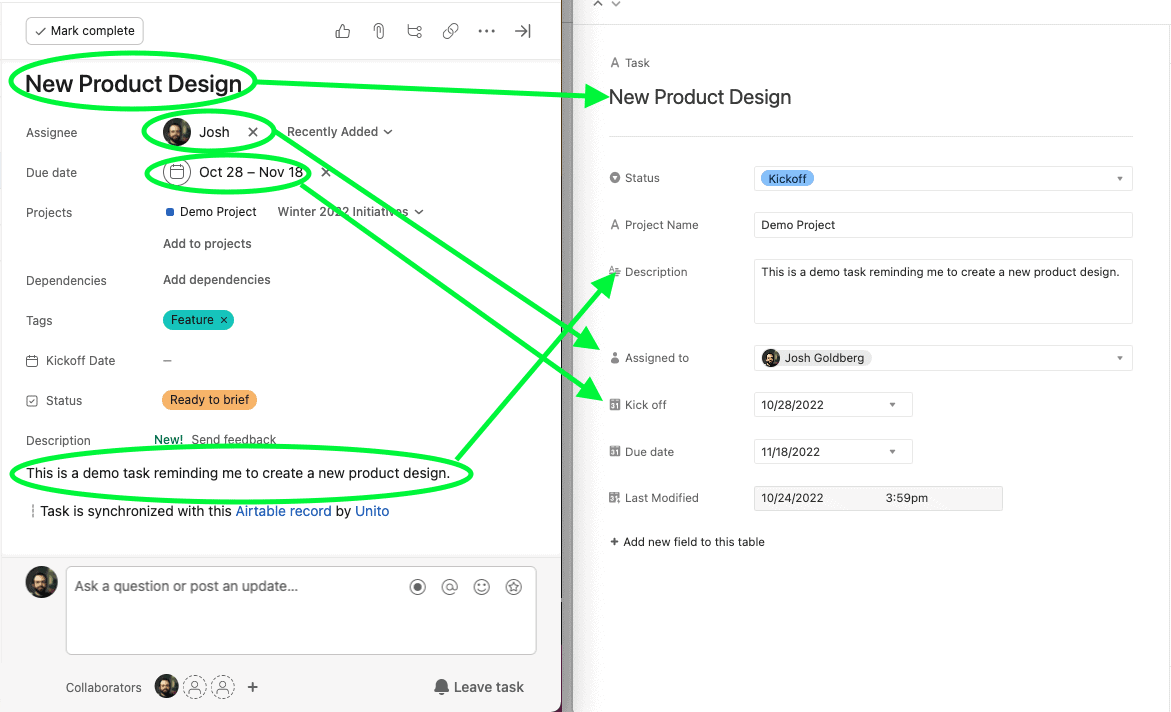
In Green: some of the fields we mapped from Asana to Airtable in our demonstration. Since every column in Airtable can be customized, we need to choose names that are easily identifiable as matches for Asana’s fields: task name, assignee, due date, etc.
If you followed the steps above, your flow will now:
- Automatically create new Airtable records and Asana tasks based on specific activity in the other.
- Keep fields up to date in both tools.
- If you have any questions, please don’t hesitate to reach out and let us know.
Ready to streamline project management?
Meet with our team to see what Unito can do for your workflows.
Additional resources for Asana and Airtable
Try out these Airtable templates and sync them with Unito to match your use case:
- Plan a project health report
- Organize a marketing budget
- Create a content catalog
- Create an employee resource database
- Report on resource management
- Browse more Airtable templates
If you want to know what else you can do with Unito, here’s some inspiration to help you power up your workflows.
- Why not learn how to sync Airtable to Google Sheets or Microsoft Excel with Unito?
- Connect Airtable to Azure DevOps or other software development tools.
- Find out how you can sync multiple Airtable bases to each other with Unito.
- Integrate Notion pages with Airtable bases.
- Learn more about Unito’s Asana-Airtable integration
- Follow similar guides to:
- Sync Asana and Salesforce
- Sync Asana and ClickUp
- Sync Asana to Jira
- Sync Asana to Bitbucket
- Sync Asana and HubSpot
- Sync Asana to Google Sheets
- Sync Asana to Intercom
- Sync Asana and GitHub
- Sync Asana to Trello
- Sync Asana and Azure DevOps
- Sync Asana and Google Calendar
- Sync Asana and Notion
- Sync Asana to Eloqua