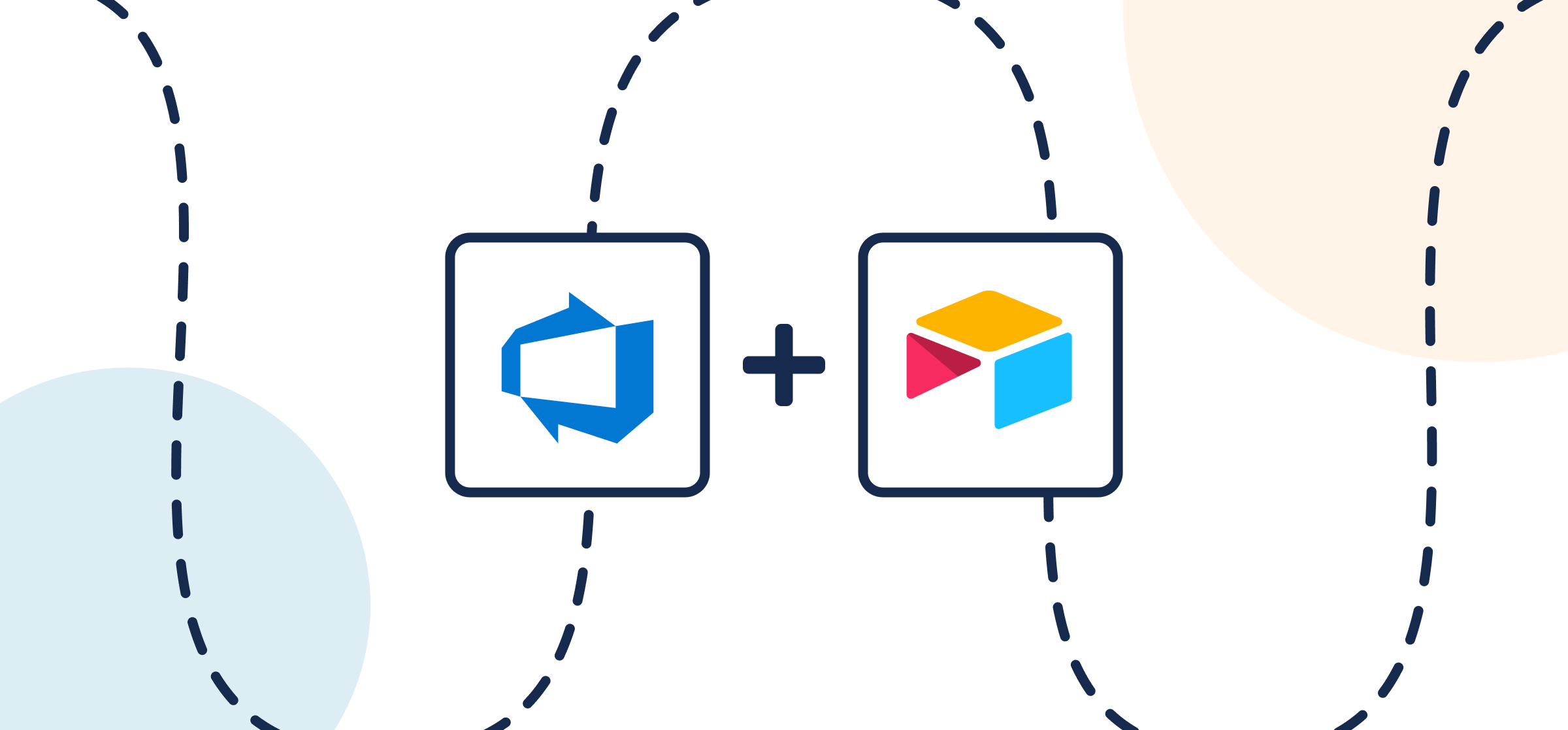Connect Airtable to Azure DevOps with Automated Changes and 2-Way Sync
Integrating Airtable and Azure DevOps is a great way to simplify collaboration and task management between tools, as well as provide stakeholders with more transparency. Not everyone is comfortable in an Azure DevOps project, or an Airtable base. So this article will guide you through the process of connecting one to the other with the ultimate goal of driving productivity forward without bogging anyone down in an unfamiliar tool.
If you’re new to Unito you can read more about this Azure DevOps Airtable integration here.
Here’s a quick look at an Airtable record synced to an Azure DevOps work item with Unito:
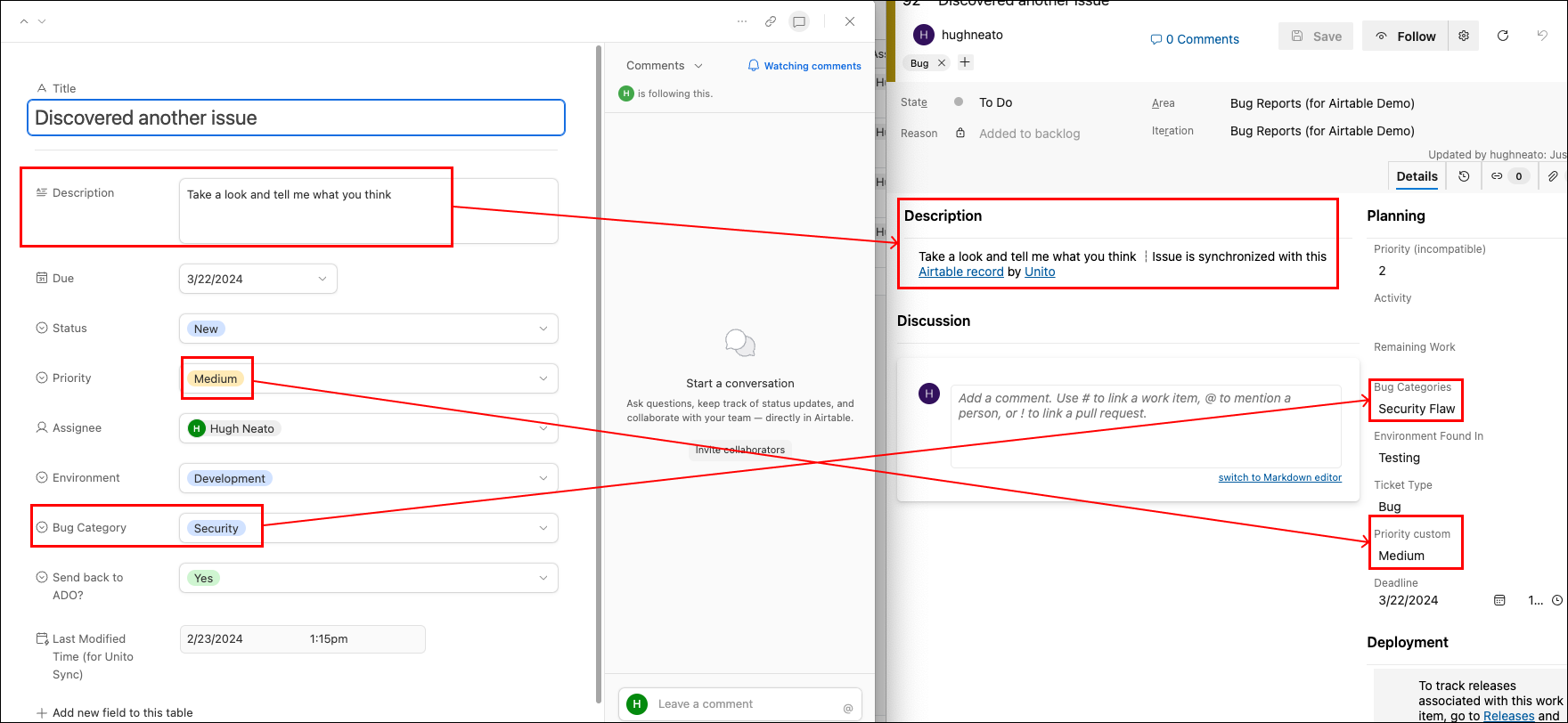
In this article:
- Step 1. Connect Airtable and Azure DevOps to Unito
- Step 2. Set a flow direction between Airtable and Azure DevOps
- Step 3. Set rules to sync specific Azure DevOps work items with Airtable records
- Step 4. Pick fields to link between AzureDevOps and Airtable
- Step 5. Launch your Azure DevOps Airtable integration
- What’s next after connecting Azure DevOps to Airtable?
Key Takeaways
This Airtable and Azure DevOps integration, powered by Unito, enhances team productivity by automating workflows and ensuring data syncs between tools in real-time.
Unito’s integration includes options for 1 and 2-way sync for work items, records, and fields in each.
Setting up Unito involves connecting your tool accounts, configuring the flow of data, setting rules for syncing, and pairing up fields between ADO and Airtable. Unito is SOC 2 Type 2 Certified, and all data in transit is fully encrypted.
Watch our team Sync Airtable and Azure DevOps
And here’s a video outlining the steps in this guide so you can watch or follow along below.
Setting up Unito for an Airtable Azure DevOps Integration
In Azure DevOps, go to your Organization Settings and select policies. Then make sure that Third-party application access via OAuth is turned on. Without this setting on, you won’t be able to connect Azure DevOps to Unito.
The process is straightforward, with clear directions and a user-friendly interface guiding you through each step. This powerful integration ensures that your Airtable records and Azure DevOps tasks, whether they be feature requests or bug reports, are synced in real-time, keeping your team aligned and on track.
Add a Last Modified Time field as your last column in Airtable
From your Airtable base, click + to add a column, scroll down the list and look for Last Modified Time. Not to be confused with Last Modified By.
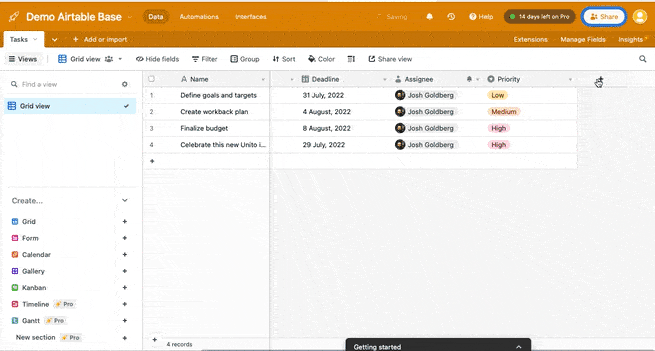
They’re different fields with similar sounding names, so don’t mix them up. You can give it a name, or not, but this field won’t be mapped by Unito. It is required, however, for your flow to function as intended.
Step 1. Connect Airtable and Azure DevOps to Unito
Navigate to the Unito App and select +Create Flow.
Select Start Here to add Airtable and Azure DevOps to Unito.
Choose the accounts and work items (campaigns, emails, tasks) you want to connect.
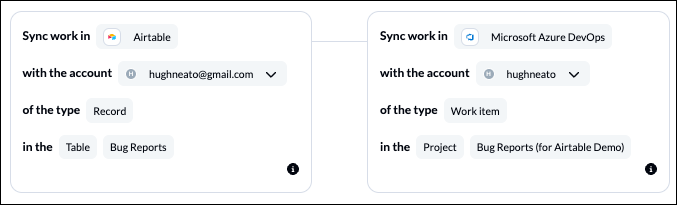
When you’re ready, click Confirm.
Step 2. Set a flow direction between Airtable and Azure DevOps
Flow direction tells Unito where to create and sync new campaigns or tasks.
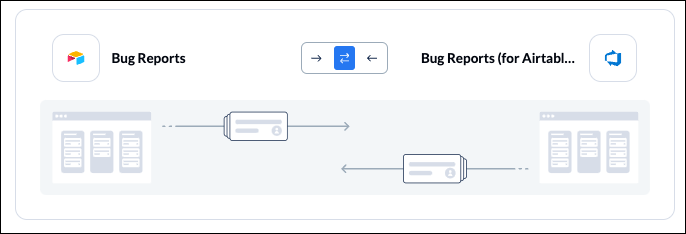
In this case, Unito will create Airtable records based on specific Azure DevOps work items and vice versa. We’ll determine how this occurs in the next step.
Click Confirm when you’ve chosen a flow direction.
Step 3. Set rules to sync specific Azure DevOps work items with Airtable records
Your rules determine which work items should become records and vice versa.
Select Add a new trigger to set conditions for how your data will sync. We recommend using single-select fields in Airtable or Picklist (string) fields in Azure DevOps.
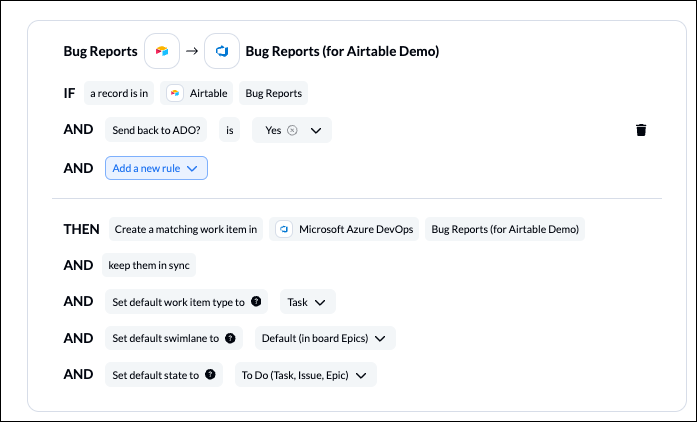
Above, we’ve chosen to only sync records from Airtable with “yes” applied in our single-select field called “Send back to ADO”.
Below, we’ve told Unito to only sync work items to Airtable if they’re tagged as a “Bug” in Azure DevOps.
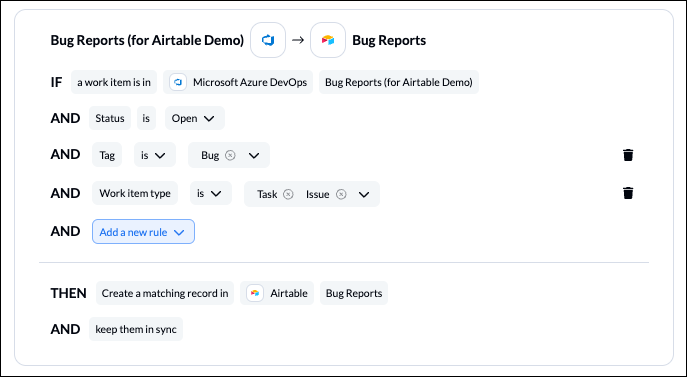
Find out more about setting rules.
Establishing Rules and Filters
Unito enables you to establish regulations and filters that serve as guards, deciding which records and work items are eligible for synchronization between Airtable and Azure Devops. With this control mechanism in place, you can filter the data shared through your integrated setup, making sure it contains only pertinent details for action.
Imagine setting up a VIP list where just those entries that meet your predetermined criteria are given the go ahead to synchronize. Whether they’re filtered by status, assignment or another variable. These configurations aid in keeping a streamlined workspace devoid of unnecessary information overload.
And if historical insights matter to you, Unito’s functionality extends to pulling previous data into play — old yet qualifying data is also brought into scope under established guidelines. This inclusion not only ensures continuity but may also uncover new records amidst existing datasets while keeping an accurate account of historic activity.
Step 4. Pick fields to link between AzureDevOps and Airtable
Now, you’ll determine the relationship between fields in Airtable and Azure DevOps. You can also determine how changes refresh automatically: from ADO to Airtable, vice versa or in either direction (2-way sync).
Choose + Add mapping to add a pair of fields in Airtable and Azure DevOps. Then, Select a field for each tool and find the field you wish to map.
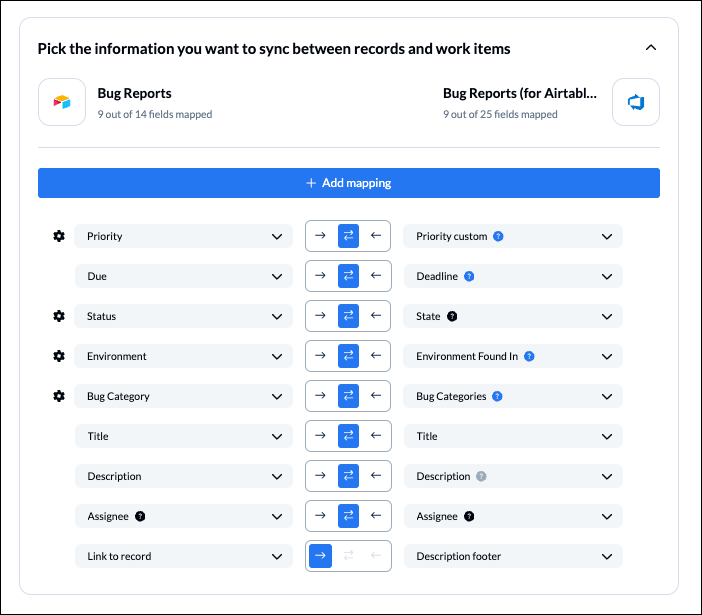
Any field with a blue icon indicates a custom field. You’ll need to create custom fields in Azure DevOps, if you haven’t already, to sync with single or multi-select fields in Airtable, as well as a date custom field.
If you click on a gear or cog icon, you’ll be able to modify specific values belonging to single-select fields, including status and/or state:
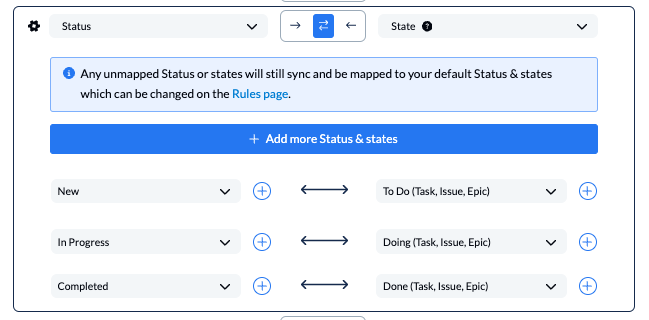
NOTE: Only sync states that include the work item types you plan on syncing (mentioned in brackets) otherwise your data will not sync properly.
Click Confirm when you’re satisfied with your field mappings to proceed.
Find out more about setting field mappings.
Mapping Fields Between Platforms
Mapping fields between Airtable and Azure DevOps is a critical process towards achieving a seamless integration. It’s the blueprint that guides the flow of information, ensuring that each piece of data finds its rightful place within the framework of your projects. This process requires a meticulous approach, as the success of your integration depends on the precision of these mappings.
Unito empowers you with default mappings that align similar fields across platforms and offers the flexibility to customize these connections. As a result, you can tailor the integration to fit your workflow, ensuring that the right data reaches the right destination every time.
Field Mapping Examples
Consider the scenario where updated records need to sync data between Airtable and Azure DevOps, maintaining data consistency across both platforms. This level of synchronization is critical for teams to stay informed and for projects to progress smoothly.
Field mapping can also be as complex as connecting one Azure DevOps table to several related Airtable tables, preserving the intricate web of data relationships. This ensures that the integrity of your project’s structure is upheld, no matter how data is shuffled or transformed across platforms.
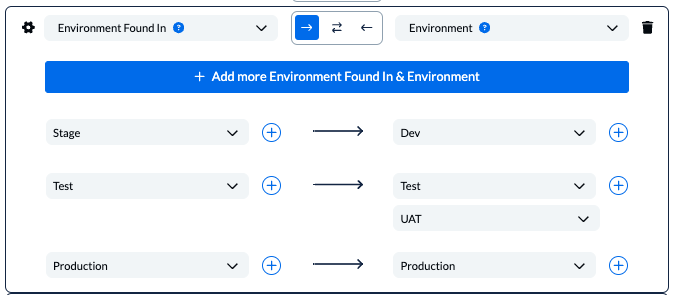
Step 5. Launch your Azure DevOps Airtable integration
And that’s it! You’ve just completed the first flow between Azure DevOps and Airtable! Congratulations!
For a tailored integration experience, diving into the customization of field mappings is where you can really make your mark. Unito offers a suite of options, from individual mappings for multi-value fields to the creation of multiple groups for mapping. This level of customization ensures that synchronization carries only the most relevant and non-redundant information between platforms.
When it comes to specifics, you have the freedom to address the nuances of data movement, phase customization, and field mapping flexibility. Unito’s user-friendly interface allows you to map fields with a few simple dropdown selections, and you even have the option to map some fields multiple times, providing an unparalleled level of control over your data flow.
Ready to optimize development work?
Meet with our team to see what Unito can do for your workflows.
What’s next after connecting Azure DevOps to Airtable?
- Duplicate this flow for additional use cases.
- Try syncing Asana to Jira, GitHub or Bitbucket.
- Or connect Azure DevOps to Jira, Azure DevOps to Wrike, Asana and Azure DevOps, Azure DevOps and ServiceNow, ClickUp and Azure DevOps or other database and project management tools.
- Find out how you can sync multiple Airtable bases to each other with Unito.
- Follow a similar guide to connect Airtable with Asana.
- Integrate Notion pages with Airtable bases.
- Delegate work or report on tasks between Airtable and Trello.
Here’s a list of several troubleshooting guides you may find helpful:
- Common connection and sync issues in Unito
- Troubleshooting Unito’s Azure DevOps connector
- Shared connector errors in Unito
- Unreachable domain error
What is Test Mode in Unito?
Unito’s default configuration only synchronizes work items created after activation, but you can customize these settings to encompass past data too. This guarantees that your integration doesn’t overlook anything and no task gets left behind.
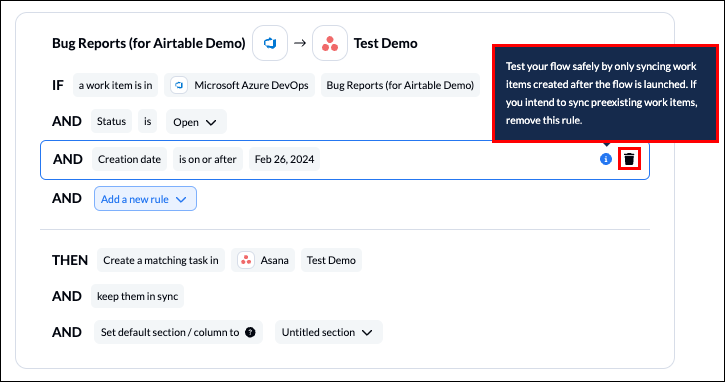
Monitoring Sync Progress
After completing the integration setup with Unito, you can start the data flow and choose Auto Sync for continuous synchronization. This sends new work items or records between tools without manual input. Monitoring the sync progress within Unito is akin to having a project engine dashboard, offering real-time updates on your integration’s health and status.
The dashboard displays:
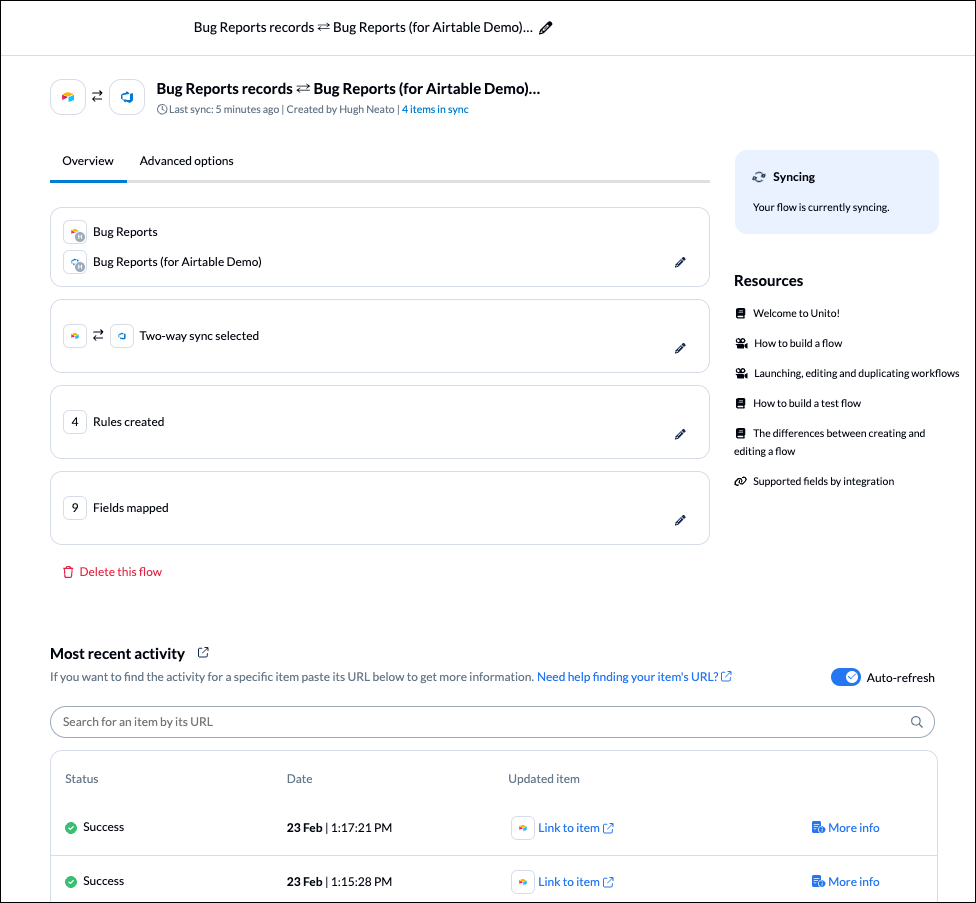
This allows you to quickly identify and address any issues.
The flow status indicators serve as your traffic lights, guiding you through the health of your integration.
The indicators include:
Healthy
Unable to sync
Initial sync in progress
Syncing
For a more granular view, the Workflow Designer offers a visual representation of how different flows interact, ensuring you’re always in control of your project’s direction.
Troubleshooting Common Issues
Even the most seamless integrations sometimes face hiccups. Unito’s error handling mechanisms act as a dedicated support team, ready to alert you about issues and provide immediate solutions. Common integration challenges—such as connection errors, creating criteria mismatches, and user permission obstacles—are met with Unito’s step-by-step guidance to get you back on track.
For those moments when you need a helping hand, Unito’s support channels offer direct assistance. Whether you’re navigating through flow statuses or resolving errors, Unito’s team is like your personal integration navigator, ensuring you reach your destination without detours.
Here’s a list of several troubleshooting guides you may find helpful:
Best Practices for Airtable-Azure DevOps Integration

To guarantee the seamless operation of your integration, it’s imperative to embrace best practices that ensure the smooth running of your systems. Establishing a clear integration strategy, ensuring bidirectional synchronization, and monitoring data flow are the cornerstones of a successful setup. It’s like conducting regular maintenance checks to guarantee peak performance.
As your projects evolve, so too should your integration settings. Regularly review and adjust the rules and mappings to align with your team’s changing needs. And don’t forget to provide your team with the training they need to navigate the integrated system confidently—it’s an investment that pays dividends in productivity and collaboration.
Streamlining Team Communication
Integrating Airtable and Azure DevOps forms a virtual conduit for team interactions. By crafting customized workflows suited to your team’s requirements, the collaboration is made seamless and productive. This integrated workflow guarantees that precise information is available at the exact moment it’s required, thereby eradicating the tedium of manual entries and unnecessary tasks.
By harmonizing teamwork via this connection, all members are in sync, avoiding any inconsistencies that could disturb their unified efforts. Consequently, there emerges a team characterized by clear communication, intentional action, and outstanding performance outcomes.
Optimizing Workflow Automation
Adopting workflow automation enables your team to switch focus from routine tasks to strategic initiatives propelling your project ahead. With Unito, you can set up a flow that not only automates the creation of work items, but also ensures that updates are reflected across both platforms. It’s like having a smart assistant who takes care of the details so you can concentrate on the big picture.
Automation also extends to maintaining synchronization of priority levels and due dates, ensuring that your team never misses a beat. By employing multi-step workflows and custom triggers, you can automate repetitive tasks, manage complex processes across different apps and actions, creating an agile and adaptive environment that responds to your business needs in real-time.
Summary
As we come to the end of this guide, the benefits of integrating Airtable and Azure DevOps using Unito are clear. From setting up accounts and configuring flow direction to launching the integration and adopting best practices, you now have the toolkit to revolutionize your workflow management. With seamless synchronization, customized field mappings, and continuous monitoring, your team is poised to achieve unprecedented levels of productivity and collaboration.
Embrace these insights and use them to fuel your journey towards workflow mastery. Let the integration of Airtable and Azure DevOps be the catalyst that propels your projects to new heights, and watch as your team’s efficiency and effectiveness soar. Go forth and integrate with confidence, knowing that a world of streamlined workflows and enhanced productivity awaits.
Why Integrate Airtable and Azure DevOps?
Instead of relying on manual updates and disorganized communication, why not opt for automating repetitive tasks and smoothing out your workflows? Integrating Airtable and Azure DevOps eliminates the tedious back-and-forth, enabling your team to focus on what truly matters—innovation and delivery. This integration goes beyond merely enhancing work efficiency; it revolutionizes your entire approach to project management.
As Airtable brings its versatile data organization capabilities to the table, Azure DevOps complements it with its robust development tools. Together, they provide a panoramic view of your projects, ensuring every team member can make informed decisions based on comprehensive, real-time data. By integrating the Airtable API, this Azure DevOps Airtable collaboration significantly transforms project transparency and accountability. To connect Azure DevOps with Airtable, simply follow the integration steps provided in the documentation.
Supported Features
Explore the extensive features of Unito’s integration, akin to discovering a treasure chest of functionalities. From the ability to create Azure DevOps work items directly from Airtable records to the magic of UPSERT functionality, which cleverly avoids duplicates, this integration is designed to make your life easier. Imagine your data flowing freely, yet accurately, between the two platforms, constantly updated and always in sync.
The supported features don’t stop there. With the Airtable and Azure DevOps integration, you can enjoy the following benefits:
Bi-directional sync: Your Airtable and Azure DevOps data will always be consistently aligned.
One-way sync: This option allows you to target only new and modified records for a more focused update.
Syncing fields: You can easily sync fields such as assignees, comments, custom fields, attachments, and even subtasks, ensuring that no important details fall through the cracks.
Frequently Asked Questions
What kind of software is Airtable?
Using a spreadsheet format for its interface, Airtable offers a project management solution rooted in the cloud that emphasizes data organization and teamwork. It functions as a relational database with unique mechanisms to handle relationships via fields of linked records.
Does Airtable integrate with Office 365?
Certainly, through services such as Magical and Zapier, Airtable is able to seamlessly integrate with Office 365 and Microsoft Excel. This integration enables the effortless transfer of data and helps automate processes between both platforms.
What is Airtable best used for?
A versatile tool for organizing and storing data, Airtable excels at a myriad of functions such as project management, managing contact databases, maintaining task lists, and handling document management. With its spreadsheet-like interface combined with the capabilities of relational databases and an array of collaboration tools along with custom views, it’s well-suited for various tasks.
Can I choose which Airtable records sync to Azure DevOps?
Absolutely, utilizing Unito allows you to establish specific rules and filters that dictate the precise records to be synchronized between Airtable and Azure DevOps, giving you complete command over the data transfer.
Are there Airtable templates for Unito’s 2-way sync?
Airtable is fantastic at tracking all kinds of details and data points. But two-way syncing is another story and there’s where Unito really shines. You can set a flow direction for how rows are synced as well as individual flow directions for each field. That means in addition to automating row creation, you can also keep individual rows updated in real-time -or not- based on how you like to work. So what type of records should you sync from Airtable?
Here are some templates to give you some inspiration. Any of these Airtable templates can be synced with Unito to match your use case: