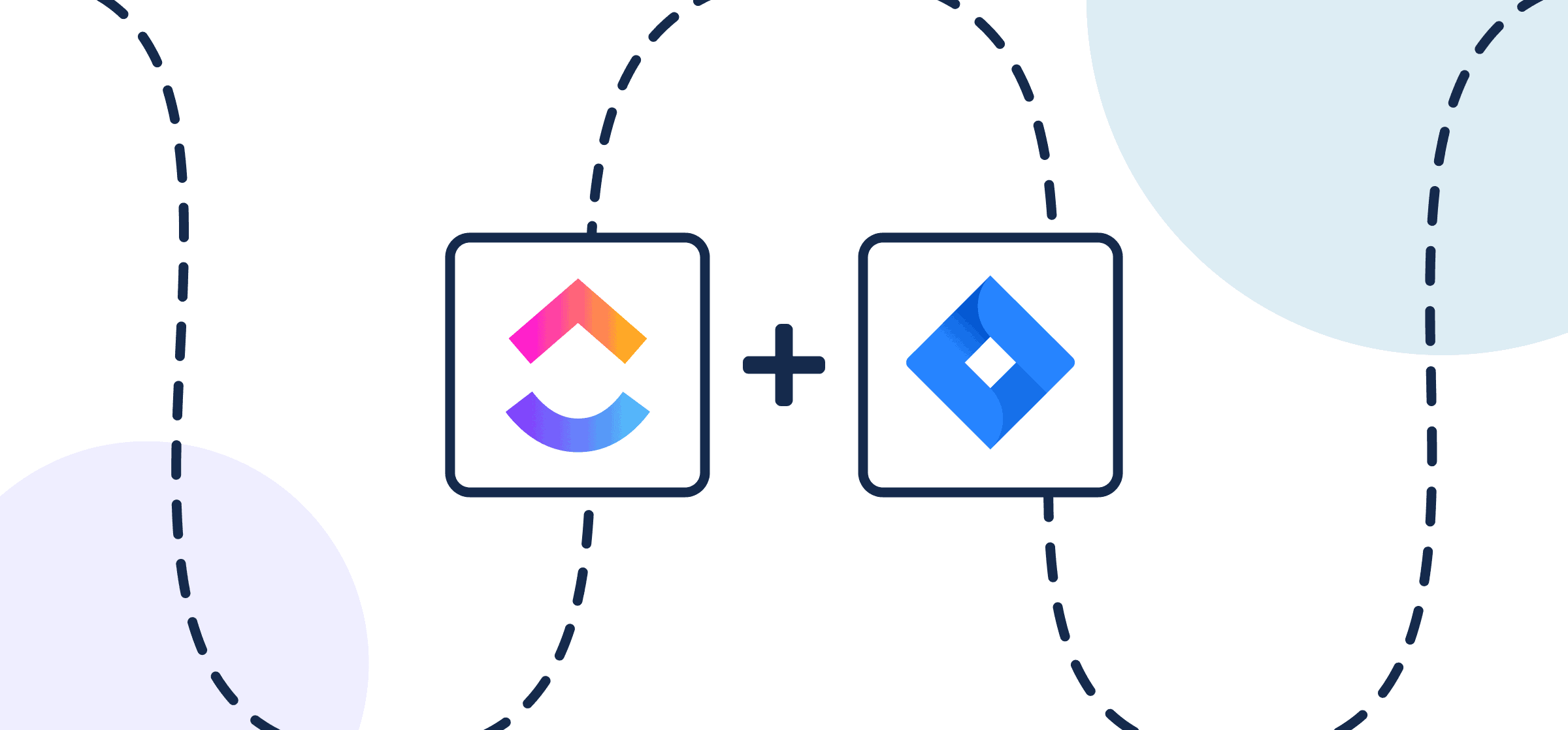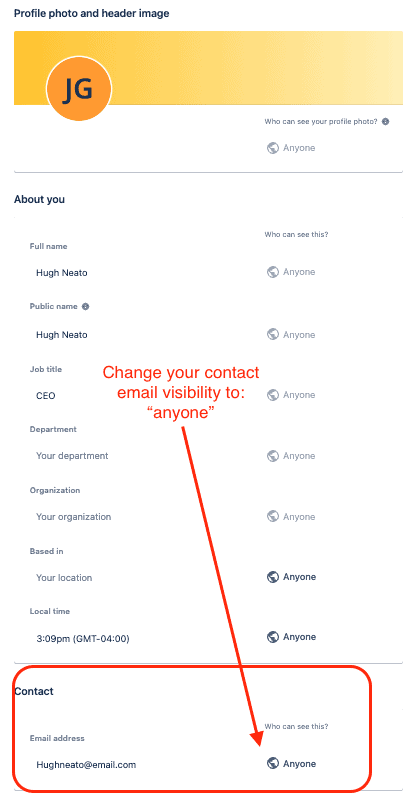How To Set Up a No-Code ClickUp-Jira Integration
This tutorial will show you how to quickly set up a no-code 2-way integration between ClickUp and Jira that continually pushes Jira issues to ClickUp (or vice versa) with automated updates. It’s designed for anyone to use without needing to write script of any kind. No Groovy, no JavaScript, just a secure point-and-click interface that can be customized to your use case.
We’ll start by walking you through the process of connecting your tools together, sharing a few example use cases, then dive into the steps required. By the end of this article, you’ll have a clear, integrated workflow that automatically:
- Creates new ClickUp tasks based on your activity in Jira
- Creates new Jira issues or tasks based on your activity in ClickUp
- Automatically updates your synced Jira and ClickUp data in each direction whenever manual changes occur.
In this article:
- Tools: ClickUp and Jira
- Use cases: Software development, product management, task management
- Great for: Developers, engineers, project managers, product managers

Setup in Jira
If you’re connecting Jira to Unito via OAuth2, then simply follow the on-screen instructions when adding your account for the first time: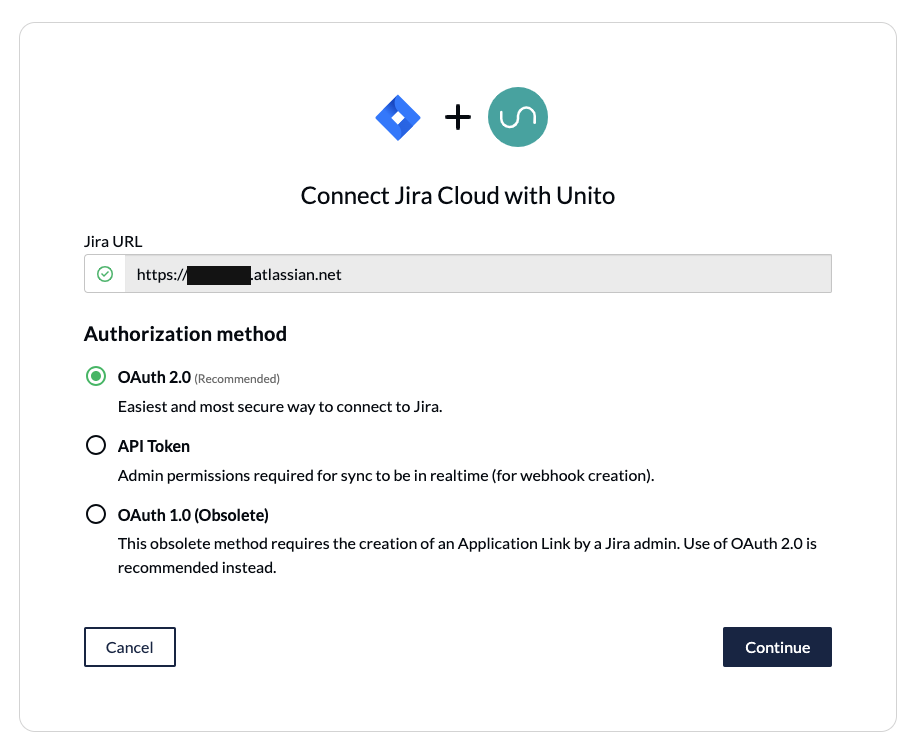
Here’s a separate guide on how to connect a local Jira Server on-premise to Unito. You can also connect your server via ngrok.
Here’s how to configure Jira if you aren’t using OAuth2 (click to expand)
There are a few steps involved before we can set up a two-way sync with Unito, but we promise it’s worthwhile. The benefit of eliminating manual tasks for your team indefinitely far outweighs the time it takes to set up your automation rules now. So let’s dive in.
- The Jira account connected to Unito must have administrator access with global permissions.
- Here’s a guide if you need help to configure Jira for Unito access before building your flow. Specifically you’ll need to:
- Set your Jira contact email visibility to anyone from your Jira profile page.
- Then, set up an application link in Jira so that your issues can sync to Asana.
Connect Jira and ClickUp to Unito
- Log in to the Unito App and click +Create Flow.
- Then, click Start Here to connect your tools.
- Select +Add a tool to this flow in either column, and connect your apps. Now, +Choose account to specify the account you want to use.
- From the next drop-down menu, type in the name of the folder or table you want to connect.
- Repeat steps 3 and 4 to connect your other tool with Unito.
- Click Confirm.
Choose a flow direction for creating new issues or tasks
Flow direction determines how new work items (e.g., issues or tasks) are created by Unito. That means you can decide whether new Jira issues should create ClickUp tasks, vice versa, or both simultaneously!
Select Confirm when you’ve chosen a flow direction.
Filter out unrelated ClickUp tasks and Jira issues with rules
Your rules determine which tasks or issues sync with Unito. If you chose a two-way flow, you’ll have to set rules for both directions.
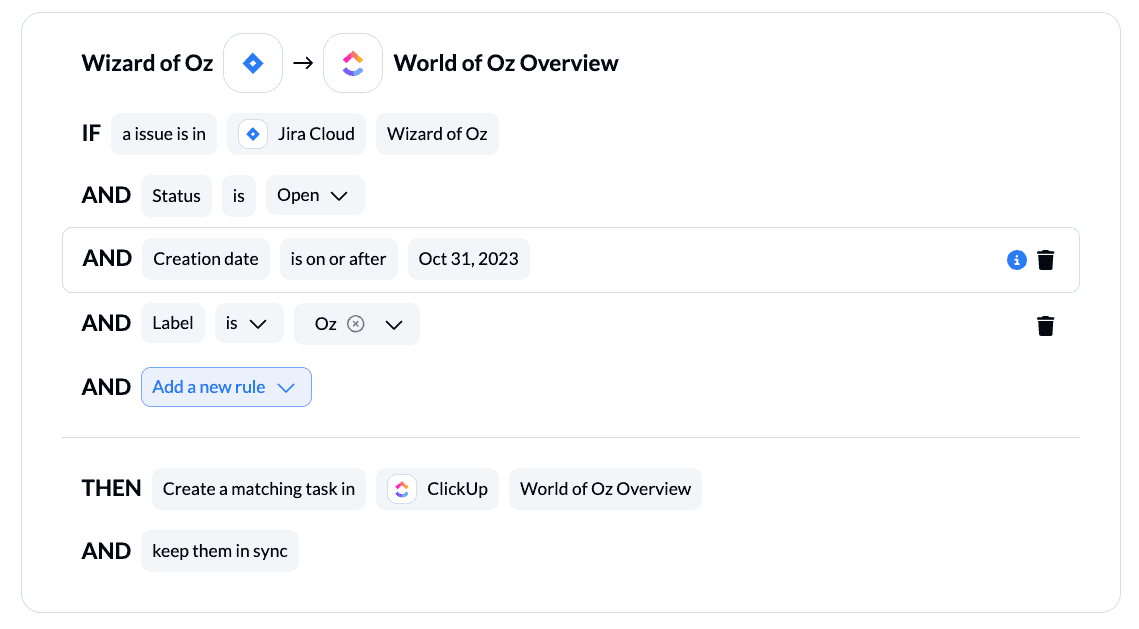
Select Add a new rule to begin setting up your rules. There can be some variability here, depending on your particular setup in each tool.
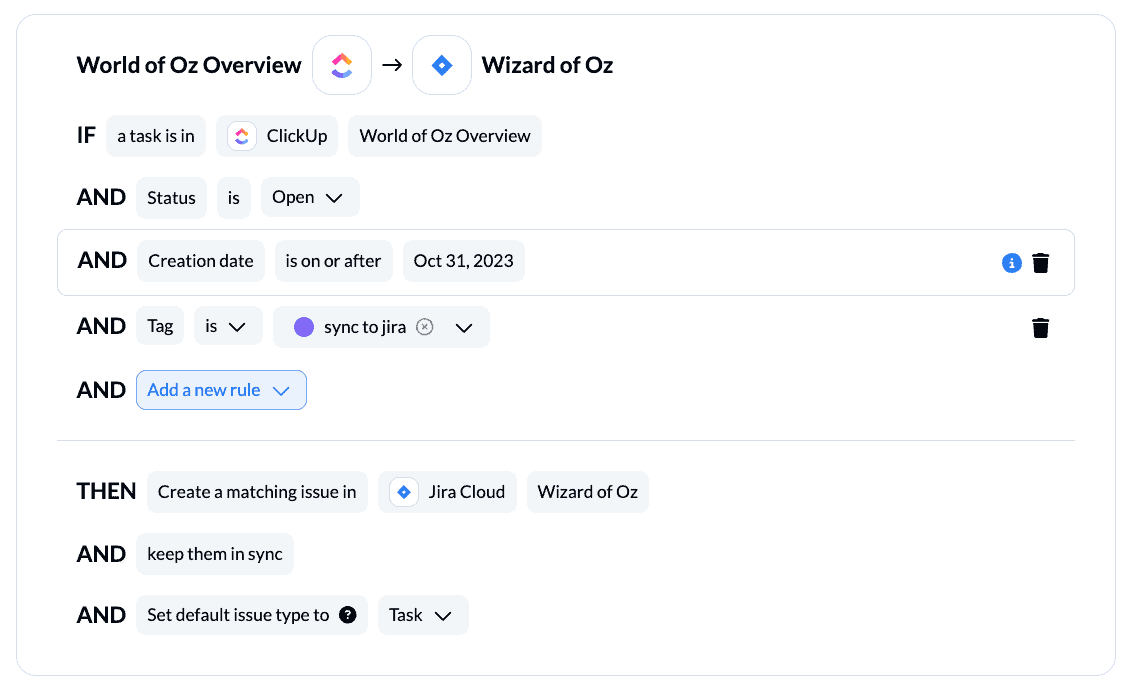
In the above examples, we’re syncing tasks and issues based on tags/labels in each tool. Here are some examples for context:
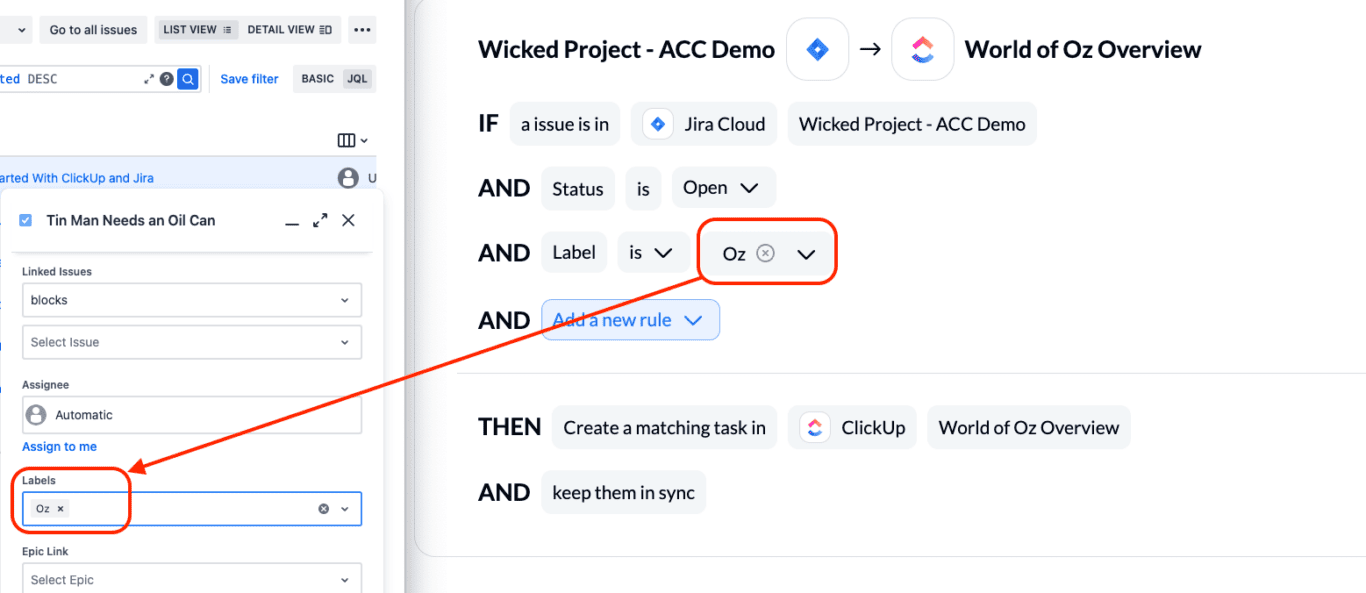
We recommend setting rules by label or tag, but feel free to explore Unito when you’re comfortable creating flows to see what works best for you.
You can learn more about setting up rules here.
Link fields between ClickUp and Jira
Unito turns the details of your tasks or issues into mappable fields that can be synced between tools. These can be any task or issue detail: assignee, summary, attachment, description, etc. Even your custom fields can sync with Unito!
First, you’ll be asked whether you want to set up your field mappings from scratch or let Unito do this automatically.
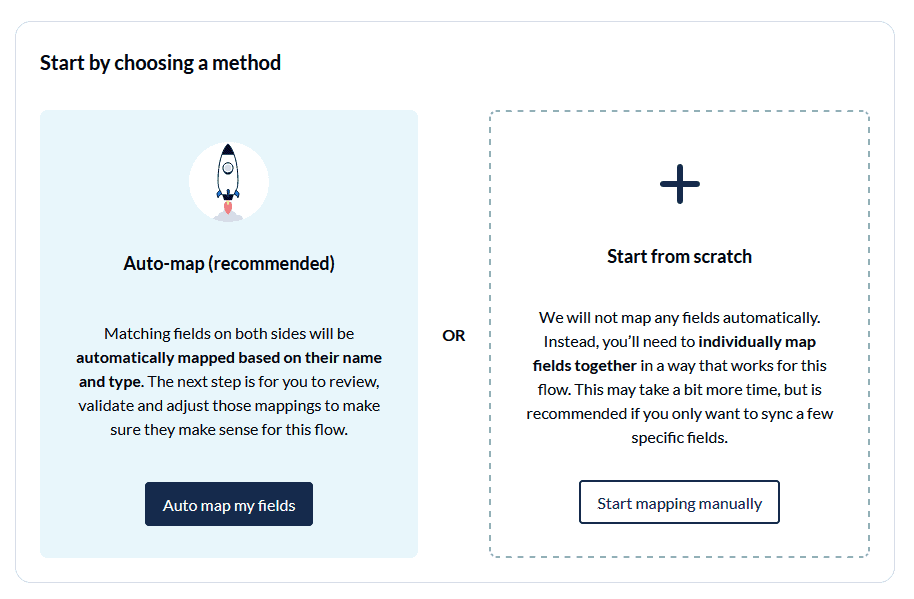
Most fields will automatically be mapped for two-way updates, but you can modify them individually if you prefer one-way updates in some cases. With two-way updates, changes made in either tool will automatically update the other. A one-way update restricts changes to a single direction.
Here’s a look at our auto-mapped fields between ClickUp and Jira:
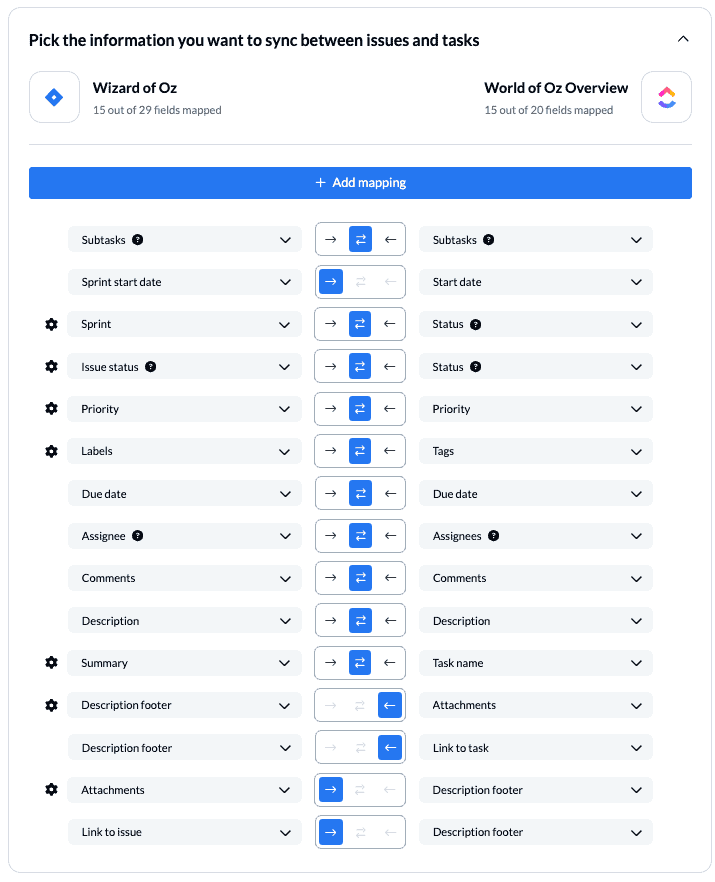
Any symbol with a gear icon indicates fields with single-select or multi-select options that can be paired together between ClickUp and Jira:
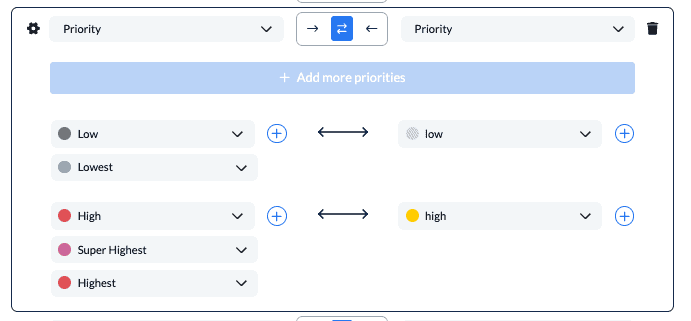
You can add additional mappings by selecting +Add Mapping, then Select a field in both tools to pair the fields together.
Click Confirm to proceed.
Find out more about setting field mappings.
Launch your 2-way ClickUp Jira integration
And that’s it! You’ve just built a flow between ClickUp and Jira. Congratulations! If you haven’t removed the creation date filter from your rules, you can test your flow with a new task or issue to make sure you’ve created the 2-way ClickUp-Jira integration you expected.
If you followed the steps above, your flow will now automatically create new Jira tasks based on specific ClickUp tasks and vice versa, while keeping our paired fields up to date in both tools.
If you have any questions, please don’t hesitate to reach out and let us know.
Ready to optimize development work?
Meet with our team to see what Unito can do for your workflows.
FAQ: ClickUp Jira integration
What’s next after a 2-way ClickUp Jira integration?
If you’re interested in seeing what else you can do with Unito, here are some articles to help you power up your workflows:
- Browse Unito’s Jira documentation
- Need some inspiration? Here’s how the team at B&H Photo uses a ClickUp Jira workflow to collaborate on dev work.
- You can duplicate this flow to build a more powerful workflow by sending ClickUp tasks to other Jira project, perhaps one for bug fixes and another for feature requests.
- Or follow a similar guide to:
- Sync Jira to Notion
- Sync Jira with Asana
- Link Jira issues with Trello cards
- Connect Jira projects to Wrike
- Connect projects between Jira and Jira Service Management
- Sync tasks between Jira and monday.com
- Sync jira issues between multiple projects
- Connect Jira and HubSpot
- Link Jira to Azure DevOps
- Merge issues between Jira and GitHub
- Sync Jira issues to Airtable
- Send Jira issues to an Excel spreadsheet
- Export Jira to Google Sheets
- Connect Jira Service Management to ServiceNow
- Send tickets from Zendesk to Jira
- Connect Jira to Smartsheet
- Sync Jira and Salesforce
- Here’s a guide to integrate GitLab and Jira with Unito.
- Follow any of these project management guides for ClickUp users:
Why connect a ClickUp Jira integration?
Are you juggling projects with team members who prefer different tools? Do you waste time manually copying updates between ClickUp and Jira? If so, a no-code integration platform like Unito can help.
You can use this workflow to streamline software development management; project management; the ticketing progress; or to align comments, assignees, custom fields, and more.
Streamlining Workflows with Unito’s No-Code Integration
This ClickUp Jira Integration can also be useful in setting up a more efficient way of working across complex initiatives and work with remote teams more easily. Instead of having to wait hours or days for updates to come through manually, you’ll see live updates in whichever tool you prefer.
How do I get the most out of a Jira ClickUp integration?
- Create, assign, and track development-related tasks within ClickUp. Changes automatically sync to Jira.
- Visualize progress using ClickUp dashboards, Gantt charts and Kanban boards . Customize rules to filter what gets synced, ensuring only relevant information flows between the platforms.
- Add reporting tools to get richer reports.
Who should integrate Jira and ClickUp with Unito?
Unito offers a simple and user-friendly experience without added complexity, allowing you to easily navigate through various categories. Any team that works in Jira issues or tasks can benefit, including:
- Tech Companies: Streamline bug tracking and feature requests coming from non-technical teams.
- Agencies: Keep clients informed of development progress within ClickUp while your devs work in Jira.
Instead of asking someone to work in an unfamiliar interface, you could simply create a task in ClickUp with details about the request and watch that information turn into a Jira issue automatically.
Product managers
Create a centralized view of user feedback, collating it in ClickUp and syncing it with the development process on Jira. Product managers create systems that efficiently channel user feedback in ClickUp directly into a Jira development pipeline.
Project managers
Gain real-time visibility into development progress without needing to learn Jira. Track bugs, feature requests, and more within your familiar ClickUp interface. Project managers leverage the integration to automate repetitive tasks between ClickUp and Jira, saving significant time and enhancing project efficiency.
Software development teams
This integration allows developers to focus on coding, while project managers can effectively track progress, creating a streamlined and efficient development workflow. Collaborate seamlessly with non-technical team members directly in Jira, without constantly context-switching tool
By centralizing the management of tasks and projects across various Jira projects and ClickUp lists, it simplifies complex workflows for teams working on multiple projects simultaneously.
Why sync ClickUp to Jira with an integration platform?
While both ClickUp and Jira offer users their own native integration for these tools, there are plenty of reasons why adding an iPaaS or 2-way sync platform, such as Unito, to your stack can simplify your day to day. The biggest differentiator is the power of real-time 2-way updates. No native integration can keep your Jira tasks or issues in sync with your ClickUp tasks in real-time. While it is possible to simulate 2-way sync with a series of complex automations and other platforms, only Unito was built to achieve this quickly and easily for users of all backgrounds and experience.
Setup in minutes, not months
This straightforward ClickUp-Jira integration takes just a few minutes to set up and can be performed by anyone on your team, no coding knowledge required.
So you can skip all the hassles of a traditional automation platform, including:
- Months of planning
- Lengthy implementation sessions
- The (costly) support of professional services teams.
Unito supports integrations between ClickUp and a variety of Jira products
Note: Unito supports integrations for Jira Work Management, Software Cloud, Data Center, and Service Management. If you’re new to Unito you can check out our ClickUp + Jira integration overview before coming back here to connect your tools.