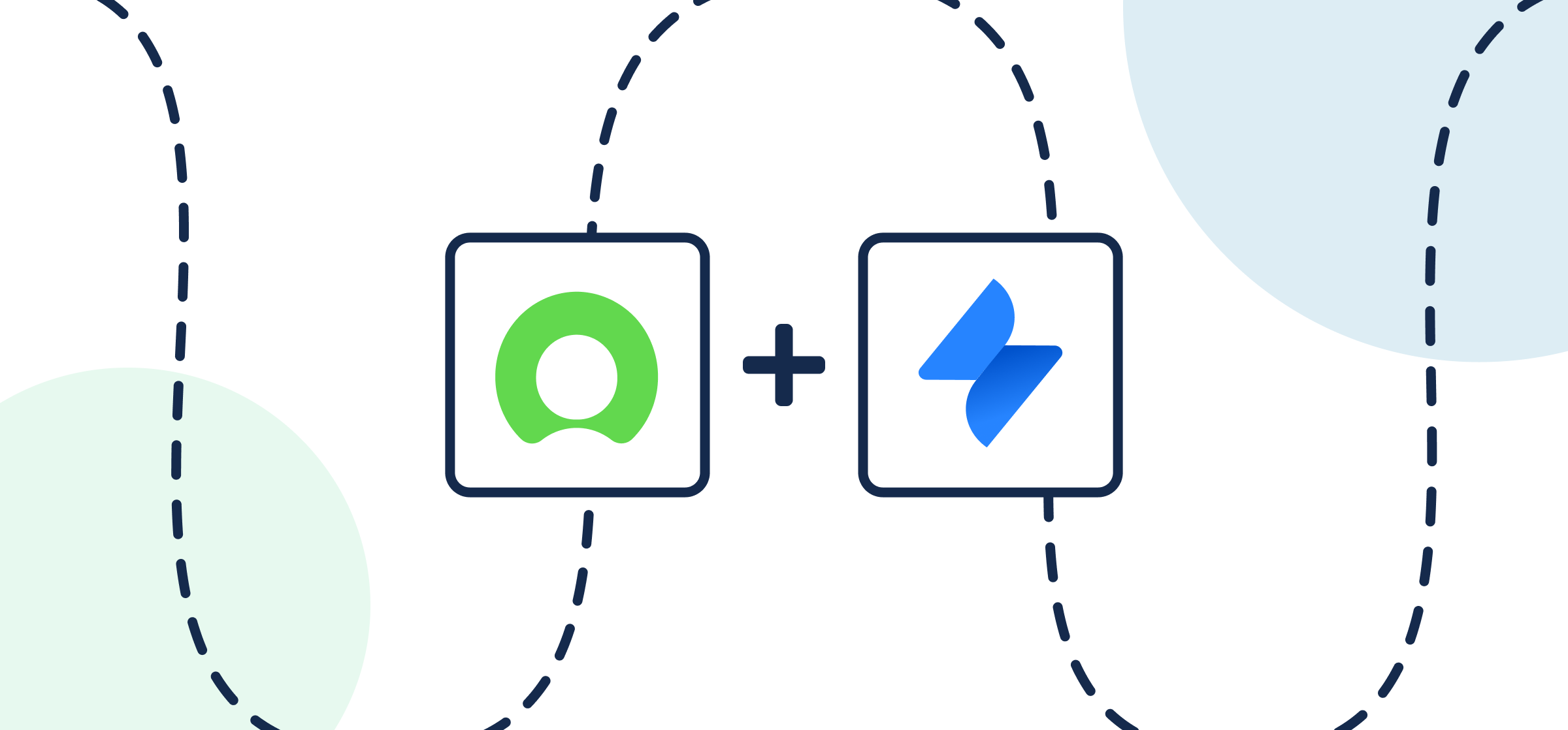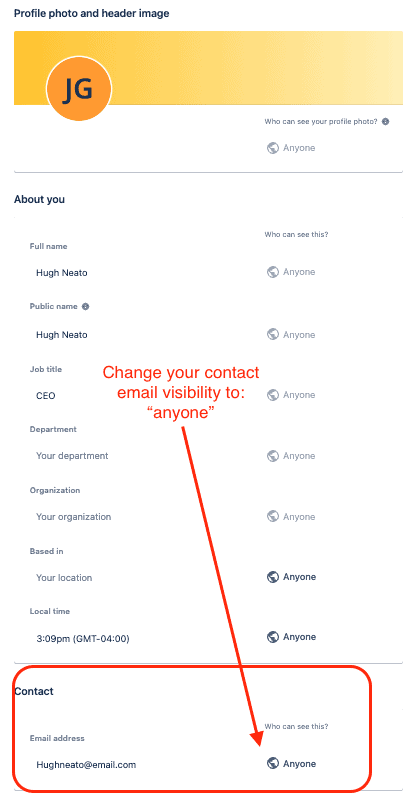How To Set Up a No-Code ServiceNow-Jira SM Integration
Here’s everything you need to know to connect ServiceNow, Jira Service Management, and your IT management processes with a low-code 2-way integration. You can sync ServiceNow incidents to issues without having to write scripts and still keep your ITSM, ITOM, or ITAM workflows fully integrated.
The use case we’ll be using to demonstrate this integration focuses on change requests, but it can easily be re-applied to incident management, DevOps, or any other ticket collaboration between an IT Department and an engineering team.
This integration will be built through Unito, a 2-way low-code integration platform with support for ServiceNow, Jira Service Management, Jira, and 50+ other industry-leading tools.
Here’s how it works in a demo with Jira Software:
New to Unito? Here’s more information about this ServiceNow Jira Service Management integration.
In this article:
- Setup in ServiceNow and Jira Service Management
- Step 1. Connect ServiceNow and Jira Service Management to Unito
- Step 2. Choose a flow direction for creating new incidents or issues
- Step 3. Filter out unrelated issues or incidents from syncing by setting rules
- Step 4. Link fields between ServiceNow incidents and Jira Service Management issues
- Step 5. Launch your ServiceNow Jira Service Management integration
- FAQ: Jira Service Management ServiceNow integration
Setup in ServiceNow and Jira Service Management
Once you connect your tools to Unito, the platform can only operate within the same permissions as the user who authorizes Jira and ServiceNow. So if you’re able to create new records/incidents or issues, then Unito will be able to create and sync them too through a flow.
What’s a Unito flow? A flow represents the connection between ServiceNow and Jira Service Management that allows your data to sync bidirectionally. Building a flow takes the average Unito user 12 minutes on average (once they’re familiar with the interface), though obviously it will take a bit more time when you set up your very first flow.
Connecting ServiceNow to Unito for the first time
All you need to connect ServiceNow to Unito is your:
- ServiceNow Domain URL: https://INSTANCENAME.service-now.com
- ServiceNow Username
- ServiceNow Password
Connect to Unito with a new ServiceNow account
Some ServiceNow instances require newly created users to change their password immediately upon login. If you’re using a new ServiceNow account to connect Unito, this can disrupt the authentication process by the forced password change.
Make sure that account has CRUD access to the same records and tables you plan on syncing.
Here’s how to set up a ServiceNow service account with the right permissions to sync with Unito (click to expand):
You’ll also need to disable the Password reset flag on any new account or reset the password before connecting to Unito.
Solution: Disable password reset flag (click to expand)
- Log in to your ServiceNow instance as an administrator.
- Navigate to the User Administration > Users section.
- Locate the user account that you’ll be using for the Unito integration.
- On the user record, set Password needs reset to false.
- Save the changes.
Choose a ServiceNow table to sync with Jira Service Management
ServiceNow is vastly configurable in countless ways, but Unito is able to link incidents from your tables no matter how your instance is configured. But you’ll still need to consider what incidents precisely you plan to sync. In our demo use case, we’re syncing records from a table called Incidents into Jira Service Management.
Here’s how to find tables in ServiceNow (click to expand)
From your ServiceNow dashboard, select All > System Definition > Tables
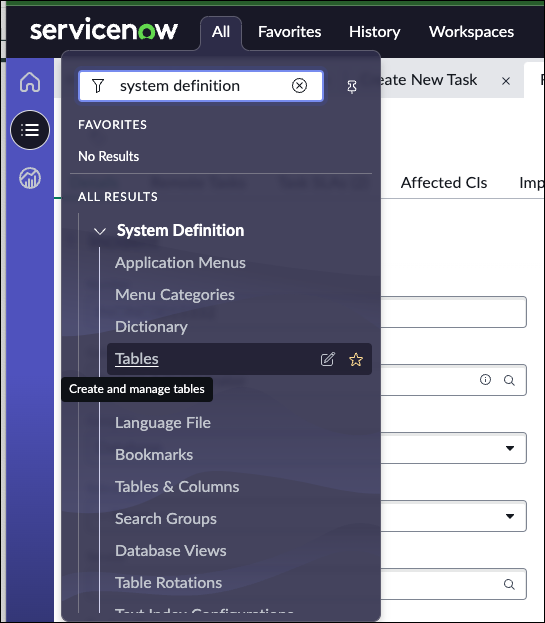
Then, narrow down your search to the table you’re looking for. Beside Table select Name (or any other method of finding the right table in your organization). In our case, we searched for Incident:

Setup in Jira Service Management
If you’re connecting Jira Service Management to Unito via OAuth2, then there are no extra steps to sync your ServiceNow cards other than the on-screen instructions when adding your account for the first time:
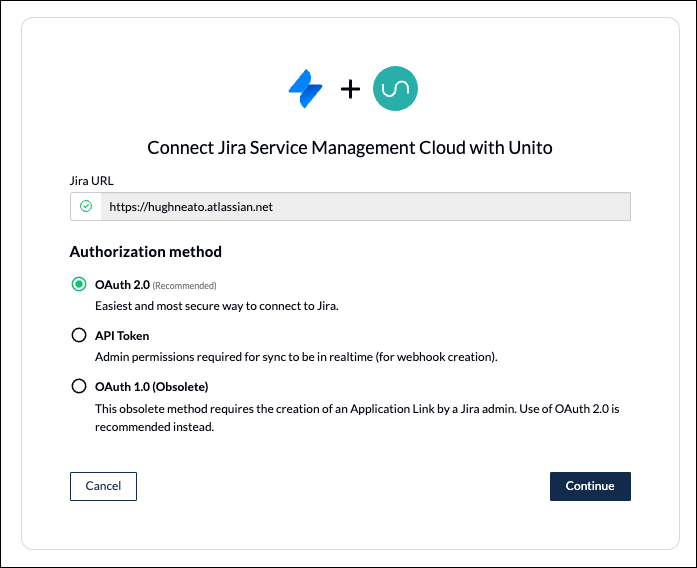
Anyone using Jira Service Management on-premise (local server) may wish to review our guides to on-premise installations or connecting Jira via ngrok.
If you’re connecting Jira Service Management without OAuth2, you’ll need to follow a few extra steps:
Here’s how to configure JSM if you aren’t using OAuth2 (click to expand)
- The Jira Service Management account connected to Unito must have administrator access with global permissions.
- Then, you’ll need to:
- Change your Jira contact email visibility to anyone from your Jira profile page.
- Set up an application link in Jira so that your issues can sync to ServiceNow incidents.
Step 1. Connect a ServiceNow table and Jira Service Management project to Unito
- Sign up for Unito if you haven’t already!
- Navigate to the Unito App and select +Create Flow.
- Select Start Here to connect ServiceNow and Jira Service Management.
- Then +Choose account to specify the JSM Project and ServiceNow Table you plan on syncing.
- Click Confirm.
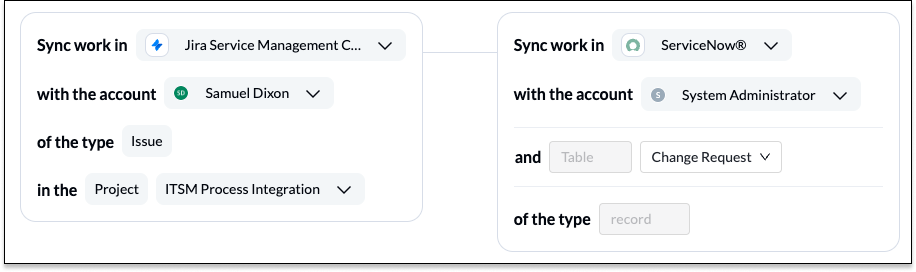
You can either type in the name of your table or scroll through the list to find the one you want to connect. Only records from that specific table and your project in JSM will sync in this particular flow. Afterwards, you can duplicate this flow and change to another project or table to go through this process faster.
As described above, we chose the table Change Request by typing it into the search box.
Read more about connecting tools to Unito.
Step 2. Choose a flow direction for creating new incidents or issues
Your low-code Unito flow lets you automatically create new ServiceNow incidents or JSM issues based on manual activity. So for example, when someone on your team creates a new issue in Jira, Unito automatically creates a linked record in ServiceNow.
Select a flow direction with one of the three directional arrows to indicate: from ServiceNow to JSM, JSM to ServiceNow, or both.
When is the best time to create a 2-way flow? Choose a 2-way flow direction if you have incidents in a specific ServiceNow table that you want added to a specific Jira Service Management project and issues in JSM that you want added to that same table in ServiceNow.
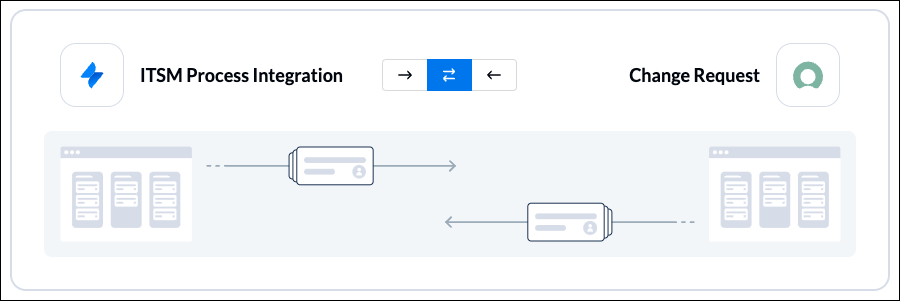
Read more about flow direction.
Step 3. Filter out unrelated issues or incidents from syncing by setting rules
Now we can set up rules to determine which manual actions in your tools will automatically create new ServiceNow incidents or Jira Service Management issues.
This is extremely useful for filtering out unrelated data from syncing, particularly if your ServiceNow tables contain large volumes of data. You’ll want to apply rules that filter out all but the most essential incidents or issues.
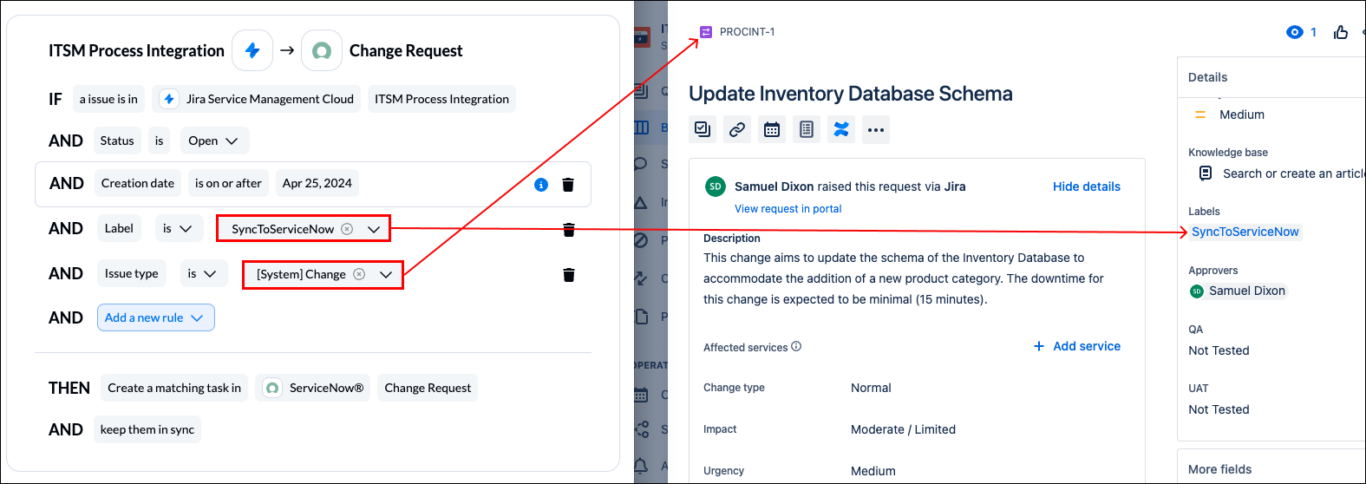
Right: A Jira Service Management issue which matches the conditions of our rules on the left.
Since both Jira Service Management and ServiceNow are vastly configurable in countless ways, everyone will have a unique method of filtering their data with rules.
Which fields should I use for my rules? We recommend select lists in Jira Service Management or choice fields in ServiceNow to use in your rules. The logic will then tell your flow to only sync issues or incidents if specific values from those fields are present.
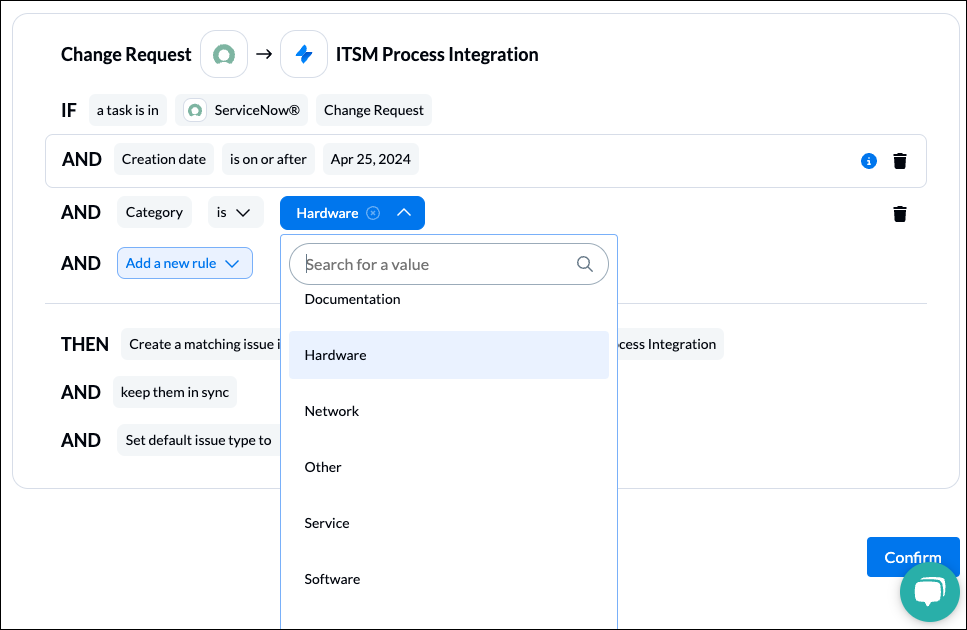
Issues and incidents that match your rules will stay in sync with Unito. As soon as the rules no longer apply, that item will stop syncing. For example, if the Hardware category above is changed from a synced issue or record, Unito will no longer keep it updated unless the category changes back to Hardware.
Find out more about setting rules in Unito.
Step 4. Link fields between ServiceNow incidents and Jira Service Management issues
This is where you tell Unito which fields in ServiceNow to link with similar fields in Jira Service Management so that manual changes in one affect the other automatically.
When you first open this screen, you’ll be presented with two options. Select Auto-map to begin with a prebuilt template that can later be modified.

Click + Add mapping to add a new pair of fields to be synced. Then, click Select a field for each tool, and find the appropriate field to map.
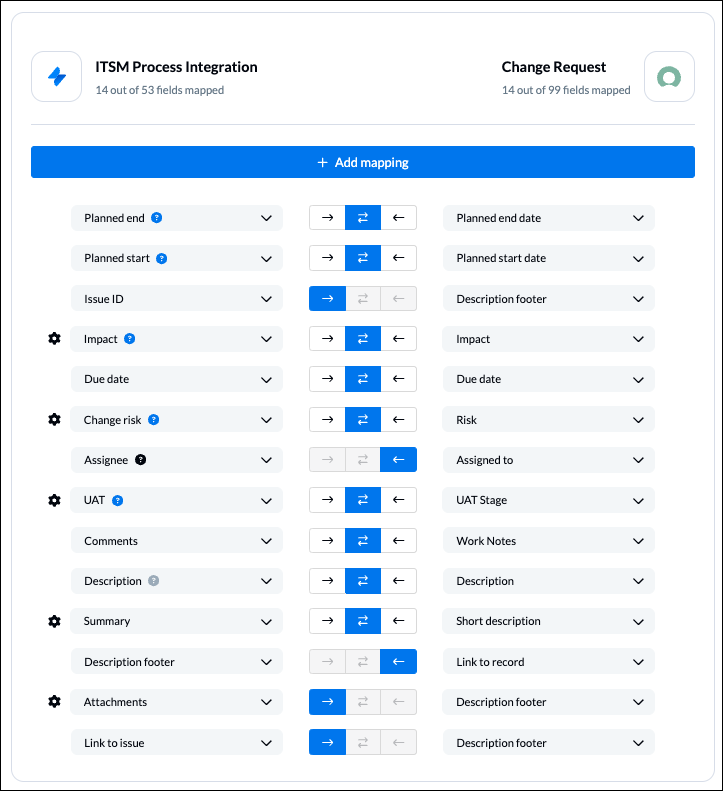
Tip: If you aren’t sure where to put data from one tool when it syncs over to the other, you can always add it to the Description Footer, e.g., Issue ID to Description footer in the example above.
Clicking on the gear or cog icon beside a pair of fields will allow you to configure the individual values or statuses of that field to link them when one or the other is changed manually.
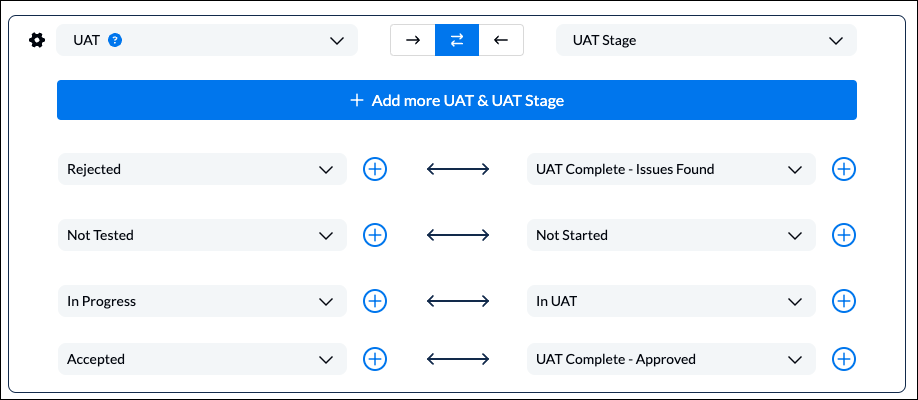
Useful Links for this section:
Step 5. Launch your ServiceNow Jira Service Management integration
If you’ve followed the steps above, your flow will now:
- Add a new issue in Jira Service Management when a record is created in ServiceNow based on the rules you set in Step 3.
- Create a new record in ServiceNow when you manually add a JSM issue based on your rules.
- Keep ServiceNow incidents and JSM issues in sync as long as they match the conditions of your rules.
Here’s a quick snapshot of our synced ServiceNow record and Jira Service Management issue, highlighting a few of the fields that are being kept in sync:
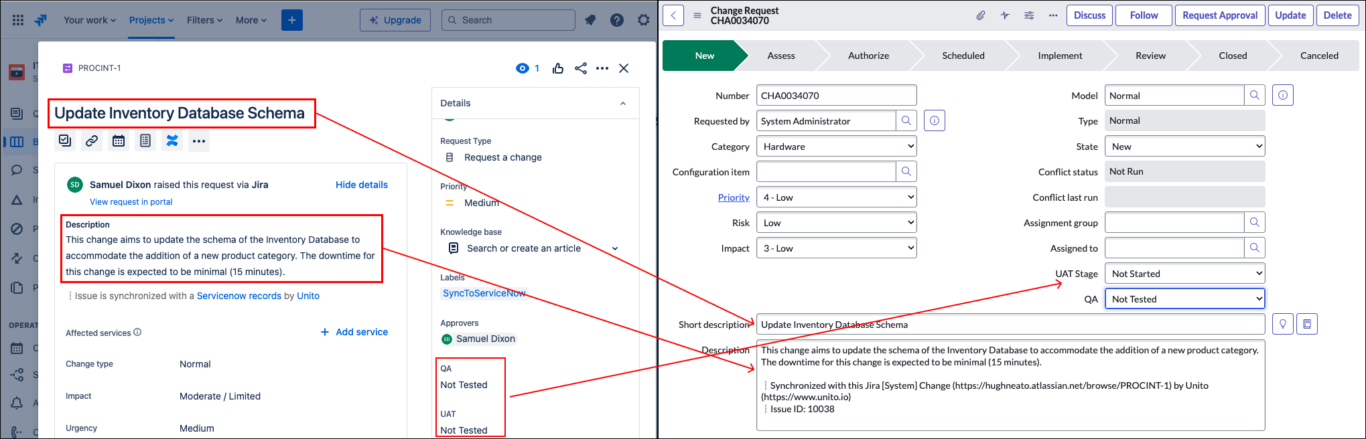
If you have any questions, don’t hesitate to reach out and let us know.
Ready to optimize your support workflows?
Meet with our team to see what Unito can do for your workflows.
What’s next after you sync ServiceNow and Jira Service Management with Unito?
- Learn how to duplicate this flow for additional use cases
- Build an automated ticket escalation queue from Jira Service Management to Jira Cloud
- Connect ServiceNow to monday.com, Azure DevOps to ServiceNow, ServiceNow to Google Sheets, or ServiceNow to any other tool supported by Unito.
- Try to sync Jira issues to Google Sheets.
- ServiceNow to Azure DevOps
- ServiceNow and monday.com
- ServiceNow with Google Sheets
- Smartsheet and Salesforce
- ServiceNow and Smartsheet
- Salesforce and ServiceNow
- ServiceNow and Wrike
Resources for ServiceNow users
- Read an overview of Unito’s ServiceNow integration
- How does Unito stack up against ServiceNow Integration Hub?
- Salesforce or ServiceNow? Why not use both?
- How to run a ServiceNow export to Microsoft Excel.
FAQ: Jira Service Management ServiceNow integration
More about this ServiceNow Jira Service Management integration
ServiceNow and Jira Service Management are both well-known IT ticket management and software development tools.
By combining them, your organization will benefit from:
- Integrated interdepartmental workflows: Connect data silos between ITSM and dev teams to foster greater collaboration and reduce bottlenecks.
- Simplified Processes: Automate tedious interactions such as copy pasting incident resolutions, updating stakeholders in status meetings, or searching through unfamiliar software for information.
- Real-Time Visibility: Provide relevant stakeholders with up-to-date information on issues or status without having to train them on making their way through complex IT platforms.
Unito is SOC 2 Type II Compliant and adheres to international data regulation standards, including GDPR and the CCPA.
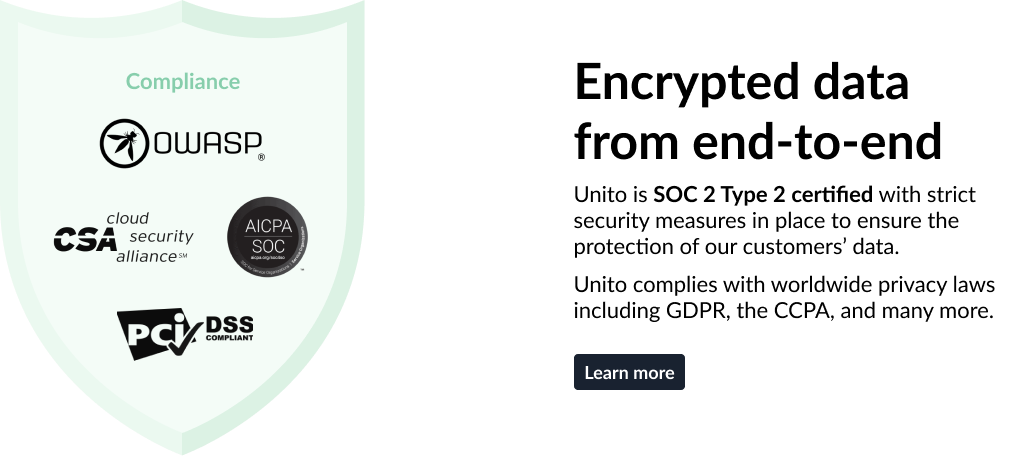
What are some examples of use cases for this JSM ServiceNow integration?
Here are just a few typical scenarios where connecting ServiceNow and Jira Service Management could greatly enhance your IT operations:
Customer Support & ITSM
- Problem: Customer issues get stuck waiting for developers, and manual updates between tools are a time drain.
- Solution: Escalate ServiceNow issues directly into Jira, Azure DevOps, GitHub, or Gitlab. Developers get notified instantly, and updates flow back to ServiceNow for complete visibility.
Workhubs <-> ServiceNow
- Problem: ServiceNow feels disconnected from your daily work in Asana, Trello, monday.com, or ClickUp. Manual updates create delays and frustration.
- Solution: Turn ServiceNow incidents into tasks within your workhub, track progress, and keep both systems in sync effortlessly.
Performance tracking and reporting
- Problem: As a CS or ITSM team lead, I want to be able to track my team’s efficiency, response time and number of escalations in a spreadsheet.
- Solution: Send ServiceNow incidents from your incidents table to a spreadsheet (Google Sheets, Microsoft Excel, Smartsheet, Airtable).
Choosing a use case will help focus your integration efforts on areas with substantial benefits. Moreover, prioritizing a scenario that resonates most closely with your team’s needs will maximize the return on investment of deploying such integrations live into your system architecture.
Why sync ServiceNow to JSM?
Before you jump into the technicalities, it’s crucial to have a clear understanding of what you aim to achieve with your integration. Do you want to enhance your incident management process? Or perhaps automate deployment tasks? Identifying your goals early on guides the setup process and helps in focusing only on the necessary functionalities, thus avoiding unnecessary complexities.
- Friction between ITSM and DevOps: Does your ITSM team struggle in Jira, or do developers find ServiceNow challenging to interact with? This 2-way flow by Unito minimizes context switching and frustration.
- Compliance and Oversight: Ensures change requests are seamlessly tracked from Jira development into ServiceNow for ITIL compliance and audibility.
- Delayed Incident Resolution: Speed up fixes by automatically converting ServiceNow incidents into Jira issues, enabling faster developer response.
Maintain Regular Synchronization
The integration not only enhances inter-departmental workflows within your company, it also optimizes resource utilization, ensuring that key information is always synced and accessible to the right teams or depeartments. The ability to push updates from Jira Service Management to ServiceNow and vice versa minimizes the risk of human error or discrepancies, thereby maintaining operational efficiency.