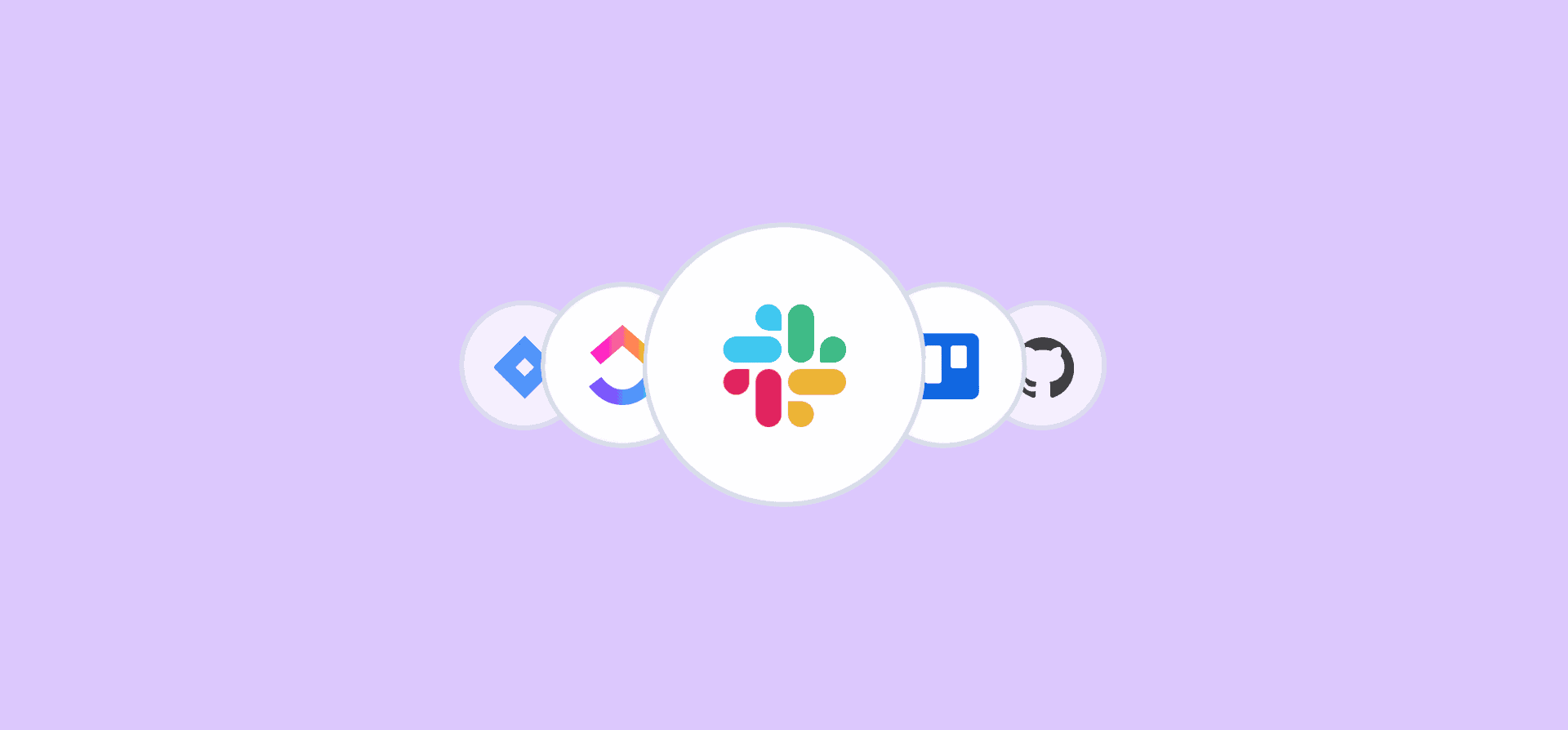What Is the Slack Workflow Builder (And Is It Your Best Option)?
Been clicking around your Slack workspace? Maybe you found an option called “Workflow Builder” and you’re not sure what it does? Better yet, you need a guide before you start clicking around and potentially messing up your workspace? Here’s your breakdown of Slack’s workflow builder, what it is, and what it can do for your processes.
What is the Slack Workflow Builder?
Slack’s Workflow Builder is a set of built-in tools used for creating custom workflows with automations throughout Slack — and even other tools. While Slack’s apps serve as more direct integrations between Slack and the rest of your tool stack, the Workflow Builder is more about automating specific actions. You can create workflows that handle everything from welcoming new employees to notifying your support team that an escalated ticket has been closed.
And because you never have to leave Slack — or write any code — it’s pretty easy for any Slack user to set up their first workflow.
How does the workflow builder work?
Slack’s Workflow Builder uses the same conditional, if-this-then-that logic that many automation solutions on the market — like Zapier and Tray.io — use. That means you start by setting up a trigger that sets off the whole workflow. That trigger can be a shortcut in a specific channel, a specific date and time, an attachment, or even an emoji reaction.
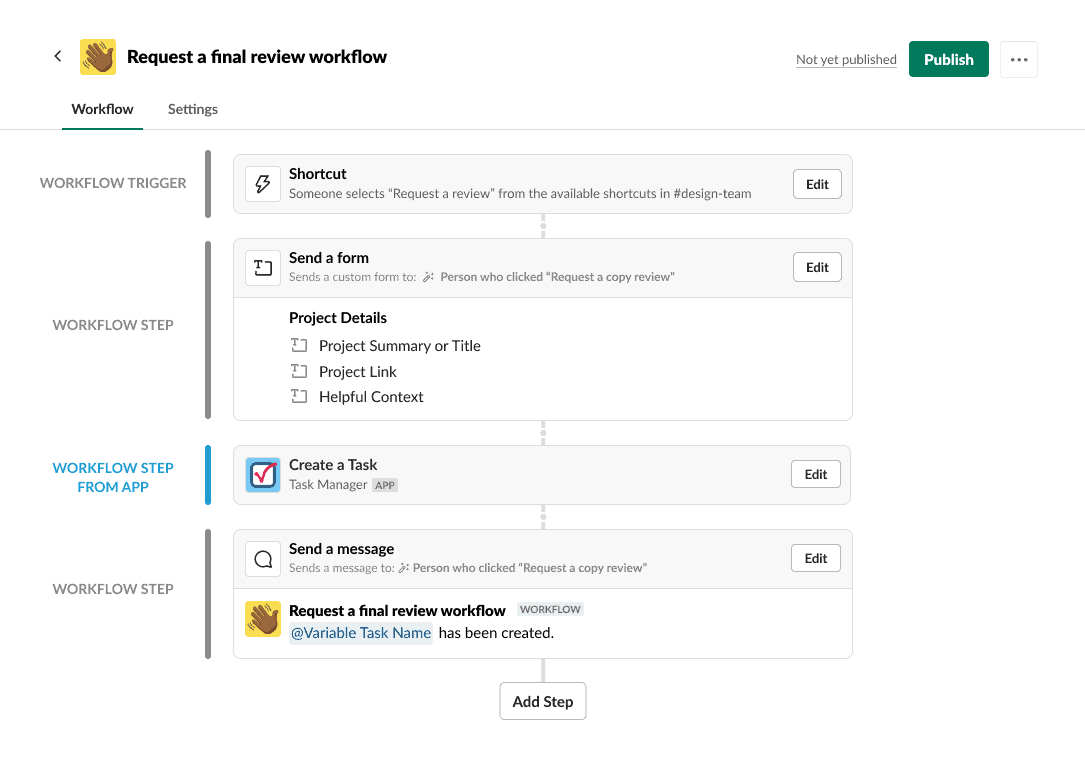
Once you’ve chosen your trigger, you pick what Slack calls steps, or the actions you want to result from that trigger. A step can be sending a message, creating a form, or performing an action from one of the apps you’ve connected to your workspace. If you’ve connected a tool like Officevibe, for example, you could create a step that automatically sends a feedback survey.
After you’ve added the steps you need, you can choose to add collaborators to your workflow; other Slack users who can make changes to it. And that’s it! Once you understand the relationship between triggers and steps, you can build just about any workflow to automate your processes in Slack.
Slack Workflow Builder limitations
While Slack’s Workflow Builder is easy to use, it does come with some limitations. It’s great for automating simple workflows, but there are a few reasons why it might not be the one-size-fits-all approach you think it is:
- The workflow builder only works in one direction: Like many other automation solutions, Slack’s Workflow Builder is great for automating processes that go one way. But you can’t use it to keep your work in sync across multiple tools. That can seriously limit your options.
- It can get complicated fast: Building a workflow isn’t that hard, but that can change pretty quickly depending on the number of steps you add. The more steps you need to get the result you want, the more potential problems you’ll need to troubleshoot.
- You need an integration for each tool: Is your organization really only using one project management tool? Or does each team have its own? With Slack’s integrations, you need to add an app for each tool you want to connect. And if they’re paid apps, that cost can add up quickly.
If any of these limitations are a deal breaker for you, there’s a better way to automate your workflows in Slack.
Unito: the better workflow builder for Slack
Unito is a no-code workflow management solution with some of the deepest two-way integrations for some of the most popular tools on the market, including Slack, project management tools like Asana and Trello, software development tools like GitHub and Jira, and more. With Unito, you can build workflows that span all the tools in your stack and keep data flowing in both directions.
Here’s why Unito is the best method for building workflows with Slack:
- It’s two-way by default: The vast majority of Unito’s integrations sync data in both directions by default. That means you stay in the loop no matter which tool you’re in.
- It does most of the work for you: Automation solutions like Slack’s Workflow Builder expect you to add multiple steps to replicate a two-way flow. Unito does it in the background.
- It’s one-and-done: With Unito’s stable of integrations, you can get all your tools connected with one tool.
Here’s how easy it is to set up your first flow in just a few minutes.
Building a Unito flow
Anyone can build their first Unito flow in just a few clicks. In this example, we’ll connect a Slack workspace to a monday.com board.
- Start by connecting your tools and picking the Slack channel and monday.com board you want to connect.
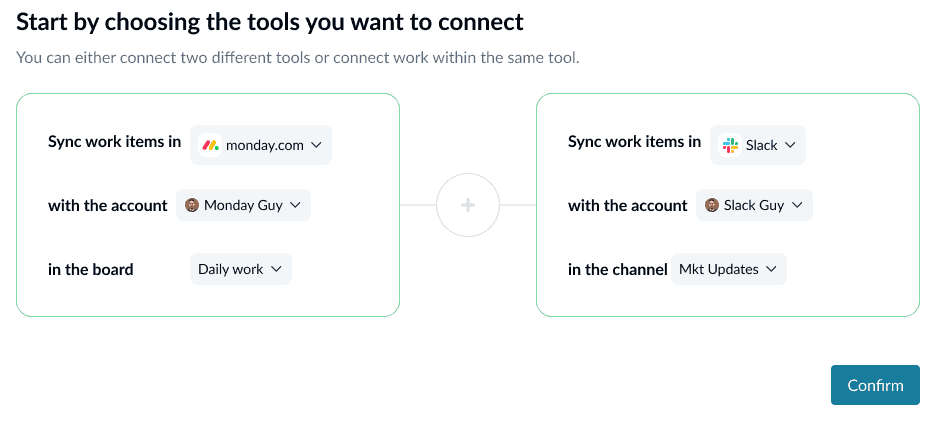
- After that, you can set up your rules and filter out messages you don’t want synced over. Note that while you’re not able to filter Slack messages, you can filter monday.com items.
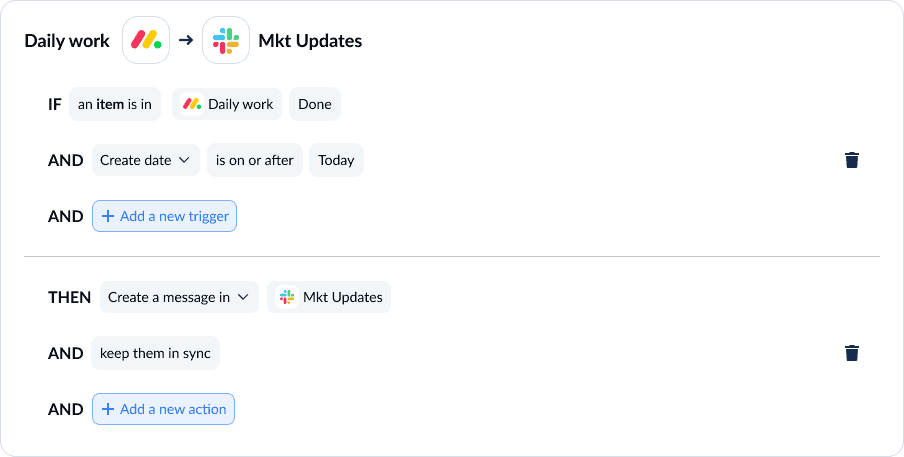
- Now you can map monday.com fields to similar fields in Slack. Unito can map these automatically for you if they’re similar enough. Otherwise, you just need to click on +Add mapping and find the fields you want to map on either side.
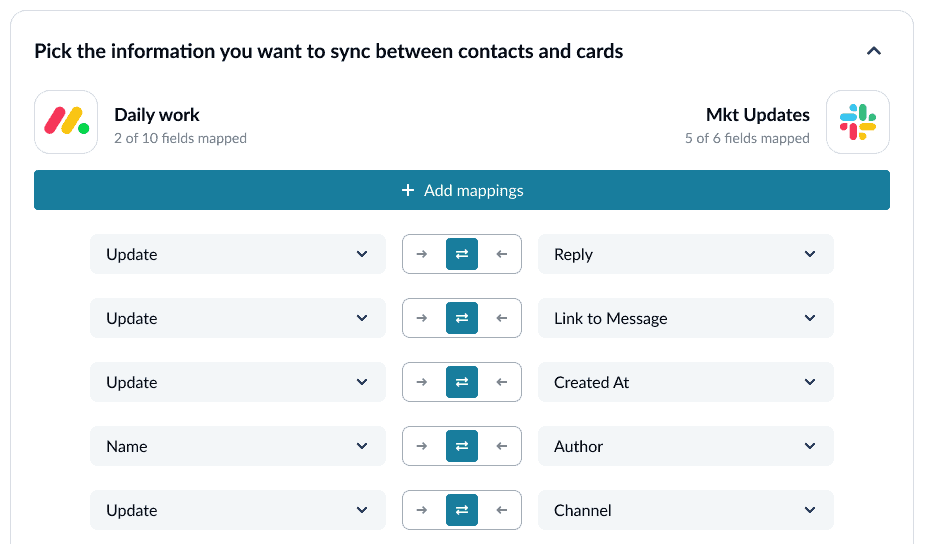
- And that’s it! Now all you need to do is launch your flow and watch data sync over.
Workflow builder FAQ
How do you create a workflow in Slack?
Here’s how you create workflows in Slack, step-by-step:
- Hit the ellipses (…) in Slack. You’ll find it just under the Later option.
- Hit Workflow Builder.
- Hit Create Workflow.
- Choose a trigger for your workflow, whether it’s when a specific emoji is used, a specific day and time, or when a person joins a channel.
- Add steps (or actions) to your workflow. These steps include taking specific actions in Slack, taking actions in third-party tools, and even custom-built actions.
- Publish!
You can always edit your workflow later, too!
Is Slack’s workflow builder free?
Unfortunately no. The workflow builder is only available for paid plans. Free users won’t be able to use them.
Is the workflow builder the best way to integrate Slack?
Not necessarily, but it depends on what you’re trying to do. The workflow builder is definitely the easiest to set up since you don’t have to leave Slack to use it. But it can be pretty limited, especially when compared to a 2-way sync solution like Unito. Unito’s integration can pair Slack with tons of tools, from project management apps to spreadsheets and customer support tools like Zendesk.