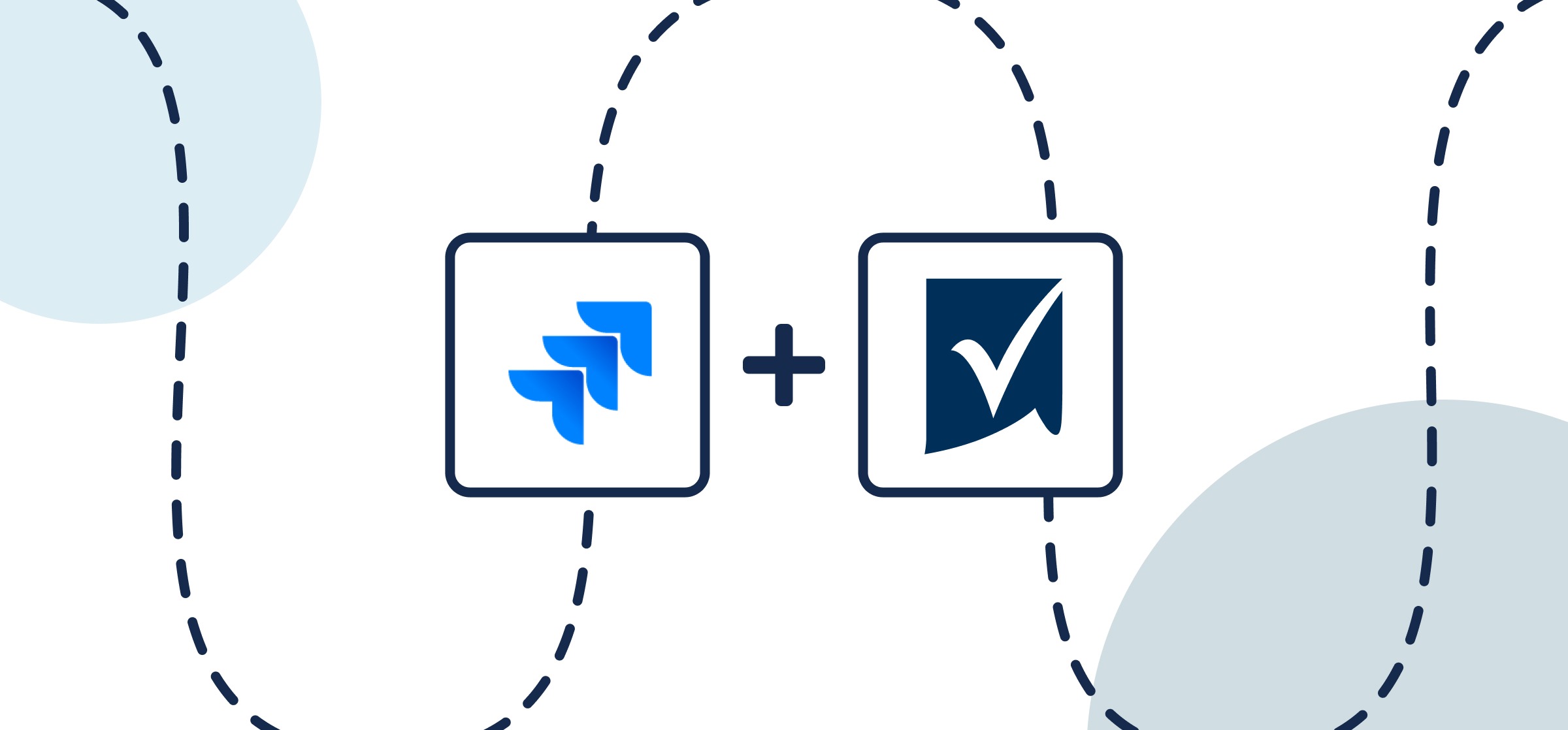How to Easily Set Up and Sync a 2-Way Smartsheet-Jira Integration
How do you manage work between Jira and Smartsheet? At Unito, we often see examples of one department using one tool, while the team they work with prefers another, while neither is interested in doubling their work in multiple tools. This disrupts software development projects with lost information, siloed data, miscommunication, and sluggish collaboration. So if you’ve come here seeking help with enhanced project or task management, this Smartsheet Jira connector is your go-to solution.
By the end of this article, you’ll learn how easily anyone can set up real-time task and issue syncing to boost your team’s efficiency. We’ll navigate through each Unito connector’s setup, customization options, and tangible benefits. Get ready to connect Jira and Smartsheet with automated 2-way updates to keep your issues and rows in sync.
Similar steps and principles will apply to many other Smartsheet integrations with project management tools including Smartsheet and ClickUp, Smartsheet and monday.com, Smartsheet and Wrike, or Smartsheet and Trello.
Even though Jira and Asana are different tools, the same steps and principles will apply in this demo video showing how our integration works between Smartsheet and another powerful project management tool:
This integration from Unito has two goals:
- Automatically create new Jira issues or tasks based on Smartsheet rows and vice versa.
- Maintain a live, 2-way sync between both apps so that everyone has visibility over the latest dev work in real-time without needing to manually share or request information.
In this guide:
- Tools: Smartsheet and Jira
- Use cases: Software development, product management, task management
- Great for: Developers, engineers, project managers, product managers
This guide will show you how to sync Smartsheet rows and Jira issues using Unito. With Unito’s no-code setup and customizable two-way flows, you can automatically keep work items up-to-date across tools. This process takes minutes and supports real-time updates, field mappings, and customizable rules.
Disconnected workflows between Jira and Smartsheet lead to inefficiencies, but Unito’s integrations eliminate disruptions and automate manual processes, preventing data loss. They also provide instant visibility on important initiatives in both cloud and on-premise Jira installations. These steps can be applied to multiple Jira projects without needing a skilled Jira admin.
After you’ve synced Smartsheet to Jira, you can see automatically created tasks or issues in Jira’s calendar view feature. Oversee your Jira hierarchy from other tools, ensuring accurate progress tracking across your projects. You can also link Jira data to Smartsheet columns based on issue fields such as assignees, comments, custom fields, attachments, and subtasks, all while working with an existing sheet.

Before you start
Set up your Jira account
If you’re connecting Jira to Unito via OAuth2, then simply follow the on-screen instructions when adding your account for the first time:
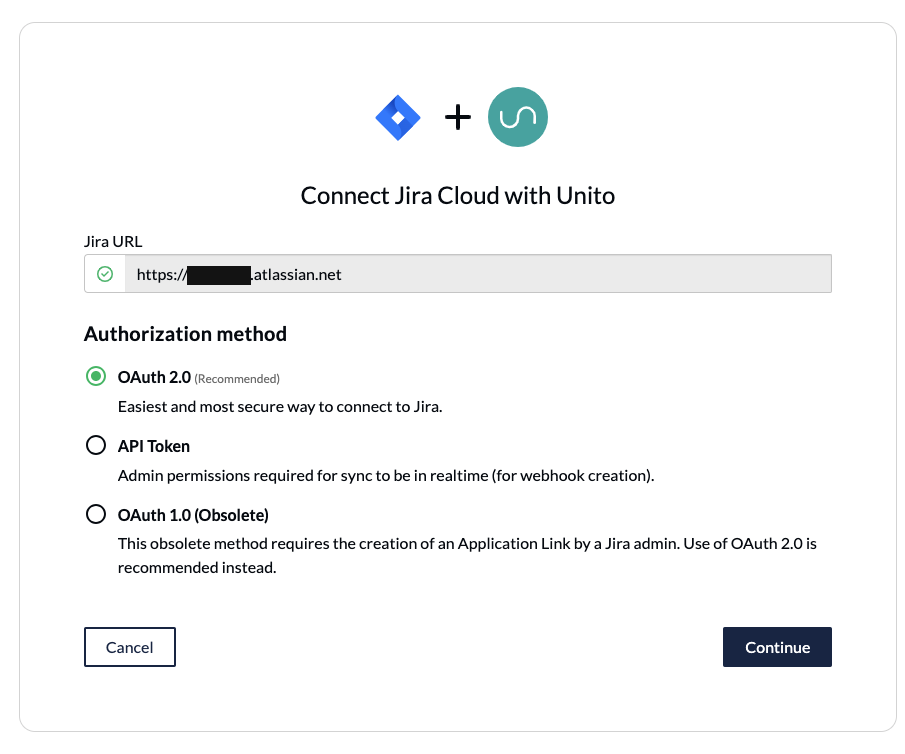
Here’s a separate guide on how to connect a local Jira Server on-premise to Unito. You can also connect your server via ngrok.
Step 1: Connect Smartsheet and Jira to Unito
- Navigate to the Unito App or access Unito from Jira and select +Create Flow.
- Select Start Here to connect Smartsheet and Jira.
- Choose the accounts you want connected to Unito.
In this walkthrough, we’ll select Smartsheet on the left-hand side, and then Jira on the right. You’ll need to specify which account for each tool you wish to connect through Unito, as well as the project names you wish to sync.
When you’re ready, click Confirm.
Step 2: Choose a flow direction
Flow direction determines which manually created work items get automatically created in the other tool. You can choose one of three options
- 2-way: Both Smartsheet rows and Jira issues are automatically created by your Unito flow to match the items you create manually in each tool.
- 1-way from Smartsheet to Jira: Jira issues will be automatically created by Unito to match the Smartsheet rows you create manually. Unito won’t create new Smartsheet rows.
- 1-way from Jira to Smartsheet: Smartsheet rows will be automatically created by Unito to match the Jira issues you create manually. Unito won’t create new Jira issues.
Since our goal in this walkthrough is to sync project information, we’ll choose a bidirectional, or two-way flow. But if your goal is just to create tasks in one tool based on output in another, you can just select a one-way flow direction to keep things simple.
Click Confirm when you’ve chosen a flow direction.
Step 3: Build rules to sync specific work items
Unito rules can do two things:
- Filter out work items you don’t want synced. For example, you could create a rule that only syncs Jira issues with a certain status.
- Automate certain actions. For example, you could create a rule that automatically assigns new Smartsheet rows to a specific person on your team.
Select Add a new rule and to set the conditions related to your fields (including custom fields!):

NOTE: Rules are intended to help you keep only the most relevant information in sync to avoid oversharing unnecessary details. You can apply custom labels to your issues or rows to be even more precise about what kind of data is shared.
Find out more about setting rules.
Step 4: Link fields between Smartsheet and Jira
While rules are intended to set triggers for when data should be synced, field mappings determine what information is synced between your tools.
When you first open this screen, you’ll be presented with two options. If you select map automatically, Unito will pre-populate a list of suggested field mappings which you can then adjust.
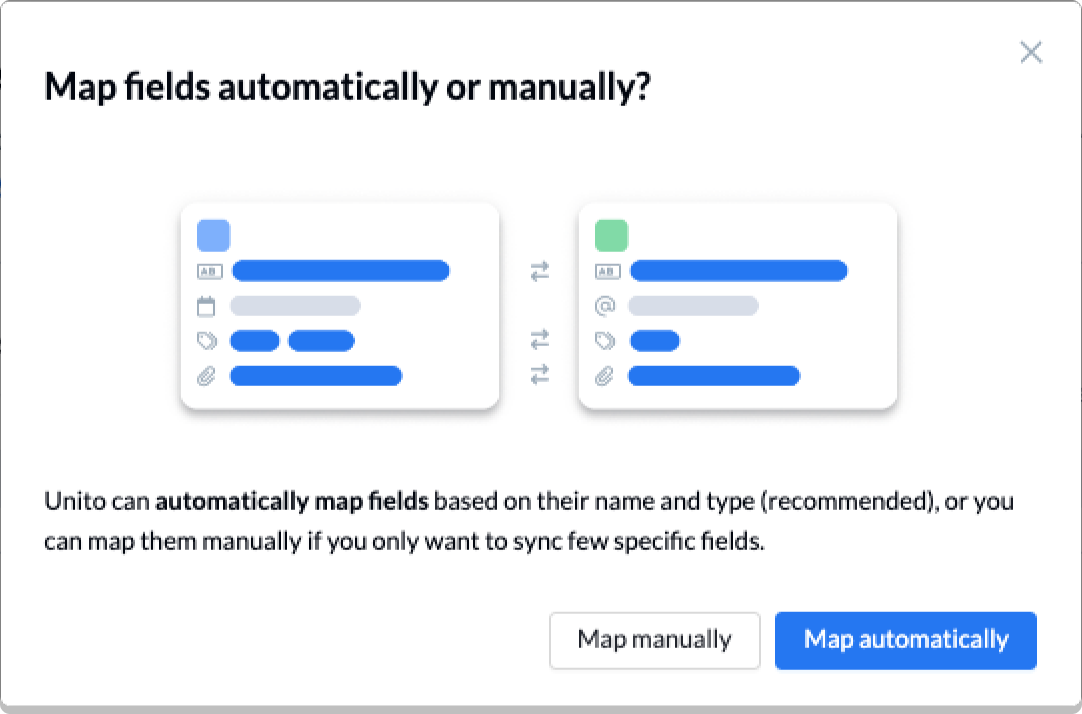
- Click + Add mapping to add additional fields to be synced.
- Then, Select a field for each tool, and find the appropriate field to map.
After you’ve chosen a field in one tool, Unito will suggest compatible matches in the second tool when you click on the other drop-down menu. See below for an example:
The blue question mark icon indicates a custom field created in that tool. A gear icon indicates additional options for customization.
Selecting the gear icon beside a field will allow you to customize the values or statuses within those fields to further customize your flow. For example, you can append the Jira issue number to your Smartsheet row title.
Find out more about setting field mappings.
Step 5: Launch your Jira-Smartsheet integration
And that’s it! You’ve just completed a flow between Smartsheet and Jira. Congratulations!
If you’ve followed the steps above, your flow will now:
- Create an issue in Jira for every row in your specified Smartsheet project.
- Create a sheet row for every issue in your specified Jira project.
- Allow teams to collaborate between both tools without needing to leave their preferred interface, copy-paste data manually, or request information from the other team about these projects.
If you have any questions, don’t hesitate to reach out and let us know. Our live support team is ready to jump in and lend a hand to make sure your flows always function as intended.
Ready to optimize your software projects?
Meet with our team to see what Unito can do for your workflows.
What’s next after syncing Jira Smartsheet with Unito’s automated integration?
- If you’d like to see this flow in action, we encourage you to read this case study about a Smartsheet user who synced with Unito.
- Quickly duplicate this flow and tailor this connector workflow according to your use case.
- Read more about Unito’s integrations for Smartsheet and Jira to better understand their capabilities and limitations.
- Browse Unito’s Jira documentation
- Need some inspiration? Here’s how the team at B&H Photo uses a ClickUp Jira workflow to collaborate on dev work.
- Or follow a similar guide to:
- Sync Jira to Notion
- Sync Jira with Asana
- Link Jira issues with Trello cards
- Connect Jira projects to Wrike
- Connect projects between Jira and Jira Service Management
- Sync tasks between Jira and monday.com
- Sync jira issues between multiple projects
- Connect Jira and HubSpot
- Link Jira to Azure DevOps
- Merge issues between Jira and GitHub
- Sync Jira issues to Airtable
- Link tasks between Jira and ClickUp
- Send Jira issues to an Excel spreadsheet
- Export Jira to Google Sheets
- Connect Jira Service Management to ServiceNow
- Send tickets from Zendesk to Jira
- Sync Jira and Salesforce
- Connect Smartsheet and Asana
- Sync Trello and Smartsheet
- Here’s a guide to integrate GitLab and Jira with Unito.
Frequently asked questions: Jira-Smartsheet integration
Is Unito a one-way or two-way integration?
Unito is a two-way integration solution for Smartsheet, Jira, and over 60 other tools. That means any changes you make in one tool automatically sync to the other and vice-versa. This includes creating new work items, updating fields, and copying comments over in both tools. Unito also supports one-way integrations, which some workflows benefit from.
Do I need to know how to code to set up this integration?
All Unito integrations are no-code, meaning you can build and customize them with a simple, drag-and-drop interface. With Unito, you don’t need any technical expertise to build the integrations you need.
How long does it take to set up this integration?
Most Unito users set up their integration in a few days, with no coding or technical knowledge required. Even complex workflows can be integrated relatively quickly when compared to other solutions. Unito integrations are no-code with a drag-and-drop interface, but they’re fully customizable.
How quickly do changes sync between Jira and Smartsheet?
Unito syncs changes between Jira and Smartsheet in real-time, allowing teams to work across tools seamlessly. Most other Unito integrations support real-time updates as well, with a few exceptions syncing changes every 15 minutes.
What are the benefits of Unito’s 2-way integration?
Unito’s no-code, 2-way integrations bring the following benefits:
- Improved communication: When teams work in multiple tools, they have to use other channels to communicate about essential projects, like Slack, email, and meetings. A Unito integration syncs comments in Jira to Smartsheet, meaning each team can leave important information in their tool of choice and know it’ll be transferred over to the other tool, streamlining communication.
- Increased productivity: Teams lose hours a day to manual, administrative work, especially when working in multiple tools. Because Unito automatically creates work items and keeps them up to date in both Smartsheet and Jira, it saves your teams essential time they can dedicate to mission-critical work. They also get more information from more platforms, enabling new opportunities for collaboration.
- Enhanced collaboration: When you close the gap between Jira and Smartsheet, every team has access to the same information. That unlocks new opportunities for collaboration on every project.
What workflows does Unito’s Smartsheet-Jira integration support?
Unito’s Smartsheet-Jira integration can support a number of workflows, including:
- Ticket escalation
- Software development
- Project management
- AI agent integration
- Time tracking and billing
- Record syncing
Which Jira versions does Unito support?
Unito supports Jira Cloud, Jira Server, and Jira Service Management.