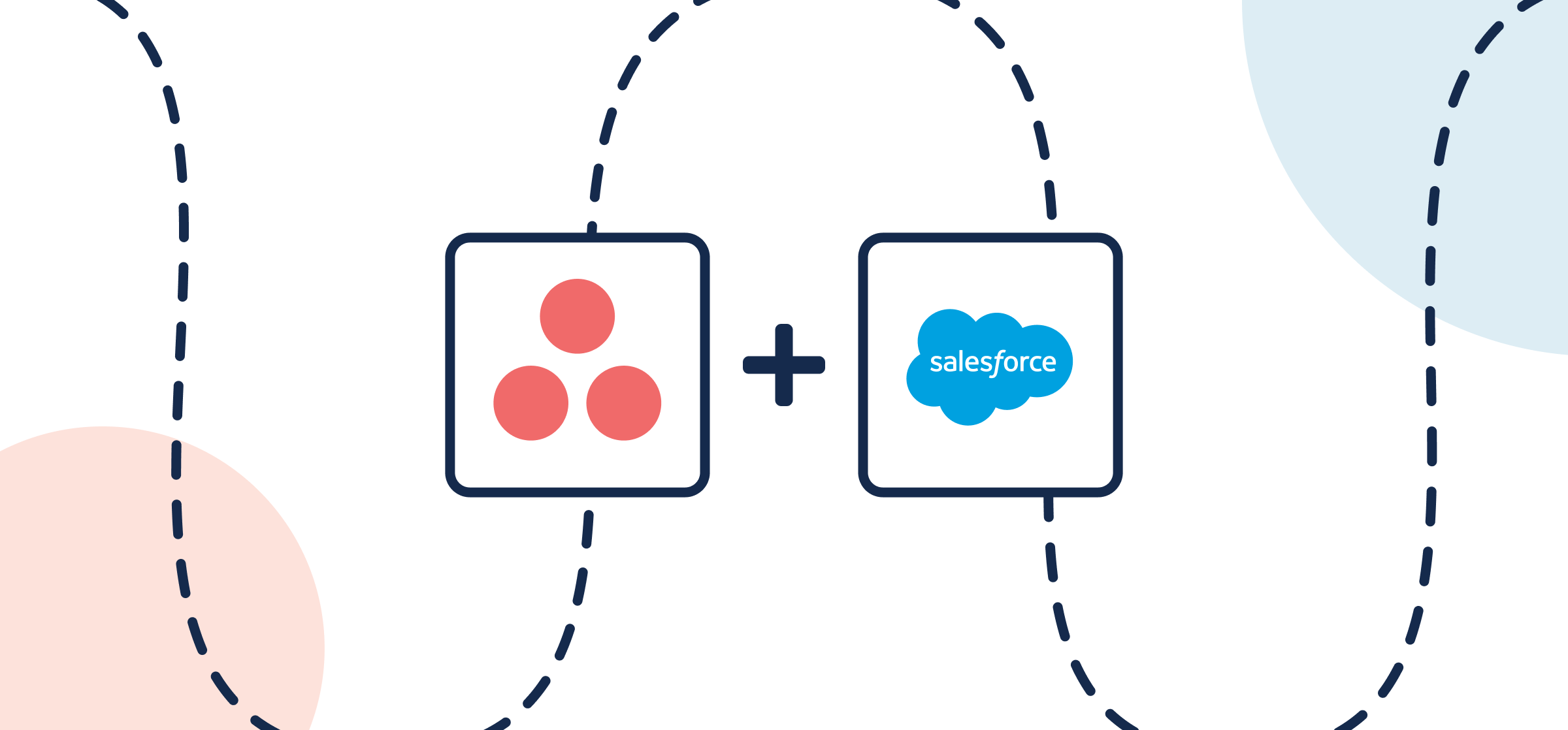How to Integrate Asana and Salesforce With Automated 2-Way Updates
So you’ve got a sales team in Salesforce with creatives or marketers managing projects in Asana. How do they collaborate and manage the pre-sales and sales cycles? Or alternatively, what if your support team handles case intake from Salesforce but then needs to assign work based on those cases through Asana? Maybe there’s a project manager jumping between both tools, maybe you’ve got automation figured out with a couple of triggers and actions to share work 1-way, or everyone is just sharing context in Slack and updating their own tasks accordingly. None of these options are ideal, especially not for a growing organization with hundreds or thousands of tasks to keep track of.
Instead, let’s look at how you can quickly build an Asana-Salesforce integration with a simple 2-way flow that anyone can set up in minutes. Use it to align sales and marketing strategies, simplify a post-merger workflow, or simply enhance communication and productivity.
By the end of this guide, you’ll be able to sync any Salesforce object—both standard and custom—with Asana work items. This will save you time, manual effort, and data entry errors while driving business success.
More of a visual learner? Check out a video demo for this integration.
By the end of this guide, your Asana-Salesforce integration will:
- Create new Asana tasks based on Salesforce objects.
- Create new Salesforce objects based on Asana tasks.
- Update fields in real-time with a two-way sync when you work in either tool.
In this guide:
- Tools: Salesforce and Asana
- Use cases: Task management, account management, marketing reporting, project management
- Great for: Project managers, marketing, sales, customer success, RevOps

Before connecting your Asana and Salesforce accounts to Unito:
- Ensure you have an account with the right permissions in both Asana and Salesforce to access and modify data.
- You can create a Unito account by signing up or searching in the Salesforce AppExchange.
Step 1. Connect Salesforce and Asana to Unito
- Navigate to the Unito App and +Create Flow.
- Click Start Here to connect your Asana project and Salesforce organization.
- Choose the accounts you want to connect.
- When you connect each tool for the first time, make sure to authorize both in Unito in order for your Salesforce objects and Asana tasks to sync properly.
Here is an example of our completed tool connection screen:
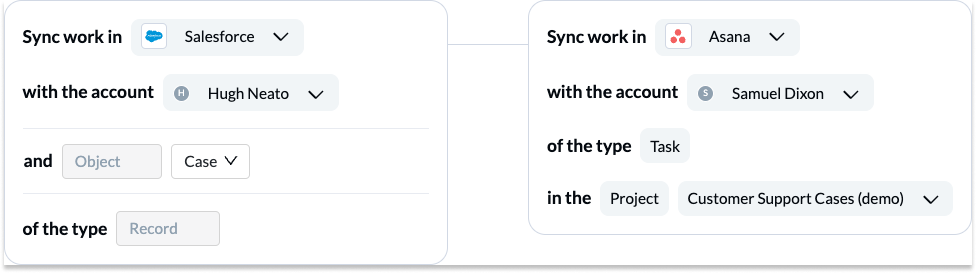
If you need to connect more Salesforce objects or Asana projects, you can simply duplicate this Unito flow when you’re finished, and modify accordingly.
Step 2. Set a flow direction between Asana and Salesforce
With flow direction, you decide where Unito automatically creates work items to match those you create manually. You have three options:
- 2-way: Both Salesforce objects and Asana tasks are automatically created by your Unito flow to match items you create manually in each tool.
- 1-way from Salesforce to Asana: Asana tasks will be automatically created by Unito to match Salesforce objects you create manually. Unito won’t create new Salesforce objects.
- 1-way from Asana to Salesforce: Salesforce objects will be automatically created by Unito to match Asana tasks you create manually. Unito won’t create new Asana tasks.
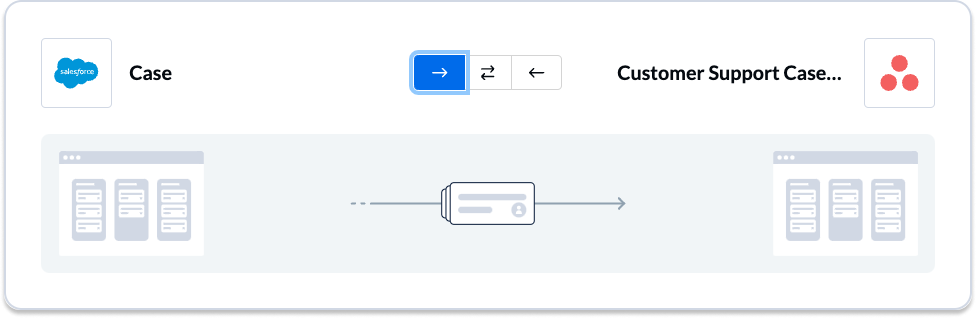
If you’re building this flow to support a ticket escalation workflow, you’ll usually want a one-way flow from Salesforce to Asana. For other workflows, you might want a two-way flow.
Want to know more about flow direction? Check out this guide.
Step 3. Build rules to sync specific Salesforce objects and Asana tasks
Unito rules can do two things:
- Filter out work items you don’t want synced. For example, you could create a rule that only syncs Salesforce objects opened after a certain date.
- Automate certain actions. For example, you could create a rule that automatically assigns new Asana tasks to a certain person on your team.
To build rules in Unito, just click on Add new rule, then choose a trigger and action. Here are a few examples of Unito rules for different workflows.
Case management rules
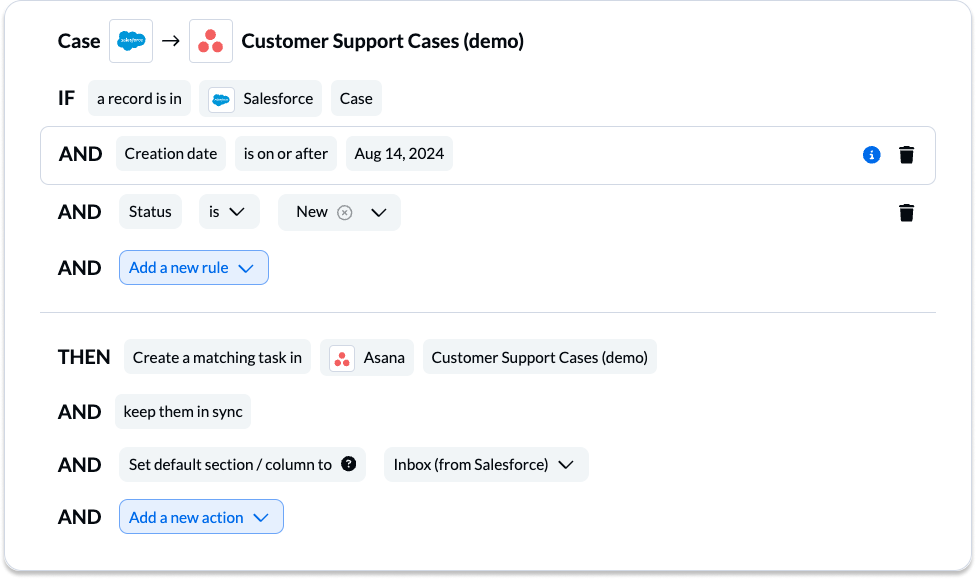
NOTE: These rules are intended to help you keep only the most relevant information in sync to avoid oversharing unnecessary details. You can apply custom labels to your tasks or tasks to be even more precise about what kind of data is shared.
Sales opportunity rules
In this pre-sales workflow, any new opportunities in this Salesforce organization will automatically generate tasks in Asana in the Inbound Opportunities section/column:
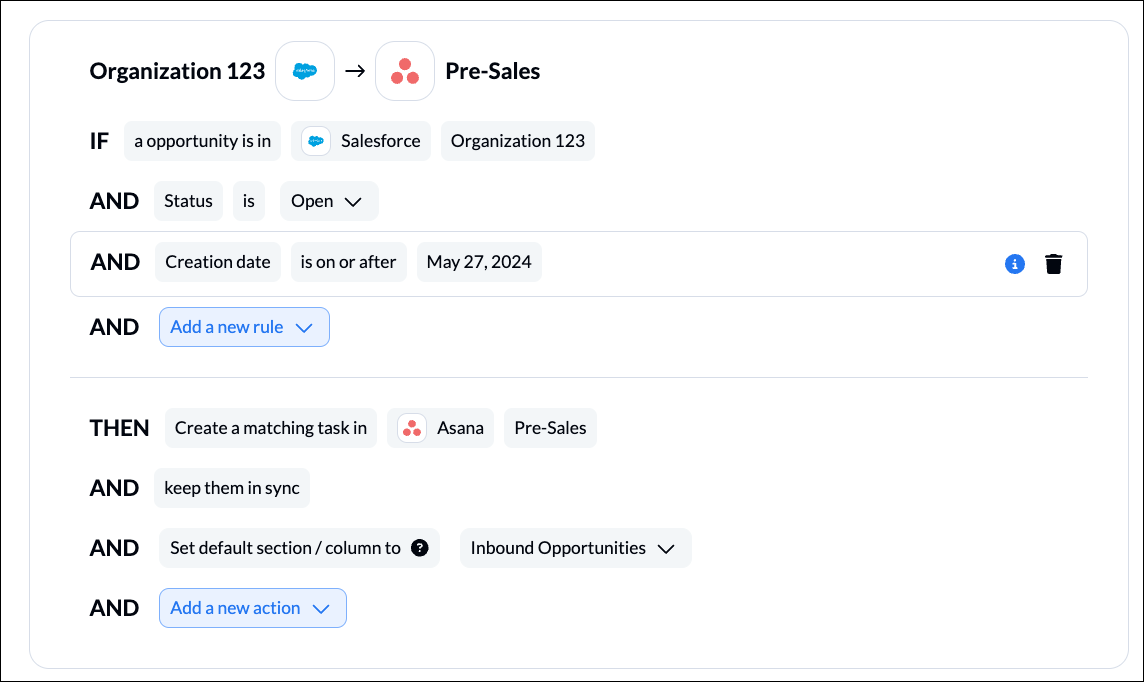
In an example of a sales workflow, we’ve told Unito that the opportunity must also be in one of the 6 stages listed below and assigned to the account rep we’ve selected. The newly created Asana task will then appear in the Pre-Qual section/column:
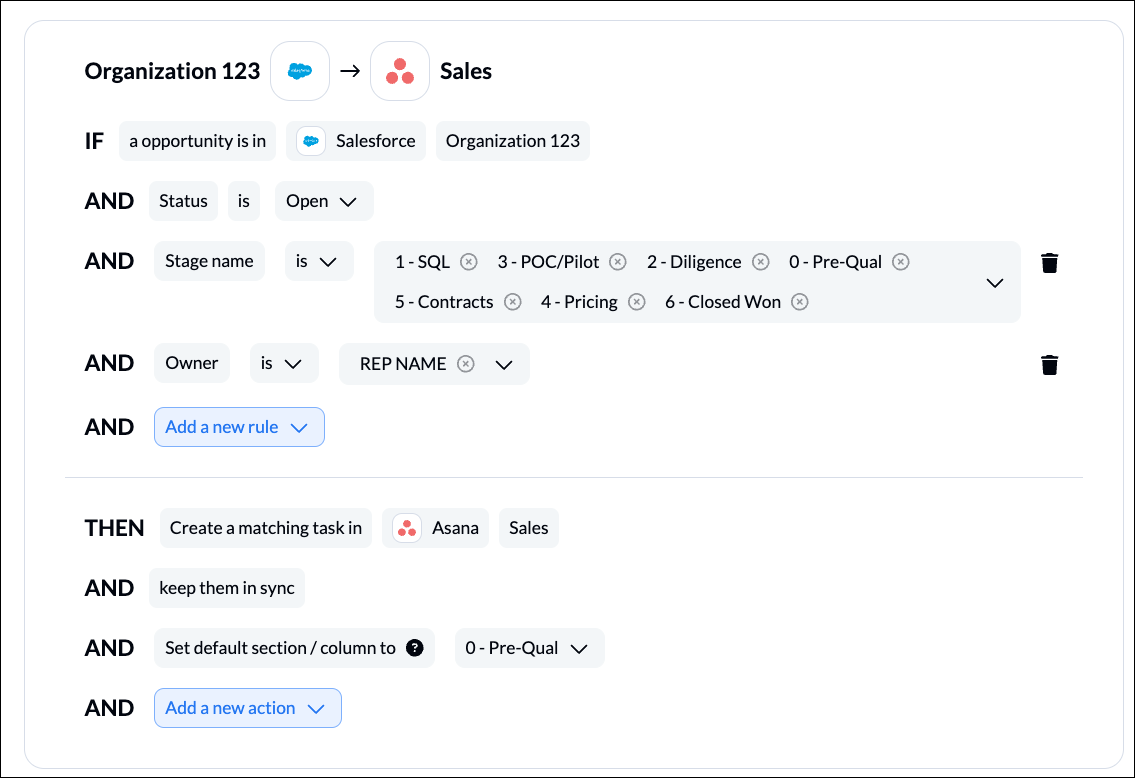
You can add filters based on most fields, although fields with single or multi-select choices (e.g., Salesforce stages) are especially effective.
Find out more about setting rules.
Step 4. Map fields between Asana and Salesforce
When you map fields, you pair fields in Salesforce with fields in Asana so data goes exactly where it needs to. Unito can usually map most fields automatically, whether they’re exactly the same (Owner→Owner) or just compatible (URL→Text). You can also choose to map fields manually to fully customize your flow.

Here’s what you’ll see when Unito maps your fields automatically.

You can add a field mapping by clicking +Add mapping, then Select a field. When you choose the field you want to map in one tool, Unito will automatically recommend compatible fields in a dropdown under the other tool.
Some fields have a cog icon. They can be customized further once they’re mapped. For example, a Status field can be customized so its options match those in another field.
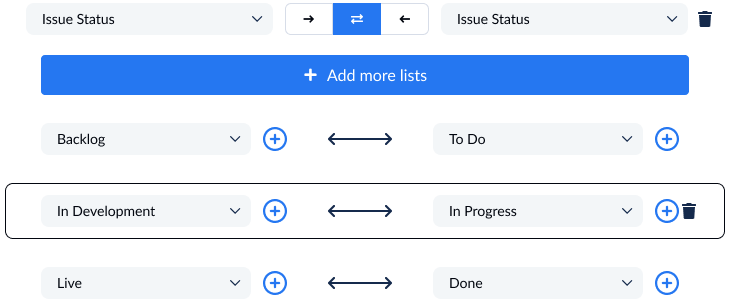
Here’s an example of field mappings you might use for a sales workflow:
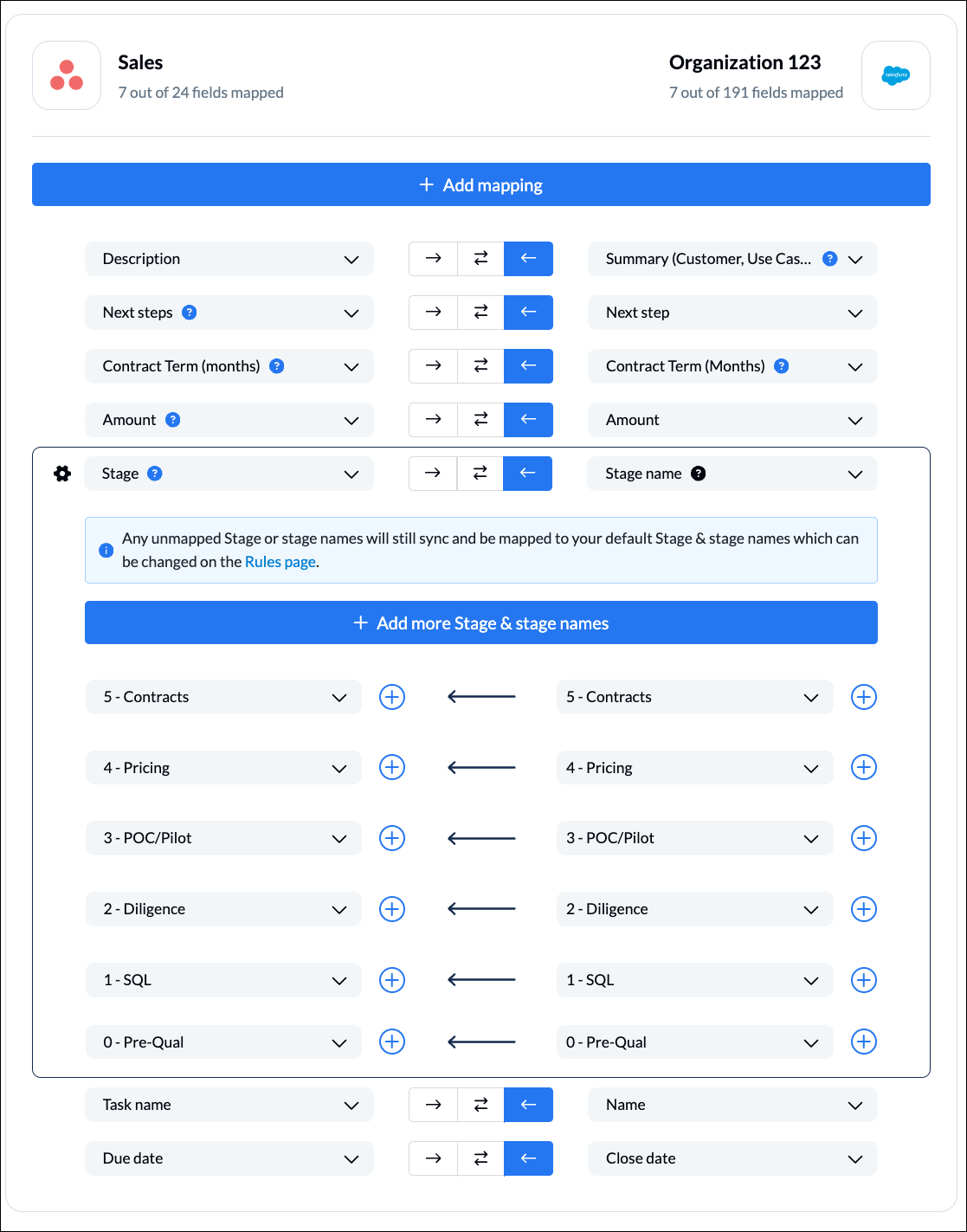
Find out more about setting field mappings.
Step 5. Launch your Asana to Salesforce integration
And that’s it! That’s all you need to connect Salesforce with Asana to sync tasks, opportunities or contacts with Unito. Congratulations! If you have any questions, don’t hesitate to reach out to our team by clicking the little chat box in the lower-right corner of your screen.
Ready to optimize development work?
Meet with our team to see what Unito can do for your workflows.
Use cases supported by this Asana-Salesforce integration
When you connect Asana and Salesforce with Unito, you’ll keep data in sync across both tools in a way that supports a variety of workflows. Here are just a few of them.
Optimizing a sales and pre-sales workflow with Unito
The challenge: sales info in silos
- The sales team uses Salesforce to manage accounts, while the creative team uses Asana for project management. This leads to communication gaps and delays.
The solution: break down silos with 2-way sync
- Connect Accounts and Projects: Linking Salesforce accounts to Asana projects allows the sales team to see the progress of creative work associated with each account.
- Automate task creation and dispatching: When a new opportunity appears in Salesforce, create a matching task in Asana, or vice versa. Tasks can include requests for sales collateral, designing marketing materials, or developing a social media strategy.
- Real-time updates: By linking fields with Unito, any manual changes in one app will automatically appear in the other. This keeps both teams informed and allows them to manage client expectations effectively.
Closing gaps in ticket escalation workflows
The challenge: working in Asana with intake in Salesforce
- The support team receives case details in Salesforce, but those who resolve these issues prefer handling project management in Asana. So how do they collaborate effectively while updating customers in a timely way?
The solution: connecting support to the rest of the team in real-time
- Sync Cases and Tasks: Linking Salesforce cases to Asana tasks ensures that the support team has visibility into customer issues and can prioritize their work accordingly.
- Automate task creation and dispatching: When a new case is created in Salesforce, automatically create a corresponding task in Asana. This ensures that no customer issue slips through the cracks.
- Real-time updates: By linking fields with Unito, any manual changes in one app will automatically appear in the other. For example, when a support agent updates the case status in Salesforce, the corresponding task in Asana will also be updated, keeping both teams informed.
What’s next after you sync Asana and Salesforce with Unito?
- Learn how to duplicate this flow to suit other use cases you may have in mind.
- Follow similar guides to:
- Sync Asana and ClickUp
- Sync Asana and Basecamp
- Sync Asana to Jira
- Sync Asana to Bitbucket
- Sync Asana and HubSpot
- Sync Asana to Google Sheets
- Sync Asana to Intercom
- Sync Asana and GitHub
- Sync Asana to Trello
- Sync Asana and Azure DevOps
- Sync Asana and Google Calendar
- Sync Asana and Notion
- Sync Asana to Eloqua
- Sync Asana and Smartsheet
- Or browse walkthroughs to connect:
Frequently asked questions: Asana-Salesforce integration
What Salesforce objects can I sync with Asana?
Unito can sync Asana tasks, projects, and portfolios with opportunities, tasks, contacts, leads, and cases. Each Unito flow syncs one type of object for each tool.
Is Unito a one-way or two-way integration?
Unito provides true two-way synchronization between Asana and Salesforce, meaning changes made in either tool are automatically carried over to the other. You can also build one-way flows, which are a better fit for some workflows.
How long does it take to set up this integration?
Unito integrations don’t take any technical skill or developer time to deploy, and most Unito users start syncing work items within a few minutes. You’ll start seeing value within days.
How quickly do changes sync between Asana and Salesforce?
Unito syncs changes between tools in real-time, allowing teams to collaborate seamlessly across Asana and Salesforce.
What are the benefits of Unito’s 2-way Asana Salesforce integration?
- Improved Communication: Sales and creative teams are better aligned, with real-time visibility into project progress.
- Increased Efficiency: Automated task creation eliminates manual processes, reducing errors and saving time.
- Enhanced Collaboration: Both teams can work in their preferred tools while ensuring seamless communication and collaboration.
What is the best way to integrate Asana and Salesforce?
When integrating Asana and Salesforce, you have a few options:
- Automation platforms like Zapier, which can automate simple actions like creating new work items and updating a single field.
- Built-in integrations, which both Asana and Salesforce offer. These integrations are the easiest to deploy, but have more limited functionality.
- Two-way sync platforms like Unito, which builds two-way relationships between work items, keeping them up to date in real time.
To know which method works best for you, ask yourself what your workflow needs. Automation platforms are best used for simple workflows, while built-in integrations are often best suited for teams with little experience integrating their tools. Two-way sync platforms are a great fit for workflows that involve close, constant collaboration between teams.
What workflows does Unito’s Asana-Salesforce integration support?
Unito’s Asana-Salesforce integration can support a number of workflows, including:
- Ticket escalation
- Software development
- Project management
- AI agent integration
- Time tracking and billing
- Record syncing
Will integrating Asana with Salesforce automatically update my sales goals?
Yes, integrating Asana with Salesforce will automatically update your sales goals, reflecting real-time progress.
Does Unito handle automatic project creation to trigger Asana projects from Salesforce
Unito can’t automatically create new Asana projects, but it can automatically create tasks in your projects, located within sections/columns.
Can Unito manage task allocation between sales and post-sales teams?
Yes, the integration can automate task hand-offs between Sales and Post-Sales teams, streamlining the process and reducing manual work.
That said, customization is a cornerstone of efficiency. With an Asana custom template, you can tailor project outlines to fit your sales processes within Salesforce perfectly.
How does Unito improve sales cycle visibility?
This integration between Asana and Salesforce helps everyone involved follow progress on tasks and projects to better manage the sales cycle. With consistent data sharing, you can keep Asana updated based on Salesforce (or vice versa) in real-time, enabling informed decisions at every turn.
And if you ever need an immediate update, a manual sync option is at your fingertips, ensuring updated records.
How do you track progress in Salesforce Classic?
Even if you’re using Salesforce Classic, you don’t have to miss out. The Asana for Salesforce integration allows users of the Classic interface to keep a pulse on Asana task progress.