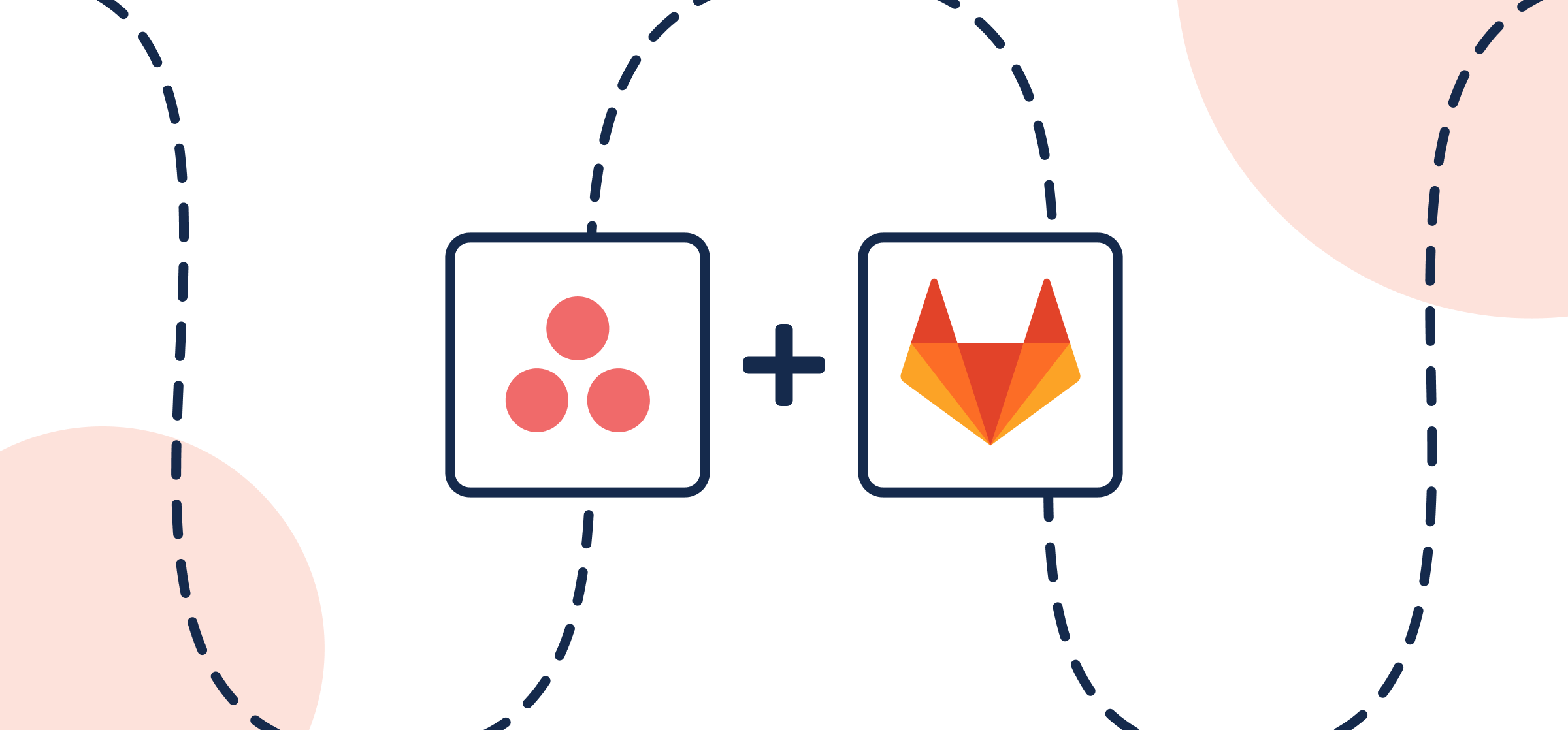How to Sync GitLab Asana Integration With Automated 2-Way Updates
Asana is fantastic at keeping track of milestones, objectives, tasks and so on. But if you’re working with developers in GitLab, or you’re working on code yourself, it can be challenging to use both simultaneously. This guide will show you how to sync Asana tasks with GitLab issues automatically through Unito’s 2-way no-code integration for project management. By the end of this guide, you’ll be able to create tasks in Asana based on specific GitLab issues that will then be synced together in real-time, so that as you make changes in one place, you’ll see them reflected in the other.
Automate repetitive tasks, improve cross-functional collaboration, and track progress across tools with a single integration. No matter which tool you’re working from.
You can use this workflow to streamline software development management; the ticketing progress; or to align comments, assignees, custom fields, and more.
In this guide:
- Tools: GitLab and Asana
- Use cases: Software development, product management, task management
- Great for: Developers, engineers, project managers, product managers

Step 1. Connect GitLab and Asana to Unito
Navigate to the Unito App and select +Create Flow. On the next screen, select Start Here to connect your GitLab account and Asana. Choose the accounts you wish to connect to Unito. Then, specify a single Asana project and GitLab project.
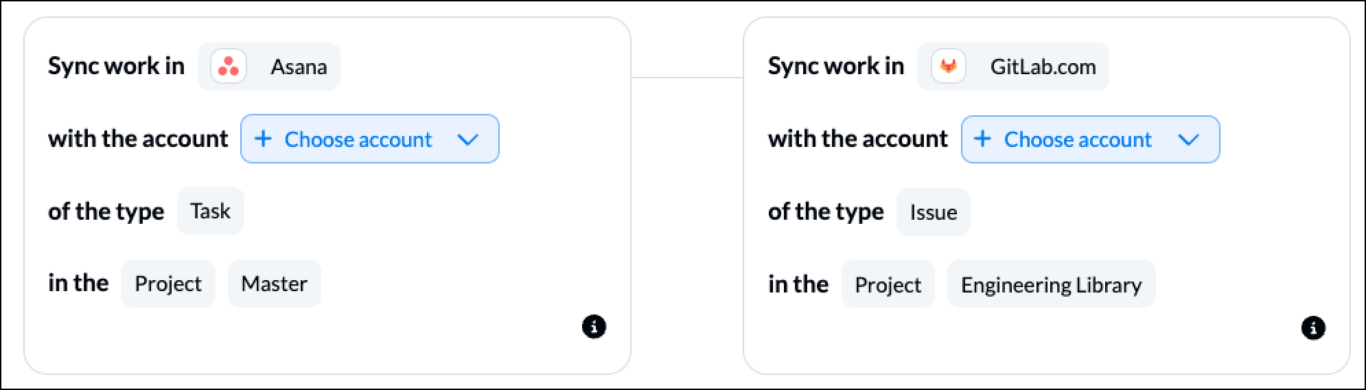
Step 2. Choose a flow direction for creating new issues or tasks
Flow direction determines how new GitLab issues or Asana tasks are created by Unito. Later, you’ll be able to add field mappings to determine which details of your issues and tasks will then stay in a real-time sync.
In our demo, we’ll select a two-way flow so that certain Asana tasks will trigger the creation of new GitLab issues and vice versa. We’ll determine exactly how that happens in the next step.
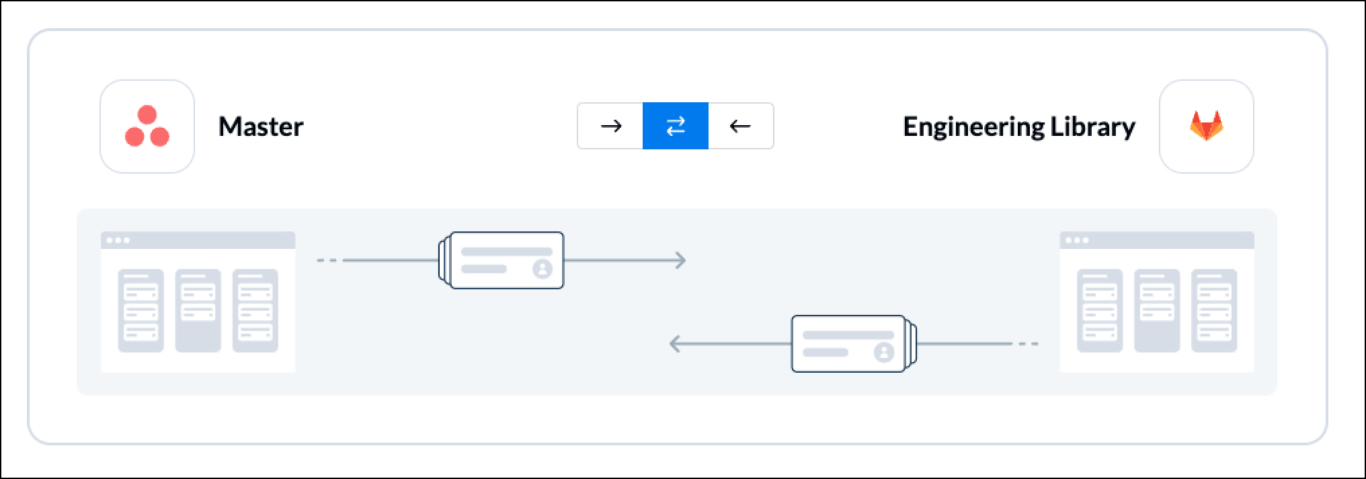
Note: Regardless of flow direction here, you will later be able to decide whether or not each individual field (task and issue details) will sync one-way or two-way with Unito.
Select Confirm when you’ve chosen a flow direction.
Step 3. Filter out unrelated Asana tasks and GitLab issues with rules
This is where we can set up triggers to determine which actions taken in Asana will cause new issues to appear in GitLab, and where.
Select Add a new rule to begin setting your rules. There can be some variability here depending on your particular setup in each tool.
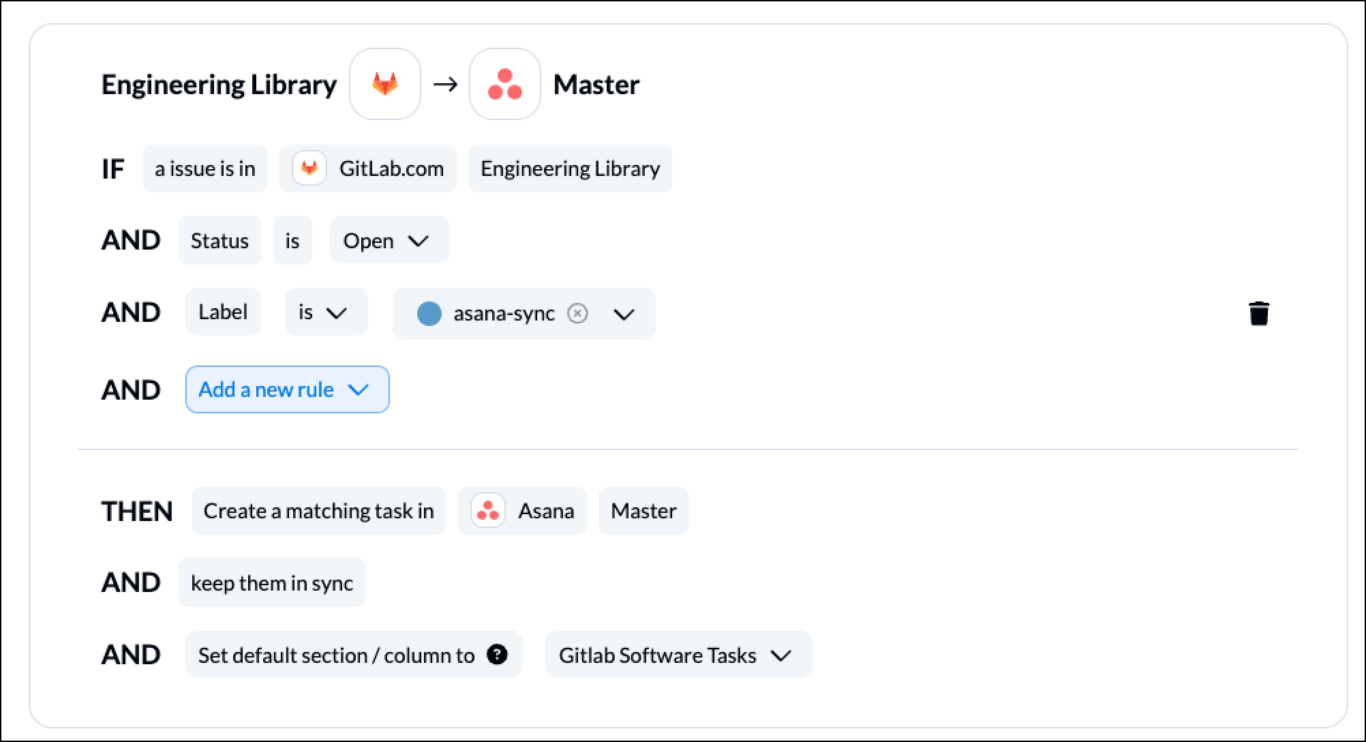
If you set a 2-way flow direction in the previous step, you’ll have to create two sets of rules.
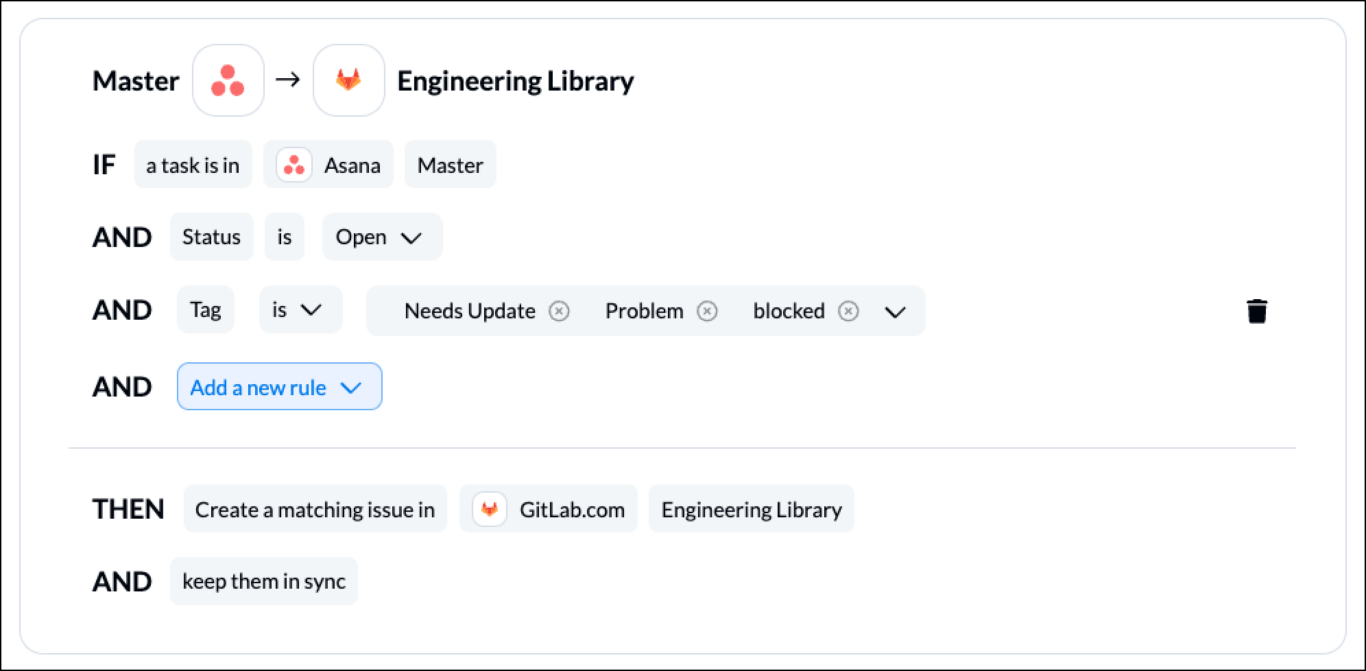
If you want to sync specific tasks from a project, but not all tasks, you can add a trigger based on other variables, such as Asana tags.
Find out more about setting rules.
Step 4. Link fields between Asana and GitLab
Fields represent the details of your Asana tasks and GitLab issues. Comments, due dates, assignees, descriptions, etc. all count as fields in Unito.
What are Field Mappings?
First, you’ll be asked whether you want to set up your fields from scratch or let Unito do so automatically. If you select auto-map, you can still change any mappings you want afterwards. If you prefer a DIY approach, start from scratch.
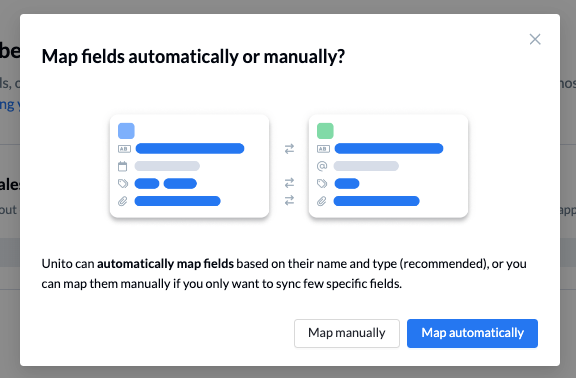
Your fields will be automatically mapped for two-way updates, but you can modify each individually if you prefer a one-way sync in some cases. A two-way update means that changes from either Asana or GitLab will be applied to the other. A one-way update restricts those changes accordingly.
Select + Add mapping, then Select a field in both GitLab and Asana to pair two fields together.
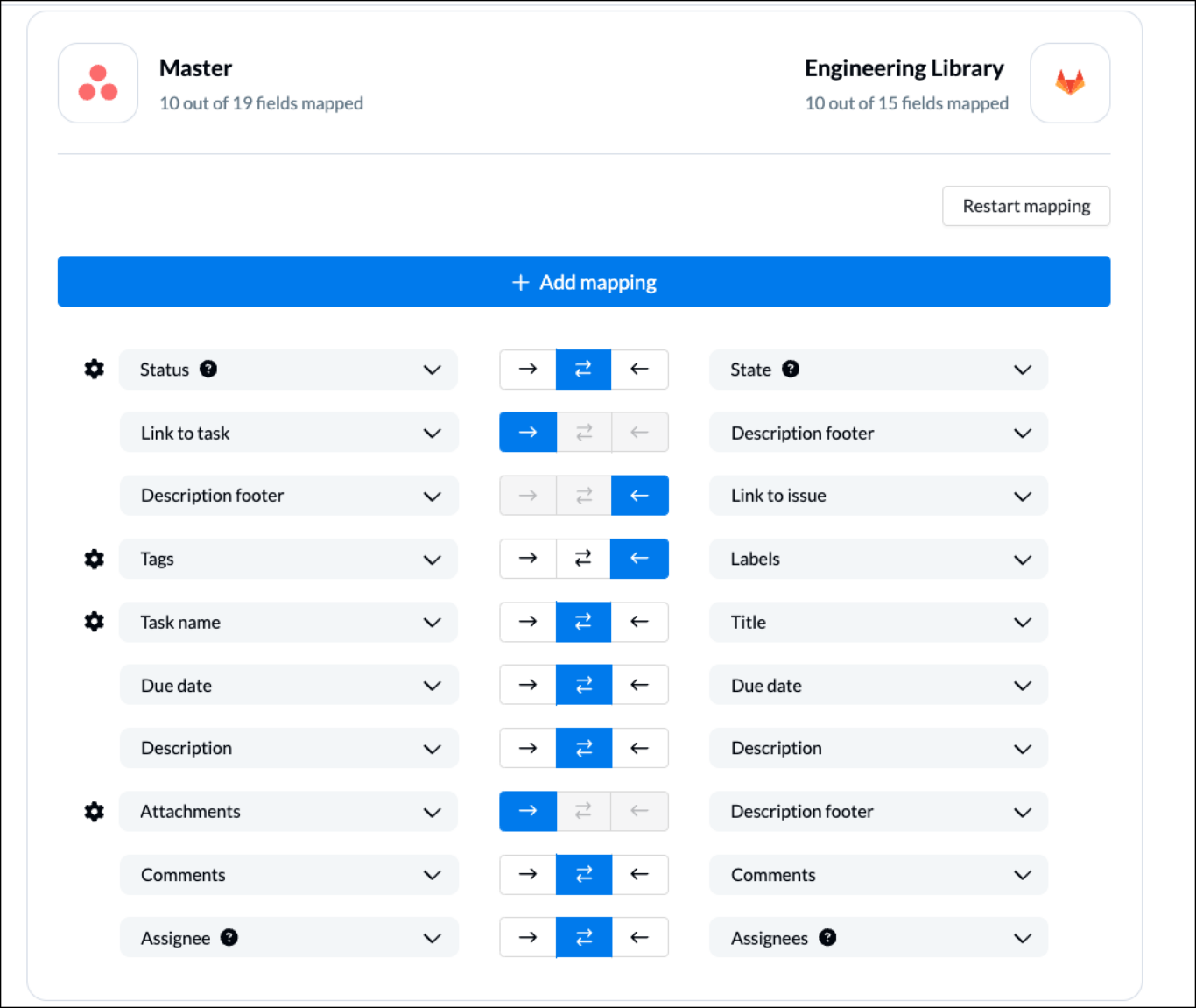
Click Confirm when you’re satisfied with your field mappings to proceed.
Step 5. Launch your Asana – GitLab integration
And that’s it! You’ve just completed a flow between GitLab and Asana. Congratulations!
If you’ve followed the steps above, your flow will now:
- Create an issue in GitLab based on Asana tasks from our specified project.
- Enable technical and non-technical teams to collaborate between Asana and GitLab with a view on task progress.
Ready to optimize your software projects?
Meet with our team to see what Unito can do for your workflows.
What’s next after a 2-way Asana GitLab integration?
If you’re interested in seeing what else you can do with Unito, here are some articles to help you power up your workflows:
- Need some inspiration? Here’s how we use this workflow to collaborate on dev work with external contractors.
- You can duplicate this flow to send tasks to other GitLab projects, perhaps one for bug fixes and another for feature requests.
- Find other inspiration in our integration overview for Asana and GitLab.
Follow similar guides to sync:
- Asana and ClickUp
- Asana and Basecamp
- Asana with Airtable
- Asana to Jira
- Asana to GitHub
- Asana to Bitbucket
- Asana with HubSpot
- Asana to Google Sheets
- Asana to Trello
- Asana and Azure DevOps
- Asana and Google Calendar
- Asana and Notion
- Asana and Salesforce
Why connect a GitLab-Asana integration?
How many projects are you managing at the same time? Are they all performed by the same team, each using the same tools? Do you have to keep your project plans updated manually?
The challenge of diverse tools: Asana and GitLab
Turns out Asana is a pretty good tool to plan and keep track of multiple projects. It’s biggest strengths are its easy of adoption by anyone and it’s got great collaboration features baked in.
But what happens if some of your project members are developers who would rather work from the beloved GitLab than a general tool like Asana?
The power of open-source projects and collaboration
Open-source projects have transformed the way developers work around the globe, particularly when it comes to collaboration. But collaboration comes with its own challenges, particularly if you have teams in multiple tools and physical locations.
Connecting GitHub and Asana with a no-code integration platform such as Unito eliminates the need for someone on your team to manually check GitHub repositories or Asana projects for updates. This can be useful for quickly submitting bug reports or feature requests, supporting software development teams, coordinating work between dev teams and the rest of your organization, and so on.
Syncing GitLab issues with Asana tasks also enables you to automatically populate projects with data from either tool.
Streamlining Workflows with Unito’s No-Code Integration
This GitLab Asana Integration can also be useful in setting up a more efficient way of working across complex initiatives and work with remote teams more easily. Instead of having to wait hours or days for updates to come through manually, you’ll see live updates in whichever tool you prefer.
How do I get the most out of a GitLab Asana integration?
- Add, tag, prioritize, assign, and collaborate on development tasks from Asana. Any change will get synchronized with GitLab.
- Use dashboards to monitor progress and deadlines.
- Build saved searches in Asana to combine views of multiple projects.
- Add visualizations like Gantt charts and Kanban boards for more advanced planning and workflows.
- Add reporting tools to get richer reports.
Ticketing and cross-functional collaboration use cases for any industry
There are a wide variety of business use cases for any team that relies on ticketing in GitLab, including: tech companies, startups, professional service providers, and others. This automation solution could be used to simplify the process of pushing bug reports and feature requests to GitLab from other sources.
Instead of asking someone to work in an unfamiliar interface, you could simply create a task in Asana with details about the request and watch that information turn into a GitLab issue automatically.