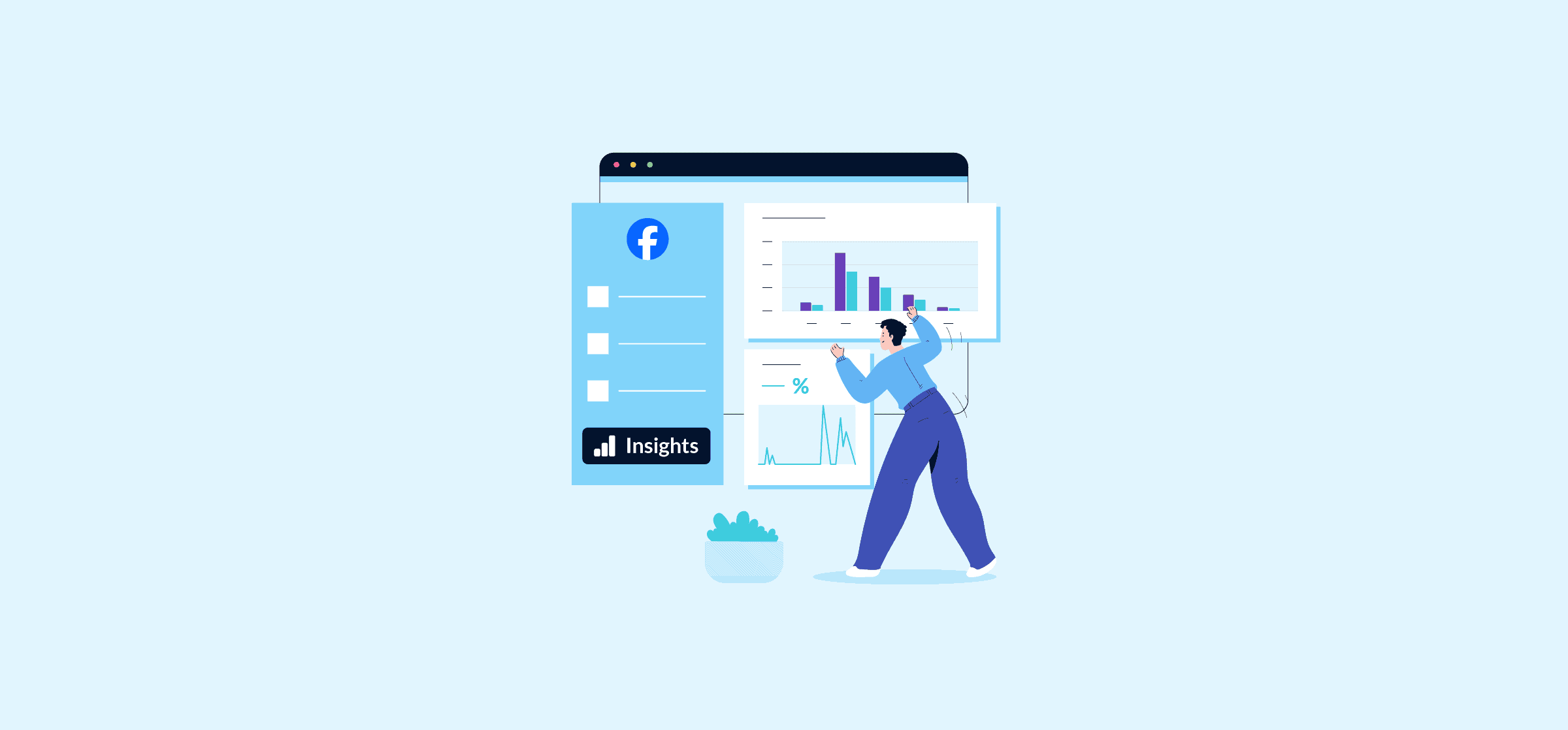How to Report on Facebook Audience Insights With a Marketing Dashboard
If your organization operates a Facebook business Page, it’s important for your marketing team to have a better understanding of the digital analytics tools at your disposal. Facebook Insights, now under the Meta umbrella as Facebook Audience Insights, contains critical information about your page’s performance that’s worth looking into.
The Audience Insights interface serves as your primary console for reviewing activity, results, reach, content, benchmarks and more.

From there you can review your pages in the Meta ecosystem (including Facebook, Instagram, etc.), see how they’re performing and how to improve them.
Facebook Audience Insights is different from Page Insights because it looks at trends for your current or potential customers across Facebook, while Page Insights looks at the interactions with your Page (i.e., likes, comments and shares).
In this article:
- How should I use Facebook Insights?
- Common ways to use a Facebook Insights dashboard
- How to access Facebook Insights
- How to create effective marketing reports with Facebook Insights
- How to create custom reports
- How to create a custom Facebook dashboard for marketing reporting
How should I use Facebook Insights?
Facebook Insights allows businesses to track metrics including: page views, reach, engagement, and audience size. You can dive deep into your page’s demographics and interests of a business’s audience, which can help businesses to create more targeted and effective marketing campaigns.
Setting up your dashboard correctly can provide your marketing team with data about the reach of your posts, engagement rates, Page views, and even the best times to post based on when your followers are online.
Facebook Insights Audience Analytics
Think of the audience section as a magnifying glass that allows you to zoom in on the details of your page’s demographics. It dives deep into audience data, giving you a clearer picture of who’s visiting your page, including their age, gender, and location.
Here’s what a typical audience dashboard looks like in Facebook Insights:

Content overview
Facebook Insights also offers data on how people are discovering and interacting with your Page, what kind of reach you’re getting with the latest posts, and how engaged people are.

Who uses Facebook Insights?
If you’re a marketing team lead, data analyst, business owner, social media manager, or anyone else who wants to manage a Facebook business Page, Audience Insights is the digital tool you need. It’s designed to help you make informed decisions about your social media strategy, optimize your posts for engagement, and ultimately, help you better understand your audience.
Insights for businesses big and small
Facebook Audience Insights is used by organizations of all sizes, from small businesses to large enterprises.
Common ways to use a Facebook Insights dashboard
Track Facebook business Page performance
Facebook Insights can help your business track key metrics such as page views, reach, and engagement over time. This information can be used to identify trends and patterns, and to assess the effectiveness of marketing campaigns.

Understanding audience demographics and interests: Facebook Insights provides businesses with insights into the demographics and interests of their audience, such as age, gender, location, and interests. This information can be used to create more targeted and effective marketing campaigns.

Analyzing content performance
Facebook Insights can be used to analyze the performance of individual pieces of content, such as posts, images, and videos. This information can be used to identify the types of content that resonate most with a business’s audience. Analytics for Instagram, also owned by Facebook owner Meta, also offers highly useful content performance tools. This is important to know, as many businesses like to cross-post their content on Facebook and Instagram at the same time.

Measuring the impact of marketing campaigns:
Facebook Insights can be used to measure the impact of marketing campaigns by tracking key metrics such as website traffic, leads, and sales. This information can be used to optimize future marketing campaigns.

How do I access Facebook Insights?
To access Facebook Audience Insights, your business must have a Facebook business Page. Here’s a guide on how to set up your Facebook business Page.
From there, you can access Facebook Insights by clicking on the “Insights” tab in the left-hand navigation menu – just make sure you’re logged into the Meta Business Suite first.

Then, you can see all the categories where Facebook Audience Insights can quickly compile for your business’ campaigns.
How to create effective Facebook Insight reports
When it comes to Facebook reporting and creating Facebook Insight reports, it’s important to focus on the metrics that are most relevant to your business goals.
For example, if your goal is to increase website traffic, you may want to focus on metrics such as website clicks and likes. If your goal is to increase engagement, you may want to focus on metrics such as reactions, comments, and shares.

It’s also important to compare your Facebook Insights data over time. This will help you to identify trends and patterns, and to assess the effectiveness of your marketing campaigns.
Here are some tips for creating effective Facebook Insight reports:
Set clear goals
Before you start creating reports, it is important to set clear goals for what you want to achieve. What metrics are most important to your business? Once you know what you want to achieve, you can start to create reports that focus on the most relevant metrics.
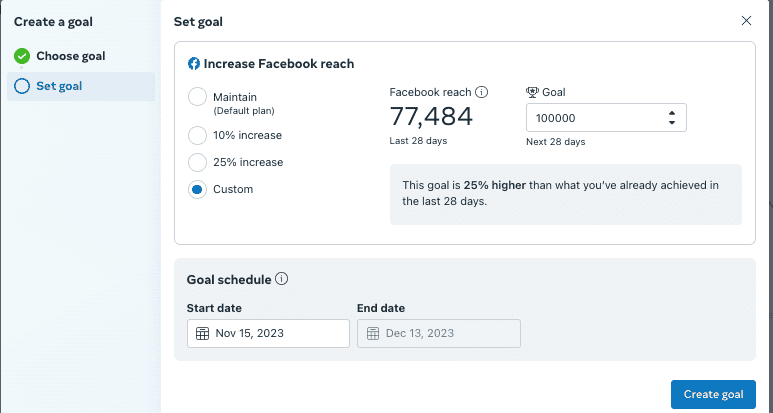
Use filters and segments
Facebook Insights allows you to filter and segment your data in a variety of ways. This can be useful for creating more targeted and informative reports. For example, you can filter your data by date range, demographics, or interests. You can also segment your audience into different groups, such as new visitors, returning visitors, and leads.

Create custom reports in Facebook Audience Insights
Meta Insights allows you to create custom reports that are tailored to your specific needs. This can be useful for creating reports that track the metrics that are most important to your business.
Here are some effective Facebook reporting examples:
Facebook Page performance report
This report can be used to track key metrics such as page views, reach, and engagement over time. It can also be used to compare your Facebook Page performance to other businesses in your industry. Here’s how to measure your page performance.
Audience demographics report
This report provides insights into the demographics and interests of your Facebook Page audience. Create more targeted and effective marketing campaigns this way. This data can easily be exported as a CSV to Google Sheets or Microsoft Excel.

Content performance report
This report can be used to analyze the performance of individual pieces of content, such as posts, images, and videos. Identifying the types of content that resonate most with your audience is essential.

Marketing campaign impact report
This report can be used to measure the impact of marketing campaigns (or retargeting campaigns) by tracking key metrics such as website traffic, leads, and sales. It can be used to optimize future marketing campaigns.
You can access these by clicking the “All Tools” button on the left-hand menu.
Once you’re there, a wide number of options are presented to you, including the “Analyze and Report” section, where you’ll find these useful and informative audience insight tools.
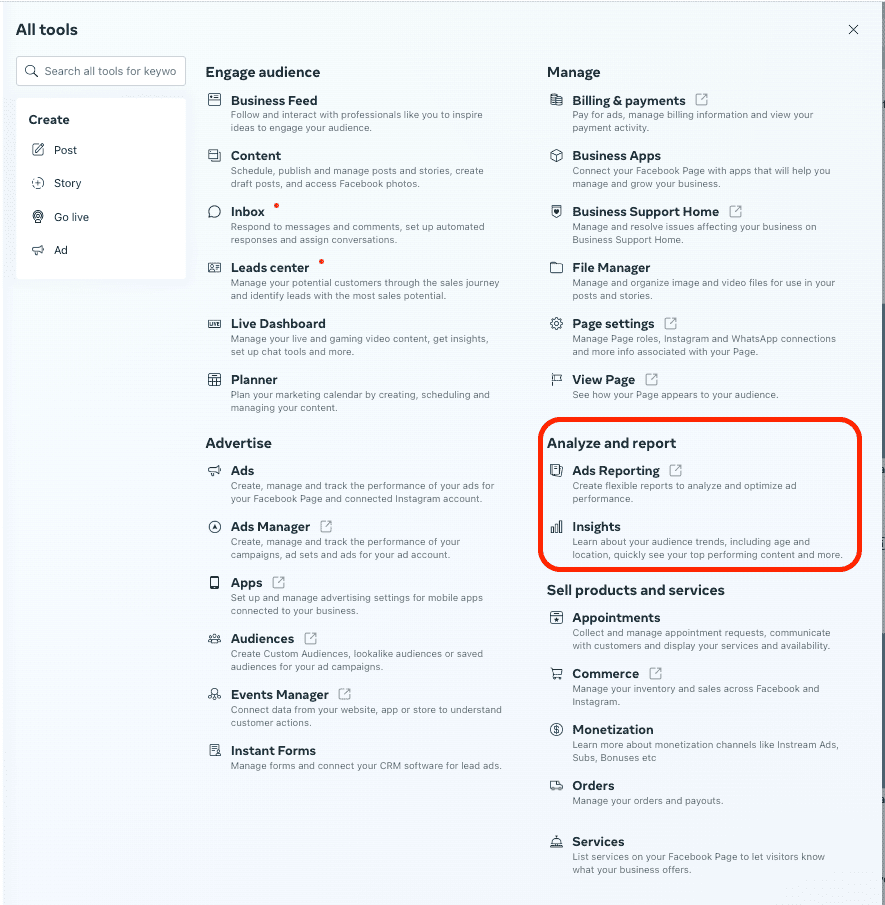
How to Create a Marketing Reporting Dashboard in Facebook Insights
Smart DIY’ers use the “measure twice, cut once” rule to maximize their efficiency and sure of time; smart marketing professionals should do the same before diving too deep into the Facebook Audience Insights tools.
Create a custom audience
Who will be using the marketing reporting dashboard? Are they executives, marketing managers, or individual marketers? Once you know your audience, you can tailor the dashboard to their specific needs.
Here’s how to manage a custom audience for your Facebook business Page:
- Click on Audiences from the Facebook Ads Manager
- Select the Create audience dropdown and choose Custom audience.
If you’ve never created an audience of any kind before, you’ll see a Create a custom audience button, not a dropdown.

- Choose a source for your audience
Here you can pick from a list of various sources. In this case, select Facebook page and hit next.
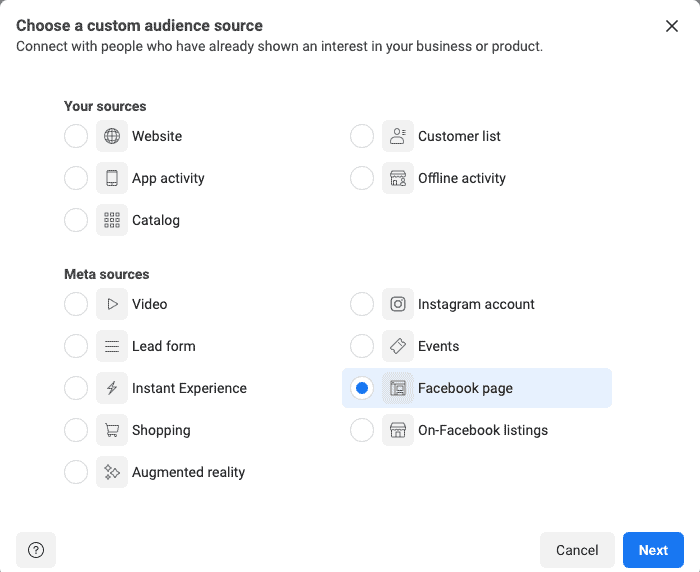
- Define the parameters of your Facebook page custom audience
Specify the page you’re analyzing and which events you’re using to filter this particular audience. The default setting will include everyone who engaged with your Page.
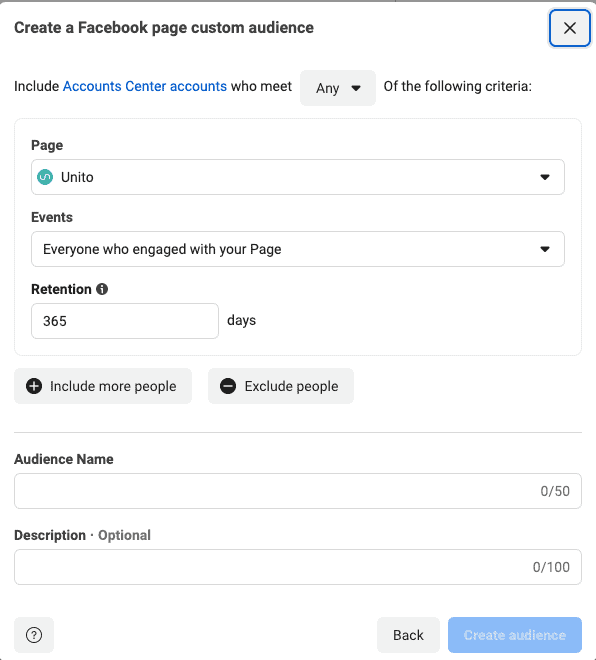
- Choose a retention timeline for your custom audience
This determines how long these users will remain in your custom audience. You can track them over a period up to 365 days.
- Add or exclude additional users (optional)
You can select Include more people or exclude people to set additional filters for your audience. This could include users from other pages you control or a second set of events.
- Give your audience a name and description (optional) then create audience
This step allows you to add more detail for your own reference. If you have multiple custom audiences or you plan on sharing this data with multiple team members, it’s a good idea to fill out this section.
Set internal objectives
What are your marketing goals? Do you want to increase brand awareness, generate leads, or drive sales? Once you know your goals, you can identify the key performance indicators (KPIs) that will help you to track your progress. Here are the most important metrics according to Facebook:
- Reach
- Impressions
- Engagement
- People
Determine marketing KPIs
Marketing KPIs are the metrics that measure the success of your campaigns. Some common KPIs include website traffic, leads generated, and sales. Choose the KPIs that are most relevant to your business goals, and don’t forget to use tools that allow you to post simultaneously on Facebook and Instagram – setting KPIs for your analytics for Instagram is also useful.
Choose data sources
Where will you get the data for your marketing reporting dashboard? Common data sources include Google Analytics, social media analytics platforms, and marketing automation software.
Visualize
Once you have chosen your data sources, you need to visualize the data in a way that is easy to understand. Use charts, graphs, and other visuals to make the data more accessible and actionable.
Deploy
Once you have created your marketing reporting dashboard, you need to deploy it so that your audience can access it. You can deploy the dashboard on a cloud-based platform or on your own internal server.
Integrate
Unito is a tool that can be used to integrate your marketing reporting dashboard with other tools, such as Slack, Trello, Google Sheets and more. This allows you to automate workflows and keep your team updated on the latest marketing data.
Now you can export Facebook Insights data with Unito
You can now sync data from Facebook to other tools supported by Unito. Use it to sync Facebook Insights reports to a spreadsheet or other app used by the rest of your team or stakeholders.
Facebook Insights are a powerful marketing tool own their own. Using Unito to effectively share these audience insights – their data and the reports – with your stakeholders is an even more powerful tool to optimize your marketing efforts.