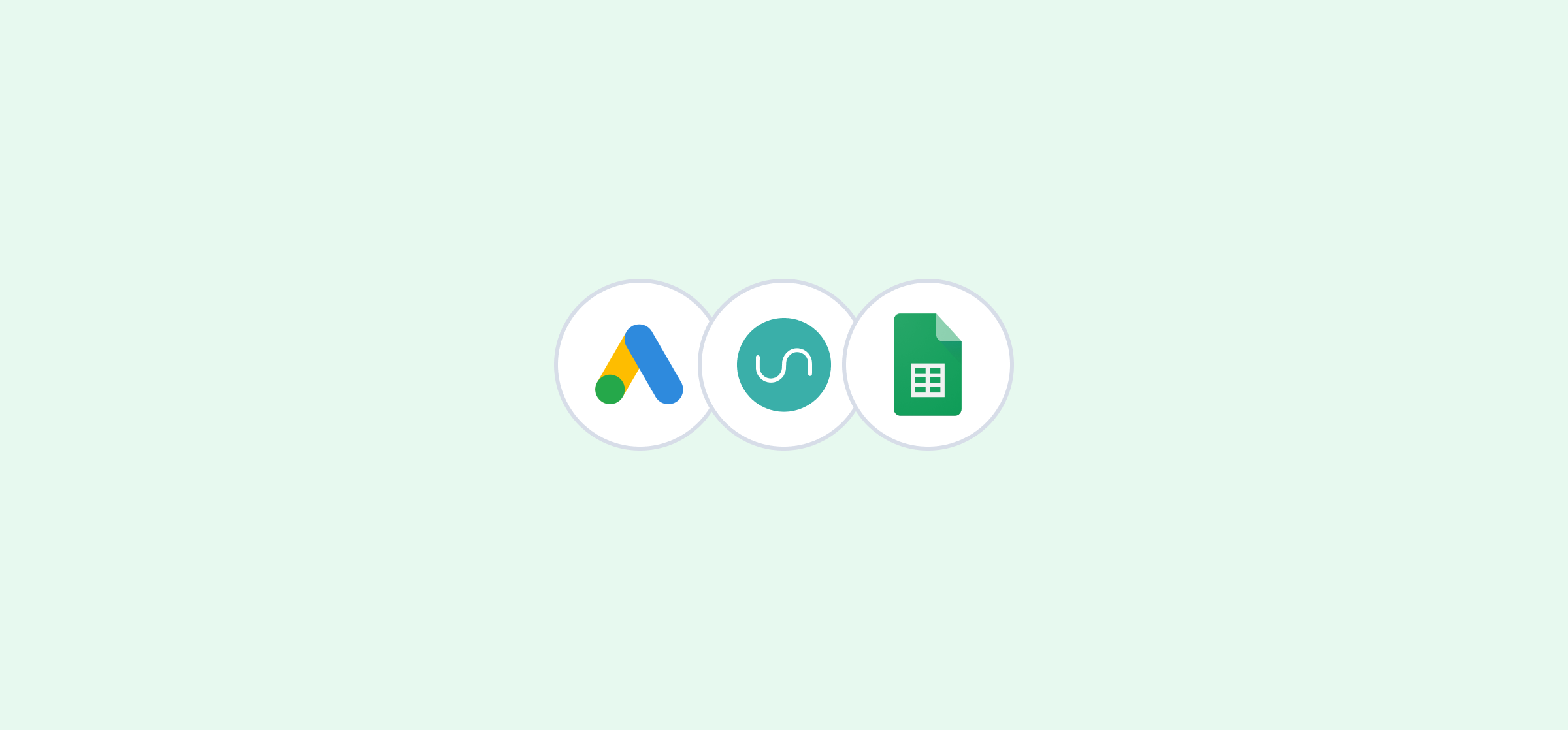Free Template: Automated Google Ads Budget Pacing Dashboard for Google Sheets
When budgets are tight, you need to know exactly where your ad dollars are going. While there are ways to track this in Google Ads, it’s not always the best platform for the job. Spreadsheets are usually the reporting platform of choice for marketing teams, importing Google Ads data into that report on a regular basis can be tedious.
That’s where Unito’s integration for Google Ads and Google Sheets comes in. You can set it up in 15 minutes or less, and it’ll automatically export data from Google Ads to Google Sheets, keeping it up to date whenever your data changes. The best part? You can use the same charts, tables, and other visuals you’re used to in Google Sheets and Unito will automatically populate them.
Don’t want to start from scratch? That’s where this template, built by Unito, comes in.
Get a big-picture view of your ad spend so you never run out of budget. Here’s what you’ll find in this template:
- A dashboard tracking ad spend and conversions.
- Forecasts for spending and conversions.
- A table breaking down spending by campaign.
Get the template below or read on to learn how Unito can automate it all for you.
How to use this template with Unito
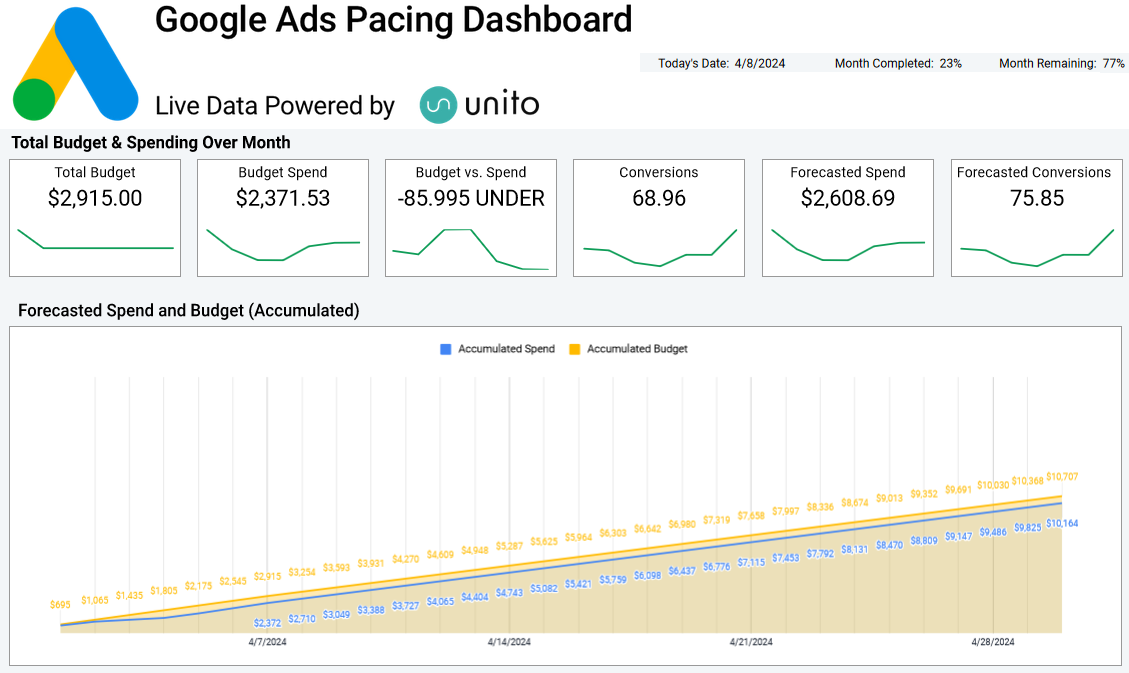
This template pulls the information needed to populate your dashboard from the “Raw_Data” tab. You can manually export this data from Google Ads to your spreadsheet, but it’s a lot easier to keep your dashboard up to date with Unito’s integration.
Here’s how it works.
Step 1: Make a copy of the template
Get the template, hit File then Make a copy.
Step 2: Sign up for a 14-day trial with Unito
You’ll need a Unito account to keep data in sync between Google Ads and Google Sheets. You can start a free trial here.
Step 3: Build a flow with Google Ads and Google Sheets
You’ll find the steps for doing this below, as well as rules and field mapping settings that’ll make your flow run flawlessly.
Step-by-step instructions for setting up a Unito flow
This template works seamlessly with Unito to turn Google Ads data into a dynamic dashboard built right into your spreadsheet. Here’s how it works.
Step 1: Connect Google Ads and Google Sheets to Unito and pick your blocks of work
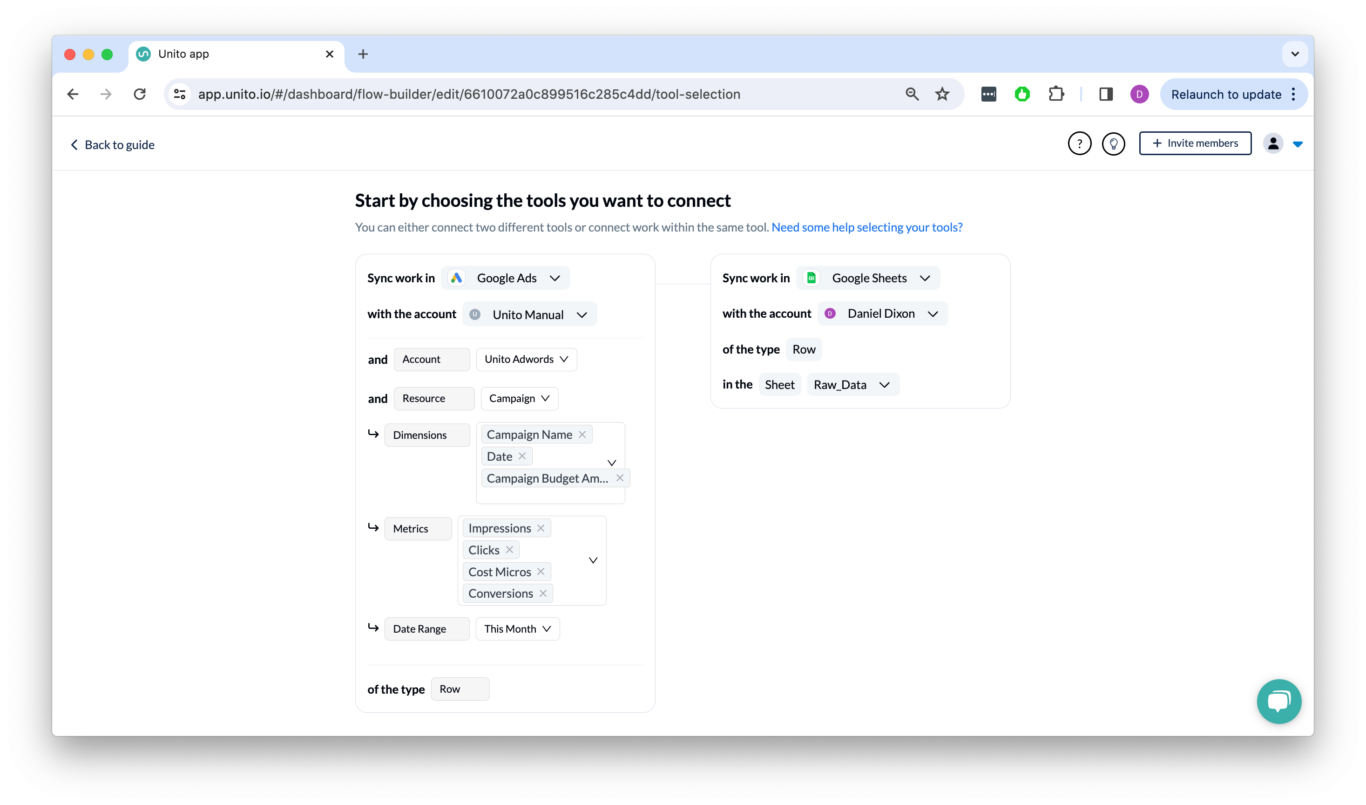
You can connect both Google Ads and Google Sheets with the same Google account. You can then choose the account your data will be synced from. After that, you’ll want to:
- Authorize Google Ads and select the desired Account
- Choose Campaign as a Resource
- Select Campaign Name, Date, and Campaign Budget Amount Micros as Dimensions.
- Select Impressions, Clicks, Cost Micros, and Conversions as Metrics.
- Select This Month as your Google Ads Date Range.
- Authorize Google Sheets and select “Raw_Data” as your desired sheet by pasting the URL.
Install our Spreadsheet Sync Add-On for Google Sheets.
Step 2: Add rules (optional)
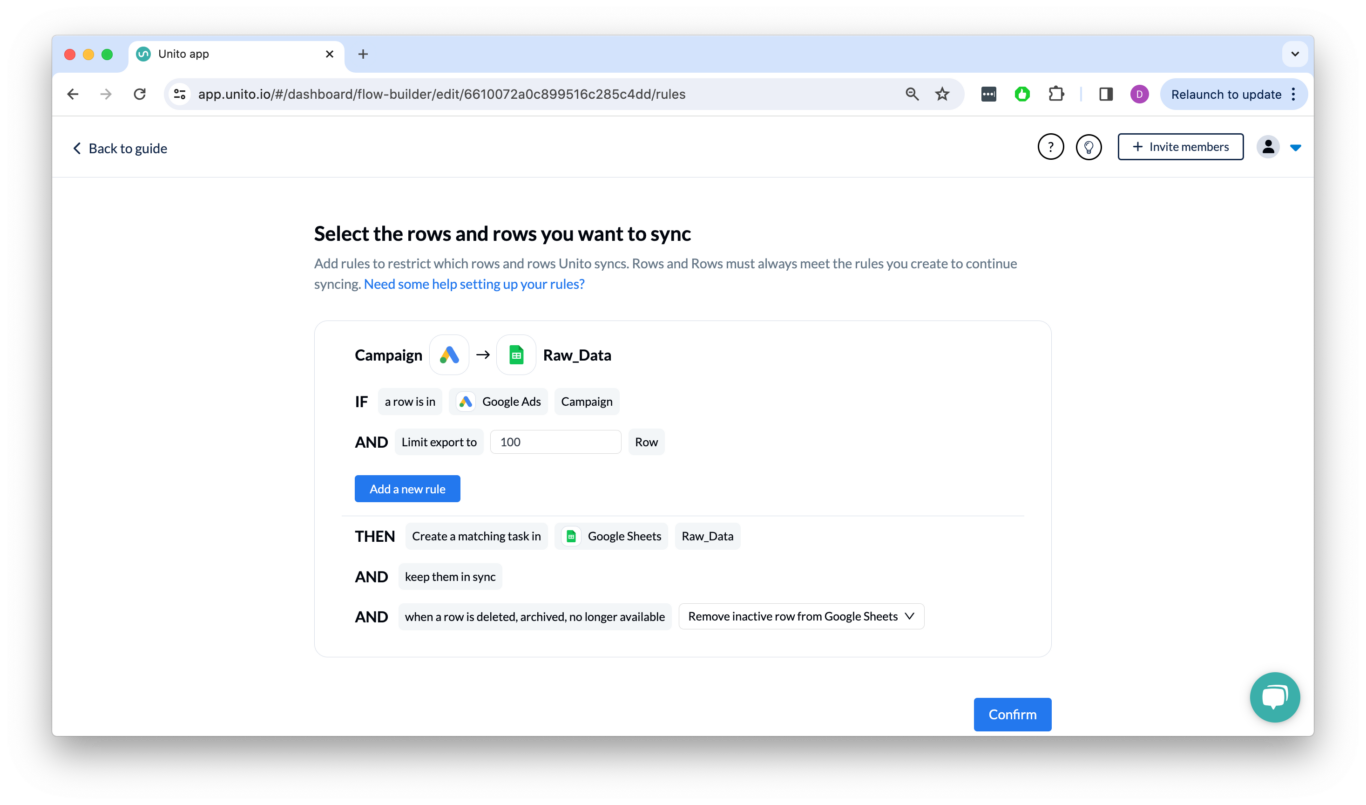
Rules let you customize how much information is synced from Google Ads to Google Sheets.
You can now specify the data you want to include in your report by adding filters, limit the number of rows you sync, and choose to preserve or remove rows from your sheet that no longer meet your rules.
Step 3: Map your fields
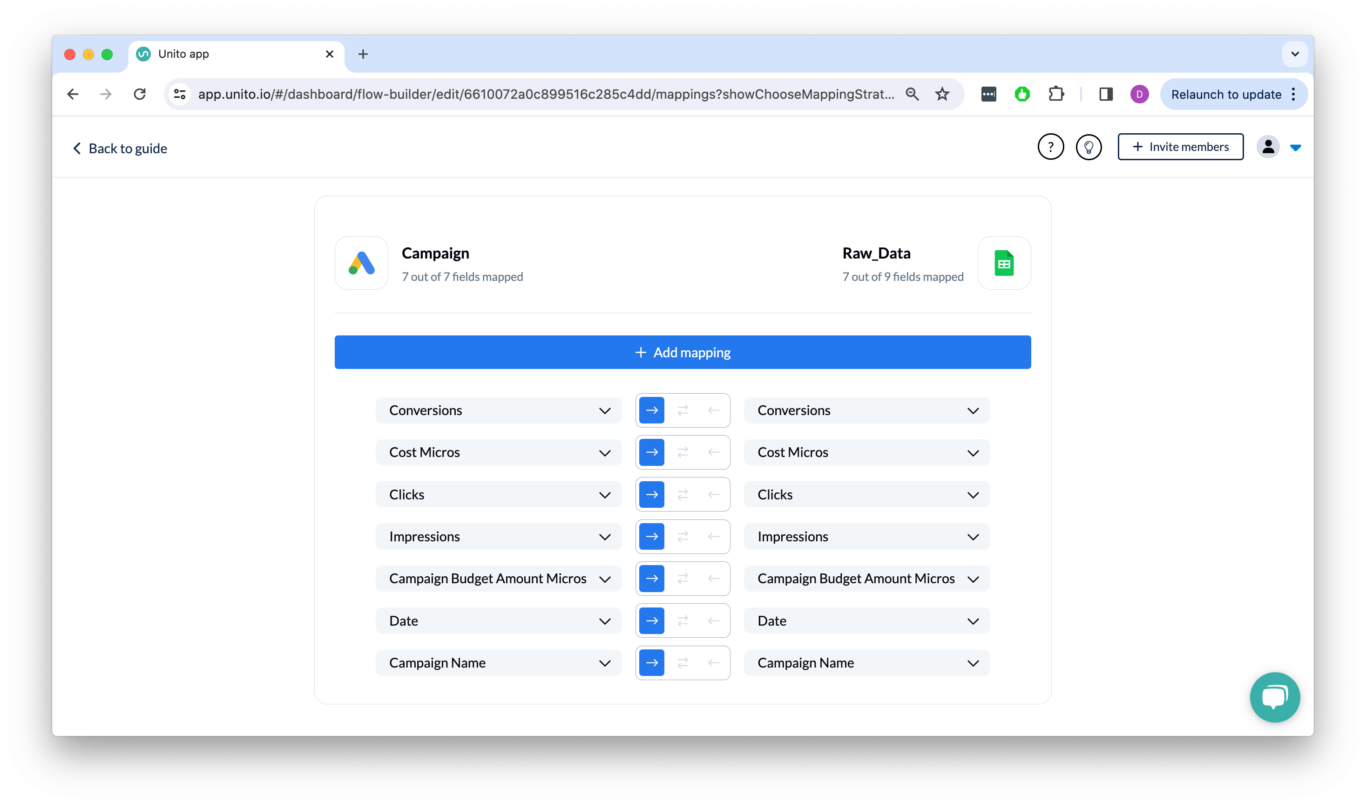
Field mappings allow you to match columns in Google Ads with those in Google Sheets so your data always ends up in the right place.
Step 4: Launch your flow!
After mapping your fields, you’re good to go! Now just sit back and watch as rows from Google Ads are synced to your report in Sheets.
Ready to start?
Get an automated dashboard that will help you track campaign spend and performance.
Need other templates?
- Check out this template for syncing Salesforce data to Google Sheets.
- Automate a Google Sheets sales pipeline with HubSpot data with this template.
- Build an automated GA4 dashboard in Google Sheets with this template.