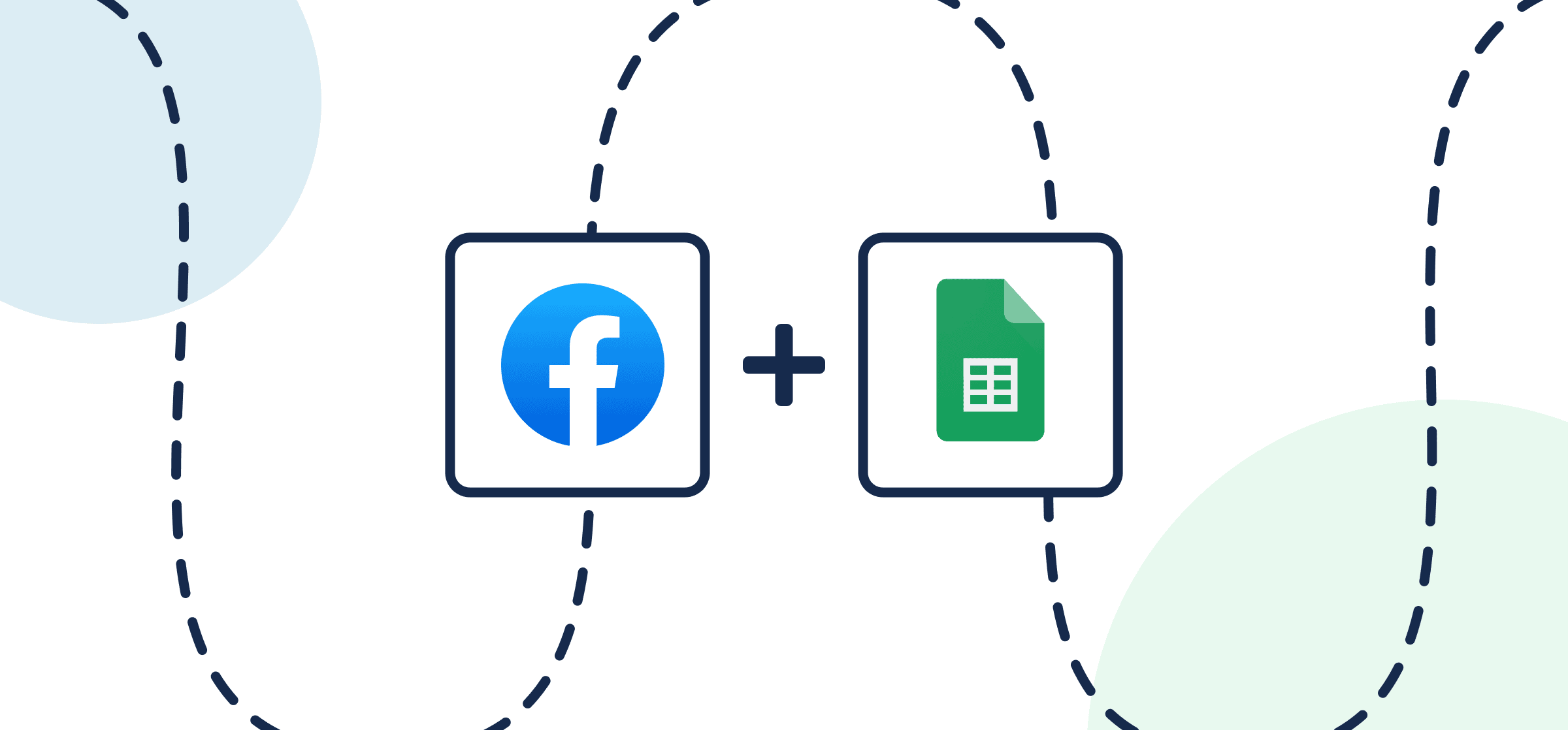How to Automatically Export and Sync Facebook Ads Data to a Marketing Report in Google Sheets
Maintaining visibility on the latest marketing data is challenging when you’re running ads on multiple platforms. It’s not uncommon for marketers to be managing PPC campaigns across search engines, LinkedIn, Reddit, Instagram, and of course, Facebook. Reporting on metrics across all those different platforms is a lengthy process, requiring a significant amount of manual exporting of CSV files, cleaning and formatting those files, and making sure everything is clear and concise in your spreadsheet. That’s also setting aside the chances of human error causing a digit to be misplaced here or there, or worse.
Luckily you’ve come to the right place to resolve your reporting woes if at least one of those tools you plan on syncing includes Facebook Ads. This guide will show you how to sync your data from Facebook to Google Sheets with automated updates as new information comes in.
You’ll be creating a flow in Unito, a secure, code-free integration platform that simplifies and streamlines marketing reporting on Facebook Ads. All you’ll need is to sign up for a free trial (no credit card required) and a Google Sheets extension.
New to Unito? Here’s more info about this Facebook Ads integration.
In this article
Feel free to skip ahead if you’re already in the middle of building this workflow:
- Step 1. Prepare your spreadsheet
- Step 2. Connect Facebook Ads and Google Sheets to Unito
- Step 3. Set rules to filter in -or out- specific data points from Facebook Ads
- Step 4. Link fields between Facebook Ads Manager and Google Sheets
- Step 5. Launch your Facebook Ads Google Sheets integration
- FAQ: Facebook Ads Google Sheets integration
Understanding the Basics of Facebook Ad Integration
A Facebook ad integration presents a unique opportunity for savvy analysts to discover an accessible blend of technology and marketing. It’s a process that allows businesses to run their Facebook ad campaigns directly from a chosen platforms – in this case Google Sheets, though you can also sync your data elsewhere, such as Microsoft Excel.
This integration not only simplifies the advertising and marketing reporting process but also synergizes your marketing efforts. You’ll enjoy flexibility, more time to spend on better targeting, improved tracking and reporting, ultimately turning potential customers into current customers.
What do I need to do before syncing Facebook Ads to Google Sheets?
- Review our integration documentation for this Facebook Ads integration and Google Sheets to get a better understanding of what you can -and can’t– do with this automated integration.
- Install Unito Spreadsheet Sync for Google Sheets, an add-on that allows you to send Facebook data to your sheet.
- Sign up for a free Unito trial if you haven’t already!
Step 1. Prepare your spreadsheet for syncing
Install the Unito Spreadsheet Sync Extension
IMPORTANT: Unito’s Spreadsheet Sync add-on for Google Sheets will create two additional columns labeled: “UnitoID” and “Last Modified”. Only data between those two columns will sync with Unito.
Don’t delete or modify these columns! You can hide them, but if they’re removed from an active spreadsheet, your data will stop syncing.

Click here for more instructions on how to install Unito Spreadsheet Sync in your Google Workspace
You can find more detailed steps on how to install Spreadsheet Sync here.
When you’re ready, select the Unito add-on, then Open Unito, and Insert the two columns in this sheet.
Whether you do this automatically or manually, the first and last rows in your spreadsheet must be titled: “UnitoID” and “Last Modified”. Only data between those two columns will sync with Unito.
Add a header row to Google Sheets
Unito needs to know where to put the details of your Facebook ads. The table header serves this purpose with each column acting as a separate container for each field.
Whether you do this automatically or manually, the first and last rows in your spreadsheet must be titled: “UnitoID” and “Last Modified”. Only data between those two columns will sync with Unito.
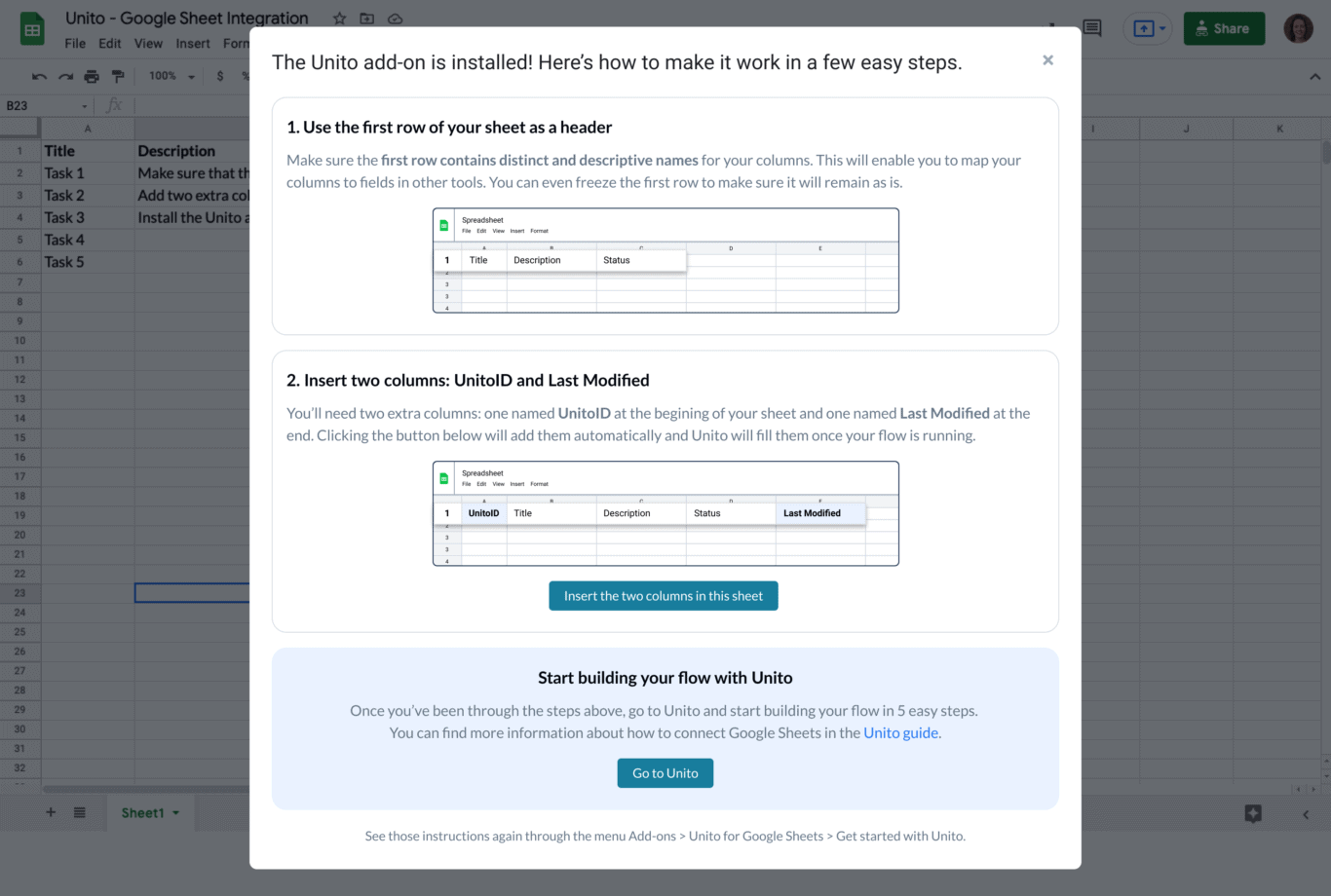
Two ways to set up a header row in Google Sheets
The first method is to name each cell in the first row manually. The other is to have Unito create them automatically.
Unito Spreadsheet Sync allows you to automatically populate a header row in a blank spreadsheet by selecting import from Unito Spreadsheet Sync.
How to auto-populate your header row
After you insert two columns into a blank sheet, click Create Flow from within Unito Spreadsheet Sync and Import data from the tool of your choice.
- Select Extensions > Unito Spreadsheet Sync > Open Unito,
- Then, select Create flow.
- Now, Import data and choose Facebook Ads.
Step 2. Connect Facebook Ads and Google Sheets to Unito
- Either continue from the previous step, or log in to the Unito App and select +Create Flow.
- Now, select Start Here to connect Facebook Ads and Google Sheets.
- Specify which accounts you wish to sync for each.
The first time you connect your tools, you’ll have to click through a quick OAuth sequence. If you see any check boxes, be sure to check them all or Unito won’t be able to sync your Facebook Ads data to Google Sheets.
Here’s what a completed connection looks like at this stage:
In our demo we’ve chosen to create a custom report that syncs data at the Campaign level including Campaign Name, Spend, Clicks, Impressions and Reach within a 90-day period.
The Breakdowns section is optional, but you must choose a level and fields within that level.
When you’re ready, hit Confirm.
Step 3. Set rules to filter in -or out- specific data points from Facebook Ads
Here, we’ll set rules for specific conditions to sync Facebook Ads to Google Sheets, allowing for detailed marketing report customization.
When you’re ready, select Add a new trigger to set conditions for specific rules. For example, you can filter out data that doesn’t include specific text, enhancing the relevancy of your Facebook Ads dashboard.
Find out more about setting rules.
Step 4. Link fields between Facebook Ads Manager and Google Sheets
If you followed the steps outlined above, you should be prompted to auto-populate your spreadsheet here. If not, you’ll have to manage data manually and select fields yourself.
Click + Add mapping to sync a new field, then Select a field for each tool and find the field you wish to map, integrating your Facebook Ads data into Google Sheets seamlessly.
Here’s an example of our auto-populated spreadsheet with the same field names as those found in Facebook Ads:
Facebook Ads can’t be updated by other apps or tools (since it’s pulling data from user interactions with your website) so all fields can only be mapped 1-way.
Click Confirm when you’re satisfied with your field mappings to proceed.
Find out more about field mappings.
Step 5. Launch your Facebook Ads Google Sheets integration
If you’ve followed the steps above, your flow will now:
- Automatically populate your spreadsheet with specific data from Facebook Ads that you selected, facilitating custom calculations.
- Keep that same spreadsheet up-to-date automatically, turning it into a dynamic Facebook Ads dashboard.
If you have any questions, don’t hesitate to reach out and let us know. Our live support team is ready to jump in and lend a hand to make sure your flows always function as intended.
What’s next after syncing Facebook Ads data to Google Sheets?
- Find more guides like this in our Resources section.
- Learn how to duplicate this flow to sync more marketing report data to a new spreadsheet or another active spreadsheet.
- Learn how to set up your own GA reports that run automatically after syncing with Unito, optimizing your Facebook Ads view and streamlining your marketing analytics process.
- Sync Google Ads or Google Analytics 4 to Google Sheets
Resources for Unito’s Google Sheets Integration:
- Best Practices and Troubleshooting Tips for Syncing Google Sheets
- Security & Permissions for Unito’s Google Sheets Integration
- How to Add Unito to Your Google Sheet
- A Guide to the Export & Sync Power-Up
Setting Up Your Facebook Ad Account
The road to successful ad integration begins with setting up your Facebook Ad account if you haven’t already created a Facebook Business account.
The right set-up knits into your integrated platforms seamlessly, ensuring an unhindered flow of data, which ultimately helps in better tracking, targeting, and tweaking your campaigns.
Then, you just need to decide what information you want synced into a spreadsheet with Unito. Unito can expedite and automate reporting on Facebook ads, ad sets, campaigns and more.
Understanding Facebook Ad Formats
Facebook Ads come in a variety of styles, each designed to accomplish a particular goal. Similar to a toolbox, each type of ad serves its unique purpose.
By understanding these ad formats and choosing the one that meshes well with your objectives, you can significantly enhance the efficiency of your Facebook Ad Integration.
Leveraging Facebook Audience Network
The Facebook Audience Network is a powerful tool that allows businesses to extend their ad campaigns beyond Facebook, to other high traffic websites and apps.
By using the Facebook Audience Network, businesses can reach more potential customers, particularly those who won’t usually frequent the social media site but may use an app where the ad is displayed. This increases the reach of the campaign, boosts the chances of customer engagement, and effectively optimizes the ad integration.
However, it’s essential to note that to harness the full potential of Facebook Audience Network, you need to adopt nuanced targeting and precise content strategies.
Utilizing Third-Party Integrations
Unito can connect your Facebook ads with various other business apps, streamlining your ad management and enhancing performance. It plays an integral role in maximizing the impact of your reporting through an accessible, code-free Facebook ad integration.
Thus, understanding the ad formats, leveraging the Audience Network, and employing third-party tools can vastly optimize your Facebook ad integration. The result? A streamlined advertising process, amplified reach, and enhanced engagement.
Ensuring Data Privacy and Security
In our interconnected world, the importance of data privacy and security can never be overemphasized. More so in ad integration, where valuable user data is exchanged.
Data security isn’t just technical – it relies heavily on organizational practices, like employee training and lawful data practices. Encrypted data transmission, proper data handling and storage, and asking for explicit consent for data usage, rank high on the list of best practices.
And it’s not just about ad compliance either, it’s about brand respectability. Ensuring strong data privacy safeguards in place can reassure users and establish your brand as a trusted entity in their digital sphere.
The Future of Facebook Ad Integration
Upcoming Features and Updates in Facebook Ad Integration
Nearly every aspect of technology is ever-evolving and Facebook’s advertising platform is no exception. Fresh features, updates, and improvements are constantly being rolled out to provide a more streamlined and efficient experience for users.
From improving the granularity of ad targeting to enhancing the user interface for advertisers, the future holds an array of upcoming innovations that could potentially revolutionize the way businesses leverage this platform. These continuous advancements aim to give businesses more control, customization, and insight into their ad campaigns.
If there is anything you would like to see updated in our next iteration of this Facebook Ads integration, reach out to our team and let us know.
Final Thoughts on Maximizing Your Business with Facebook Ad Integration
The power of Facebook’s ad integration cannot be overstated. It’s not just about increasing visibility, but about doing so in a way that targets the right consumers, in the right context, and at the right time. And with the continual improvements and advancements in technology, particularly AI and Machine Learning, the potential of Facebook to benefit businesses is growing even more promising.
It’s crucial for businesses to keep pace and adapt as necessary to these changes. By doing so, companies can optimize their Facebook Ad strategy and ultimately increase the return on their advertising spend.
Conclusion
Integration of Facebook ads is more than just another tick in the marketing to-do list – it’s the stepping stone for improved visibility, increased user engagement and a positive boost in sales conversions.
There’s power in channelling Facebook’s vast user-base with tailored ad content – connecting with specific demographics, driving meaningful engagement and smartly driving those all-important sales.
Before diving headfirst into Unito’s Facebook Ads Manager integration, remember that strategy is critical. Understand who your audience is, set clear goals, be mindful of your analytics, and most importantly, create ads that will genuinely resonate with your target audience.
Now, the world of Facebook Ad integration awaits you. Take the insights highlighted here, refine your approach, optimize your campaigns, and see how this can be a game-changer for your business.