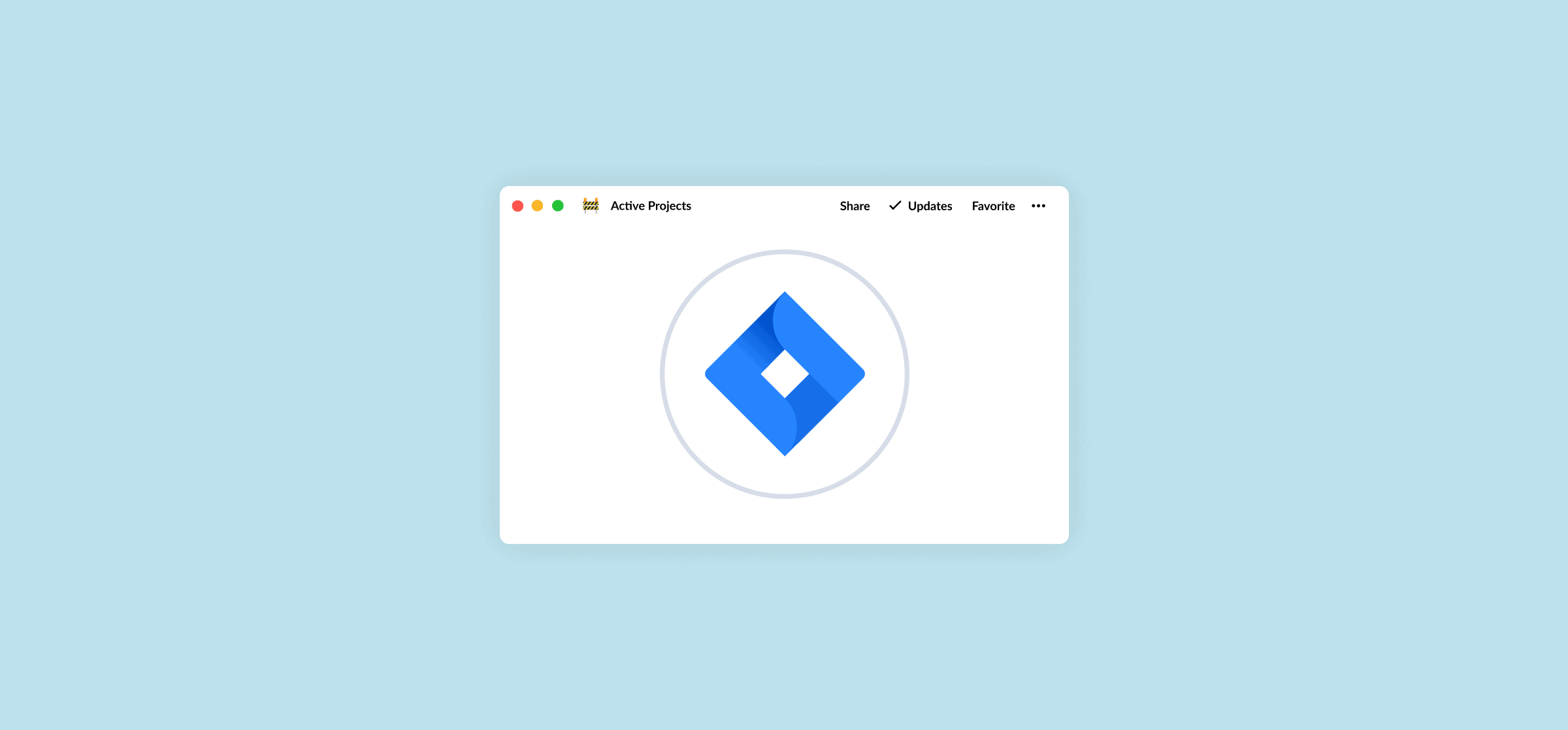Jira Project Management: A Full Guide for Beginners
Maybe you’ve never heard of it before. Maybe you’ve opened the tool a few times when working with the software team. Either way, you’re now at the helm of a project that’s housed in Jira. That means you need to get a handle on Jira, and how it can be used for project management. Quick. Here’s your primer on this popular tool and managing projects with it.
Find out what Jira is, how it works, and how you can use it in the context of project management.
What is Jira?
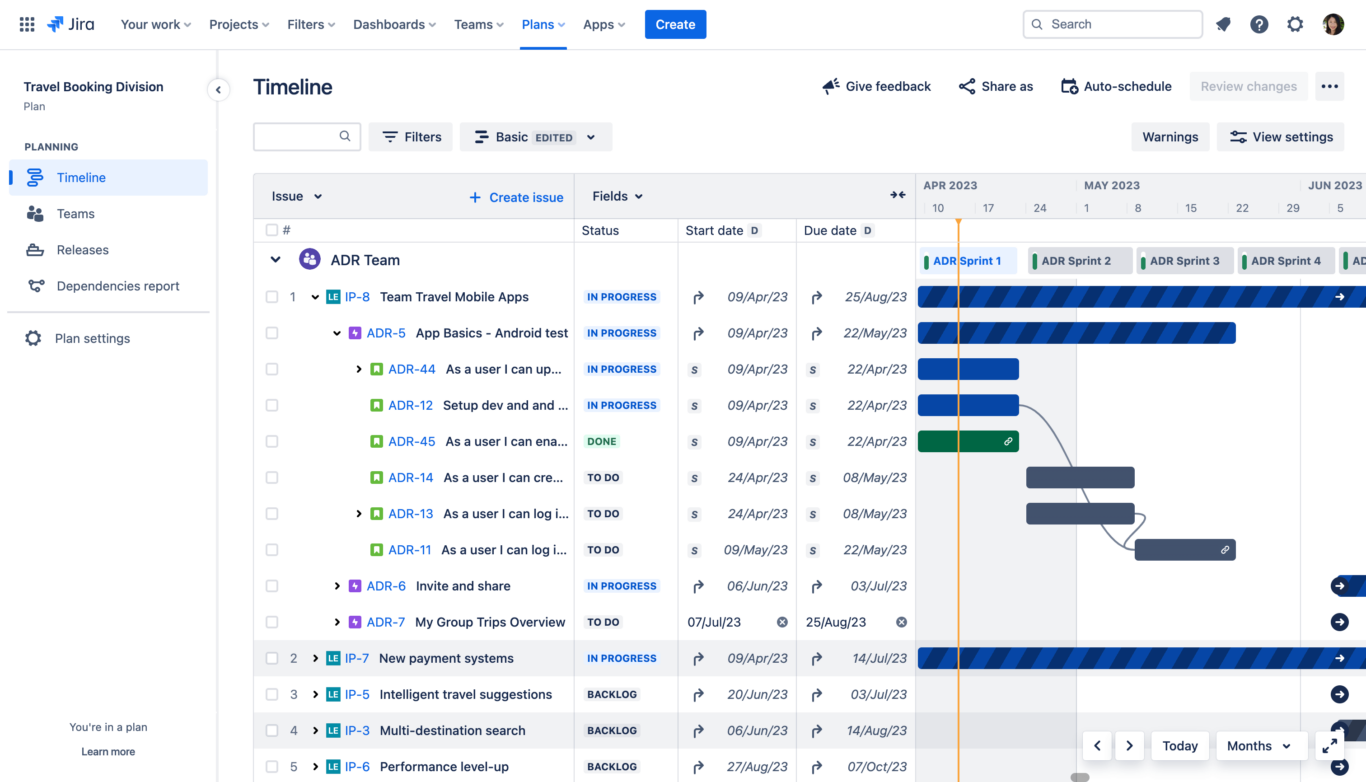
At its core, Jira is a project management tool focused on software development and built with agile teams in mind. That means it’s usually used by developers, product managers, and other team members involved in building products. Marketers, salespeople, and customer support agents might need to use Jira to collaborate with a software team, but it’s not really built for their specific role.
That said, Jira is more than serviceable as a project management tool. Its robust features are well-liked by project managers, and they’re not that different from what you’d find in a more general project management tool — like Trello or Asana.
How does Jira work?
At the heart of Jira’s platform is the issue, used to track tasks.
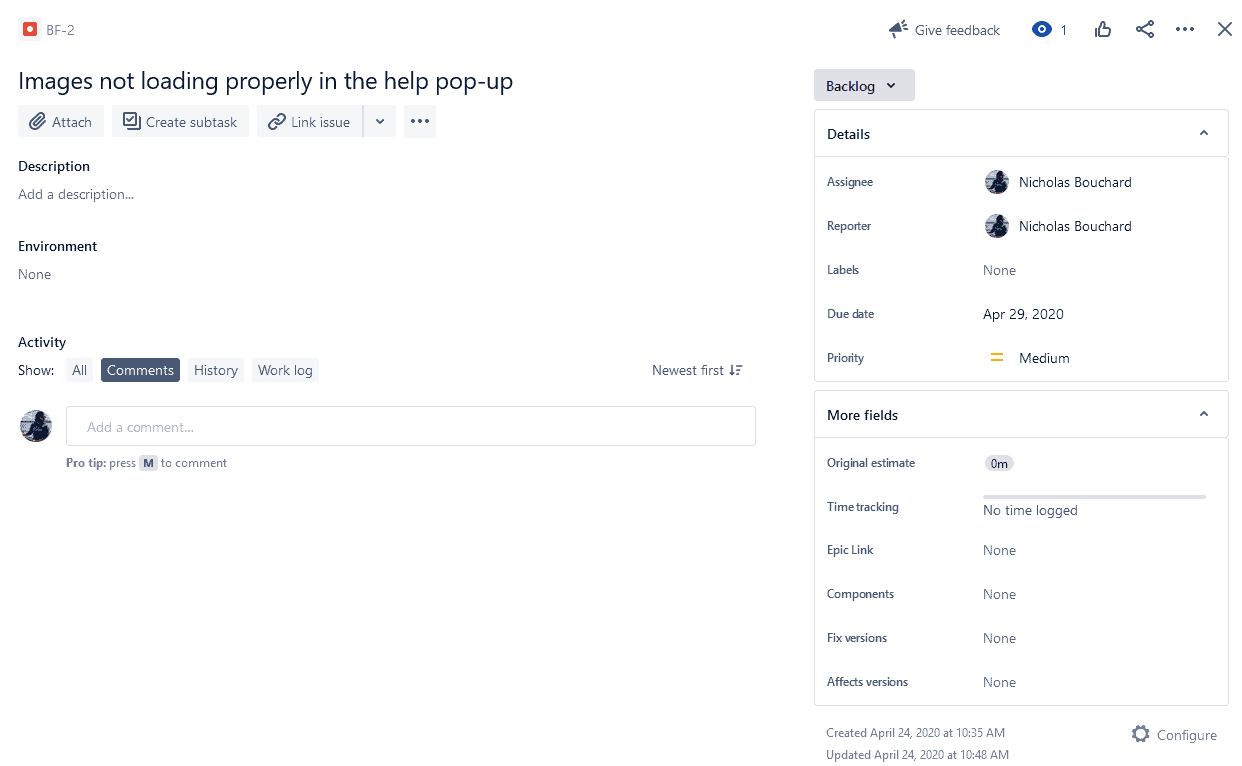
Each Jira issue covers the work that’ll happen for a specific task, whether that’s fixing a bug, working towards a new feature, or any of the other ongoing projects a development team can take care of. Note that some issues — namely Epics — represent a larger body of work, itself broken down into a number of issues.
But for the purposes of this task, remember that issue means “a thing that needs to get done.” Issues have fields you can populate to share specific information, like how much time you think it’ll take to complete, when it’ll be done, as well as multimedia attachments.
Issues are organized in Jira projects, which represent a specific goal. From a software development perspective, a migration of a software project from one hosting platform to another could be a project. Building a new feature could be its own project. Whatever your Jira project ends up representing, think of it as a folder on your computer, and the files within it as issues.
Jira platform features built for project management
While it might not be purpose-built with the average project manager in mind, Jira boasts a number of features that are essential for project management. Some might need a little adaptation to work exactly the way you want them to, while others are essential for any project.
Roadmaps
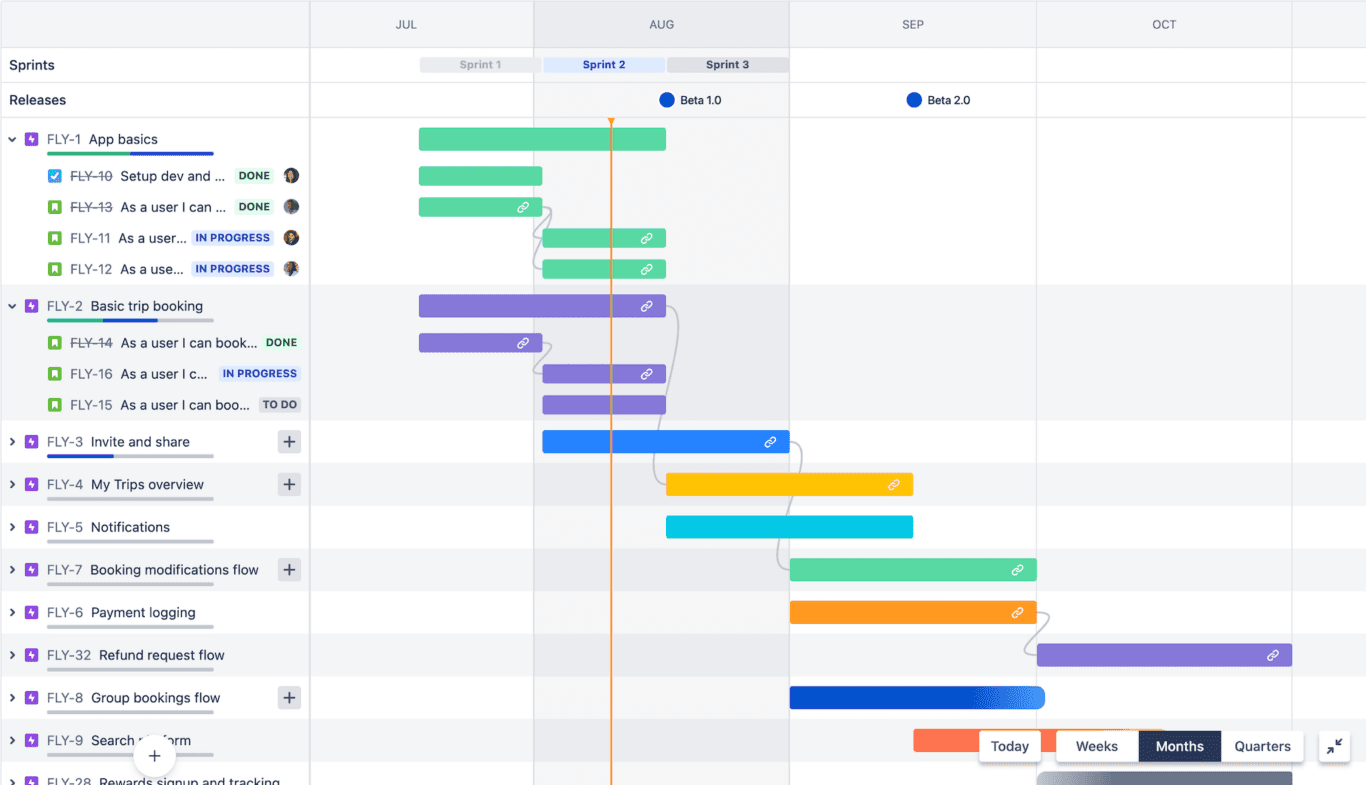
A product roadmap represents everything that’s going to happen for your product on a timeline. That means you know when important work is going to happen, and usually you’ll get an idea of which tasks need to be completed first before work can continue. Jira has a built-in roadmap future so you can lay out all your issues on a timeline, well-loved by project and product managers.
Reports
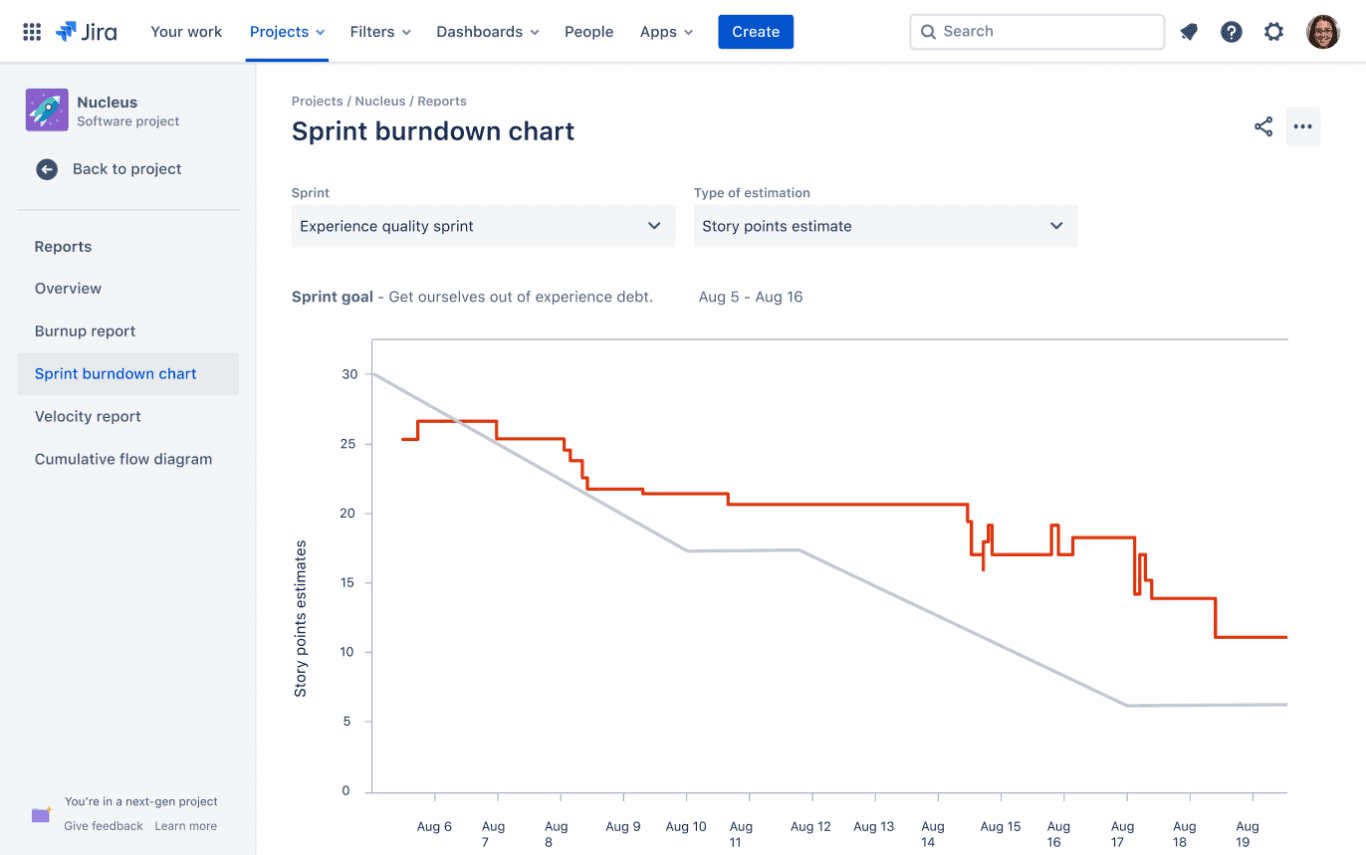
With project management comes reporting, often a lot of it. You could always draft these manually, or you could use Jira’s built-in features instead. With Jira’s reports, you can get sprint burndown charts, progress reports, velocity charts, and more.
Automations
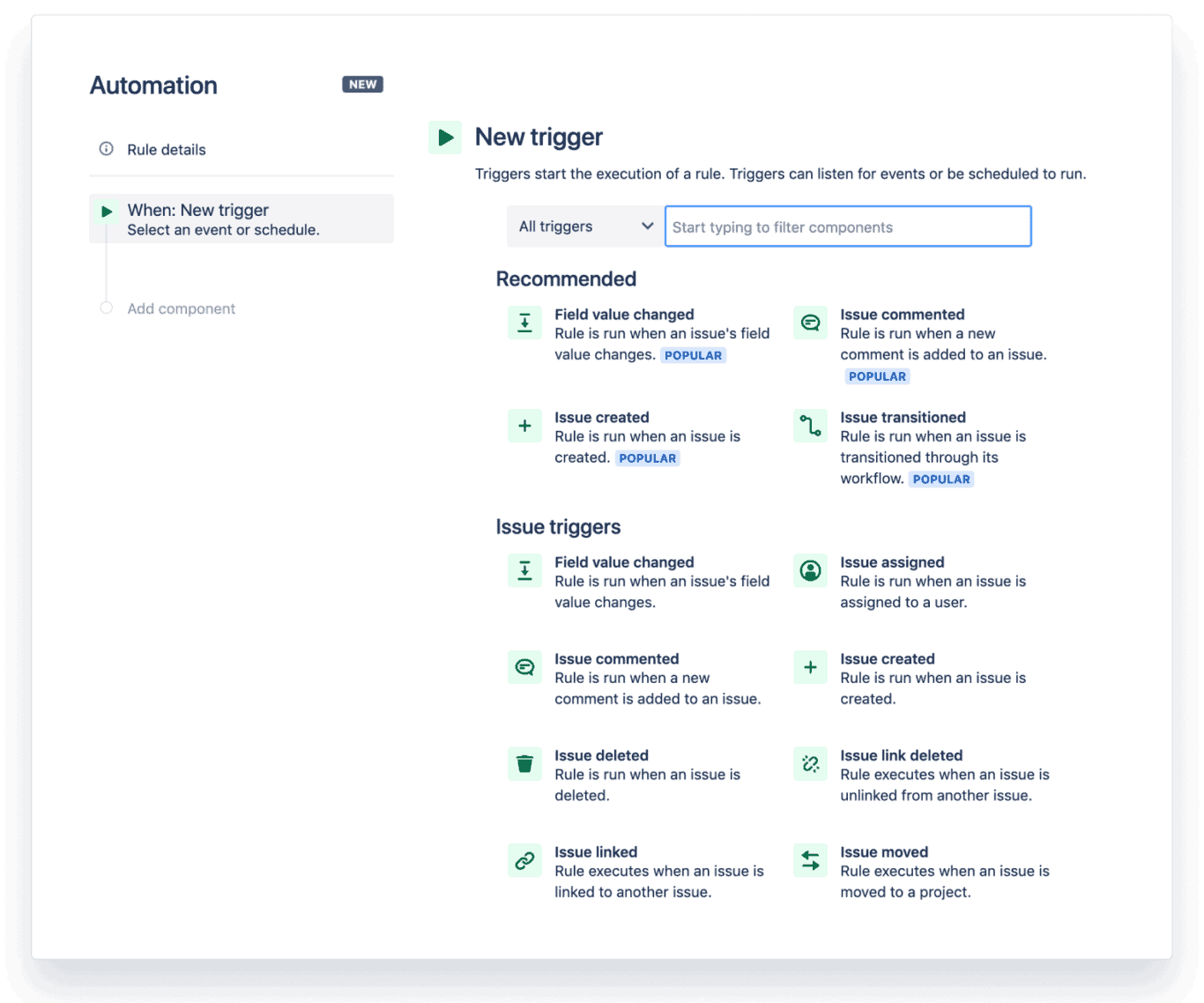
Reports aren’t the only thing you can streamline. With Jira’s automations, you can cut down on the amount of time you spend on the repetitive processes that come with managing projects and focus on more important work. These automations can update important fields, automatically create new issues, and more.
Integrations
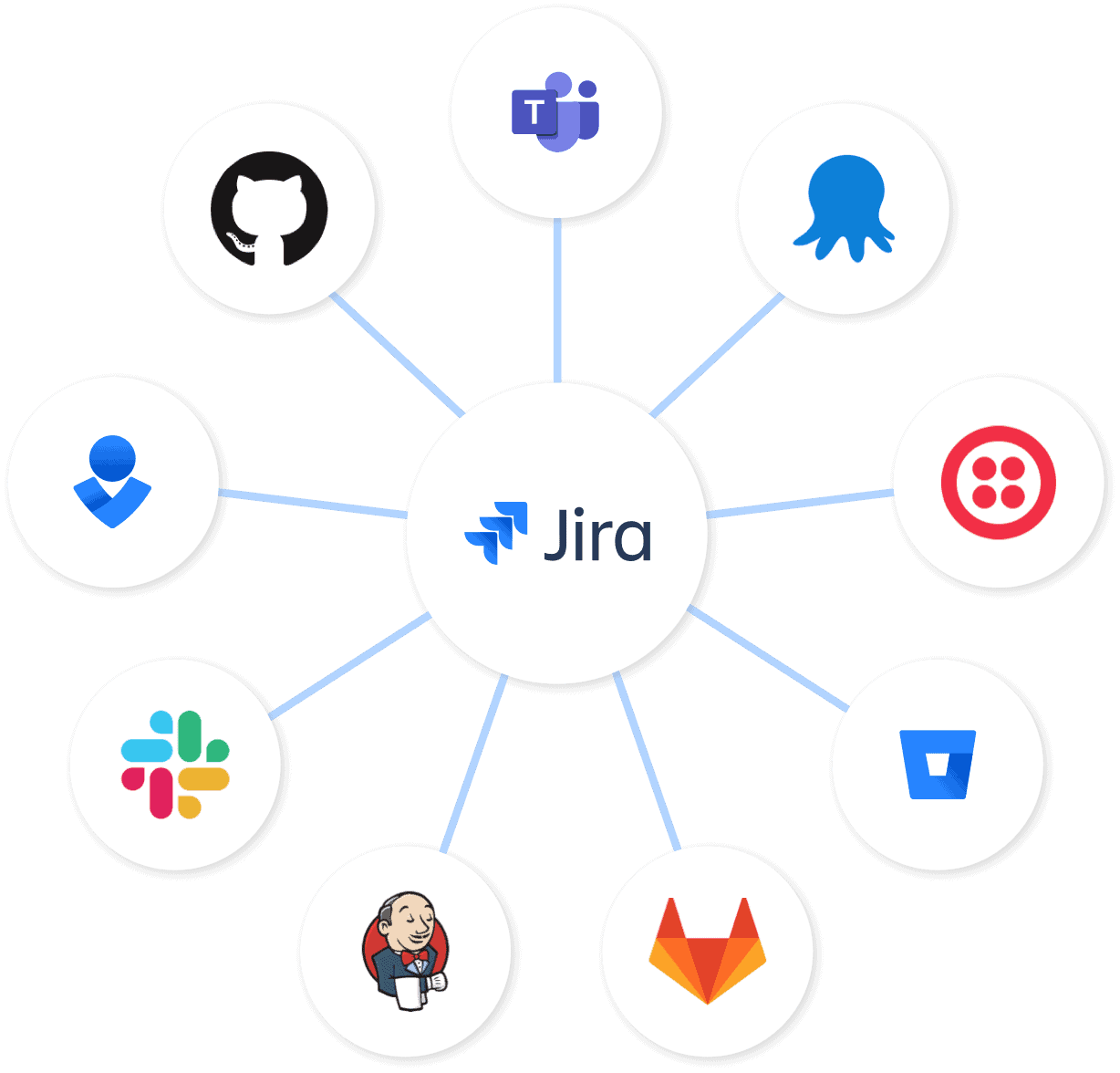
Jira is probably far from the only tool you use for your projects. Some teams have purpose-built tools specific to their roles, while others simply prefer other project management tools. Either way, Jira has built-in integrations you can use to export Jira issues and ensure everyone’s up-to-speed without manually copying and pasting data back and forth.
Jira software use cases
Jira stands out from other project management software with its focus on serving product managers and software development teams. Here are just some of the ways software teams can use Jira for project management.
Practice agile project management
The agile project management methodology is a natural fit for Jira, due to the tool’s many templates that are purpose-built for it. In this methodology, complex work is broken down into smaller pieces that are listed in a product backlog. Work then happens in defined phases, usually in two-week sprints.
Software development
Many of Jira’s features are aimed at software developers and the people they work with — from product managers to team leads. Tasks are called issues, time estimates are created by default, and even the Kanban boards have terms like “selected for development” by default. That makes it a great platform for helping developers manage their work.
Maintaining a product roadmap
Even if your developers work exclusively in Notepad ++ and GitHub, you can still use Jira to track progress and report on their work. A product roadmap communicates current priorities and upcoming plans in a way that everyone can understand.
Escalating customer support tickets
While customer support agents usually work in tools like Zendesk, Jira Service Management, or Intercom, they’ll often need the input of a developer for more complicated issues. Jira naturally pairs well with this kind of work, and allows for the application of agile principles to other teams, too.
Using Jira with the project life cycle
The project management process, pulled from the Project Management Institute’s guide, outlines a rock-solid process for projects of all kinds. Here’s what that process looks like when you use Jira.
Step 1: Project initiation
In this step, you’re doing a few things, from defining your project’s goals to identifying what you’ll actually deliver and who’s going to care the most about your new project. In Jira, that’ll usually start with creating a project from one of their many templates.
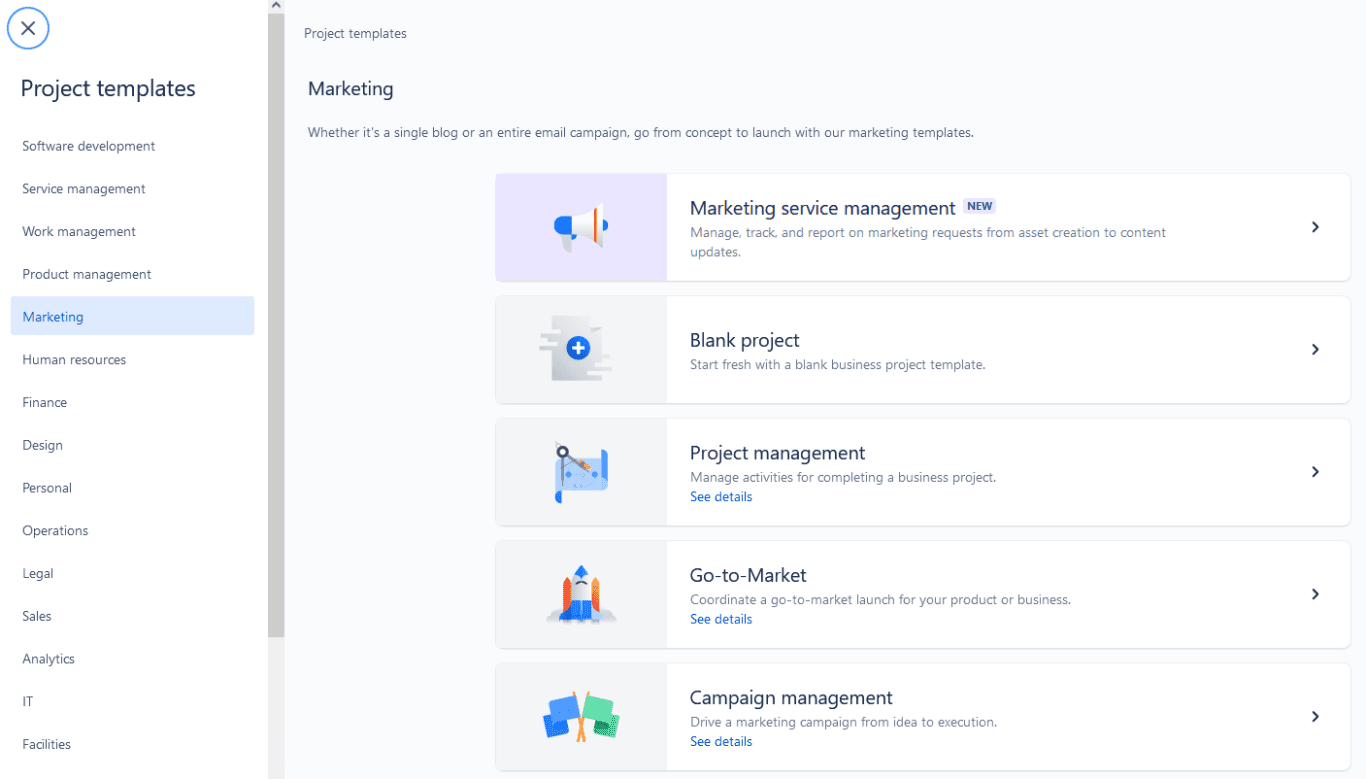
When you choose a template, you’ll also be asked who you want to invite to your project. That has you thinking about your stakeholders right away.
Step 2: Project planning
Once you’ve created your project, it’s time to figure out what’s going to get done. At this stage, you’re creating Jira issues, adding detail to them to reflect the work that needs to get done, and assigning them to people.
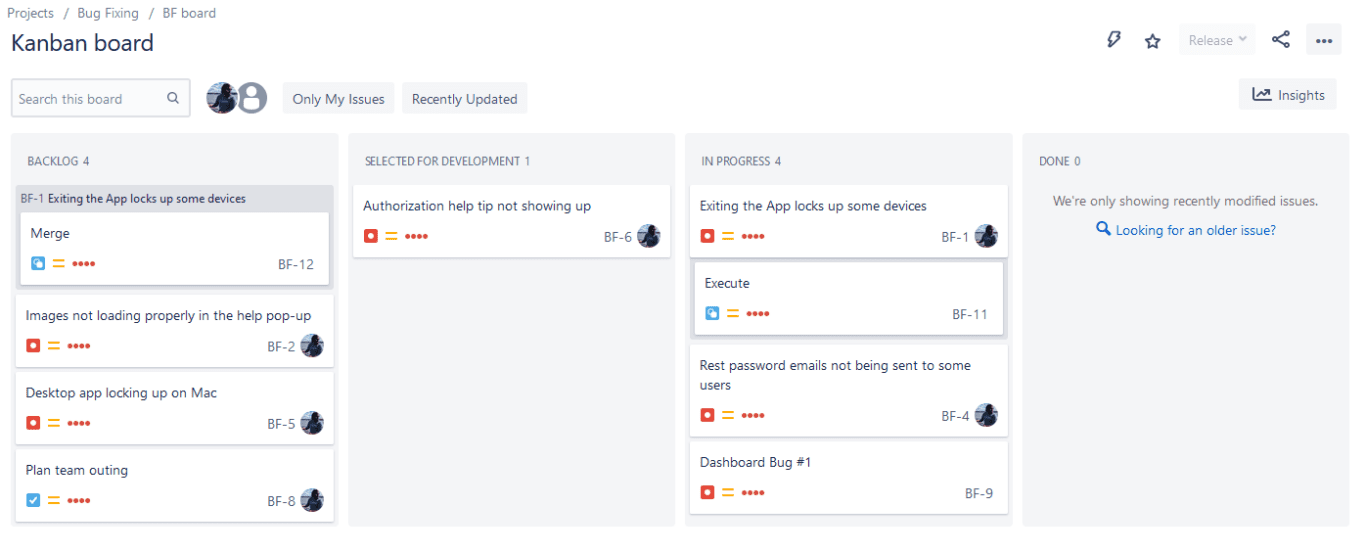
Make sure to create an issue to represent every piece of work that needs to happen. More work might pop up as your project proceeds; that’s fine! Just create new issues to represent these tasks.
Step 3: Project execution
This is when the work really happens. As a project manager, much of your time will be spent putting out fires, making sure everyone’s on task, and managing resources along the way. That means going into Jira issues to keep track of how much time everyone’s spending on their tasks.
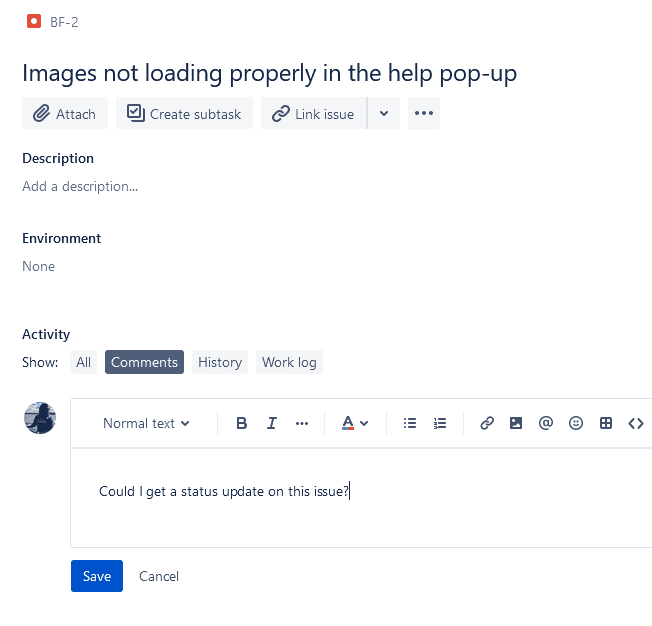
Check in on your project regularly, use notifications to warn you when specific issues have updates, and always communicate with your team. Jira’s comments make that simple enough, but you can supplement this with a chat app like Slack.
Step 4: Project monitoring
Project managers have a lot of responsibilities, and one of them involves monitoring project progress for multiple projects. When using Jira for project management, that means keeping an eye on the various reports you have access to.
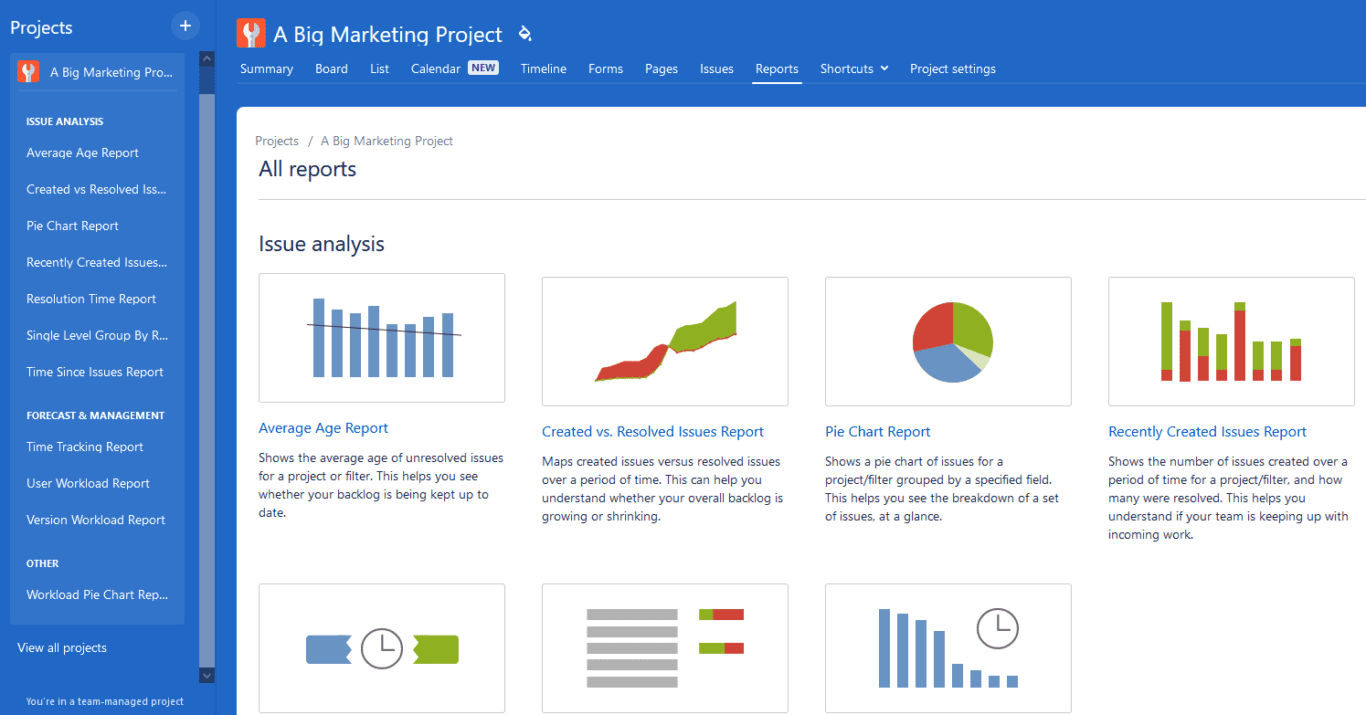
A big part of this step is to ensure that everyone sticks to the plan. That means referring to the project structure you laid out initially, checking in on important issues, and helping the team course-correct when need be.
Step 5: Project completion
This is the easy part; once all the work’s been completed, all that’s left to do is update the stakeholders! Go through the Jira issues you’ve closed, collect the project deliverables you need, and prepare to present them to the project’s stakeholders. You can use Jira’s reports to do this, or just take stakeholders on a guided tour of your completed project, highlighting the issues that represent the most important work the team did.
How to use Jira and Unito for managing software development projects
Jira is a great platform for running software projects. It’s obvious in the language used throughout the app, the features that seem custom-made for developers and product managers, as well as the templates your projects are based on.
But what if you could make it even better?
As great as Jira is, it’s not really an all-in-one tool. That means your project will likely involve some other tools along the way, and data will have to be pulled out of them and added to Jira. Someone’s going to have to do some extra work to get that done.
Unless you use Unito.
Unito is a no-code 2-way integration platform with some of the most customizable solutions for the most popular tools on the market, including ServiceNow, Azure DevOps, or Jira. In just a few minutes, you can build a flow that automatically syncs work items from other tools to Jira, creating new Jira issues from that data.
Here are just a few ways you can use Unito to integrate Jira with the rest of your tool stack:
- Use Notion to build a better product roadmap populated with Jira issues.
- Sync Jira issues with Trello cards to improve collaboration with less technical teams.
- Escalate HubSpot tickets to Jira automatically, without any added manual work.
- Export Jira issues to Microsoft Excel to build automated, dynamic reports for stakeholders.
Don’t want to use Jira for project management?
Now that you know how to use Jira for project management, do you think it’ll suit your needs? While it’s a powerful tool, it definitely has a strong focus on software development projects, meaning it’s not necessarily well-suited to every project. So what if you’re working on a project that involves multiple teams, and only some of them want to work in Jira?
You can use Unito for this, too. With a Unito flow, you can automatically sync Jira issues with tasks from your project management tool of choice, meaning everyone can stay in the loop, no matter which tool they use.
Want to know more?
Get a full breakdown of when native integrations are enough and when you need a better solution.
Jira project management FAQ
What is Jira and why is it used?
Jira is an agile project management tool that’s often used by software development teams and product managers for team collaboration and task management. Its features are purpose-built for these teams, which is why it’s such a popular option.
What is Jira used for in project management?
Jira is often used in combination with the agile project management methodology to run software projects. It has pre-built templates you can roll out quickly to organize even the toughest projects, break up work into smaller tasks, and easily report on a project’s progress.
How can you manage projects with Jira?
You can involve Jira in every step of the project management process.
Project initiation
At this step of your project, you can use Jira’s templates to organize your work, set expectations, and start things off on the right foot. Many of these templates will also force you to draft essential project management documents.
Project planning
This stage is all about defining the project’s scope, creating a plan, defining your budget, and outlining everyone’s responsibilities. With Jira, you can do all that work in a single, centralized place, and avoid sending collaborators chasing after Google Docs and Confluence pages.
Project execution
Now it’s time to do the actual work! Project managers can use Jira to keep track of important work as it happens, check in on individual collaborators, and fix issues as they come up. Jira is also a great place to communicate, since it keeps track of everything that’s said.
Project monitoring
Project monitoring refers to all the work a project manager does to sum up and communicate project’s progress to collaborators, stakeholders, and other teams. Jira has reporting features that project managers can use to make that process a whole lot smoother.