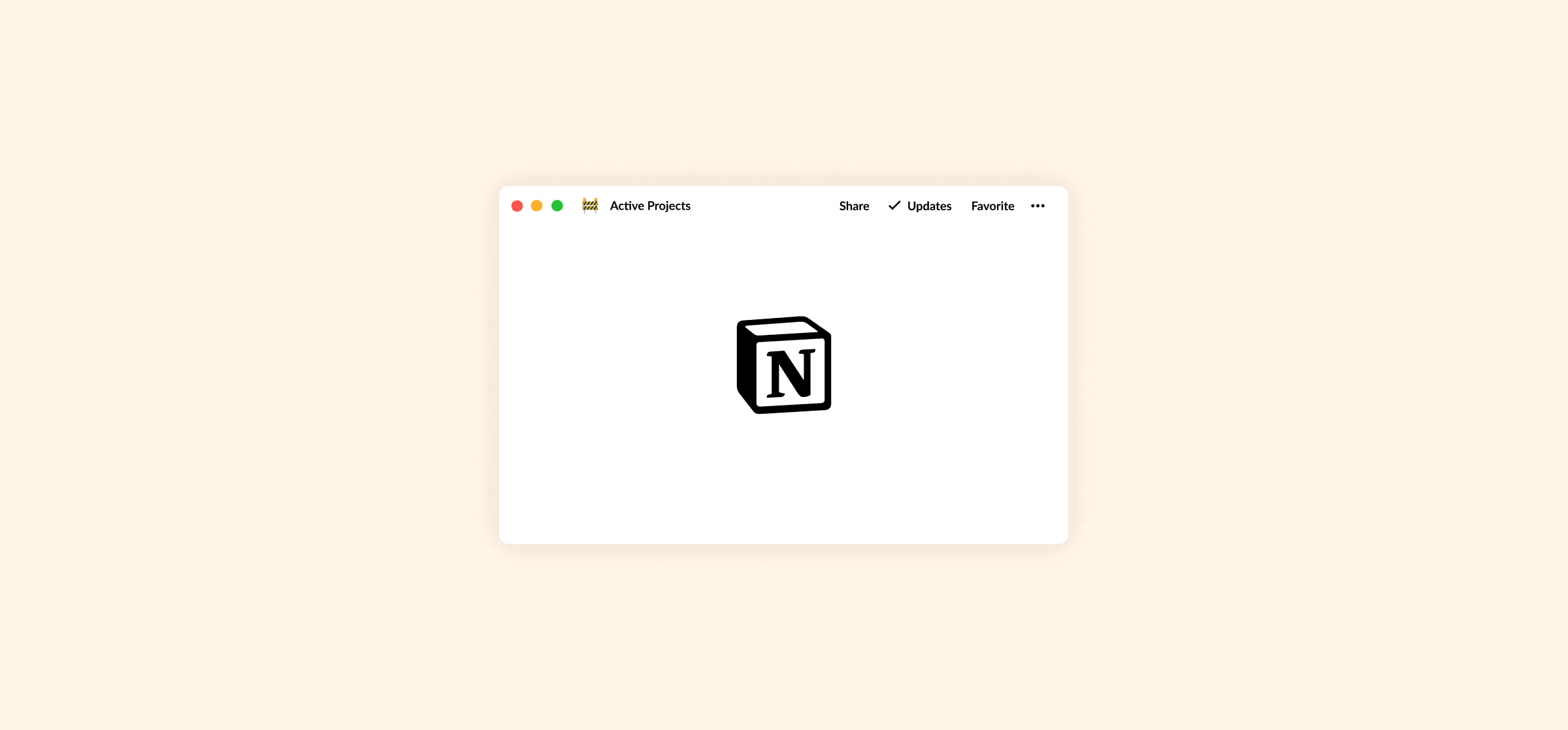Notion Project Management: How It Works and What You’ll Need
You’ve heard the grumbles across your team. The current system isn’t working and it’s causing missed deadlines, more work, and a bunch of headaches. You know you need a change, and you want to give project management in Notion a try.
Notion is one of the most flexible work tools out there, and it’s used for everything from building databases to personal productivity and more. But if you want to use it for project management, here are five things you’ll need to take care of first.
What is Notion?
According to the folks at Notion themselves, Notion is a single workspace every team can rely on to get their work done. It’s a strong documentation platform, a database builder, a project management tool, and more. Because it’s so flexible, you can make Notion into anything you need it to be and customize it as you work.
One of the great things about Notion is the vast amount of templates out there, meaning you don’t necessarily need to build any of it yourself. Just find a template that works for you and add it to your workspace. It makes managing projects a lot smoother.
How does Notion work?
Where another project management tool might have tasks and projects, Notion has blocks and pages. You use blocks to create pages in Notion. A block can be just about anything, from a paragraph to a piece of media to a table. A page is usually built from blocks, the same way you might build a website in WordPress. One level up from pages are databases which are, you guessed it, made up of multiple pages. Usually, managing projects in Notion will depend on one of these databases. Here are the ones you can build with Notion.
Table
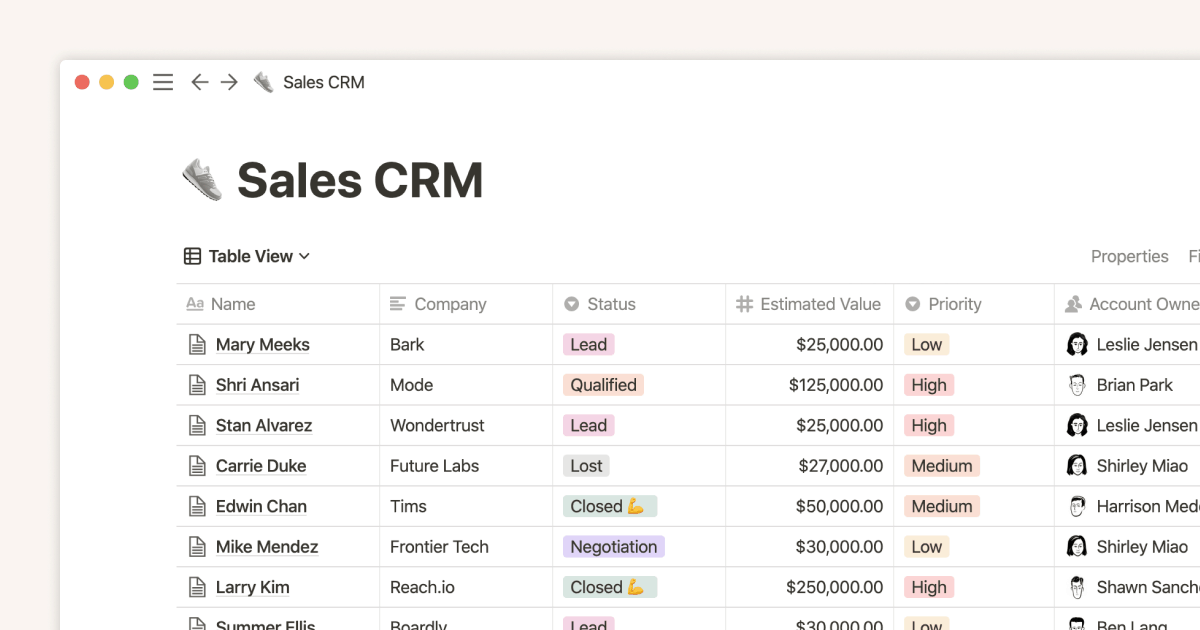
Love your spreadsheets? Notion’s tables are part database, part reporting tool. Add fields for everything from tags to phone numbers, filter information by specific data points, use formulas, and everything else you’d expect from a spreadsheet. And if you need to use the data in your tables in other tools, you can export it, or even sync Notion pages to Google Sheets in real-time!
Board
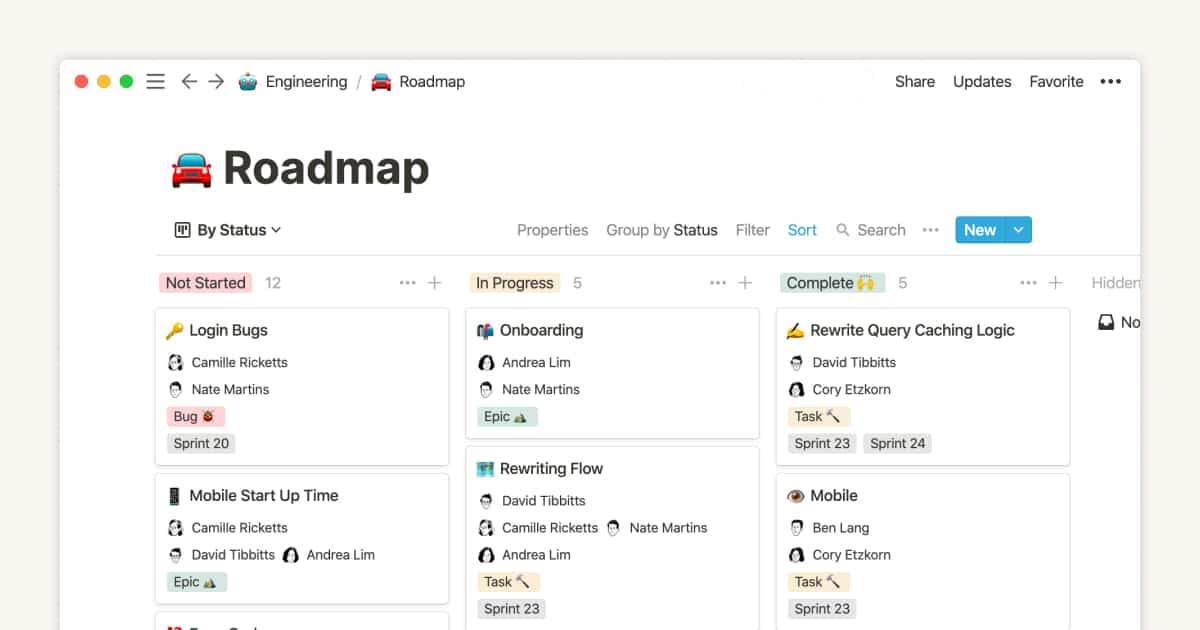
Die-hard Kanban fan? Notion’s boards let you track work with this classic methodology. Move cards between columns, open them to add more information, and get more done. It’s one of the best methods for task management, which is why you’ll find it in tons of project management tools.
List
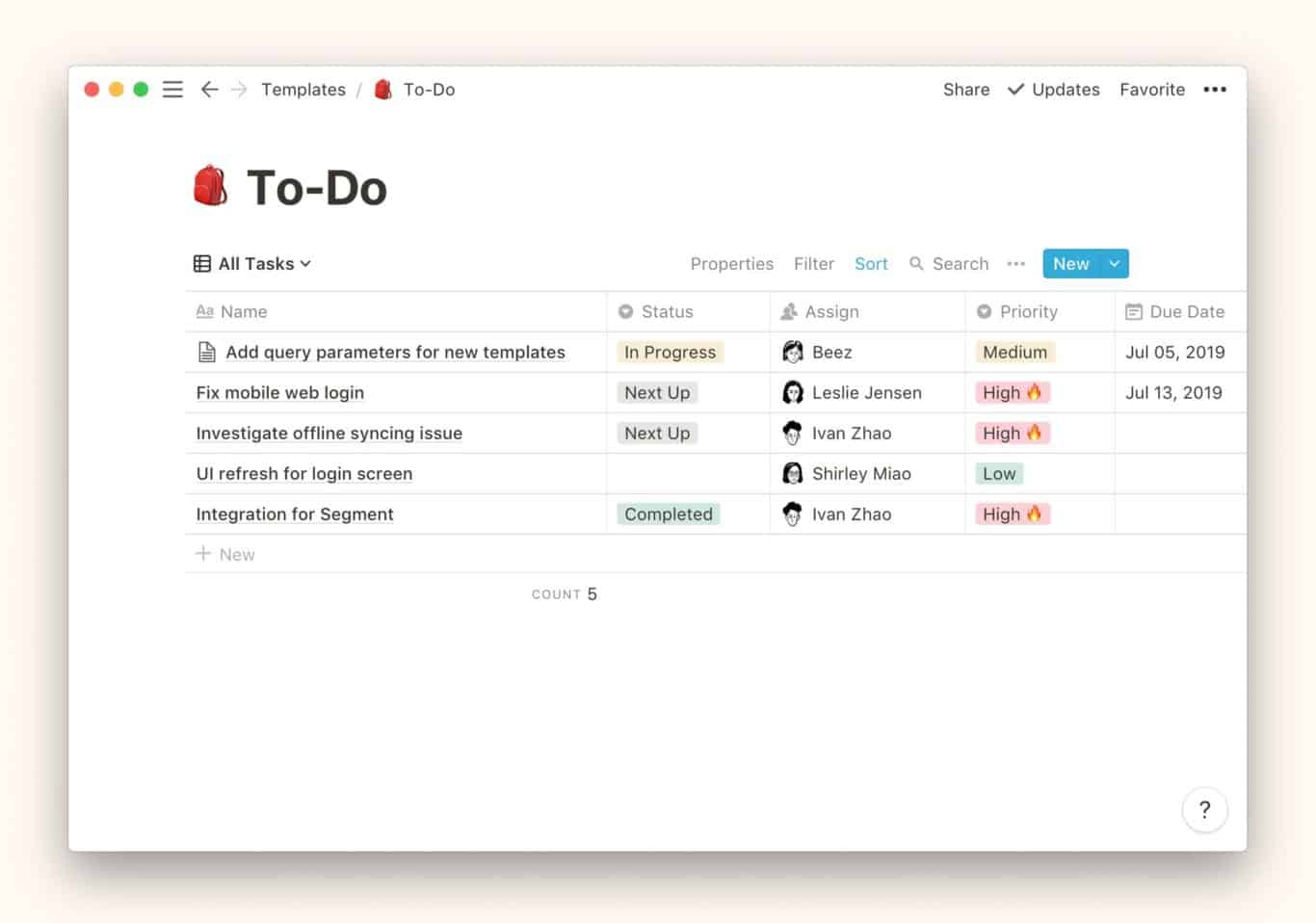
Need to keep things a bit simpler? A List page will automatically come with three sub-pages. You could use this database to list customers, keep tasks ordered by priority, and more.
Calendar
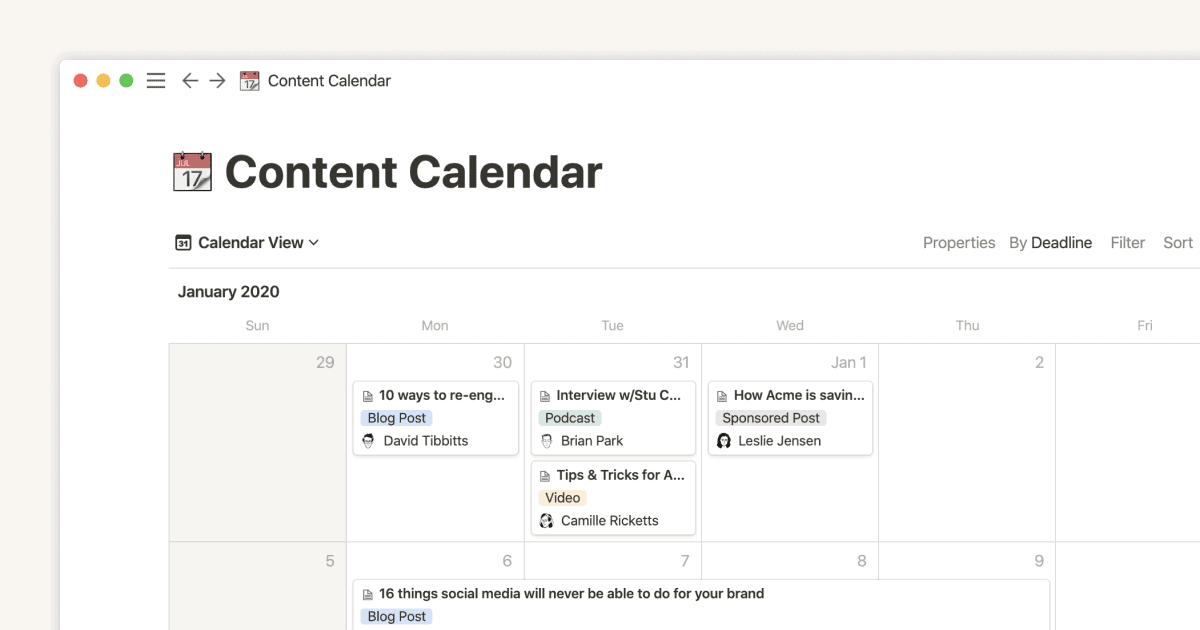
Tracking time-sensitive information? Maybe you need to keep your meeting schedule in one place? Add information to calendars and they’ll act a bit like Kanban cards. You can customize these cards as thoroughly as any other Notion page.
Gallery
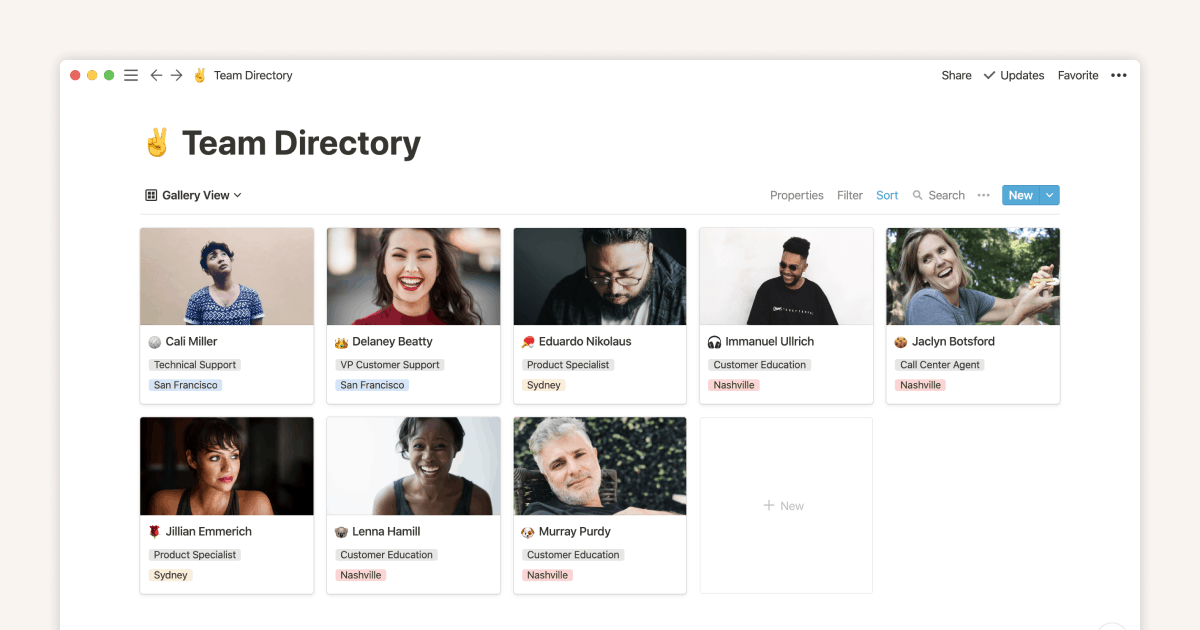
Here’s that mood board we were talking about earlier. With a Gallery, you can display crucial information in a more visual way. Maybe you’re choosing between new logo designs, or you want to keep website updates organized.
Timeline
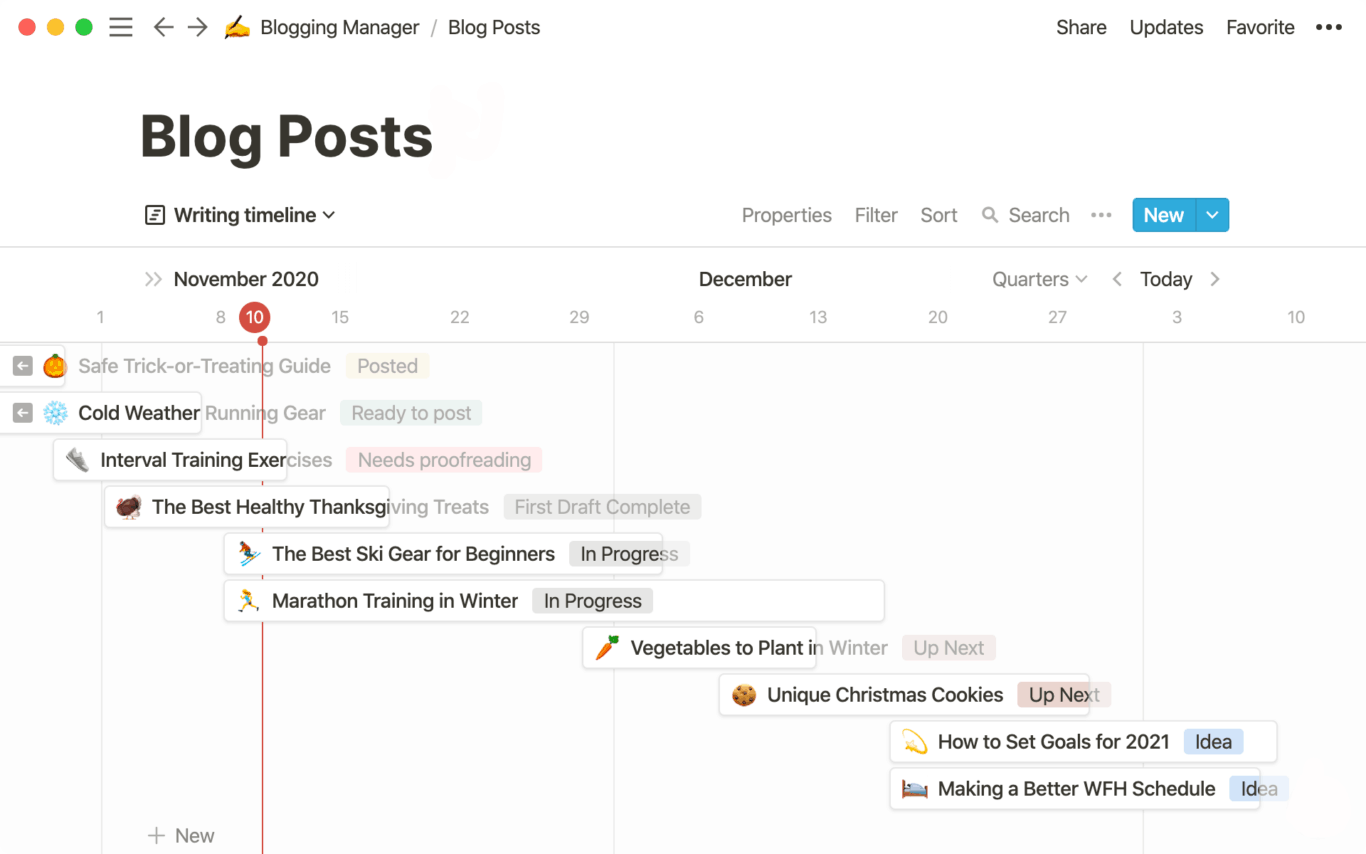
Are you a diehard Gantt chart aficionado? Timelines replicate the Gantt charts you know and love, so you can keep track of dependencies throughout your projects. Click on any card to expand and customize it.
Want to know more about how to use Notion? Check out our beginner’s guide here.
How to use Notion for project management
Pick a project for a test run
Before you try and switch over all your project managers to Notion, you should try a test run. That’ll help you figure out the best way to use Notion for project management, learn to make the most of Notion features, and be better prepared for future projects.
So how do you pick your test project? Find a project that has high enough stakes that the people working on it will care but not so much that the organization will suffer if it fails. After all, you should be considering managing projects in Notion an experiment until you’ve proved that it works for your team.
Identify the Notion pages you’ll need (and build them)
Not all projects need in-depth project management. Sometimes you just need a way to track important milestones, individual tasks, and a project’s overall timeline. Other projects need more rigorous attention, meaning you’ll have to build out more Notion pages.
Generally speaking, your Notion projects will probably need the following pages:
- A task management system: This’ll look different depending on the project management methodology you’ve chosen. Maybe you’ll build Kanban boards, Gantt charts, or a product backlog.
- A wiki: You’ll need a place to keep all the documentation your team needs, from project briefs to assorted deliverables. Notion makes building an interlinked wiki super simple.
- Template directory: Why start from scratch with every project? Make sure to save new pages somewhere as you build them, that way you’ll have templates for everything you need.
- Meeting tracker: Even if you’re using Google calendar, you need a place to keep meeting agendas, action items, and meeting minutes.
- A roadmap: You need a way to share your team’s priorities with stakeholders. With a roadmap, you can show initiatives, due dates, and deliverables.
With these pages built, you’ll be ready to get started. You might eventually need to bulk up your system, but you can do that as needed.
Not sure where to start? Use templates!
Want to get started even faster? Notion has a ton of project management templates in their gallery for everything from personal task management to building product roadmaps.
Alternatively, you can check out our breakdown of the best free Notion templates from around the web — including some of our own.
Determine KPIs for success
Project managers use KPIs (key performance indicators) to measure a team’s progress accurately — in a way that’s easy to report to stakeholders. Whether you’re a project manager or just acting as one, it’s important to define the KPIs for your project. That means both the metrics you’ll use to evaluate the project’s success but also metrics for Notion’s performance as a project management tool.
You could, for instance, decide to use overdue tasks or frustrated Slack messages as KPIs for Notion’s effectiveness. Similarly, resource allocation could be a useful KPI.
Run your project
You’ve done all your prep work, now it’s time to actually run your project! You can use various project pages to get a bird’s eye view of what’s going on throughout your project in Notion. Make yourself available to team members during this process, offering a helping hand with any Notion features they don’t understand or any aspect of the project they’re struggling with.
Hold a retrospective
Retrospectives are a must whenever you’re trying a new workflow or project management system. These meetings allow you to discuss a project after it’s been concluded with the team that worked on it. That way, you can get their feedback on Notion as project management tool, your own project management skills, or even opinions about different apps you could use in the future.
4 things you’ll need for Notion project management
Buy-in from stakeholders
Before you can shift ongoing and future projects to a new tool, you need buy-in. That means going to the right stakeholders, pitching Notion as a project management tool, and handling their objections. Here are a few ways you can make sure you get buy-in from stakeholders before you do the hard work of putting everything into Notion:
- Get people on your side: If you know you have five people to convince and two of them are most of the way there, start with them. That way, you can always say “I’ve already got buy-in from person X and person Y.” You can also start with people involved with the daily work even if they don’t make the decisions. It’s easier to convince a team lead they should switch to a new tool if their whole team thinks so, too.
- Compare Notion to the old system: What are the teams at your organization using right now? A Trello board? An email chain? Take the time to find the places where other project management tools are failing and explain how Notion can fill these gaps — concrete examples help, too.
- Use numbers: Stakeholders love numbers. It gives them something to fall back on when someone eventually challenges their decision. Find Key Performance Indicators that highlight what Notion can do for your projects — like time saved, money spent, or tasks completed.
- Run a pilot project: Try using Notion for a small project and see how it goes. With a test run already under your belt, it’ll be that much easier to get buy-in for future projects.
Identify who you need buy-in from, apply these tips, and pretty soon all you’ll have left to do is actually start using the tool.
A crash course on Notion
You might know the ins and outs of using Notion, but does the rest of the organization? One of the toughest parts of adding a new tool to your team’s stack is the learning curve. Some tools, while a great fit for a team’s needs, won’t be adopted because they’re too tough to learn. The best way to mitigate this is to plan for that learning curve with resources your teams can rely on.
Start them off with our beginner’s guide for Notion. It covers how Notion works, from pages to blocks and databases. Your teams will be building Notion pages in no time. If you’re already familiar with Notion and subscribed to Unito, we have a handy walkthrough on how to sync Notion with Google Calendar. You can also check out some of the most common Notion automations here.
From there, find documentation as the need arises. Notion has a vibrant community that can help you find answers for questions that come up as your teams adopt the tool.
The right project management methodology
One of the main advantages of project management in Notion is flexibility. You can build a page to cover any kind of use case in just a few clicks. But sometimes, having that many options can make getting started difficult. What should you build first? How will you know when you have everything you need?
Before you try and figure out what you should build in Notion, start by picking a project management methodology. This will help you determine how your team will work, and from there you can build what you need. Here are a few examples of project management methodologies you can try:
- Kanban: Imagine your project as a big whiteboard covered in Post-It notes. Each note represents a single task you need to complete. As work on that task progresses, it gets moved from left to right, travelling through different columns until it’s done. This can be built in Notion with a Board page.
- Scrum: With this methodology, your teams will work in “sprints,” cyclical periods of work that usually last about two weeks. This methodology is widely used by software teams.
- Agile: One of the most flexible methodologies out there. Teams that use the Agile framework are always ready to re-reprioritize their work as needed.
- Waterfall: This methodology tracks dependencies from one task to the next. Projects are divided into linear phases. Each task and phase must be completed in turn until the project is done. The resulting timeline looks a bit like a waterfall.
- Lean: The primary goal of a lean methodology is eliminating redundancies. It pushes you to look at every process, every workflow, and find things to cut out.
Once you’ve figured out which project management methodology you want to use — or which one you’re already using — you can start building the pages you’ll need.
Basic Notion project management pages
After everyone learns the tool and you’ve made a plan, you can start building the pages you’ll need for project management in Notion. Because Notion is such a flexible tool, you can tailor it to your particular project instead of trying to make a pre-built tool fit your needs. Here’s a breakdown of the pages you’ll want to build before using Notion:
- A task management system: This’ll look different depending on the project management methodology you’ve chosen. Maybe you’ll build a Kanban board, a Gantt chart, or a product backlog.
- A wiki: You’ll need a place to keep all the documentation your team needs, from project briefs to assorted deliverables. Notion makes building an interlinked wiki super simple.
- Template directory: Why start from scratch with every project? Make sure to save new pages somewhere as you build them, that way you’ll have templates for everything you need.
- Meeting tracker: Even if you’re using Google calendar, you need a place to keep meeting agendas, action items, and meeting minutes.
- A roadmap: You need a way to share your team’s priorities with stakeholders. With a roadmap, you can show initiatives, due dates, and deliverables.
With these pages built, you’ll be ready to get started. You might eventually need to bulk up your Notion project management system, but you can do that as needed.
Notion project management templates
Want to get started even faster? Notion has a ton of project management templates in their gallery for everything from personal task management to building product roadmaps.
Alternatively, you can check out our breakdown of the 28 best free Notion templates from around the web — including some of our own.
The right integration
Now you’re all set up in Notion and your teams are doing great. However, collaboration can get complex when you work with teams that are anchored to other platforms. The challenge of working across different tools doesn’t have to be a roadblock.
With Unito, you can build deep, two-way flows between leading work tools and break crucial data out of tool silos. This enables seamless collaboration across platforms, whether it’s bringing live CRM data like deals or tickets from HubSpot into Notion, syncing project information from ClickUp with your Notion databases, or even integrating your development workflows from Azure DevOps directly into Notion. Create a unified workspace that accommodates the diverse toolsets of your entire ecosystem, ensuring that your projects in Notion stay updated without the hassle of manual data transfer.
Want to know more?
See how our Notion integration works, what it supports, and what you can accomplish with it.