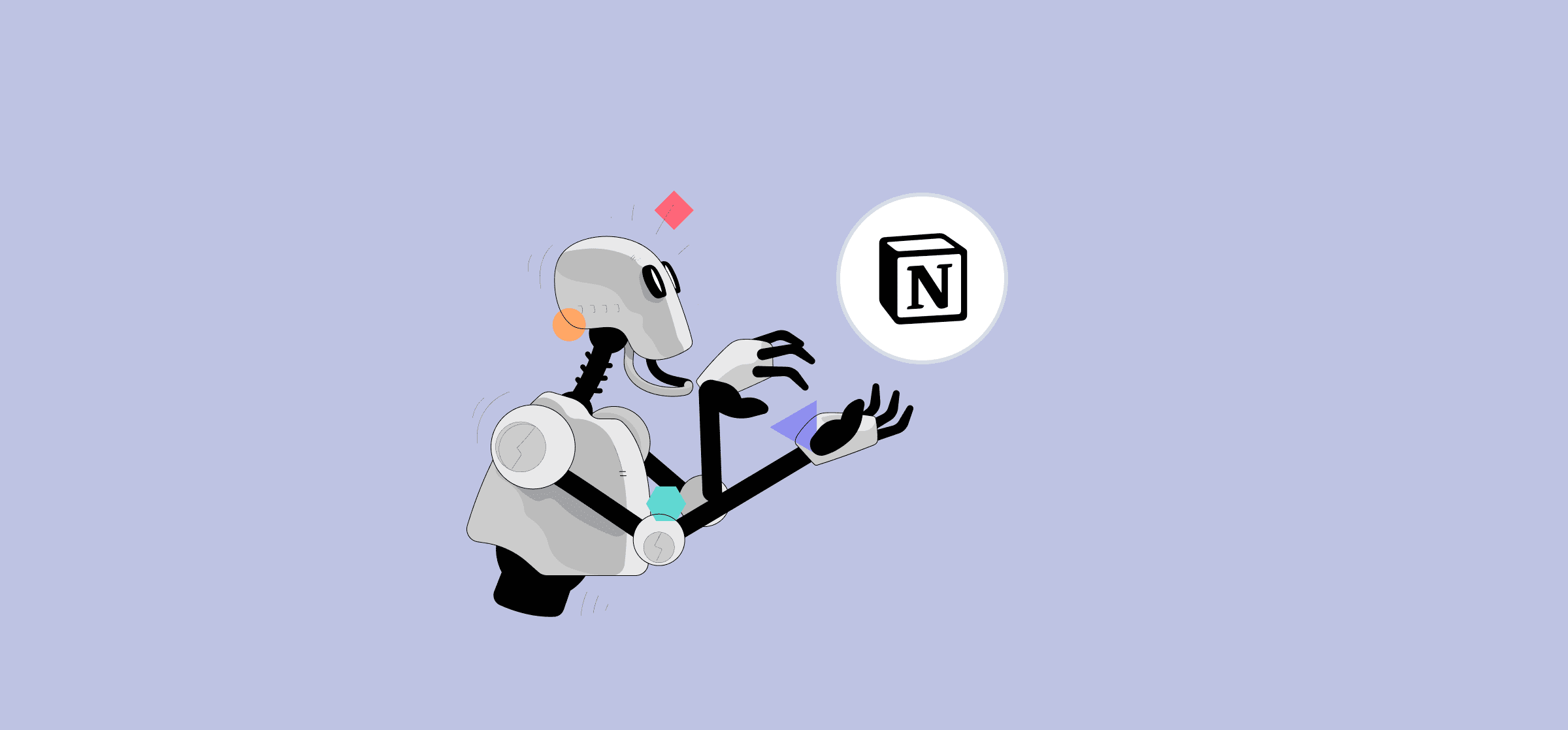Notion Automations: What They Are and How To Get the Best
If you’re a die-hard Notion user, you’re using it for everything. You’re managing tasks, planning projects, and organization data all within your Notion workspace. But as great as Notion can be, you still need a ton of manual work to keep everything working right. Notion automations are just one way you can streamline your Notion experience. But how do they work? Who makes them? And how can you make sure you get the most out of them?
Here’s a full guide to syncing multiple Notion pages, as well as another guide to Notion automations — including tools you can use to create them — and how to find the best opportunities to deploy them.
What is a Notion automation?
Notion is an incredibly flexible tool, meaning you can build just about anything in it. But whatever you build, there’s usually a lot of manual work involved. Whether you’re managing a budget, dispatching tasks, or building out a product roadmap, you’re going to be putting in information or exporting it manually. That’s where Notion automations come in.
Available both from third-party applications and within Notion itself, these automations can help you streamline your workflows, automate manual work, and get crucial focus time back. And, if you know how to code, you can even use the Notion API to create your own Notion automations.
Some of these automations automatically sync data from other tools into Notion, while others work exclusively within Notion.
Built-in Notion automations
If you want to stick with Notion’s built-in features, you have a number of options to work with.
Database automations
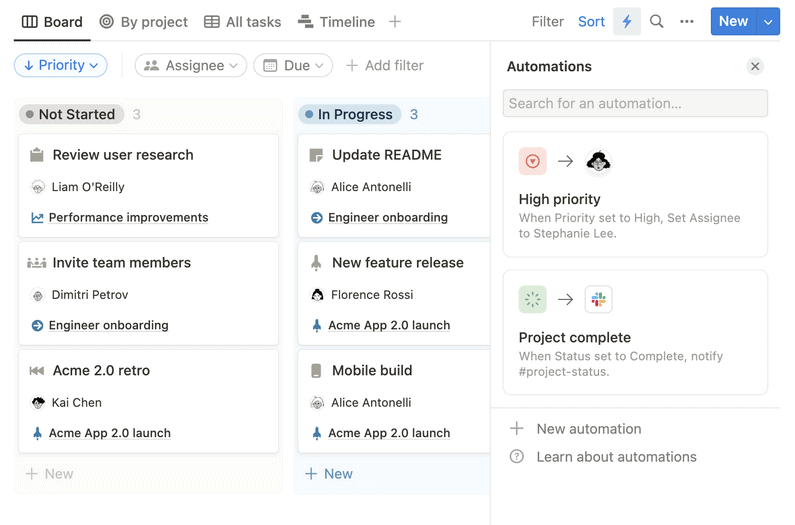
Every Notion database has a little lightning bolt in the top right. Hit that, and you can create automations right in your database. When building these automations, you can identify a trigger that then creates a specific action. There are two types of triggers you can use in these automations:
- Page added: When a page is added to a database.
- Property edited: When a property (like dates or dropdown fields) is edited.
These triggers only make up half of your automation. The other half is an action, and you can choose from these four:
- Add pages to: After the trigger is picked up, your automation will create a new page in any database, and even set properties to a specific setting.
- Edit pages in: After the trigger, a page and its properties will be edited in any database.
- Send Slack notification to: When your chosen trigger happens, Notion will send a notification to a specific Slack channel.
- Edit property: A specific property in your current database will be edited.
While simple, these automations can make quick work of the manual work involved in keeping your databases up to date. You can easily create recurring tasks, update Notion templates, and a lot more.
Synced databases
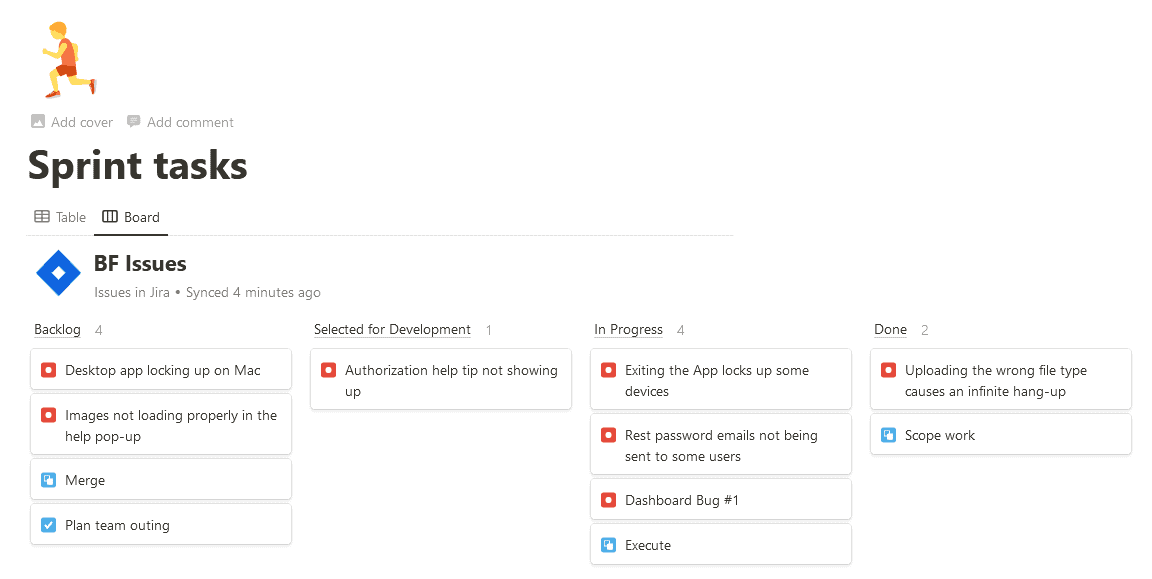
Notion has a number of connections you can use to bridge the gap between it and other tools, but synced databases are an incredible step up from this. Currently available for GitHub, Jira, and Asana, synced databases give you the ability to bring tasks and issues from other project management tools into Notion in just a few clicks.
Think Notion’s synced databases are right for you? Here’s how they work with Jira and GitHub.
Linked databases
Linked databases, another Notion automation, work specifically for connecting multiple Notion databases to each other. To create a linked database, all you need to do is type “/linkeddatabase” in the Notion page where you want your database to show up. Make any changes in your database, no matter where it’s linked to, and they’ll be reflected everywhere.
3 tools for using Notion automations
If you want to build your own automations, you’ll find tons of online guides to working with the Notion API. But if you’d rather just set it and forget it, here are some solid no-code tools for getting the automations you need.
Unito
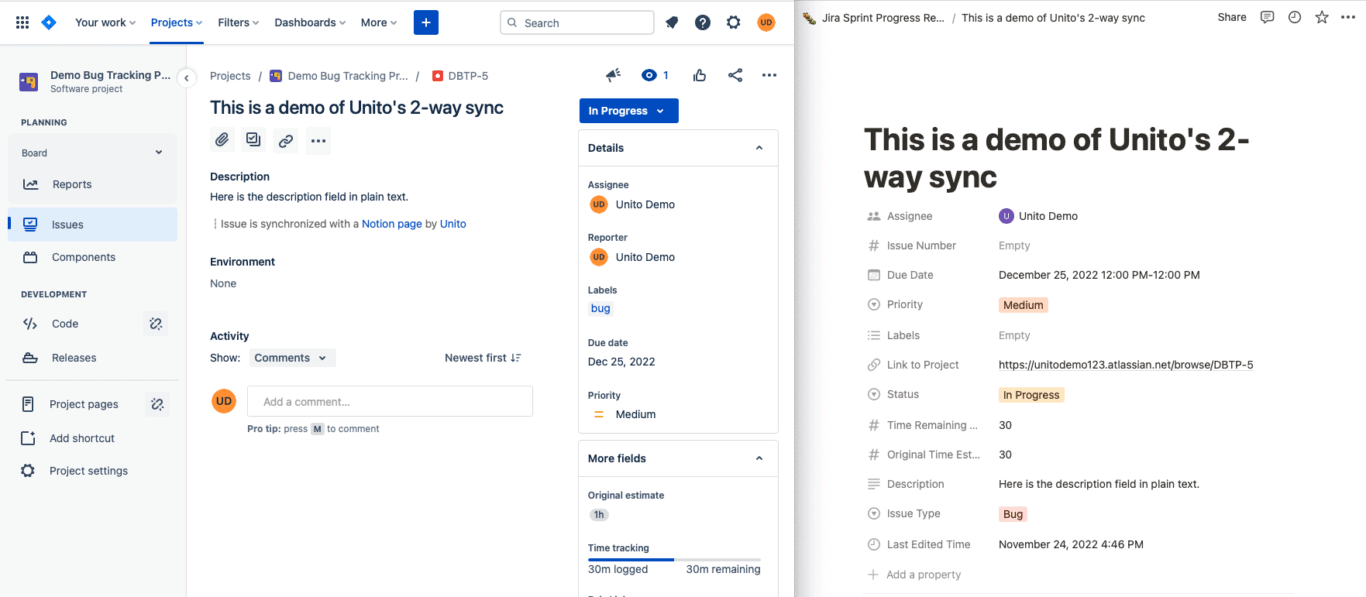
Unito is a no-code workflow management solution with the deepest two-way integrations for some of the most popular tools on the market. Tools like Notion, Jira, GitHub, Google Sheets, and more. That makes it the perfect tool for building Notion automations.
With a Unito integration, you can automatically push data from Notion to other tools, and vice-versa. Better yet, all that data will be automatically kept up to date, whether you make changes in Notion or these other tools.
2sync
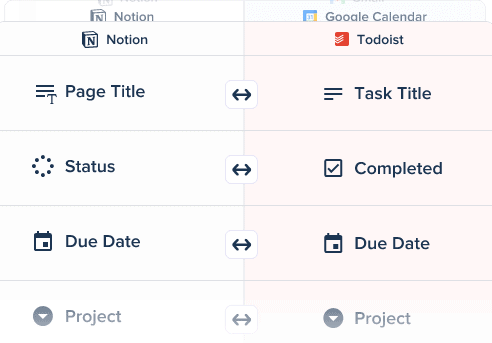
2sync allows you to create seamless two-way syncing between Notion and Google Calendar or Notion and Todoist. Add 2sync to your Notion workspace and you can automatically push calendar events or tasks to Notion, and ensure changes are carried over between each tool automatically.
If 2sync sounds like the automation solution you need, you can check out how it works here.
Zapier
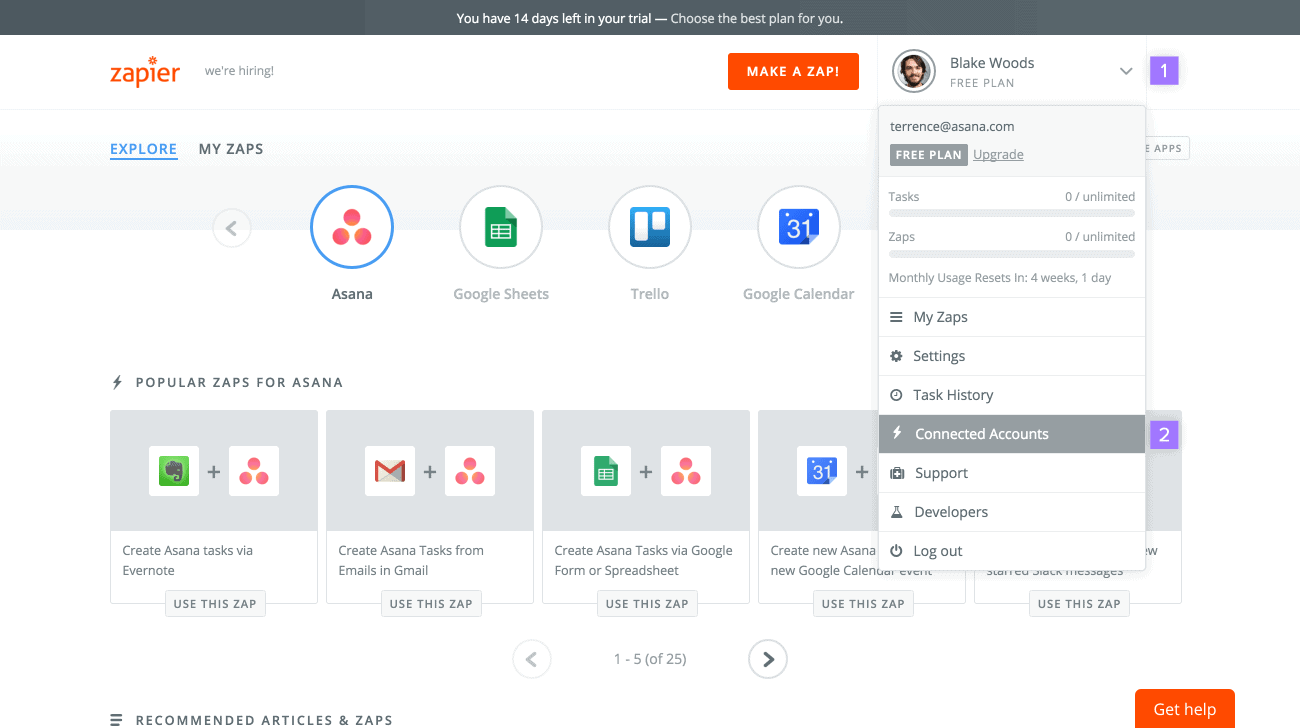
Zapier is a straightforward Notion automation solution that can push data automatically across more than 5,000 tools. With its no-code editor, anyone can start building automations that eliminate manual work and streamline repetitive workflows. You could create a Zap that automatically sends Google Calendar events to Notion, creates recurring tasks in the right database, adds new HubSpot contacts to Notion, and more.
Think Zapier might be the right option for you? Here’s our breakdown.
How to determine which Notion automations you need
Once you’ve picked your Notion automations, you need to figure out where it slots into your workflow. After all, if you go around trying to automate everything, you’ll probably lose more productive time than the automations would get you back in the first place. Here are a few ways you can find the right opportunities for your Notion automations.
Look back on previous projects
Whether you’re a project manager, a team lead, or an individual contributor, you’ve probably participated in a project that didn’t go according to plan. Whether it went overbudget, people ran out of time, or some processes weren’t too clear, these problems are great indicators of an opportunity for automation.
When looking back on these projects, try to ferret out what went wrong. Usually, project managers will create reports that cover some of the problems that came up. By looking through these, you can find processes and tasks that can benefit from automation.
Evaluate recurring processes
Outside of regular projects, recurring processes cover all sorts of work that happen both at the team and organization levels. These processes range from recurring team meetings to organization-wide reporting and role-specific tasks.
Pay close attention to these processes as you do your daily work. That’s the best way to find automation opportunities.
Think of your own manual tasks
There’s nothing wrong with using Notion automations to make your own life easier. Almost everyone takes care of some kind of data entry these days, and that’s just one example of mind-numbing manual work that you can automate.
But what other tasks are you responsible for that could benefit from automation? A salesperson might be manually updating contact information in their CRM, for example, while a developer might constantly share status updates with people working from different tools.
Hold a brainstorm session
One of the best ways to get more out your Notion automations getting input from more people. You can gather people from the same team, from multiple teams, and even from different levels of the organization. Come in with a plan, and you can come out of this session with a ton of ideas for automations that’ll save everyone time.
How to build Notion automations with Unito
Unito is the best option for building Notion automations because it doesn’t just push data from tool to tool; it keeps everything up to date everywhere. That means data from another spreadsheet, such as Google Sheets (which can sync to Notion) doesn’t become outdated the minute you export it and you can actually interact with the tasks you sync over from a project management tool. The best part? Building a Notion automation with Unito can be done in just a few minutes.
Here’s how it’s done. In this example, you’ll see how easy it is to sync Jira issues to a Notion database.
- Connect your Jira and Notion accounts to Unito, and pick the Jira project and Notion database you need to sync.
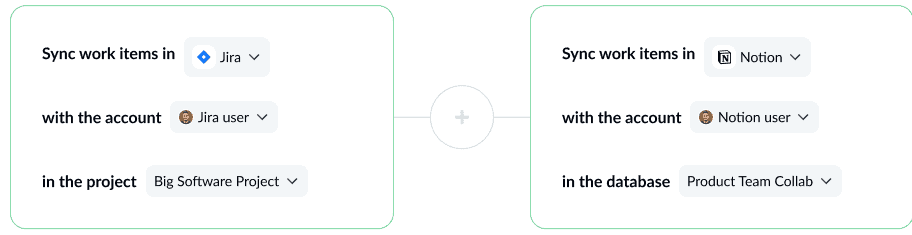
- Want to sync everything or just a few work items? Use rules to filter out the Jira issues you don’t want synced over.
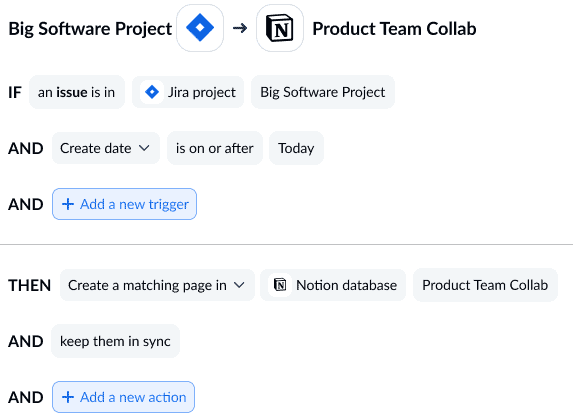
- Next, map your fields together so all your data goes to the right place. Unito can map most of these automatically, but reviewing them is a good idea.
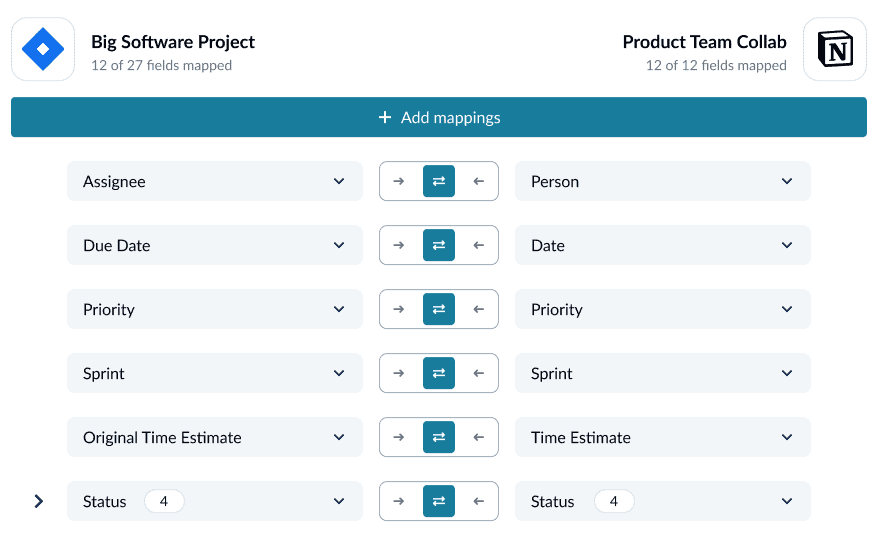
And that’s it! Now launch your Notion automation and you’ll see Jira issues automatically sync over to your database of choice.
Simple, easy Notion automations
Notion is a great tool, but like any other tool it asks that you do a lot of manual work. With the right Notion automations, you can streamline your workflows and get crucial focus time back. Whether you use Notion’s own native solutions or a tool like Unito, the right automation can make a huge difference in your work day. How will you be automating your databases?
Notion automations FAQ
What can you automate with Notion?
There are three kinds of automations built right into Notion. Here’s what they are and what they can automate.
- Database automation: Automatically create or edit pages in your Notion databases, and even send Slack notifications.
- Synced databases: Add a snapshot of work items in tools like Jira and GitHub to Notion. You can’t interact with them, but at least they’re there.
- Linked databases: Create an embedded version of a Notion database anywhere else in your Notion workspace. Changes you make in either database are reflected in the other.
Built-in Notion automations are great for getting more out of Notion itself, but they’re not always as strong as standalone third-party automation solutions, like Unito or Zapier.
Are Notion automations free?
Some Notion automations are free, but the most advanced ones (like database automation) are only available with paid Notion plans. You can check Notion’s pricing page for the details.
How can you automatically add tasks in Notion?
Notion’s built-in database automations can automatically create new pages when certain triggers happen—like a page being added or a property being edited. This only works within Notion, however. If you need to automatically add tasks in Notion based on information from other tools, your best bet will be using a tool like Unito.