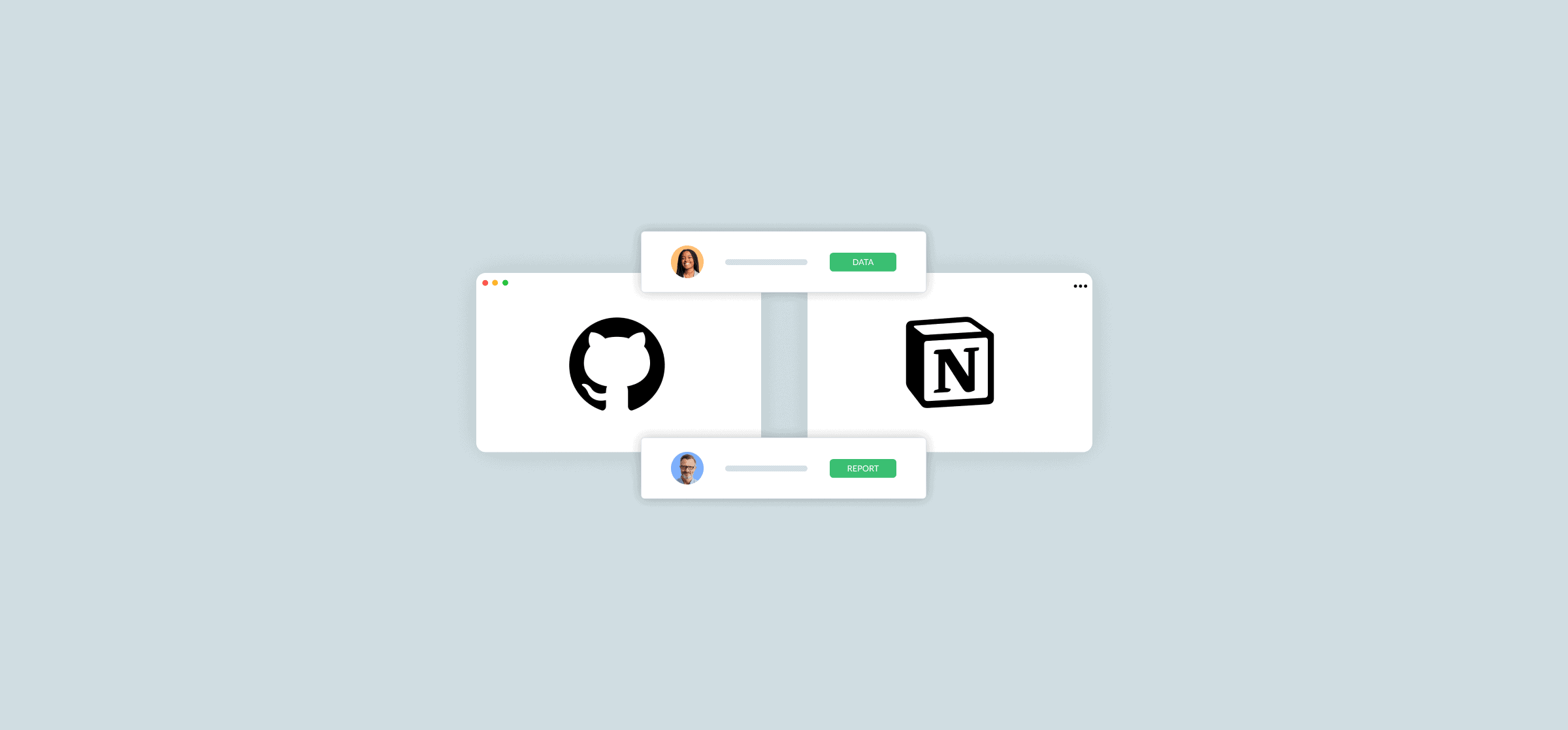How to Sync Notion Databases With GitHub Repositories (2 Methods)
GitHub is one of the best tools for building software. That’s great if you’re a developer, but not so much if you’re literally anyone else. If your team is using Notion to manage their projects and report on their work, then having to take the occasional dip into GitHub to check in on development work can be a serious headache. Thankfully, there’s more than one way to send that work through a Notion to GitHub integration, so you can check it out without leaving your tool of choice.
One method uses a little-known Notion feature, while the other depends on a little help from Unito. Here’s a guide to both.
First method: Use Notion’s synced databases
Notion’s connections are essentially built-in integrations that let you pair Notion pages with other tools to simplify your workflows across teams. Basic connections create individual, read-only copies of work items from other tools, giving you a quick glance at work happening in other tools. But synced databases — currently available for GitHub and Jira — push this to new heights.
With a synced database, you can bring all GitHub issues or pull requests from a GitHub repository into Notion in just a few clicks. That means you can potentially keep track of an entire development project without leaving Notion. It’s a Notion to GitHub integration built right into Notion — no extra tools required.
Here’s how it works.
First, create a blank Notion page that’ll hold your synced database.
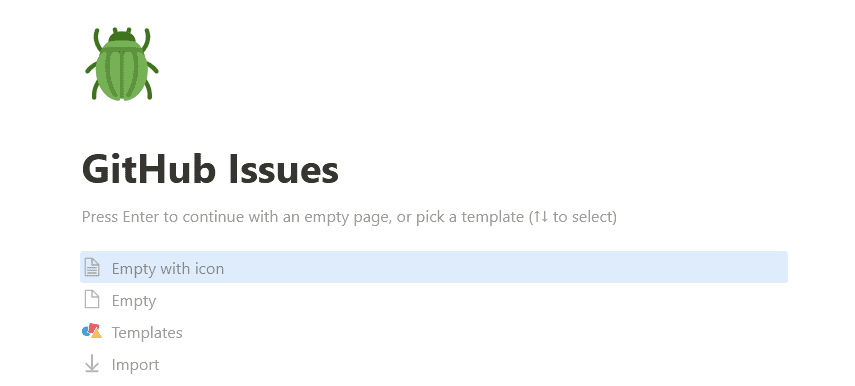
Next, you’ll have to authorize GitHub in Notion. Go to the sidebar and click Settings & Members.
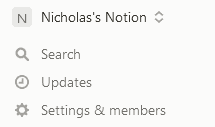
From there, go to My connections.
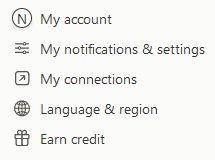
Find GitHub and click Connect.
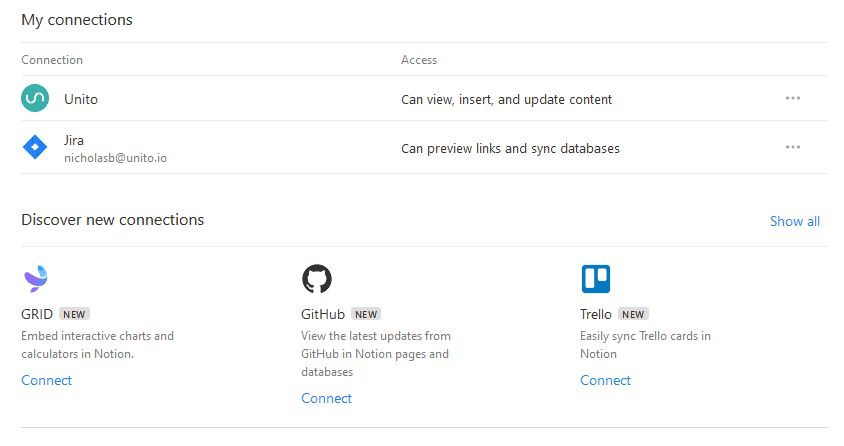
You’ll get this screen from GitHub. Log in and authorize the connection.
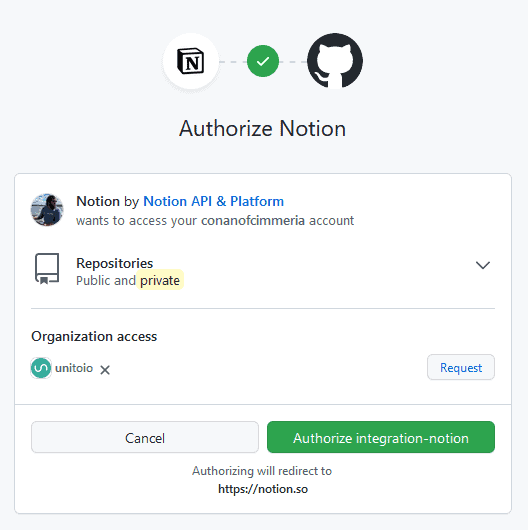
Now for the main event. Go to your GitHub repository, and find the link for the pull requests or issues you want to sync. Copy it…
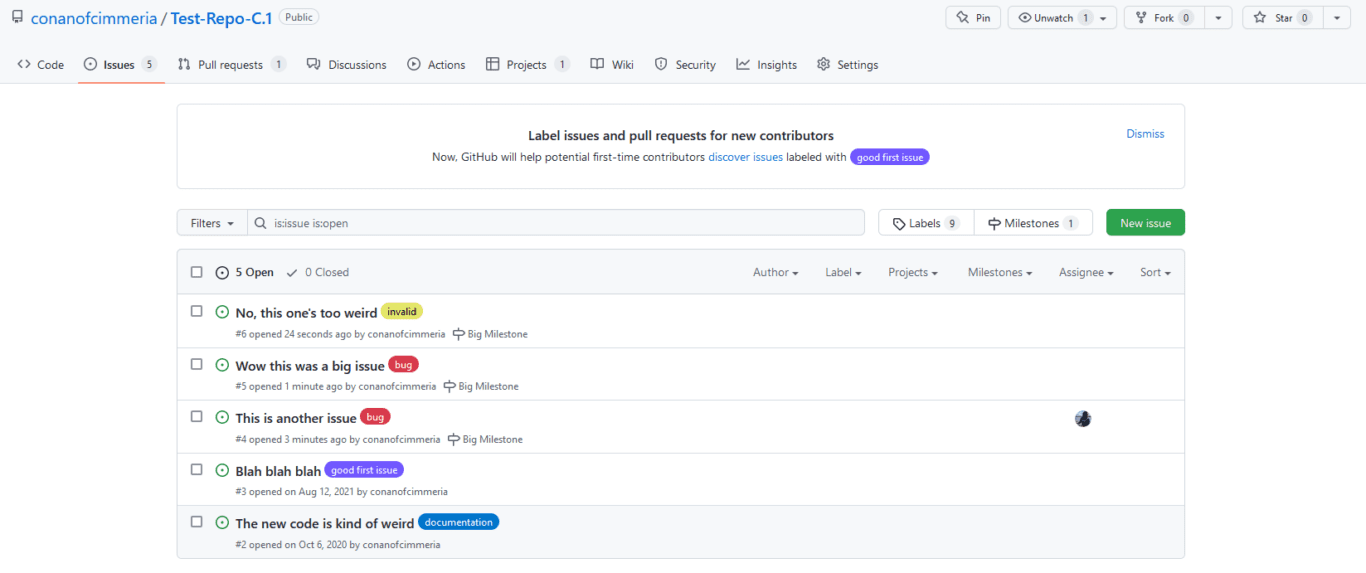
…and paste it into your Notion page. Make sure to click Paste as database.
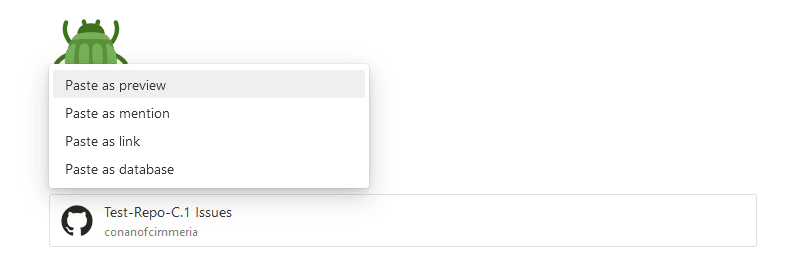
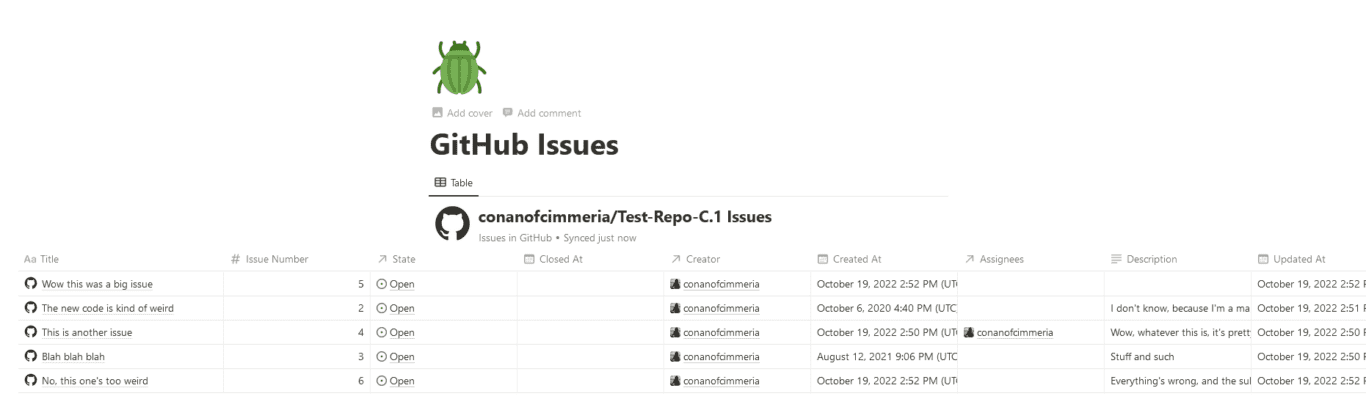
And with that, you’ve just created your first synced database! Work items from GitHub will sync into Notion automatically, and you can open them up just like any other Notion page.
Limitations of this method
Being able to copy and paste your repository link right into Notion is about as simple as a Notion to GitHub integration can get. But is that simplicity purely a strength? Or does it come with some hidden limitations? Here are a few things to keep in mind when working with synced databases:
- They’re read-only: If you want to make changes to your GitHub work items from Notion, you might be disappointed. Your synced databases can give you a glimpse into a GitHub repository; they won’t allow you to make any edits.
- They’re only free to a point: Are you paying for your Notion plan? Because if you’re not, your account is limited to a single synced database.
- They only work for a few tools: Currently, synced databases are only available with GitHub, Jira, and Asana. So if you use any other tools, you’re out of luck.
Creating a synced database can be done in just a few minutes, but that doesn’t necessarily make it the best solution. Thankfully, there’s another way.
Second method: Use Unito’s Notion to GitHub integration
Unito is a no-code workflow management solution with the deepest two-way integrations for some of the most popular tools on the market, including Notion, GitHub, Jira, Trello, and more. With a Unito flow, you can automatically sync GitHub work items (issues or pull requests) to a Notion database and edit them in both tools.
Here are a few reasons why Unito is the best way to sync GitHub and Notion:
- It’s a true two-way sync: Want to make changes to a GitHub issue from Notion? You can do that with a Unito flow or make a read-only view. It’s up to you.
- You don’t need to pay for Notion: Whether it’s a tool you only use some of the time or it’s part of your personal tool stack, you don’t need a paid Notion account to use Unito.
- It works with all your tools: Want to sync GitHub issues to Jira? Export Google Sheets to Notion? Pull data from Asana into GitHub? With Unito’s full range of integrations, the sky’s the limit.
How does it work? When you connect GitHub repositories with Notion databases using a Unito flow, your GitHub work items become pages in Notion, keeping everything in sync. And because this works in both directions, you can make changes in both tools.
Quick facts about Unito’s Notion to GitHub integration
Think Unito’s integration might be the right fit for your workflow? Here are some quick facts that’ll help seal the deal.
Unito has the deepest two-way integrations on the market
Automation solutions like Zapier and Tray.io are great for one thing: pushing data between tools. They’ll often let you create new Notion pages as issues are opened in GitHub, but that’s usually where it ends. Unless you pile on multiple triggers and actions, you won’t be getting up-to-date data in either tool; just outdated snapshots.
Unito automatically creates new work items in both tools and keeps everything in sync. You’ll see everyone’s work updated in real-time, meaning you don’t have to worry about staying in the loop.
Unito supports the fields you need
Other integration solutions might only support a few fields, giving you a very basic view of the work happening in your tools. With Unito, you can see all the data you need.
- Supported fields in Notion: Title, Description, Created Date, Start and Due Date, Number, Single-Select, Multi-Select, Date, Assignee, URL, Email, Phone number, Checkbox, Creator, Relation.
- Supported fields in GitHub: Assignees, Author, Comment, Description, Issue Number, Issue Type, Labels, Link to Issue, Milestone, Milestone Due Date, Repository Name, State.
Companies like yours trust Unito to sync their data
Unito is SOC 2 Type 2 certified, and has strict security measures in place to protect your data. Unito’s team of engineers is constantly monitoring our infrastructure to ward off threats, and our on-call engineer rotation means there’s always someone available to handle any issues. Here’s how companies like yours are using Unito’s Notion and GitHub integrations:
- E-commerce shipping facilitator Passport Shipping uses Unito to sync Jira issues to Notion and create a product roadmap that anyone in the company can consult.
- Topl, a blockchain-development company, trusts Unito to send data from GitHub issues into Jira so product managers and developers can collaborate more efficiently.
- Xray.Tech, an automation and workflow management consultancy, uses Unito’s integrations to build automations at scale between Notion and Airtable.
- Chromatic, a tech company building automations for Storybook, deployed Unito to help project managers in Asana collaborate with developers in GitHub without forcing anyone to jump back and forth between tools.
How to use Unito’s Notion to GitHub integration
Here’s how easy it is to sync GitHub work items with Notion.
- Connect your GitHub and Notion accounts to Unito.
Pick the GitHub repository and Notion database you need to sync.
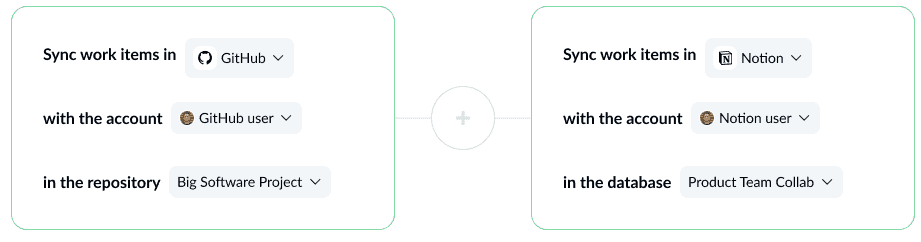
- Want to sync everything or just a few work items?
Use rules to filter out the GitHub items you don’t want synced.
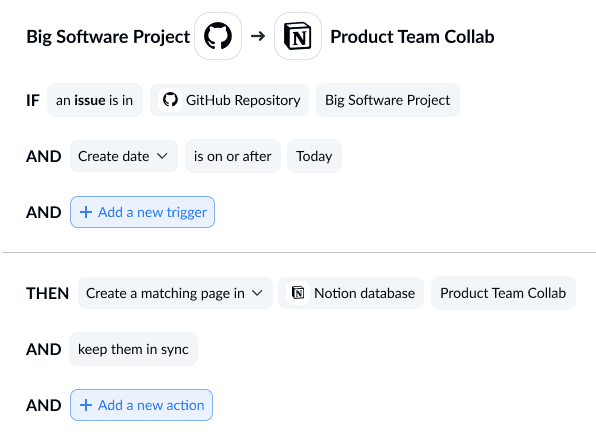
- Next, map your fields together so all your data goes to the right place.
Unito can usually map most of these automatically, but it’s a good idea to review them.
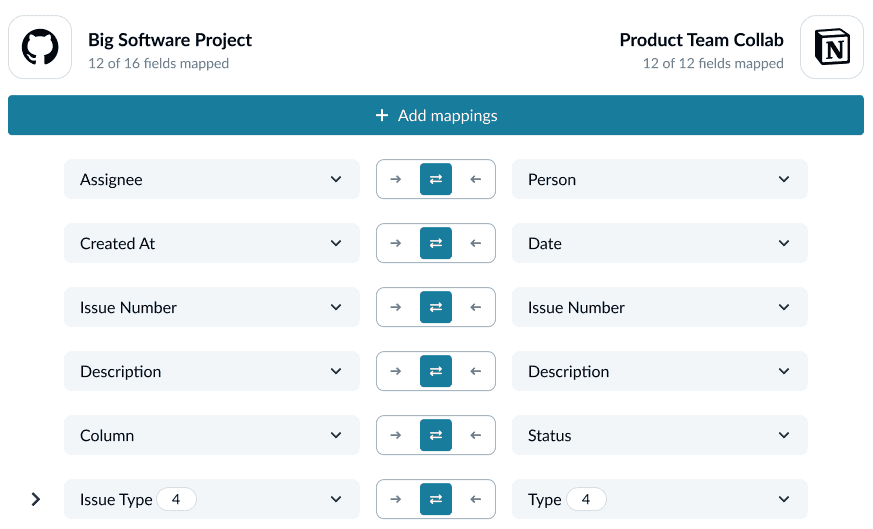
And that’s it! Now just launch your flow and watch as GitHub work items are automatically synced to your Notion database.
Have any unanswered questions about syncing Notion with GitHub using Unito? Check out this walkthrough!
FAQ: Integrating Notion and GitHub
Can you integrate Notion with GitHub?
Notion has a built-in integration with GitHub using synced databases. Here’s all you need to do:
- Connect Notion and GitHub by clicking on Settings & Members then My connections.
- Find GitHub under the My connections header, find GitHub and hit Connect.
- You’ll get a screen from GitHub asking you to authorize Notion. Click on the green Authorize integration-notion button.
- In GitHub, copy the link for an issue or pull request in the repository you want to integrate with Notion, and paste it in Notion, making sure to click Paste as database.
And that’s it! You’ve created a synced database in Notion that will show you all the GitHub issues in your repository.
What is the alternative to Notion in GitHub?
Notion is an all-in-one workspace that lets you build just about anything in their pages. While GitHub has many collaboration features, like boards, projects, and more, it doesn’t really have a Notion alternative built into it. You’ll either need to use Notion and integrate it with GitHub or use a third-party app that works seamlessly with GitHub.
Can you integrate Notion and GitHub with other tools?
Absolutely! Notion has some other built-in integrations, like:
GitHub, on the other hand, integrates natively with these tools:
If you need to integrate other tools with Notion and GitHub, you’ll need to use a third-party tool like Unito.