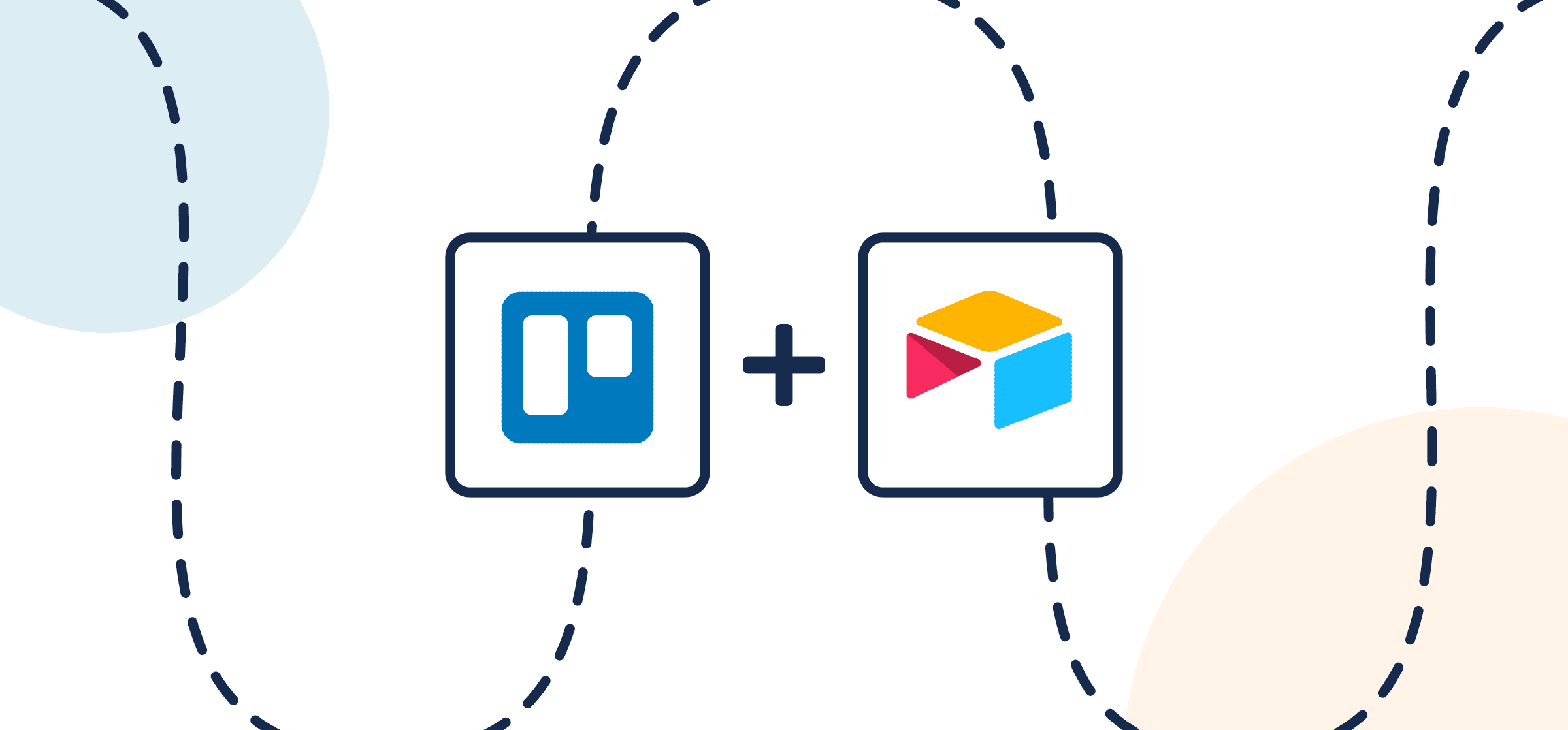How to Sync Trello Cards and Airtable Records with Automated 2-Way Updates
How many Trello cards or Airtable records are you managing on a daily basis? 50? 500? 5000? The more you have, the harder it becomes to manage them all and make sure nothing gets missed. Our team has over one thousand articles between Unito’s blog and the Unito knowledge base. How do we manage them, as well as the influx of new content? In Airtable with the help of a Unito flow, of course!
In our case, freelancers work on content assigned to them in Trello cards, which are then synced to our internal Airtable base (which they don’t have access to). That way, we can always see how things are going without sharing access to the entire database with external contacts. This is just one use case of countless possibilities. However you’re working in Trello and Airtable, you can optimize that process with Unito. That’s what this guide will show you how to do.
Integrating Airtable and Trello with Unito eliminates the need to copy/paste details from one place to the other, drastically reduces the risk of human error, and can help your team work smarter. ou can connect these two powerful tools to achieve all kinds of use cases from reporting on team progress, to building a database of active tasks from which you can delegate new assignments.
If you’re looking for some inspiration, you can start with our Automated Resource Management Report template for Airtable users, which this flow will show you how to implement.
In this guide:
- Tools: Airtable and Trello
- Use cases: Task management, project reporting, data migration
- Great for: Data analysts, project managers, stakeholders and executives
Setup in Airtable and Trello
To sync your Trello cards and Airtable records, we’ll show you how to build a flow in Unito. A flow represents the connection between tools in which Unito automatically creates cards or records that update each other automatically whenever changes are made.
A note about permissions: Unito can only operate within the same permissions as the user who authorizes an account in Trello and Airtable.
Questions about security? Unito is SOC 2 Type II certified and compliant with international data privacy regulation including GDPR and CCPA, among others.
Add Unito to your Trello Board (optional)
This step is for users who wish to add Unito as a Power-Up to an existing Trello board. You can skip this process if you’ve already installed Unito or you’ve logged in directly to our app. Otherwise, click here if you need help adding Unito as a Trello Power-Up.
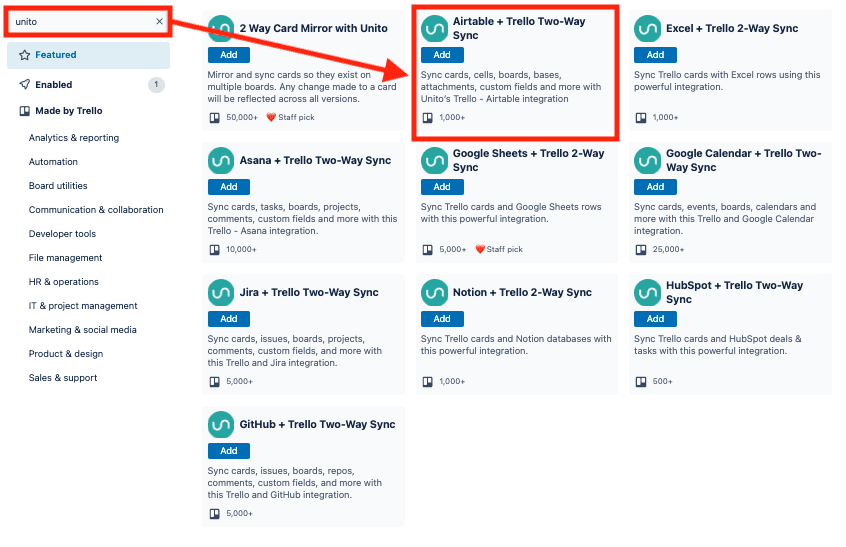
Add a Last Modified Time field in Airtable
You’ll also need to add a Last Modified Time field as your last column in Airtable (not to be confused with Last Modified By). This sets a boundary for Unito on which columns to include and which to ignore.
Here’s how to add a Last Modified Time field (click to expand)
From your Airtable base, click + to add a column, scroll down the list and look for Last Modified Time.
Now you’re ready to build a flow in Unito!
Step 1: Connect Trello and Airtable to Unito
- Log in to the Unito App and click +Create Flow.
- Then, click Start Here to connect your tools.
- Select +Add a tool to this flow in either column, and connect Airtable. Now, +Choose account to specify the Airtable account you want to use.
- Pick the Airtable base you want to connect to Unito.
- Repeat steps 3 and 4 to connect Trello with Unito.
- Click Confirm.
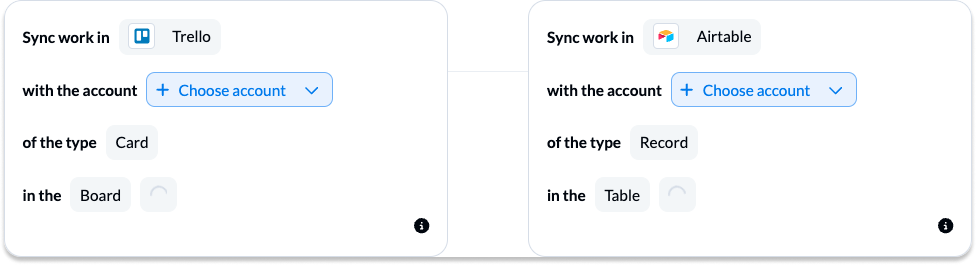
If this is your first time connecting Airtable to Unito, you’ll have to go through a quick authorization process:
Step 2. Choose a flow direction for creating new records or cards
Flow direction determines how new work items are created by Unito.
That means we’re deciding how new Trello cards or Airtable records are created through Unito’s automation rules (configured in the next step).
All you have to do now is decide if you want Airtable activity to create cards in Trello, vice versa, or both simultaneously.
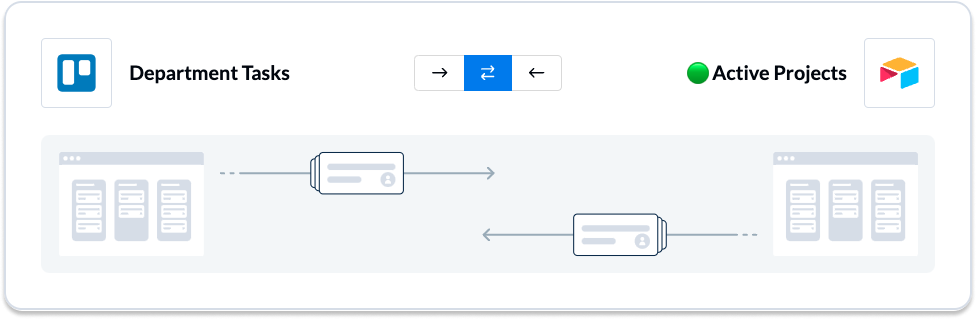
Select Confirm when you’ve chosen a flow direction.
Step 3: Filter out unrelated Trello cards and Airtable records with rules
This is where you can set up triggers to determine which actions taken in one tool will create new work items in the other.
Select Add a new rule to begin setting up your rules. There can be some variability here, depending on your particular setup in each tool.
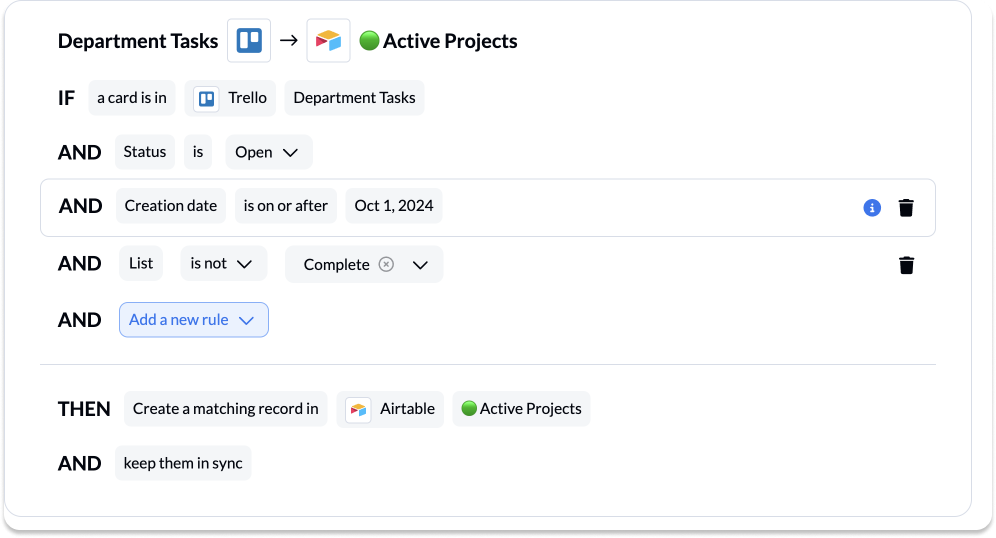
If you’ve chosen a 2-way flow, you’ll also need to set a similar set of rules to decide which Airtable records will become new Trello cards:
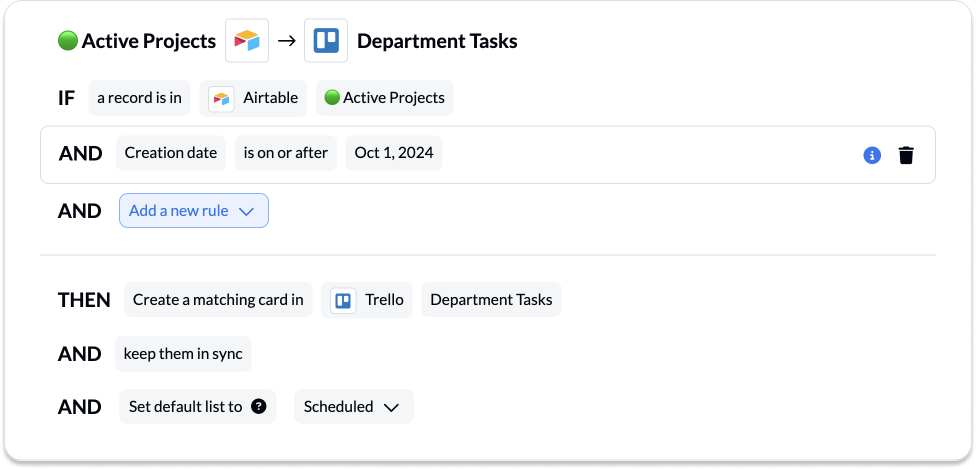
You can learn more about setting up rules here.
Step 4: Link fields between Trello and Airtable
Unito turns every detail of your Trello cards and Airtable records into mappable fields that can be synced between tools. In this step, you’ll choose which fields to sync, as well as the direction for real-time updates for each pair of linked fields.
In Airtable, these fields are based on the names of each column, while in Trello they can be any card detail: member, card title, board name, description, comments, attachments, etc.
Select Map automatically to begin with a pre-built template that can later be modified.

Select +Add Mapping, then Select a field in both tools to pair the fields together.
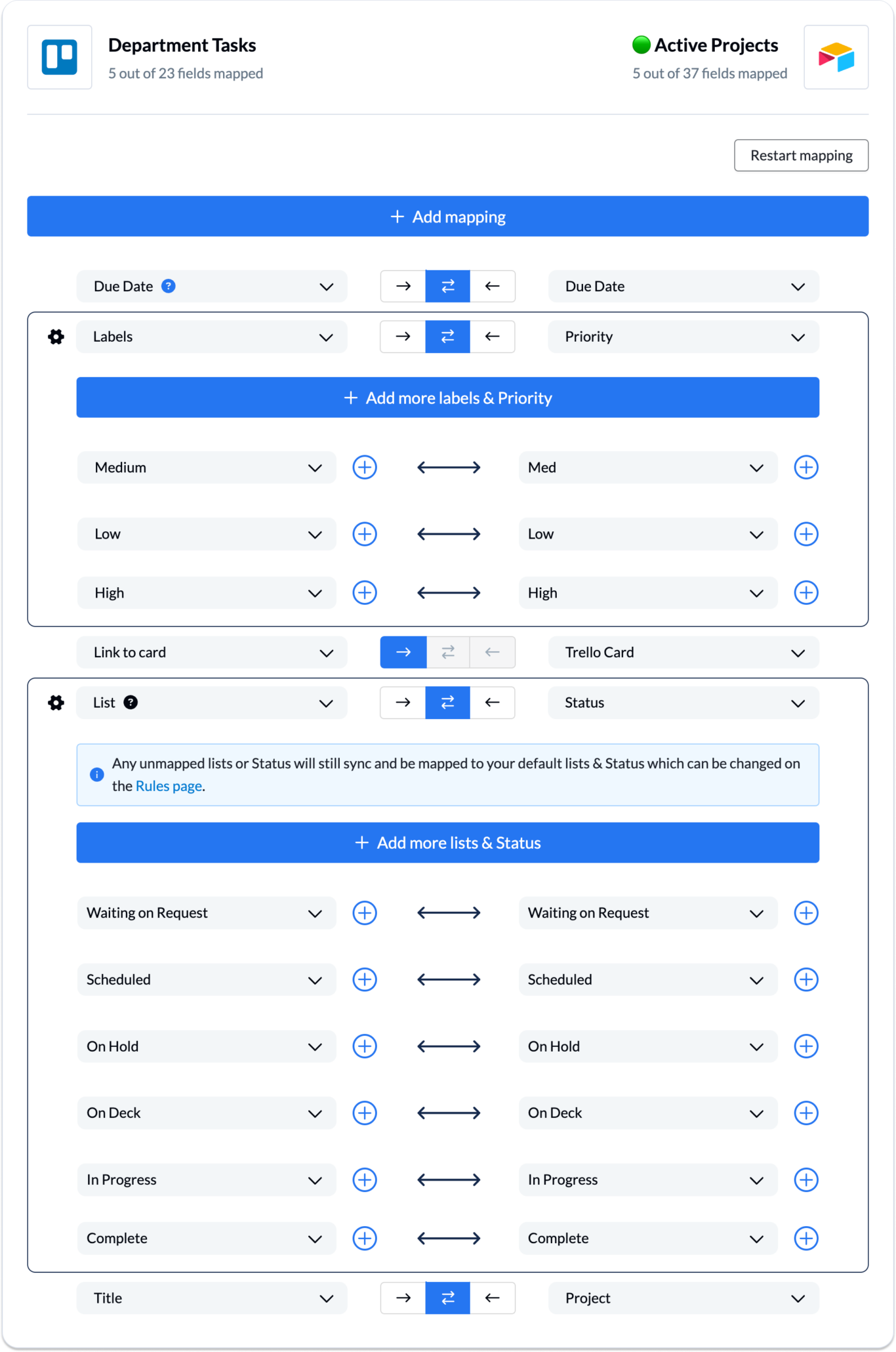
Most fields will be automatically mapped for two-way updates, but you can modify each individually if you prefer one-way updates in some cases. With two-way updates, changes made in either tool will automatically update the other. A one-way update restricts changes to a single direction.
Some fields are configurable, identifiable by a gear/cog icon. These types of fields allow you to pair individual status options together, configure attachments (for some tools), and explore additional functionality.
Click confirm when you’re satisfied with your field mappings.
Step 5: Launch your new Trello Airtable integration!
And that’s it! You’ve just build a flow between Airtable and Trello. Congratulations!
If you followed the steps above, your flow will now:
- Automatically create new Airtable records and Trello cards based on specific activity in the other.
- Keep fields up to date in both tools.
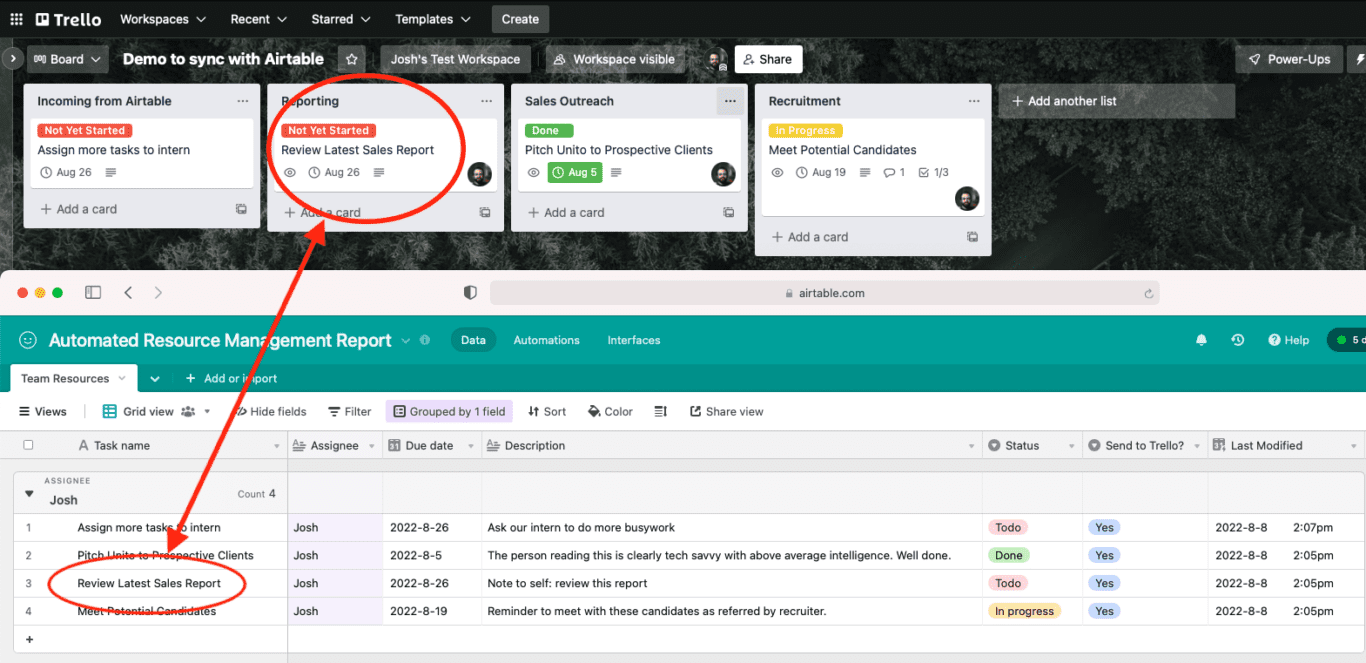
What’s next after setting up a two-way integration between Trello and Airtable?
Try out these Airtable templates and sync them with Unito to match your use case:
- Plan a project health report
- Organize a marketing budget
- Create a content catalog
- Create an employee resource database
- Report on resource management
- Browse more Airtable templates
If you want to know what else you can do with Unito, here’s some inspiration to help you power up your workflows.
- Why not learn how to sync Airtable to Google Sheets or Microsoft Excel with Unito?
- Find out how you can sync multiple Airtable bases to each other with Unito.
- Connect Airtable to Azure DevOps or other software development tools.
- Integrate Notion pages with Airtable bases.
- Learn more about Unito’s Trello Airtable integration
- Or follow our guides to:
- Sync cards between multiple Trello boards
- Sync Trello cards with Slack messages
- Sync Trello with Google Calendar
- Connect Trello to Google Sheets or Trello and Excel
- Sync monday.com and Trello
- Export Google Forms to Trello
- Link Azure DevOps work items with Trello Cards
- Connect Trello and Confluence
- Sync Microsoft Outlook calendar events to Trello
- Sync HubSpot and Trello or Salesforce and Trello
- Connect Wrike and Trello or Asana and Trello
- Sync Trello to Jira
- Sync GitHub issues to Trello cards
- Connect Trello to a Notion Database
- Sync HubSpot to Airtable
Why sync Airtable and Trello with Unito?
In this guide, you’ll learn how to sync Trello cards with Airtable records through Unito’s two-way no-code integration. Airtable and Trello are both versatile, intuitive tools that serve very different purposes. The former is fantastic for record-keeping and building comprehensive databases. Although it does offer task management functionality, that’s not its primary purpose.
Get the best of both worlds with simple automation
With Trello, the opposite is true: it’s incredibly easy and intuitive when you want to build out boards with detailed cards full of task information. But reviewing everything in a single view requires some skill and effort. Unito gives you the best of both worlds with the help of two-way automation and a simple set of rules.
That’s because Unito is the only solution that can sync data between Airtable and Trello in both directions. So Trello cards can turn into Airtable records and Airtable records can turn into Trello cards, while details in both can update in the other in real-time.
Also, just FYI: the steps included in this guide easily apply to other project management integrations with Airtable, including Asana, Wrike, monday.com, ClickUp and more.