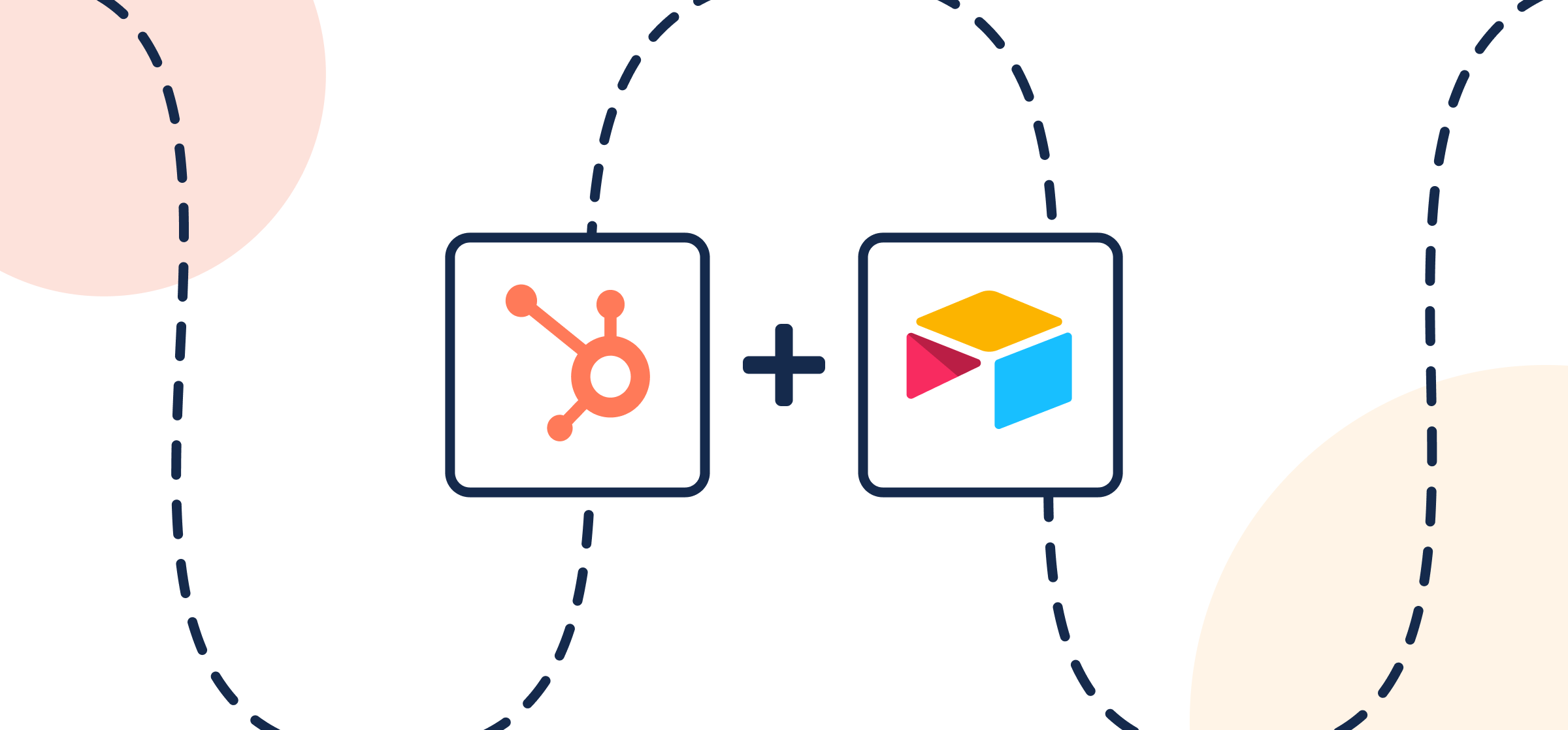How to Sync HubSpot to Airtable with Automated Updates
If your team works in both HubSpot and Airtable, you know how challenging it can be to extract the right data at the right time for anyone in sales or marketing. Not to mention the fact that teams who don’t access your database regularly may not be familiar with the intricacies of managing Airtable bases. A simple solution to keep everyone in sync is to integrate Airtable and HubSpot!
While there are many options to keep these tools in sync, this article will show you how to connect records in Airtable to HubSpot tasks, deals or contacts with Unito’s 2-way integration. It’s a quick process that should only take around 15 minutes, since Unito is a no-code sync platform that’s designed for a non-technical user to integrate without requiring custom integrations or scripting languages.
New to Unito? Here’s an overview of our Airtable HubSpot integration. But if you’re ready to start syncing tasks and tables, read on below.
This Airtable HubSpot integration has two goals:
- Create new records in Airtable based on HubSpot tasks, deals or contacts with specific tags assigned to them.
- Keep HubSpot data and Airtable records in a 2-way, real-time sync so that changes in either tool will appear in the other.
In this article:
- Setup in Airtable and HubSpot
- Step 1: Connect HubSpot and Airtable to Unito
- Step 2. Choose a flow direction for creating new records, tasks, contacts, or deals
- Step 3: Filter out unrelated tasks, contacts, deals or records
- Step 4: Link fields between Airtable and HubSpot
- Step 5: Launch this Airtable HubSpot integration
- Additional resources for HubSpot and Airtable users
Setup in Airtable and HubSpot
To sync your HubSpot tasks, deals or contacts, we’ll show you how to build a flow in Unito. A flow represents the connection between tools in which Unito automatically creates items in either tool and syncs them based on your team’s manual activity.
A note about permissions: Unito can only operate within the same permissions as the user who authorizes an account in HubSpot and Airtable. So if the account you connect to Unito is able to create new tasks, deals, or contacts in HubSpot; and records in Airtable, then Unito can too through the rules you set up in your flow.
Questions about security? Unito is SOC 2 Type II certified and compliant with international data privacy regulation including GDPR and CCPA, among others.
Add a Last Modified Time field in Airtable
You’ll also need to add a Last Modified Time field as your last column in Airtable (not to be confused with Last Modified By). This sets a boundary for Unito on which columns to include and which to ignore.
Here’s how to add a Last Modified Time field (click to expand)
From your Airtable base, click + to add a column, scroll down the list and look for Last Modified Time.
Now you’re ready to build a flow in Unito!
Step 1: Connect HubSpot and Airtable to Unito
- Log in to the Unito App and click +Create Flow.
- Then, click Start Here to connect your tools.
- Select +Add a tool to this flow in either column, and connect Airtable. Now, +Choose account to specify the Airtable account you want to use.
- From the next drop-down menu, type in the name of the Table you want to connect.
- Repeat steps 3 and 4 to connect an HubSpot project with Unito.
- Click Confirm.
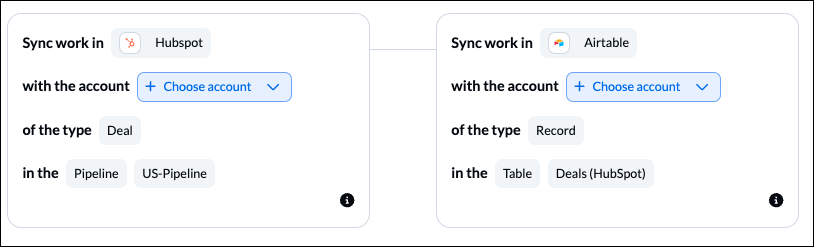
If this is your first time connecting Airtable to Unito, you’ll have to go through a quick authorization process:
Step 2. Choose a flow direction for creating new records, tasks, contacts, or deals
Flow direction determines how new work items (e.g., deals, tasks, contacts, or records) are created by Unito. That means you can decide whether to have new HubSpot tasks turn into Airtable records, vice versa, or both simultaneously.
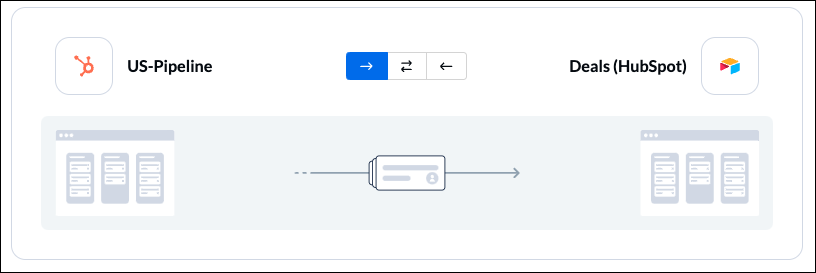
Select Confirm when you’ve chosen a flow direction.
Step 3: Filter out unrelated tasks, contacts, deals or records
This is where you can set up rules to determine which actions taken in Airtable or HubSpot will enable Unito to create new work items in the other.
Select Add a new rule to begin. There can be some variability here, depending on your particular setup in each tool.
Here’s another example of rules between Airtable and HubSpot with a 2-way flow direction:
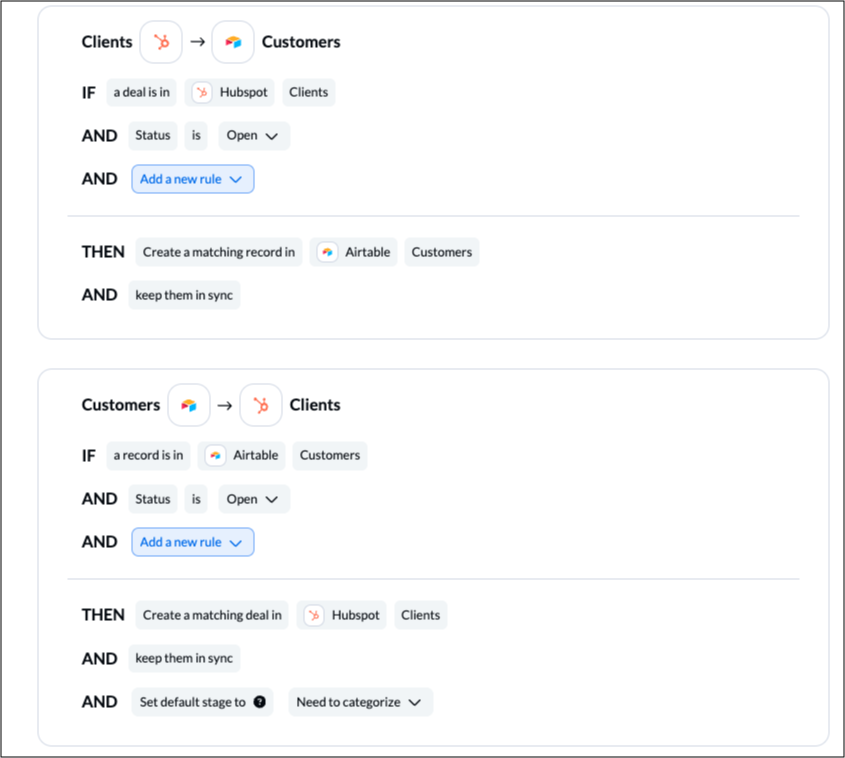
You can learn more about setting up rules here.
Step 4: Link fields between Airtable and HubSpot
This is where you tell Unito which fields in HubSpot and Airtable to link together so that manual changes in one affect the other automatically.
When you first open this screen, you’ll be presented with two options. Select Auto-map to begin with a pre-built template that can later be modified.

Most fields will automatically be mapped for two-way updates, but you can modify them individually if you prefer one-way updates in some cases. With two-way updates, changes made in either tool will automatically update the other. A one-way update restricts changes to a single direction.
Click + Add mapping to add a new pair of fields to be synced. Then, click Select a field for each tool, and find the appropriate field to map.
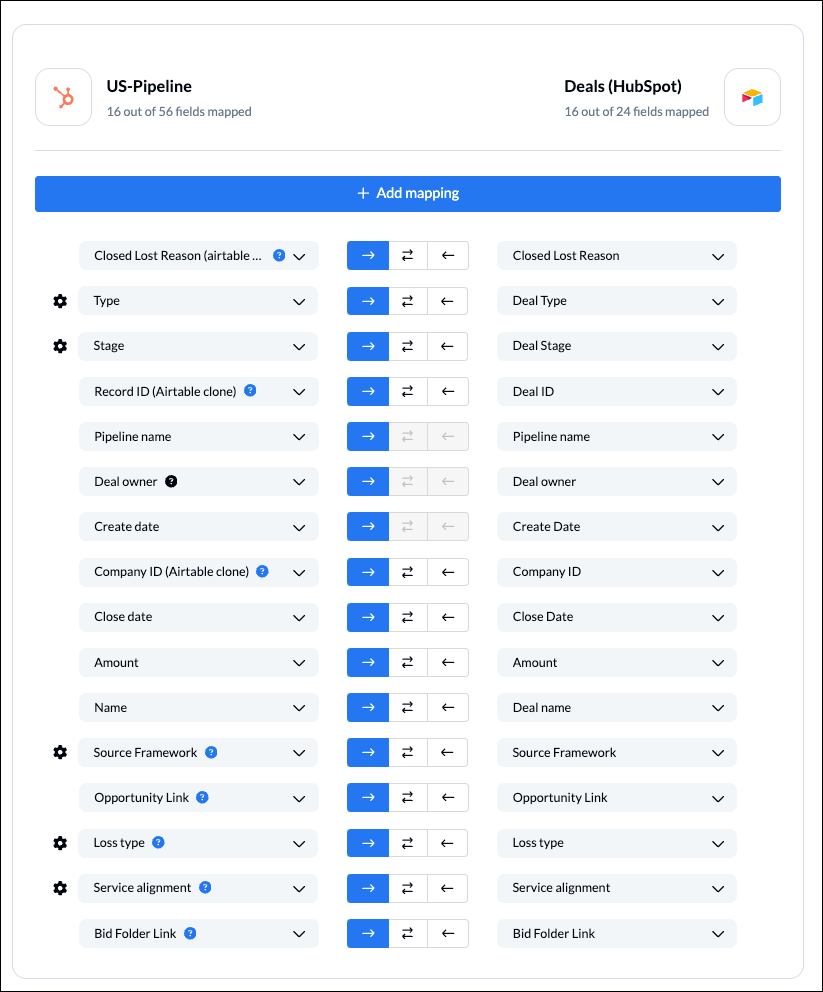
Click Confirm to proceed.
Find out more about setting field mappings.
Step 5: Launch this Airtable HubSpot integration
If you followed the steps above, your flow will now:
- Automatically create new Airtable records and HubSpot tasks based on specific activity in the other.
- Keep fields up to date in both tools.
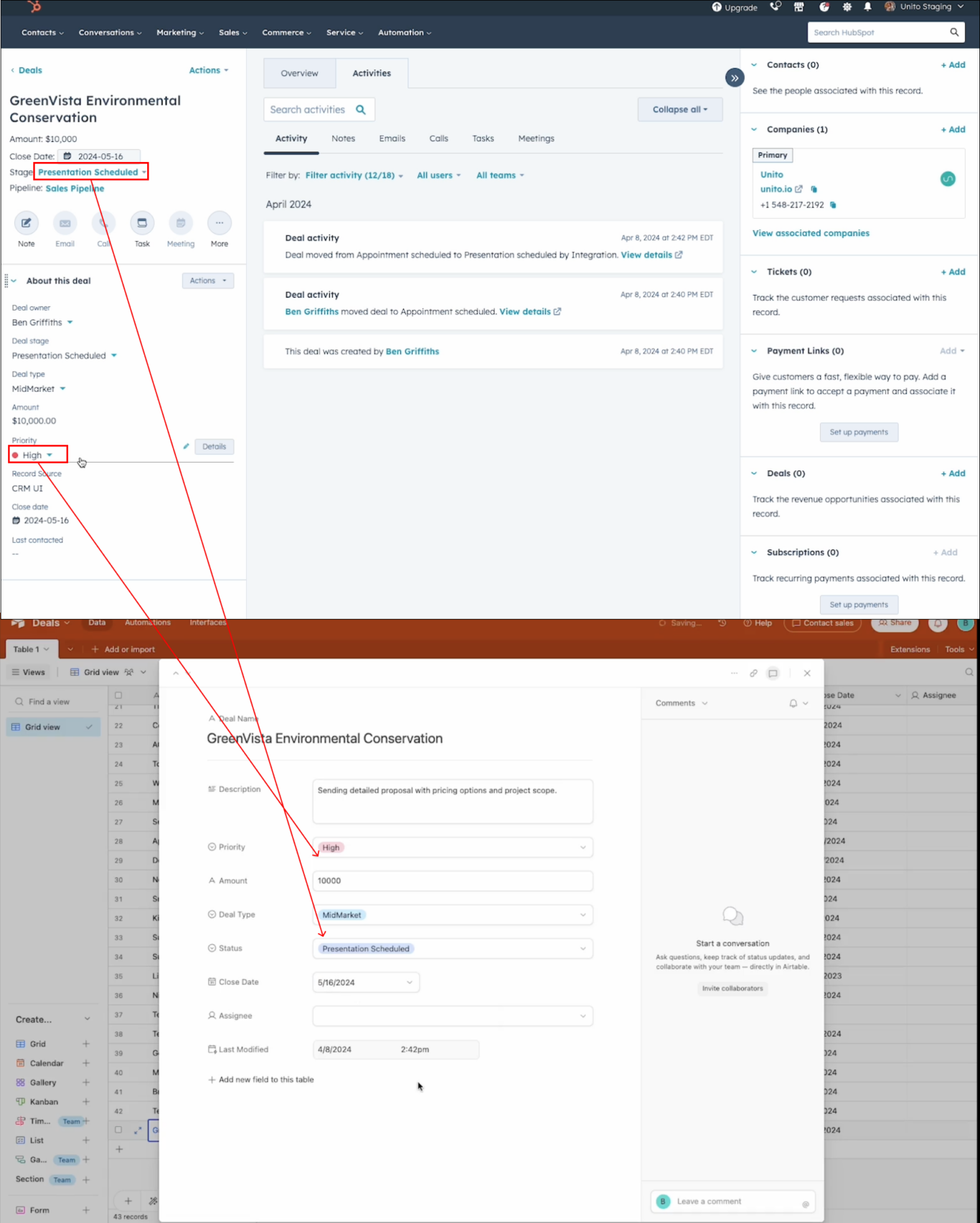
Additional resources for HubSpot and Airtable
Try out these Airtable templates and sync them with Unito to match your use case:
- Plan a project health report
- Organize a marketing budget
- Create a content catalog
- Create an employee resource database
- Report on resource management
- Browse more Airtable templates
If you want to know what else you can do with Unito, here’s some inspiration to help you power up your workflows.
- Why not learn how to sync Airtable to Google Sheets with Unito?
- Connect Airtable to Azure DevOps or other software development tools.
- Find out how you can sync multiple Airtable bases to each other with Unito.
- Integrate Notion pages with Airtable bases.
- Learn more about Unito’s HubSpot-Airtable integration
- Connect your HubSpot tasks to Google Calendar.
- Learn how to sync HubSpot tasks to an Excel spreadsheet.
- Get support on HubSpot deals by assigning tasks to HubSpot users.
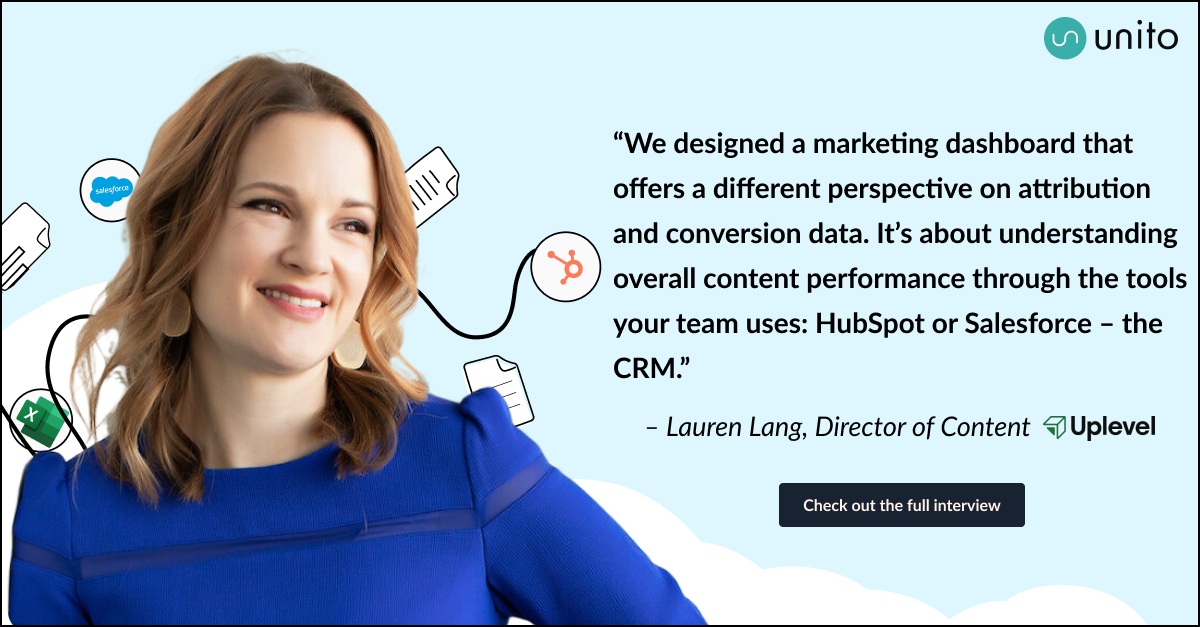
Why sync Airtable and HubSpot with Unito?
Airtable and HubSpot are powerful, flexible professional tools in their own right that were designed serve very different purposes. Airtable is fantastic for record-keeping and building comprehensive databases; while HubSpot is a leading CRM and project management tool. Both can be re-purposed to compensate for the other, but why settle for a compromise when you can enjoy the best of both worlds? Unito gives you just that with the help of two-way automation and a simple set of rules.
Put simply, you can automatically turn HubSpot tasks, deals, or contacts into Airtable records and vice versa, with both kept up-to-date in real-time once your Unito flow is set up.