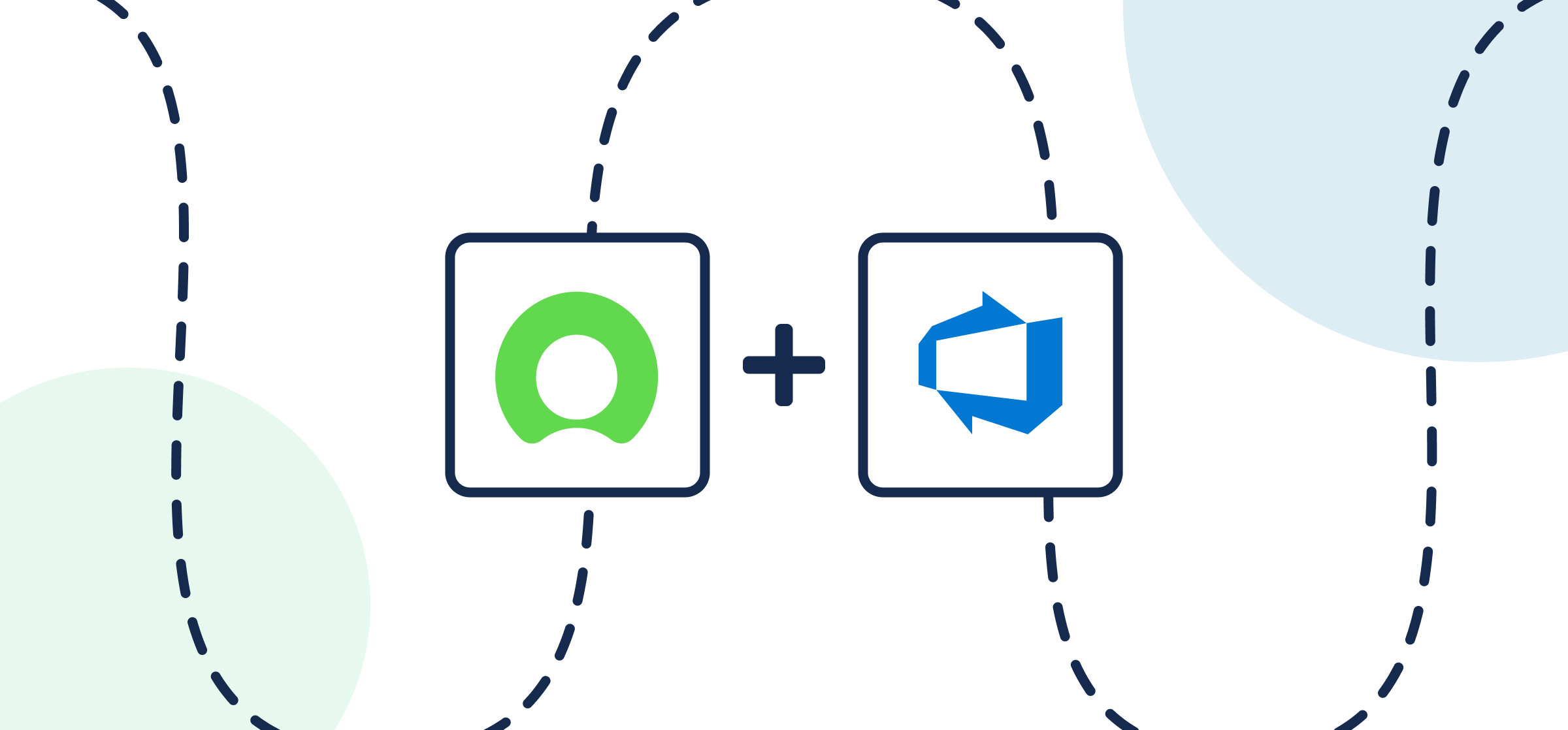How to Integrate ServiceNow and Azure DevOps With 2-Way Sync
Microsoft Azure DevOps is a key tool for software development teams managing code changes, testing and deploying processes, reporting, and managing projects. ServiceNow is a premiere IT management platform with a wide range of use cases, but in the context of an integration with ADO, we’re going to focus exclusively on ITSM in this article.
So, imagine a scenario where a customer or internal user encounters a problem with your company’s app or service. This incident is reported to the IT service desk, who creates an incident in ServiceNow. All the details are in that incident, but the dev team works in Azure DevOps to actually make changes to the app, product, or service. So how does the service desk team in ServiceNow collaborate with developers in Azure DevOps? One way is by creating a 2-way integration with Unito.
This tutorial will show you how to connect ServiceNow, Azure DevOps, and your IT management processes with a low-code 2-way integration that anyone can set up quickly.
Here’s how it works:
In this guide:
- Tools: ServiceNow and Azure DevOps
- Use cases: Ticket escalation, product management, software development
- Great for: Product managers, IT, customer success, software developers, project management

Setup in ServiceNow
In order to sync ServiceNow records, you must connect to Unito with a ServiceNow account that has CRUD rights (create, read, update and delete) for the records and tables you plan on syncing. For example, if this is an ITSM use case, you’ll need an account with the ITIL role in ServiceNow. If you’re not an admin, you can ask your IT department’s ServiceNow admin to create a service account for you with the right permissions.
Connecting ServiceNow to Unito for the first time
All you need to connect ServiceNow to Unito is your:
- ServiceNow Domain URL: https://INSTANCENAME.service-now.com
- ServiceNow Username
- ServiceNow Password
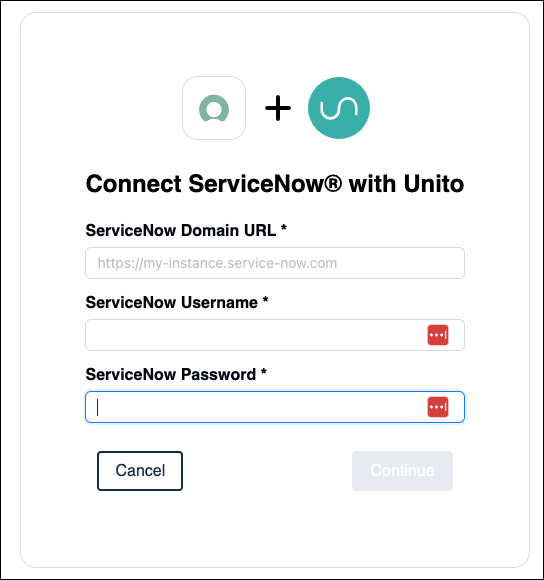
Connect to Unito with a new ServiceNow account
Some ServiceNow instances require newly created users to change their password immediately upon login. If you’re using a new ServiceNow account to connect Unito, this can disrupt the authentication process by the forced password change.
Make sure that account has CRUD access to the same records and tables you plan on syncing.
Here’s how to set up a ServiceNow service account with the right permissions to sync with Unito (click to expand):
You’ll also need to disable the Password reset flag on any new account or reset the password before connecting to Unito.
Solution: Disable password reset flag (click to expand)
- Log in to your ServiceNow instance as an administrator.
- Navigate to the User Administration > Users section.
- Locate the user account that you’ll be using for the Unito integration.
- On the user record, set Password needs reset to false.
- Save the changes.
Choose a ServiceNow table to sync with Azure DevOps
ServiceNow is vastly configurable in countless ways, but Unito is able to link records/incidents from your tables no matter how your instance is configured. But you’ll still need to consider which specific incidents you plan to sync. In our demo use case, we’re syncing records from a table called Incidents into Azure DevOps.
Here’s how to find tables in ServiceNow (click to expand)
From your ServiceNow dashboard, select All > System Definition > Tables
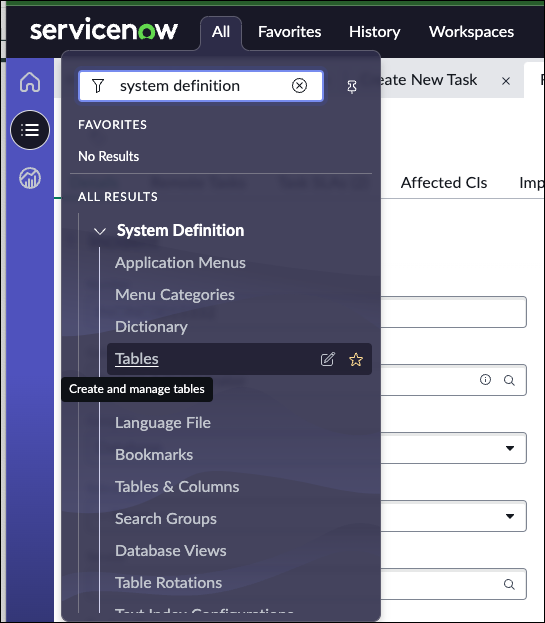
Then, narrow down your search to the table you’re looking for. Beside Table select Name (or any other method of finding the right table in your organization). In our case, we searched for Incident:

We’ll keep this information in mind as we build our flow and come back to it later.
Setup in Microsoft Azure DevOps
In Azure DevOps, you must adjust your Organization Settings to make sure that Third-party application access via OAuth is turned on.
- From your organization, go to Organization Settings > Policies > Third-party application access via OAuth
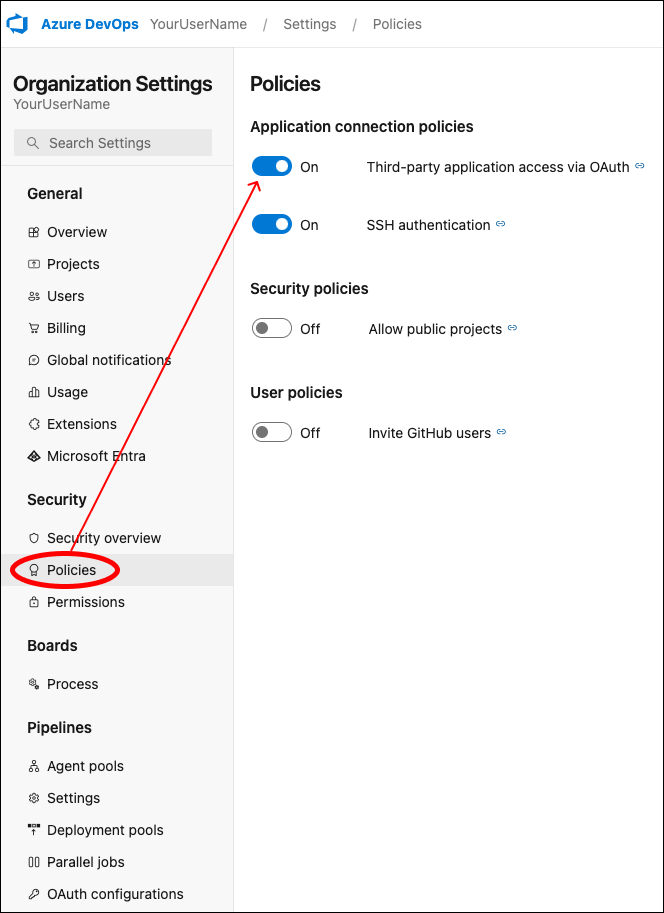
Step 1. Connect a ServiceNow table and Azure DevOps project to Unito
- Sign up for Unito if you haven’t already!
- Navigate to the Unito App and select +Create Flow.
- Select Start Here to connect ServiceNow and Azure DevOps.
- Then +Choose account to specify the ADO Project and ServiceNow Table you plan on syncing.
- Click Confirm.
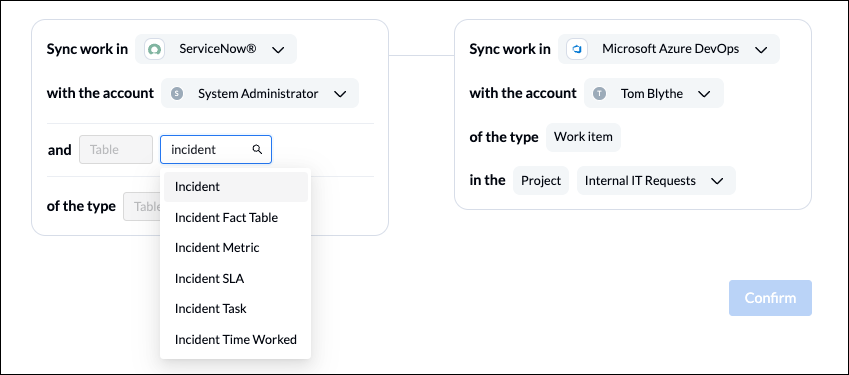
Step 2. Choose a flow direction for creating new incidents or work items
Your fully configurable, no-code Unito flow lets you automatically create new ServiceNow records/incidents or ADO work items based on your manual activity.
Select a flow direction with one of the three directional arrows to indicate: from ServiceNow to ADO, ADO to ServiceNow, or both.
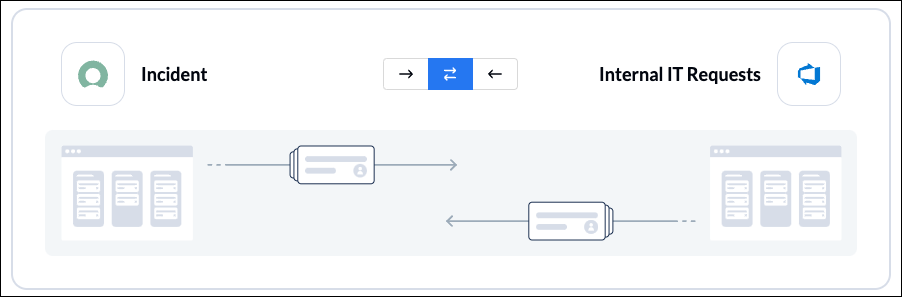
If you choose a one-way flow at this stage, you can still apply 2-way sync to individual fields in Step 4.
Step 3. Filter out unrelated data from syncing by setting rules
Now we can set up rules to determine which trigger events will create new ServiceNow records or Azure DevOps work items.
This is extremely useful for filtering out unrelated data from syncing between your tools. Make sure to apply a rule that filters out work items or records to match your use case.
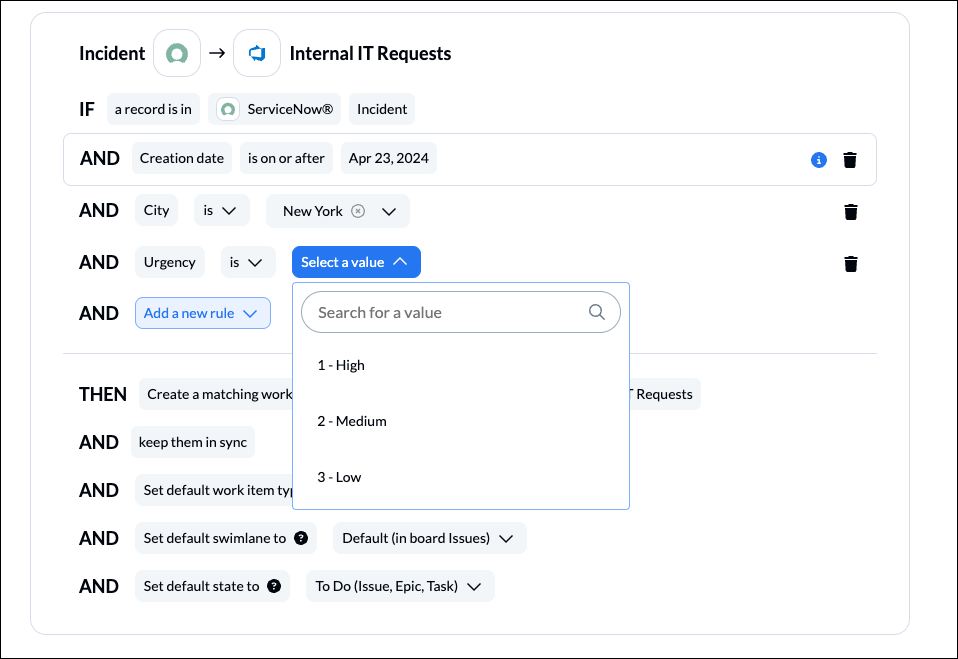
You can apply custom tags or labels to your rules to be even more precise about what kind of data is shared.
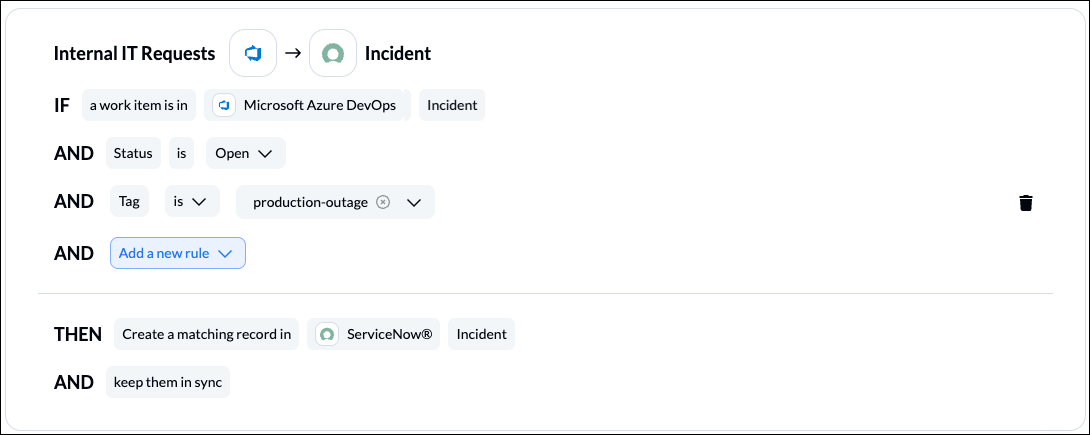
Work items and records that match your rules will stay in sync with Unito. As soon as the rules no longer apply, that item will stop syncing. For example, if the production-outage tag above is removed from a synced work item, Unito will no longer keep it updated unless the tag is added again.
Find out more about setting rules in Unito.
Step 4. Link fields between ServiceNow incidents and Azure DevOps work items
This is where you tell Unito which fields in ServiceNow to link with similar fields in Azure DevOps so that manual changes in one affect the other automatically.
When you first open this screen, you’ll be presented with two options. Select map automatically to begin with a prebuilt template that can later be modified.
Click + Add mapping to add a new pair of fields to be synced. Then, click Select a field for each tool, and find the appropriate field to map.
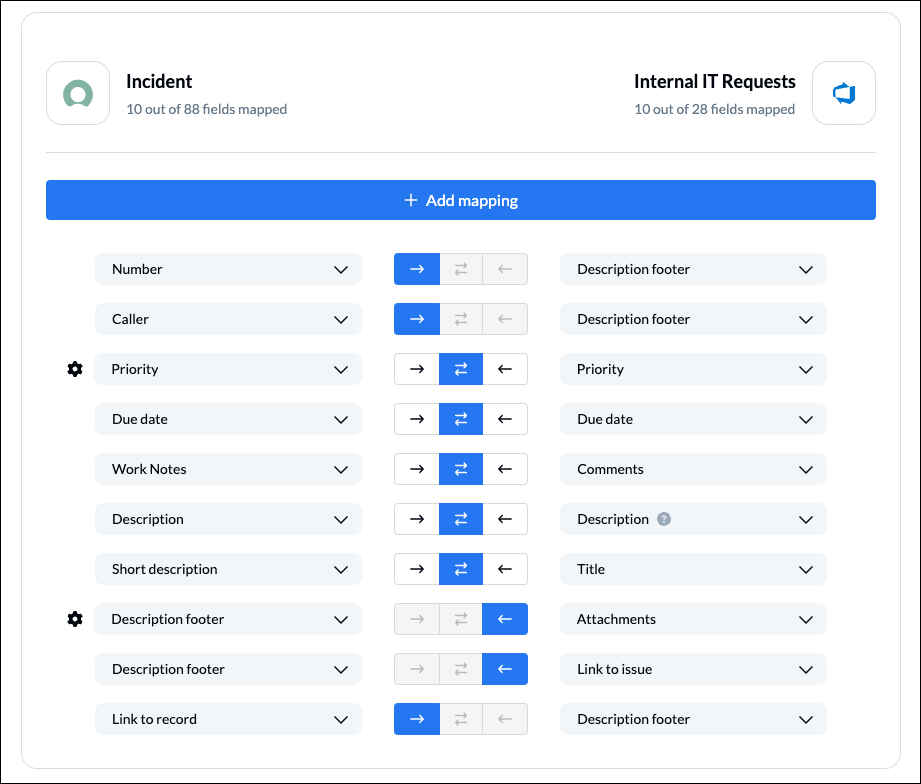
If you see a gear icon beside a field, that indicates a choice field, status, drop-down or pick list field. Clicking on the gear will allow you to configure the individual values or statuses of that field to link them with values or statuses in your other tool.
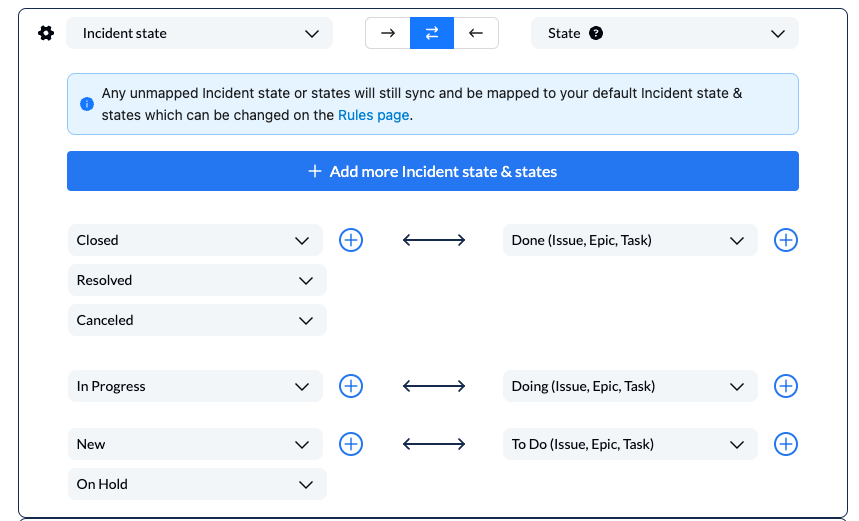
Find out more about setting field mappings.
Step 5. Launch your ServiceNow Azure DevOps integration
If you’ve followed the steps above, your flow will now:
- Add a new work item in Azure DevOps when a record is created in ServiceNow based on the rules you set in Step 3.
- Create a new record in ServiceNow when you manually add a ADO work item based on your rules.
- Keep ServiceNow records and ADO work items in sync as long as they match the conditions of your rules.
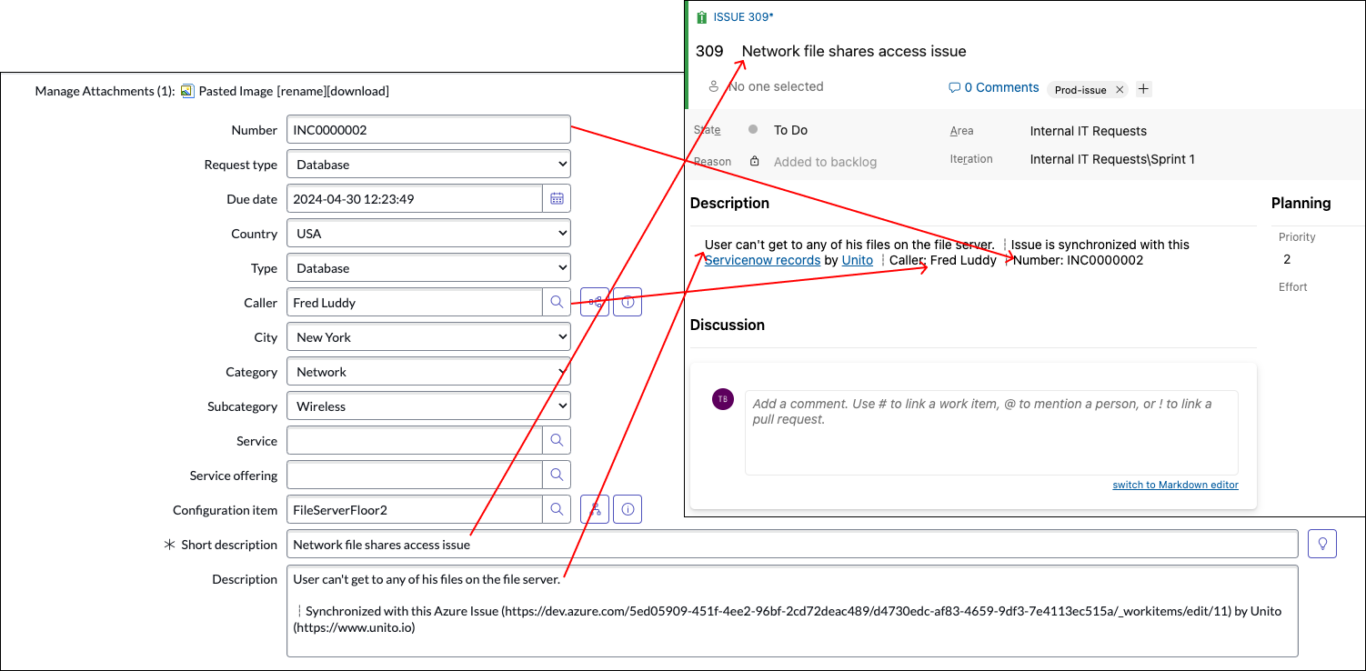
If you have any questions, don’t hesitate to reach out and let us know.
Ready to optimize support workflows?
Meet with our team to see what Unito can do for your workflows.
What’s next after you sync ServiceNow and Azure DevOps with Unito?
- Learn how to duplicate this flow for additional use cases
- Troubleshooting Unito’s Azure DevOps integration
- Build an automated ticket escalation queue from Jira Service Management to Jira Cloud
Or now that you’ve got the hang of Unito you can try to sync:
- Azure DevOps to Asana
- Azure DevOps to Wrike
- Asana and Azure DevOps
- Azure DevOps and Airtable
- Trello and Azure DevOps
- ClickUp and Azure DevOps
Resources for ServiceNow users
- Read an overview of Unito’s ServiceNow integration
- How does Unito stack up against ServiceNow Integration Hub?
- Salesforce or ServiceNow? Why not use both?
- How to run a ServiceNow export to Microsoft Excel or ServiceNow to Google Sheets.
FAQ: Azure DevOps ServiceNow integration
More about this ServiceNow Azure DevOps integration
ServiceNow and Azure DevOps serve as cornerstone technologies in the world of IT operations and software development respectively.
ServiceNow excels in streamlining service management processes across various departments within an organization, making it invaluable for tasks ranging from incident reporting to asset management, ITSM (IT Service Management), and ITOM.
On the other hand, Azure DevOps provides a comprehensive suite tailored for dev teams, supporting everything from project planning and source code management to deployment at scale.
Together, these platforms create an environment where Agile methodologies thrive and operational efficiencies are heightened across both ITSM and DevOps practices.
The benefits of such an integration cannot be overstated:
- Enhanced Collaboration: Establishes a bridge between your tech support teams using ServiceNow by connecting them directly with the development teams working within Azure DevOps.
- Streamlined Processes: Automates interactions such as incident resolutions or pushing updates on development progress back into ticket tracking metrics inside ServiceNow.
- Real-Time Visibility: Ensures that all stakeholders have access to up-to-date information on issues handling or project status without manual updates or syncs.
By adopting this integration through Unito, companies unlock new realms of productivity without getting tangled in complex scripting or extensive configurations; they merely connect their accounts once then manage everything from a clearly laid-out interface provided by Unito.
What are some examples of use cases for this ADO ServiceNow integration?
This process involves understanding your current pain points and aligning them with the capabilities that the integration offers. Here are just a few typical scenarios where connecting ServiceNow and Azure DevOps could greatly enhance your IT operations:
- Incident Management Automation: Automatically sync incidents from ServiceNow to Azure DevOps as bugs or tasks. This synchronization ensures developers are immediately aware of issues requiring their attention without manual ticket transfer.
- Change Request Management: Changes in Azure DevOps can be set up to automatically create or update change requests in ServiceNow. It facilitates better traceability and compliance adherence by logging all changes directly into ServiceNow from Azure DevOps.
- Development Cycle Speed: Streamline interactions between your IT service management (ITSM) and development teams. When developers resolve issues tracked in Azure DevOps, ServiceNow tickets are automatically created and updated, keeping all stakeholders informed.
Choosing a use case will help focus your integration efforts on areas with substantial benefits. Moreover, prioritizing a scenario that resonates most closely with your team’s needs will maximize the return on investment of deploying such integrations live into your system architecture.
Why sync ServiceNow to ADO?
Before you jump into the technicalities, it’s crucial to have a clear understanding of what you aim to achieve with your integration. Do you want to enhance your incident management process? Or perhaps automate deployment tasks? Identifying your goals early on guides the setup process and helps in focusing only on the necessary functionalities, thus avoiding unnecessary complexities.
- Simplify Collaboration: By creating a mutual channel for updates between teams.
- Improve Visibility: Ensuring that team members have access to real-time data across both platforms.
- Enhance Tracking: Automating task updates reduces manual errors and delays.
Maintain Regular Synchronization
To ensure smooth cooperation between ServiceNow and Azure DevOps, regular synchronization is key. This doesn’t mean constant updates flooding both systems but rather scheduled syncs that keep everyone informed without overwhelming the workflow.
- Decide on an update frequency that matches the pace of your projects – whether it’s hourly or daily.
- Use filters to synchronize only relevant data, which will minimize noise and maximize relevance.
Consistent updates encourage transparency within teams and facilitate proactive decision-making with real-time data.
The integration not only enhances collaboration across teams but also optimizes resource utilization, ensuring that key information is always synced and accessible. The ability to push updates from Azure DevOps to ServiceNow and vice versa minimizes the chances of discrepancies, thereby maintaining operational consistency.
What are the benefits of syncing ServiceNow incidents to Azure DevOps work items ?
Ultimately the benefits depend on your needs and unique workflow, but the general goals are to achieve:
- More transparency over end user tickets
- Better tracking on IT tickets, customer interactions, and resolution time
- Reduced manual output and human-related errors
- Instant 2-way sync between incidents and work items
After all, migrating data from an IT Management system to a software development tool is no simple task for any organization, regardless of size. Though, obviously, the larger your business, the more data there is to maintain, and the harder it is to move everything safely out of a legacy system into a modern IT Management platform such as ServiceNow. Or perhaps your organization is using multiple additional tools such as Jira or Azure DevOps to support work on issues, incidents, and other IT requests such as ITSM.
You can integrate the apps and tools you use for work, but most integration solutions on the market require knowledge of specific scripting languages and take significant time investment to build and maintain. Most, but not all. Unito is a low-code solution for integrating ServiceNow, Azure DevOps, Jira, and many other industry-leading tools.
Browse additional guides and learn how to sync: