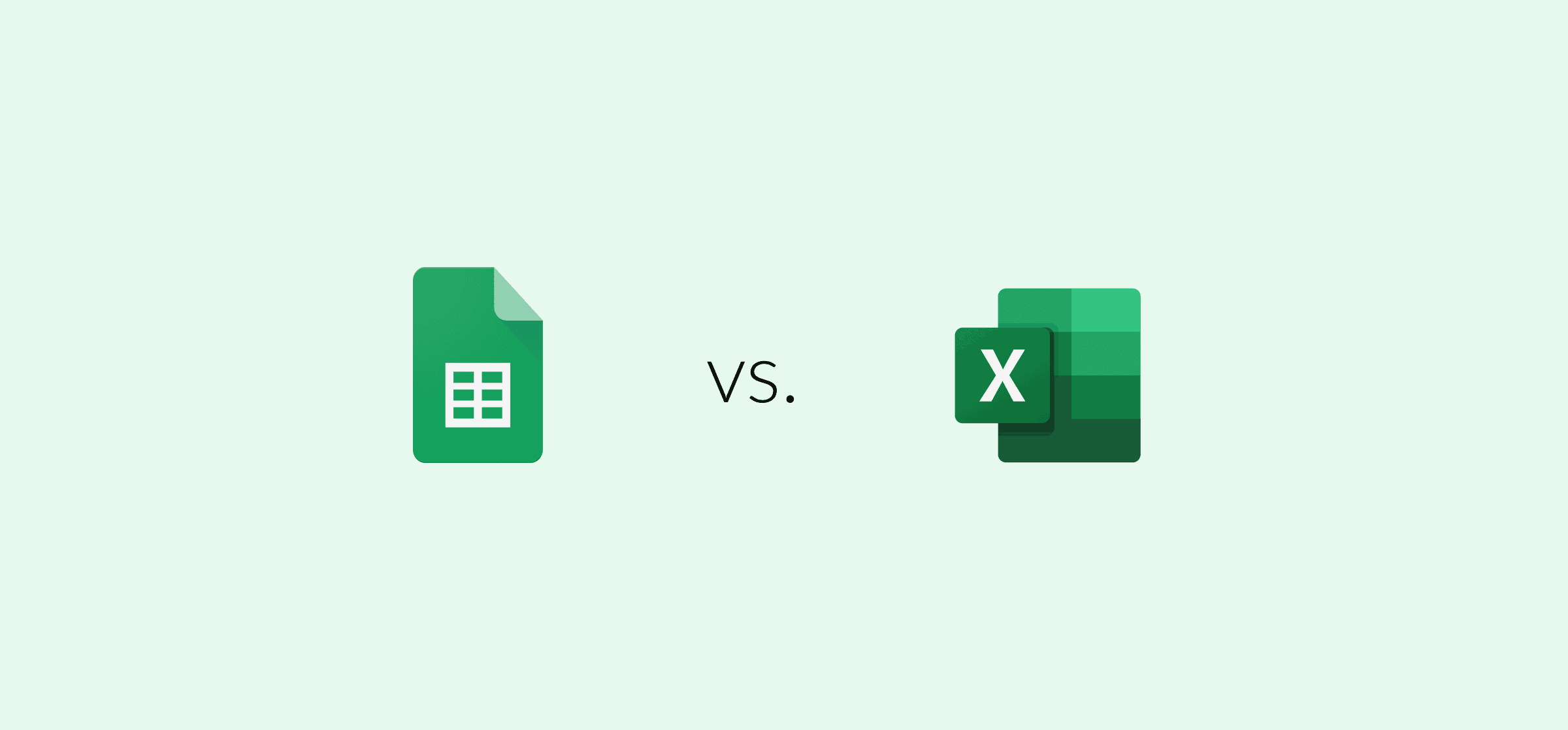Google Sheets vs. Excel: Which Spreadsheet Tool is Best for You?
Google Sheets vs. Microsoft Excel. If there was an ultimate spreadsheet tool showdown, these two would be battling it out in the final round.
They’re both universally beloved, and for good reason — they’re amazing systems for working with data!
But while Excel and Google Sheets are both great, they have very different strengths, weaknesses, and ideal use cases.
Let’s break them down to see which spreadsheet tool is right for you.
What is Google Sheets?
Google Sheets is an easy-to-use online tool with all the functionality you’d expect from a spreadsheet. In Sheets, you can store, manage, and organize moderate amounts of data, and analyze it with functions and formulas.
Google Sheets is a cloud-based, web application. From any device, you can log in to view and edit your spreadsheets, or easily collaborate on them with other people.
Google Sheets is part of Google’s suite of work apps, which also includes Gmail, Google Docs, Google Drive, and more. These apps are free for personal use and are available to businesses as part of their Google Workspace account (formerly known GSuite).
What is Microsoft Excel?
Microsoft Excel is probably the most popular spreadsheet tool ever, and many people consider it the industry standard. It’s primarily a desktop application, unlike Google Sheets, which means you’ll download it onto your computer and use it directly from there — no internet required.
Excel was created way back in 1985, whereas Sheets has only been around since 2006. In many ways, Excel was the blueprint other spreadsheet programs were based on. Even though it was created by Microsoft, you can use Excel on many operating systems including Windows, macOS, iOS, and Android.
Excel is part of the Microsoft 365 family of work and productivity software tools, which used to be known as Microsoft Office.
Google Sheets vs. Excel: Features
Excel and Google Sheets are both spreadsheet tools, so you can use them to accomplish similar tasks.
But there’s one critical difference between them — Google Sheets is a cloud-based, web application only. Excel offers a cloud version too, but it’s best known for its desktop application, which you download onto your own computer.
That gives both Sheets and Excel unique strengths, weaknesses, and drawbacks.
Accessibility and collaboration
In Google Sheets you’ll be able to work with your spreadsheets anywhere, from any computer. All you need to do is log into your Google account.
That makes Google Sheets way better for collaboration. If ease of access and collaboration comes first, Google Sheets is the clear winner.
In Google Sheets, many people can be logged in at once, viewing and editing spreadsheets together. You can collaborate through comments, or use Sheets’ built-in chat function. You’ll also be able to see the sheet’s complete edit history, and who made all the changes.
Collaborating is possible in Excel, too — it’s just a little less efficient.
If you’re using the desktop application, you’ll need to save your spreadsheet to Microsoft OneDrive or Sharepoint to collaborate on it, and it won’t be as fast.
But that won’t be a dealbreaker for everyone. For example, if data security is your priority, Excel might be a better fit because your information isn’t stored in the cloud.
Again, Excel does have a web-based option, Office Online. But it’s a lighter version, without the full functionality of the desktop system.
Since those advanced functions are what makes Excel special, it makes sense to just go for the web-native spreadsheet tool — Google Sheets. Most people also find Sheets easier and more intuitive to use.
Functionality
If you need to store moderate amounts of data, and analyze it with common functions and formulas, Google Sheets is the tool for you.
But if you have high volumes of data or need to do advanced analysis, Microsoft Excel is a better choice. Because you can use Excel on your desktop, not just the cloud, Excel takes advantage of the enhanced storage space, and computing power, on the device you already have.
Excel can handle millions of cells worth of data with ease — in the desktop version, anyway. By contrast, Google Sheets’ files come preloaded with only 1000 cells, and as you add more, you’ll see the program start to slow down.
Excel also offers more advanced data visualizations. For example, you can use functions to automatically generate a Gantt chart, pie chart, or pivot table quickly and easily.
There are also more keyboard shortcuts in Excel, because unlike Sheets, it doesn’t need to avoid shortcuts your browser is already using. If you know how to use those shortcuts, they can make your work a lot faster.
However, when it comes to formulas, it’s more of a tie. Sheets and Excel both offer excellent formulas, and share many of the same functions. Excel offers some more advanced formulas, but Sheets has some gems too — for example, a formula to insert images into cells via a URL.
Google Sheets vs. Excel: Pricing
Whatever you need from your tool, you’ll need to consider the price. After all, if you can’t afford it, it doesn’t matter if it’s the best spreadsheet tool on the planet!
Here’s what you need to know about pricing for both Google Sheets and Microsoft Excel. Note that along with these fixed plans, both tools offer custom-priced Enterprise options.
Google Sheets
You can’t sign up for Google Sheets on its own — it’s part of the Google Workspace ecosystem. And even better, Workspace is free for personal use!
Here are the details on Google Workspace’s plans:
- Personal: On their free personal plan, you’ll get full use of Google Sheets, along with Google’s other apps like Gmail and Google Docs, Slides, and Forms. You’ll also get 15GB of storage per user, and up to 100 participants on your Google Meet voice and video calls.
- Business Starter: For $6 monthly per user, you’ll get all the above benefits, but 30GB of storage per user and more security and management controls.
- Business Standard: At $12 monthly per user, you can record Google Meet calls and host up to 150 participants, plus 2TB of storage per user. You also have the option to upgrade to enhanced customer support.
- Business Plus: For $18 monthly per user, you’ll get 5TB storage per user, 500-participant video meetings, and advanced security, in addition to all the above features.
Microsoft Excel
Unlike Sheets, you can buy Excel as a standalone product. You can also bundle it with the other work apps included in Microsoft 365.
Here are your pricing options:
- Excel only: For a one-time cost of $159.99, you can install Excel, with full functionality, on a single Mac or PC computer. You’ll need Microsoft OneDrive if you want to share your spreadsheet with other people and collaborate in real-time, though.
- OneDrive: available as part of most 365 subscriptions. Standalone business plans are available for $5 or $10 per user, per month. There’s also a limited free plan with 5GB of storage for personal use.
- Microsoft 365: This subscription includes Excel, Word, PowerPoint, Outlook, and OneDrive. They have a variety of paid plans:
- Business Basic: $7.70 monthly per user, for web and mobile apps only
- Apps For Business: $11 monthly per user, with desktop apps, anytime security, and 1TB storage per user
- Business Standard: $16 monthly per user, with webinar hosting and appointment management
- Business Premium: $28.80 monthly per user, with advanced security and cyberthreat protection
Google Sheets vs. Excel: Integrations
In 2023 (and beyond), nobody relies on just one software system. We all need multiple apps and tools to get work done, and that makes integrations super important.
Both Sheets and Excel allow you to create integrations using one of many available third-party tools — including Unito for deep two-way syncs.
Here’s how Google Sheets and Microsoft Excel stack up when it comes to integrations.
Google Sheets
Sheets is designed to integrate effortlessly with the rest of the Google app family. For example, Google says you can easily analyze data gathered through Google Forms in Sheets, or embed Sheets into Google Slides or Docs.
Interestingly, Google Sheets is also made to integrate with Excel. You’ll be able to edit Excel spreadsheets online without exporting or converting them, and even use Sheets-specific functionality like commenting and adding action items.
In Google’s Workspace Marketplace, you can find hundreds of other apps that work with Google Sheets.
Microsoft Excel
Because Excel is (primarily) a desktop application, it doesn’t lend itself as well to integrations.
However, you still have plenty of options. Browse Microsoft’s AppSource online store to view hundreds of apps that integrate with Excel — for example, you could export Jira data into your spreadsheet, or use Excel to analyze your SAP cloud data.
Google Sheets vs. Excel: Which is best?
As you can probably guess, there isn’t necessarily a clear winner. Instead, it’s about your needs!
If ease of use and collaboration is your priority and you don’t need to work with massive amounts of data, you’ll probably want to choose Google Sheets.
But if you’re doing advanced analysis and processing thousands of cells, Google Sheets won’t cut it. For sophisticated data work, Excel is the better choice — and you still have the option to collaborate through SharePoint and OneDrive.
To sum up, Google Sheets is the winner for collaboration and simpler tasks, while Excel comes out ahead for users who need lots of data or intense analysis.
Don’t want to choose?
When it comes to your tool stack, there’s a way you can have your cake and eat it too. It’s called Unito.
Unito is a no-code workflow management solution with the deepest two-way integrations for some of the most popular tools on the market. Tools that include Google Sheets, Microsoft Excel, Jira, Asana, GitHub, Trello, and more. And with Unito’s integration for Google Sheets and Microsoft Excel, you can sync data in both directions between these tools, meaning everyone can work from the spreadsheet tool they like best.
Whether you want to use Google Sheets but you’re collaborating with a company that works out of Excel, or you’re dealing with teams who each have their own tools, you can use Unito to collaborate with just about anybody.