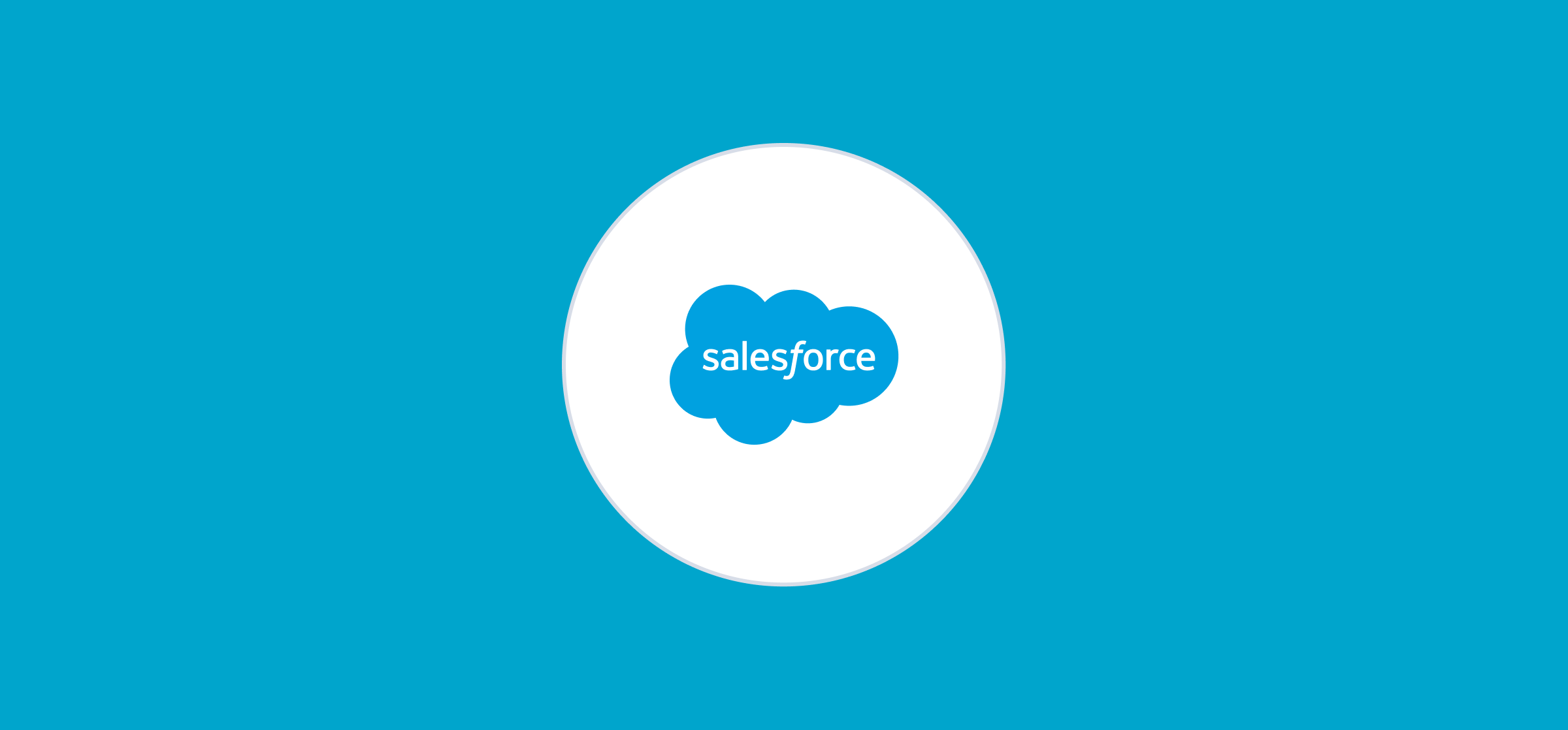Ultimate Guide to Salesforce Opportunities
Salesforce opportunities are a crucial component of your CRM’s sales pipeline. They represent potential clients or customers whose business leads to new sales. Having them organized in your CRM as Salesforce opportunities helps a business’s sales team track related activities more efficiently. After all, the CRM is a hub for all the data salespeople need to push a deal across the finish line, so any way you can make collaboration smoother for them increases the chance of closing the next deal.
Let’s take a look at what Salesforce opportunities are, and how to create, manage, and sync them with other tools to streamline business processes.

What are Salesforce opportunities?
Salesforce opportunities are objects within Sales Cloud (typically) that allow your team to track potential sales in the pipeline. These opportunities track and manage sales-related data and activities, making it easier for sales teams to track progress and for businesses to forecast revenue.
A Salesforce opportunity object is separate from a Salesforce contact or account. When a lead work item is created, it will eventually become a contact or account. Leads themselves are unqualified. Opportunities are for deals-in-progress that have a high probability of closing the sale. Typically within a sales pipeline, leads will be present in the earliest stages, whereas opportunities are closer to the end.
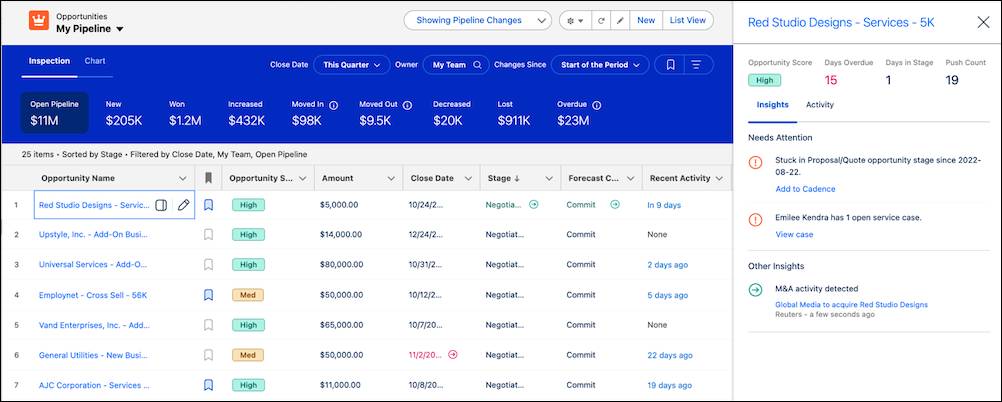
Though this may seem a little redundant, opportunities are meant for two crucially important goals: streamlining the final stages of closing the sale, and facilitating better sales forecasting.
For the sales team, an opportunity contains the information they need to close the deal. For the business, information from multiple opportunity work items can be gathered into reports for better situational awareness and forecasting.
“Some other tools we looked at were kind of crazy when it came to pricing. Another big thing for us is 2-way sync for our Salesforce instance. Most of those options only offer directional sync and Unito is bidirectional, which is what we really needed. Plus they offered the best pricing for us at this stage.”
– Anel Behric, IT Manager, Cloudwerx
Key components of Salesforce opportunities
The fields in a Salesforce opportunity can vary depending on your organization, and if the opportunity was created automatically, some may already be automatically populated. But a Salesforce opportunity will have the below fields by default:
- Opportunity Name: A unique identifier for the opportunity, often named after the potential sale or client.
- Value: The potential revenue the opportunity represents.
- Probability: The probability of closing the deal, usually indicated as a percentage.
- Campaign: The account engagement campaign to be credited should the deal be won.
- Status: Shows if the opportunity was created, won, or lost.
- Type: Information about the deal. For example, details about what the purchase includes.
- Stage: The current step in the sales pipeline for the opportunity (e.g. Prospecting, Qualification, Proposal).
- Created Date: The creation date for the opportunity.
- Close Date: The target or expected date to close the opportunity.
- Custom Fields: Custom fields let teams tailor their opportunities to better support their workflow and pipeline.
Together, these fields provide a complete view of each sales opportunity, allowing sales teams to better track progress, identify and anticipate issues, and guide decision making to move deals forward.
How to create and manage opportunities in Salesforce
These instructions will cover the broad strokes of the process, and some of the most likely issues you may encounter along the way. If you run into any serious issues when creating and managing your opportunities, Salesforce has documentation you can refer to here.
Creating opportunities
Opportunities can be created in several ways: automatic, manual, and importing. Salesforce CPQ can be configured to create an opportunity automatically with a trigger. However most likely the opportunities you work with will be manually created or imported.
Manually creating an opportunity:
- Select the associated Prospect record and select Edit.
- Select the Opportunities tab.
- Select + Add Opportunity.
- This opens the template for the user to enter the necessary opportunity information.
- Once complete, select Create opportunity.

Import an opportunity using a CVS file:
- Navigate through Administration > Import > Opportunities.
- Select Choose File, and select your import file.
- Choose Next.
- Select the desired field mapping, this is important to make sure the information from the import is added to the correct field in the opportunity.
- In the Import Campaign dropdown menu, choose the campaign to be credited with the opportunities.
- Select Next.
- Be sure to review the import and ensure the correct information is filling in the correct fields. Once verified, select Confirm & Save.
Managing opportunities
Once the opportunity is created, it will need to be updated throughout its course from Created to Won. Keeping the opportunity up to date and accurate not only helps the sale process, but also helps keep forecasting as accurate as possible.
- View and edit opportunities: To view or edit an opportunity, go to the Opportunities tab and click on the opportunity you want to manage. From there, you can edit any of the fields by selecting the Edit option.
- Update the opportunity stage: As the opportunity progresses through the sales cycle, update the stage to reflect its current status. This helps accurately track and forecast sales.
- Add related records: Attach related records such as contacts, tasks, events, and notes to the opportunity. This provides a more comprehensive view and helps in better managing the sales process.
- Collaborate with team members: Use Chatter, Salesforce’s collaboration tool, to discuss the opportunity with team members. This helps in sharing insights and coordinating efforts.
- Close the opportunity: Once the deal is finalized, mark the opportunity as Closed Won or Closed Lost, depending on the outcome. This helps in maintaining accurate sales records and forecasting.
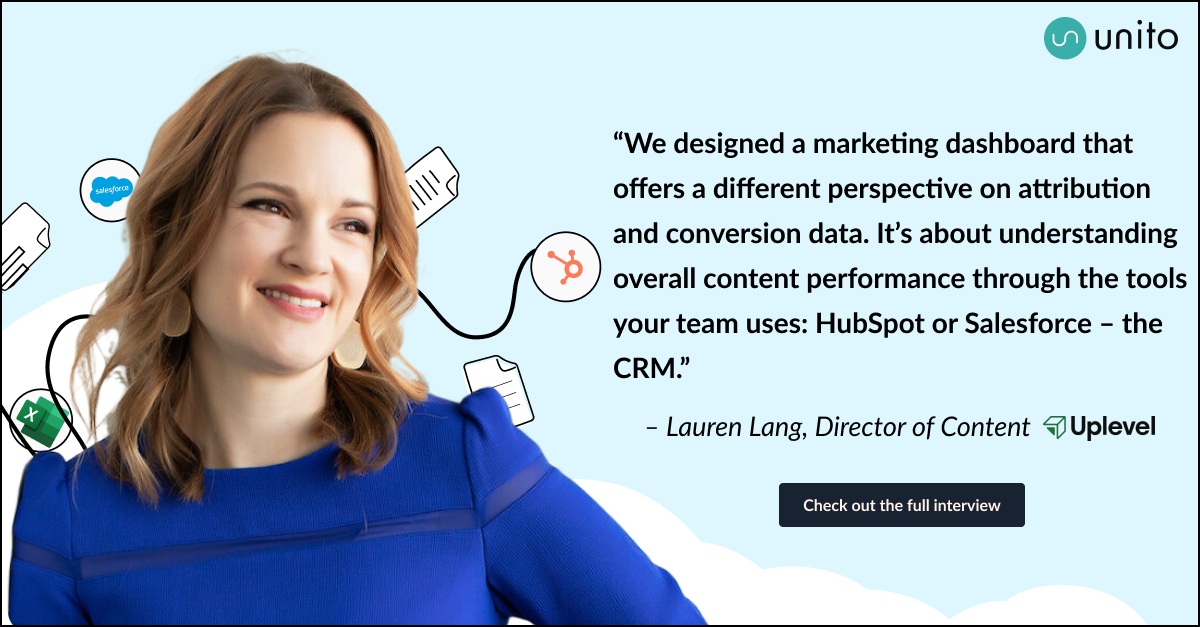
Deleting opportunities
If an opportunity needs to be deleted, there are a few things to consider first.
First, only administrators and opportunity owners can delete opportunities, and owners can only delete opportunities they own. Second, records related to that opportunity will be deleted along with the opportunity itself (take a look at Salesforce’s documentation for the complete list). Fortunately, contacts and accounts related to the opportunity will not be deleted.
To delete an opportunity:
- Open the Opportunities tab.
- Select the dropdown menu a the far right of the opportunity.
- Select Delete from the dropdown.
- Confirm the deletion in the pop up window.
Once deleted, the opportunity will be moved to the recycle bin, and has a window of time that it can be restored.
How to sync Salesforce opportunities with other tools
Salesforce is a powerhouse platform, with a lot of flexibility covering numerous aspects of running a business beyond just making and tracking sales. But rarely does a company use only one tool for everything. Reporting, analytics, communication, project management, these are all tasks that are performed elsewhere.
Integrating Salesforce with your broader digital toolkit keeps your sales data consistent, avoids silos across software, and provides a better, more unified view of sales activities even outside the Salesforce platform. Branching out like this lets Salesforce really shine as the sales backbone of your organization, while staying in step with your other tools.
Why sync Salesforce opportunities?
- Collaboration: Syncing opportunities with collaboration tools gives team members access to the latest information, keeping them up to date and coordinated.
- Data accuracy: Automatic syncing reduces data errors, which in turn means better analysis and decision making. Opportunities specifically benefit from this more because they are often used in forecasting.
- Streamlined workflows: Automating repetitive tasks frees up time for sales teams to focus on more valuable and challenging tasks.
Unito: The Best Way to Sync Salesforce Opportunities
Unito is a powerful integration tool that allows seamless synchronization of Salesforce opportunities with other tools. A two-way sync means that changes made on either side of the sync will be reflected on the other side. This keeps data consistent across both tools no matter what, something that a one-way sync or an export can’t achieve.
Benefits of Using Unito
- Real-time sync: Unito’s real-time and automatic synchronization means that changes are immediately reflected across connected tools.
- Single source of truth: Because Unito keeps your data in sync constantly, your entire digital workspace becomes a single source of truth, without the need for constant referencing or updating.
- Customizable workflows: Users can customize rules to fit their specific needs.
- Wide range of integrations: Unito offers integrations for a wide range of tools, from project management, to collaboration, and reporting platforms. Unito even simplifies spreadsheet exports by integrating with Sheets and Excel.
Examples of Tools to Sync with Salesforce Opportunities
Unito has a wide selection of integrations to leverage depending on your organization’s needs. Syncing opportunities to a spreadsheet lets you have a quick top-level view of the current pipeline, while syncing them over to Jira when they get technical lets your sales and dev teams collaborate seamlessly. Here are some examples of tools you might want to sync with Salesforce:
- Asana: Integration with Asana allows for the creation of tasks and projects based on Salesforce opportunities for better project management, visibility, and collaboration, all in one place.
- Jira: Syncing with Jira helps in linking opportunities to development tasks, letting sales and dev teams collaborate more effectively without getting siloed.
- Slack: Integrating Salesforce with Slack lets you share sales updates and notifications are shared in real-time with your team.
- Excel: Syncing with Excel allows for easy data analysis and reporting. Rather than a static export and import, Unito can keep the data in your spreadsheets up-to-date automatically.
Here are a few more guides you can browse to sync Salesforce with other tools supported by Unito:
- Salesforce and ServiceNow
- Salesforce and Smartsheet
- Salesforce to Wrike
- Salesforce and Google Sheets
- Salesforce and monday.com
- Salesforce and Trello
Get more opportunities with Unito
Salesforce opportunities are vital to managing and forecasting your sales pipeline. By understanding how to create and manage these opportunities effectively, businesses can keep the sales pipeline flowing smoothly and predictably. Syncing Salesforce and your opportunities with other tools using Unito takes those opportunities to the next level, improving accuracy when it comes time to report, and streamlining the day to day of your sales teams.