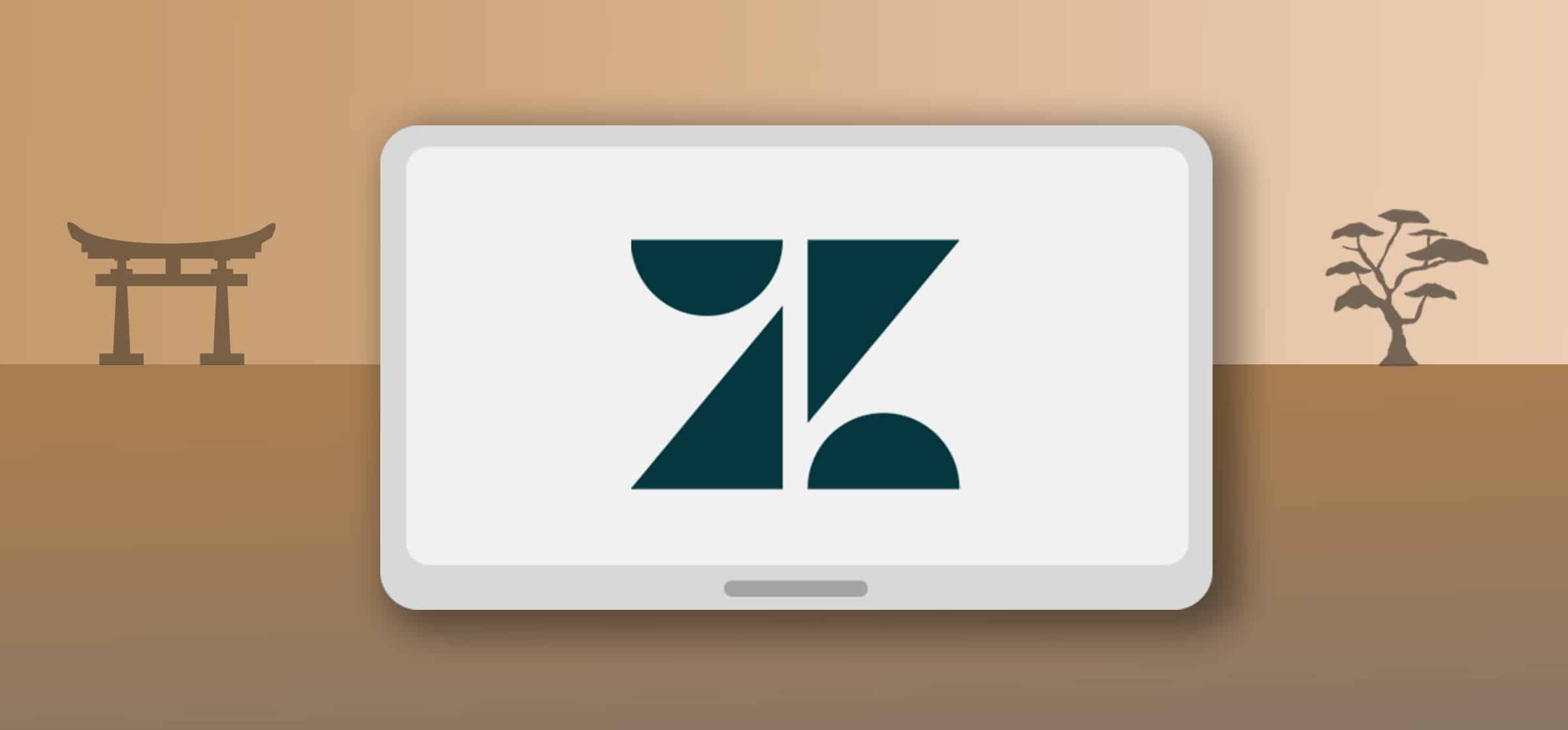Zendesk Training: 6 Tips To Use This Tool Like a Pro
If you work in customer service, you probably know how to use Zendesk. Even if you’ve never tried it, Zendesk is one of the most accessible, easy-to-use service tools on the market. Anyone can pick it up in no time. But there’s a big difference between using Zendesk, and being a Zendesk professional. There are a ton of useful features that fly under the radar or are underutilized by most users. These features have the potential to speed up your workflow and even improve your ticket resolution. Consider this post your go-to Zendesk training, no matter where your skill level is at.
Zendesk training tip #1: Use shared macros for better escalation
Most customer service teams on Zendesk use macros. What’s not to love? They allow you to quickly resolve your most common tickets at the click of a button. With macros you can close simple requests and direct users to your community forum. You can also send reminders to customers who have stopped responding. But many teams aren’t yet using Zendesk macros as part of their escalation process.
One of the main challenges in escalating a difficult ticket is ensuring that senior members of the organization have the information they need to solve it. Using escalation macros, you can make a private comment on the ticket that contains a set of questions for the agent to fill out. These questions can be designed to gather the specific information that will be required in order to find a solution. This reduces the need for any extra back-and-forth communication. Learn more about how to create macros here.
Zendesk training tip #2: Use the Zendesk Knowledge Capture App
See if this sounds familiar: your customer service team wants to build a knowledge base to save them time… but they don’t have the time to build the knowledge base. It’s not easy to tap the braintrust of your customer service team when they spend all day tackling the flood of new tickets in your inbox — and getting up-to-date on the latest Zendesk training.
With that in mind, Zendesk created the Knowledge Capture App. The app allows agents to create new entries to the knowledge base using predesigned templates that populate in the agent interface. That way, when an agent encounters a knowledge gap, they don’t need to leave their typical workflow to create a new article. Enabling your agents to contribute to the knowledge base on the fly is a surefire way to expand that resource.
The app also allows agents to flag existing content that is outdated or needs to be updated, and add their own feedback. These get put into a review queue for a team lead or manager, so nothing slips through the cracks.
Tip #3: Automatically route tickets from important clients
Skills-based routing has become a fairly common practice for customer service teams. Depending on the subject matter of a new ticket, it gets sent to a specific agent based on their expertise. So billing questions get automatically forwarded to the billing pro, mobile app questions to the mobile pro, etc. Routing in this way helps teams address tickets more quickly and more easily, as they require less consultation or research.
In skills-based routing, it’s almost always the subject matter of the ticket that dictates where it ends up, but it doesn’t have to be. Zendesk allows you to automatically route tickets based on other factors, including the organization name, and the right Zendesk training will help your teams do it more effectively. This can be an incredibly useful tool for keeping your biggest or most important clients happy.
Imagine you have an enterprise customer who has encountered a bug in the product. Instead of going to their account manager, they submit a ticket through your website. This ticket might enter a long queue on a busy day, and take hours (or worse) to get resolved. Instead, you can set up Zendesk so that any ticket coming from a member of that enterprise gets automatically sent to a senior agent on your team for immediate resolution.
And if you use a tool like Wrike to manage escalations, you can use Unito to sync tickets seamlessly.
Zendesk Training Tip #4: Improve cross-team collaboration by syncing tools
One consistent challenge faced by customer service teams is that a lot of their work requires collaboration with other departments in the organization. Zendesk has a ton of integrations and apps which may help you work better with other teams. But if the apps don’t provide the full functionality of the tools they’re used to, you might find yourself back in email or a chat app trying to sort things out. Even worse, one team might end up having to jump into a tool they don’t actually use to collaborate on the ticket.
Having to jump between tools on a daily basis can be extremely time consuming.You can avoid it by using Unito to sync Zendesk to a slew of other work management tools, including Jira, Trello, Wrike, Asana, and others.
Here’s a guide to sync Zendesk with Jira.
Details like ticket status, due dates, priorities, internal notes, assignees, and custom fields are synced two-ways between the tools, so any update made in Zendesk or Jira is made in the other platform, and vice versa. This allows you to better collaborate with other teams and departments without fighting over which tool to use, or wasting time using different tools for different projects. It also helps customer service teams maintain control over tickets even while the issue is being worked on by other teams in their own environments. This sort of oversight makes it so much easier to project manage complex customer service issues.
Want to see an example of this Zendesk training tip in action?
See how you can use Unito to sync Zendesk tickets with Wrike tasks
Tip #5: Use Zendesk keyboard shortcuts to speed up your workflow
You’ve just closed a ticket. What’s next? Maybe you click back to your Zendesk home screen. Then you click on a new ticket. You click to open a macro box. You click to save a comment as an internal note. Or you click to save the ticket as pending. Click, click, click.
Those clicks can add up fast and waste precious time in your day (while putting you at risk for carpal tunnel). Save yourself some time and effort by using Zendesk’s keyboard shortcuts. All of the steps mentioned above can be executed on your keyboard (if you’re using a Mac, replace “alt” with “option”):
- Navigate to home: Ctrl + Alt + H
- Next ticket: Ctrl + Alt + down
- Open macro box: Ctrl + Alt + M
- Save comment as internal note: Ctrl + Alt + X
- Save or update the ticket as pending: Ctrl + Alt + P
You can see the full list of shortcuts by clicking your profile icon in the top right corner of your Zendesk window and selecting “Keyboard shortcuts.”
Zendesk training tip #6: Use Zendesk apps
For most customer support teams, Zendesk is just one part of a complex tool stack. That means they have to jump back and forth between tools constantly. And that’s where Zendesk apps come in. You can get them from an integrated marketplace right in Zendesk, and they’ll usually bridge the gap between Zendesk and other tools customer support agents need.
And, of course, Unito is available as a Zendesk app, helping you integrate 30+ tools with your support platform.
Not sure where to start?
Here's our list of the best Zendesk apps for customer support teams.