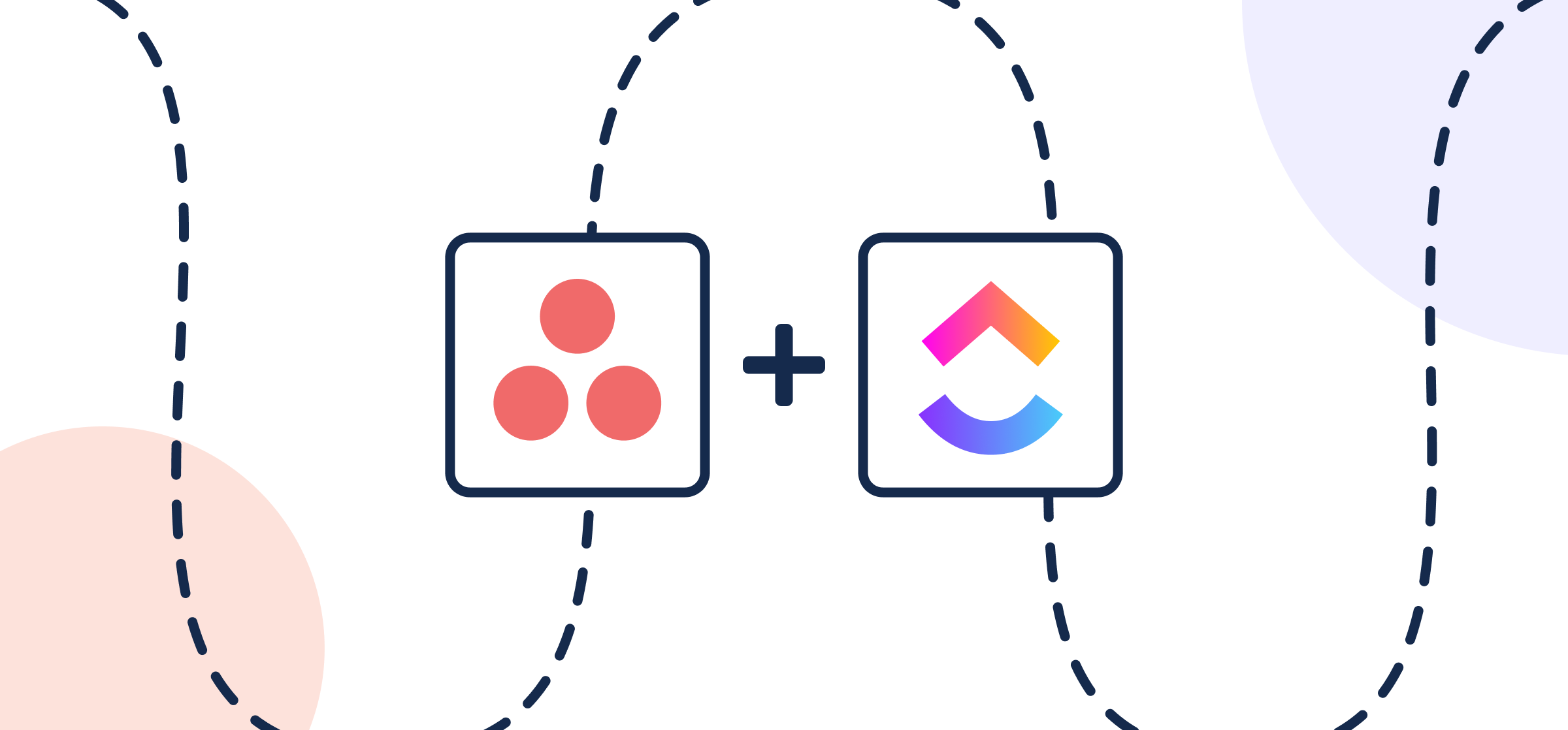How To Set Up a No-Code ClickUp-Asana Integration
Project managers know that keeping up with teams and departments only gets more challenging as those organizations grow and scale. The larger the team, the more tasks there are to keep track of and that challenge gets doubled for every app or tool in the company’s tech stack. So if you’re a project manager trying to oversee tasks or dispatch work between ClickUp and Asana, you’ve come to the right place.
This article will show you how to quickly set up a 2-way integration between ClickUp and Asana without having to write a line of code or obtain any kind of automation certificate (although that never hurts!). This integration will be set up in a Unito flow. A flow represents the connection you’re about to make between these two powerful task management platforms. It’s comprised of just four simple steps: connect your accounts and choosing a project in each, setting a direction for task creation, applying rules to filter out unrelated tasks from syncing, and setting up a table of field mappings. This last step tells Unito which task fields are the same in Asana and ClickUp, even if they’re named differently, and determines how each field updates automatically in real-time.
Both Asana and ClickUp are superb project management tools used by marketers, sales teams, product managers, freelancers, agencies, you name it.
So you can sync titles to titles, descriptions to descriptions, sections to lists and so on.

In this guide:
- Tools: ClickUp and Asana
- Use cases: Task management, project reporting, marketing reporting
- Great for: Project managers, consultants, marketers
Step 1. Connect ClickUp and Asana to Unito
- Navigate to the Unito App and select +Create Flow.
- On the next screen, select Start Here to connect ClickUp and Asana.
- Choose the accounts you want connected to Unito.
- Then, select a specific Asana project and ClickUp list to keep in sync.
In this walkthrough, we’ll select ClickUp on the left-hand side, and then Asana on the right. You’ll need to specify which account for each tool you wish to connect through Unito, as well as the ClickUp list and Asana project.
When you’re ready, click Confirm.
Step 2. Set a flow direction between Asana and ClickUp
Flow direction tells Unito where to automatically create new tasks based on your manual activity in another tool.
Your data can sync either from only one app to the other or bidirectionally. Since our goal is to sync project information, we’ll choose a bidirectional, or two-way flow. See below for an example.
Click Confirm when you’ve chosen a flow direction.
Step 3. Set rules to sync specific tasks in ClickUp and Asana
Now we can set up rules to determine which trigger events will send data between our tools. Select Add a new rule to establish the conditions for each directional flow.
NOTE: These rules are intended to help you keep only the most relevant information in sync to avoid oversharing unnecessary details. You can apply custom labels to your tasks or tasks to be even more precise about what kind of data is shared.
For our ClickUp to Asana rules, we’ve told Unito to create a matching task in Asana for every task in our ClickUp list with the field “Dept. Task” checked:
On the other side, if an Asana task is in the section or column Customer Journey, our flow will create a synced ClickUp task:
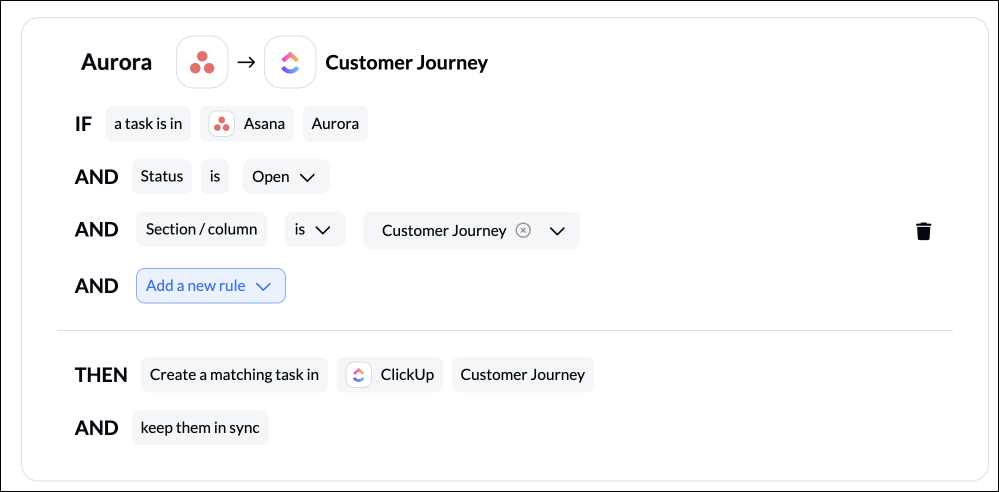
Find out more about setting rules.
Step 4. Link fields between Asana and ClickUp
When you first open this screen, you’ll be presented with two options. If you select Auto-map, Unito will prepopulate a list of suggested field mappings which you can then adjust. If you know exactly how you want your fields mapped, Start from scratch.

Learn more about field mappings between ClickUp and Asana.
Your fields will be automatically mapped for two-way updates, but you can adjust them as needed. With a one-way sync between fields, only the destination field will update automatically when you make changes in the source field.
Click + Add mapping to add additional fields to be synced. To do so, click Select a field for each tool, and find the appropriate field to map. After you’ve chosen a field in one tool, Unito will suggest compatible matches in the second tool when you click on the other drop-down menu.
Selecting the gear icon beside a field will allow you to customize the values or statuses within those fields to further customize your flow.
In our demo, we’re matching statuses and a custom field we’ve called Priority between ClickUp and Asana tasks:
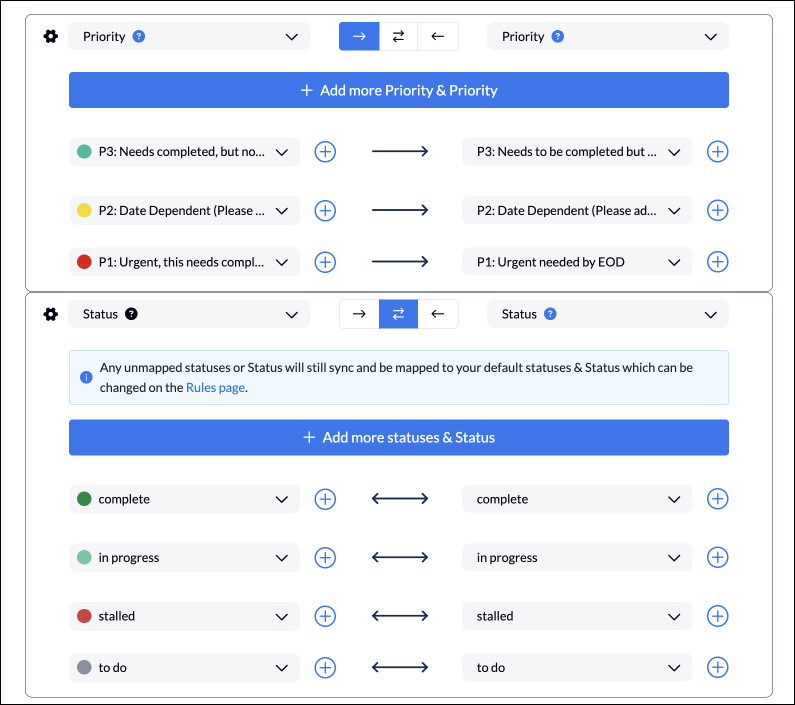
Click Confirm when you’re satisfied with your field mappings to proceed.
Find out more about setting field mappings.
Step 5. Launch your Asana ClickUp integration
And that’s it! You’ve just completed a 2-way integration between ClickUp and Asana. Congratulations!
If you’ve followed the steps above, your flow will now create a task in Asana when a new task is added in ClickUp based on specific rules.
If you have any questions, don’t hesitate to reach out and let us know.
Browse additional ClickUp Asana integration resources
Ready to optimize your projects?
Meet with our team to see what Unito can do for your workflows.
What’s next after syncing ClickUp Asana with Unito’s automated integration?
- If you’d like to see this flow in action, we encourage you to read this case study about one of our customers.
- Learn how to duplicate this flow to suit other use cases you may have in mind.
- Read more about Unito’s integrations for Asana and ClickUp to better understand their capabilities and limitations.
- Follow similar guides to:
- Or browse walkthroughs to connect ClickUp and GitHub, ClickUp to Google Sheets, ClickUp and Jira, or sync ClickUp to Google Calendar.
Why sync ClickUp tasks with Asana tasks?
- Integrating ClickUp and Asana combines the strengths of both platforms, making task management seamless and more efficient.
- The integration process is straightforward and doesn’t require coding—just follow simple steps in ClickUp’s settings to import Asana projects.
- Real-time 2-way updates, custom field mapping, and automated workflows enhance productivity, ensuring all team members stay aligned and informed.
Automate creation of tasks and tasks with real-time updates
Automating the creation of tasks or tasks from ClickUp to Asana or vice versa saves you from having to manually update your projects or copy-paste relentlessly. You can accomplish Asana tasks from ClickUp, or archive ClickUp tasks from Asana.
Keep external teams in the loop without looping them in on everything
Then, there’s the data privacy side of the equation: if you work remotely with external teams, consultants, you don’t necessarily want to provide them with full access to your accounts.
Businesses often find themselves needing the specialized capabilities of these two platforms to ensure all aspects of their projects are effectively managed. With this integration, you can create a comprehensive workspace where every team member, from the seasoned project manager to the newest intern, can access the right data, manage their workflow, and stay in the loop. It’s about building a system that works for you, not the other way around.
Handling Task Comments and Attachments
Comments and attachments are often the lifeblood of task communication, housing critical discussions and valuable resources. The 2-way sync between ClickUp and Asana ensures no information is siloed on one platform, but flows freely between both.
When a task comment is made in ClickUp, it appears in Asana, and vice versa, maintaining the thread of conversation. Attachments are shared between tasks on both platforms, meaning that the right files are always at your fingertips. Every comment, every attachment is where it needs to be, accessible to those who need it.
Real-Time Task Updates
Real-time task updates mean that changes refresh instantly, so teams in Asana and ClickUp are always in sync. This continuous exchange of information allows for quick pivots and agile responses to any internal or external demand.
Whether it’s a new task being added, a due date being shifted, or a task status changing, updates async in real-time between ClickUp and Asana.
Time Savings and Productivity
When it comes to time management, every minute counts. Integrating ClickUp and Asana can lead to significant time savings, with some teams gaining back a full day each week. By reducing the need for manual data entry, team members can focus on more strategic, high-impact tasks. It’s like finding extra hours in your day, a gift that keeps on giving.
Moreover, the integration offers the following benefits:
- Minimize the chances of data slipping through the cracks or tasks being duplicated
- Save time and ensure that your team’s efforts are coordinated and efficient
- Allows your team to unleash its full potential, driving projects forward with renewed vigor and vision
Frequently Asked Questions about this ClickUp Asana integration
Can Asana tasks be automatically synced with ClickUp?
Yes, you can automatically sync Asana tasks with ClickUp for real-time updates and seamless collaboration.
What should be done with tasks shared between Asana projects before importing to ClickUp?
Before importing tasks shared between Asana projects to ClickUp, make sure to add notes indicating their shared status to ensure proper re-sharing.
How can custom fields from Asana be imported into ClickUp?
You can import custom fields from Asana into ClickUp using the CSV import feature to maintain unique identifiers and information.
What are the limitations of syncing comments and attachments between the two platforms?
The limitations of syncing comments and attachments between the two platforms include the inability to import Asana @ mentions into ClickUp and a 1GB file size limit for imported attachments. This might impact your workflow and file sharing.
Are there templates available to help with the integration process?
Absolutely, ClickUp offers over a thousand workflow templates that can greatly simplify the integration process and automate repetitive tasks.