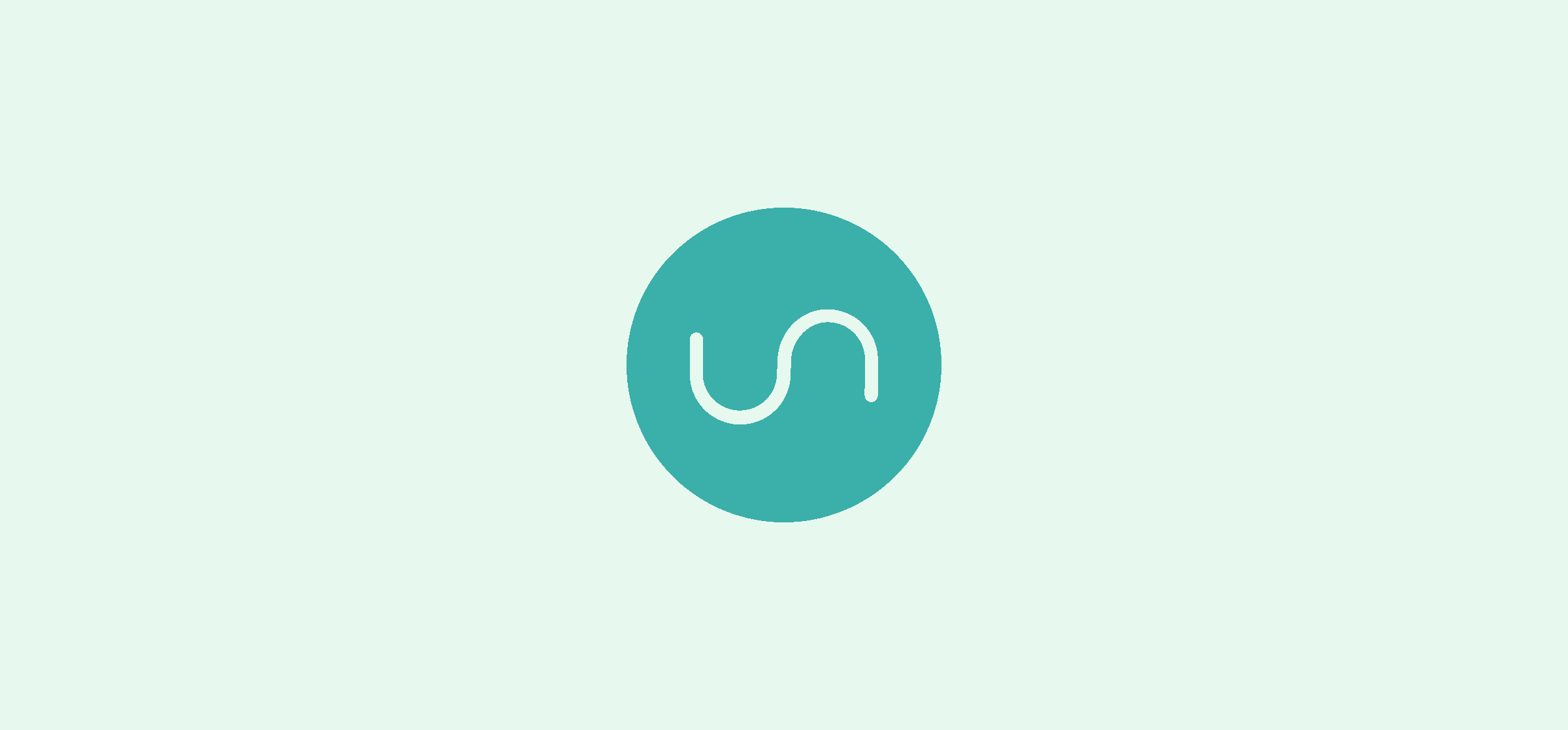Spreadsheets vs. Databases: Which One Should You Be Using?
If you’ve ever been tasked with creating a report or managing a project, you’ve probably had to make a decision about which type of data storage to use: a spreadsheet or a database. But which one is the better option? It turns out that the answer isn’t so clear-cut. In this blog post, we’ll explore the pros and cons of spreadsheets vs. databases so that you can make an informed decision about which one is right for your needs.
Spreadsheets vs. databases: the key differences
At first brush, it seems like “spreadsheet” and “database” refer to the same thing. In truth, they are quite different.
A spreadsheet is an organized system of cells arranged in rows and columns; these cells can hold numerical data, text, or even formulas. But databases also store information such as names, addresses, prices, or descriptions of products. So what’s the main difference?
Where a spreadsheet stores a single table of data, databases break up data into multiple tables that can be linked together using special keys. Spreadsheets are great for managing data about one subject area, holding simple values, and performing calculations. That makes them ideal for many generalists, like academics doing research or financial analysts juggling large datasets.
In contrast, databases work best when tracking more complex structures like personnel records and accounting ledgers; collecting relationship-driven data that needs to interact with other sets making them invaluable in business applications.
Spreadsheets vs. databases: the advantages of each
Spreadsheets
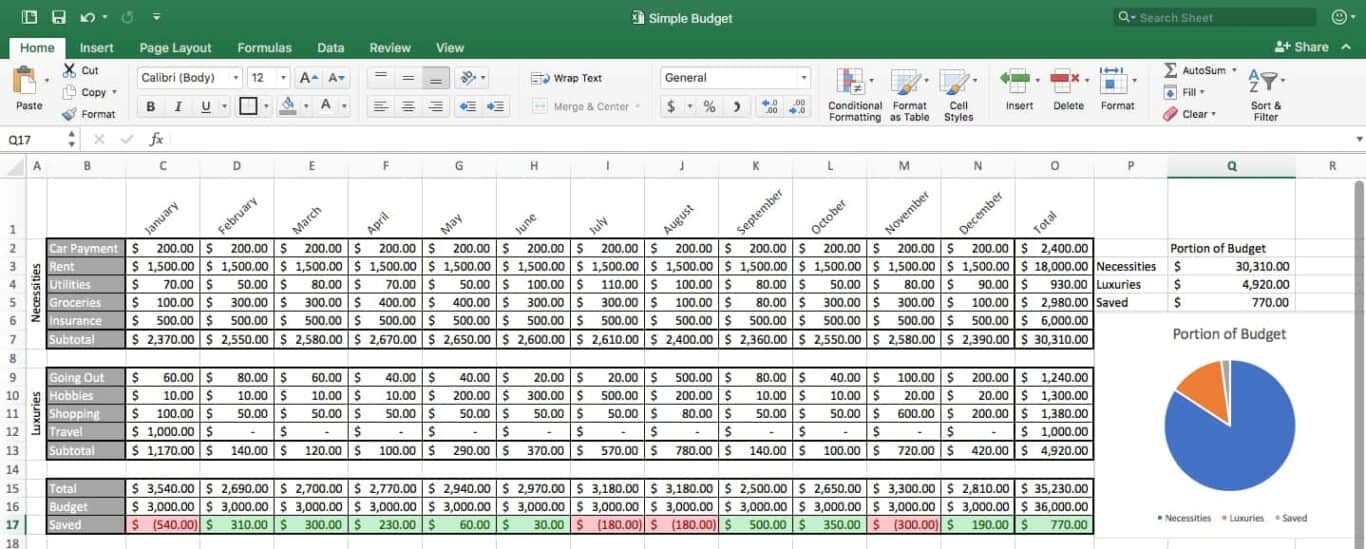
Spreadsheets have many advantages when it comes to managing data. They are easy to set up and simple to use, making them ideal for beginners or those who don’t have a lot of experience with data management. Spreadsheets can also be used to quickly calculate values in cells based on formulas, which can come in handy for financial analysis and budgeting. Additionally, spreadsheets offer an easy way to visualize and compare data through the use of charts and graphs.
However, spreadsheets do have some drawbacks. They’re limited in terms of the amount of data they can store without becoming too cluttered or difficult to manage; this could become a problem when dealing with larger datasets. In addition, since spreadsheets store all their information in one table, you can’t do as much with them as you would with a database, which can limit their usefulness.
Databases
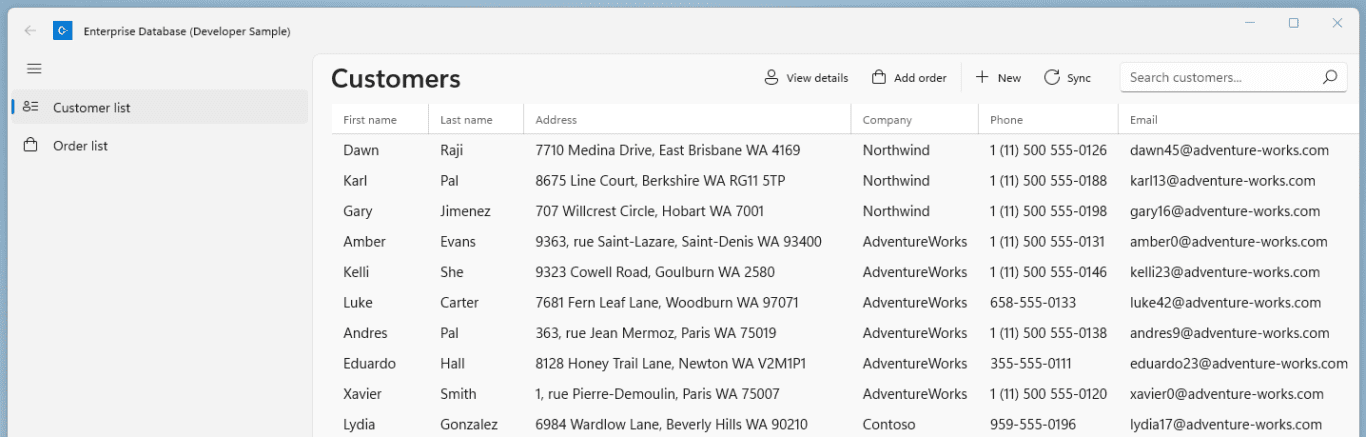
Databases are powerful tools for managing large amounts of structured data, but they also come with their own set of advantages and disadvantages. On the plus side, databases allow users to easily create relationships between different tables so that queries can be performed on multiple tables at once – something that spreadsheets cannot do. This makes them ideal for business applications such as customer or personnel records management or accounting ledgers. Databases provide better security than spreadsheets as well – passwords can be applied to restrict access, while backup systems can ensure data is kept safe in case of emergencies or power outages.
On the other hand, databases require more technical skill to set up and maintain than spreadsheets due to their complexity; this makes them less suitable for novice users who may not have the necessary knowledge or skillset to create and manage databases efficiently. Another potential issue is that databases tend to require more time and resources in order to run efficiently; if not enough resources are available this could lead to slow performance times which could become a problem for those needing results quickly.
Spreadsheets vs. databases: when to use each one
Spreadsheet programs like Microsoft Excel and Google Sheets have become a staple of modern business, making it easy to tabulate, import, and manipulate data with relative ease. However, when it comes to handling immense volumes of client or employee-related data in an organized fashion for multiple years, a database management system is the better choice.
Databases can easily be set up according to specific fields and parameters – think customer names and addresses for sales tracking or employee records for HR – but offer tools far more complex than those offered by spreadsheet programs alone. That doesn’t mean spreadsheets are useless; they remain excellent tools for working with small amounts of data that require periodic maintenance or archival dates. In short, if you have any kind of process that involves dealing with large sets of data on an ongoing basis, go straight to the database!
4 examples of the best spreadsheet tools
Spreadsheets are a great tool for managing your data, turning unruly information into neat tables or pie charts. The potential applications are extensive and diverse. Fortunately, there are plenty of spreadsheet tools to choose from. Here are just a few examples:
6 examples of the best database tools
The vast world of database tools is an ever-evolving landscape that can either make or break the success of a company’s data management efforts. Here are some tools you should try if you need a database:
Whether you’re an experienced database administrator or just getting started, identifying the best database tool for your team is crucial.
Want the best of both worlds?
What if you didn’t have to choose — or bust your budget for an expensive database tool? If you get the right integration solution, you can pull data from multiple tools and integrate it into a single database. The best part? Everything stays up to date in real-time.
That’s only possible with a tool like Unito. Unito is a no-code workflow management platform with the deepest two-way integrations for the most popular tools on the market, including Google Sheets, Excel, Smartsheet, Notion, and Airtable.
Here’s an example of how you can use Unito and the right template to build a customer database in a spreadsheet by connecting a tool like Mailchimp with Google Sheets.
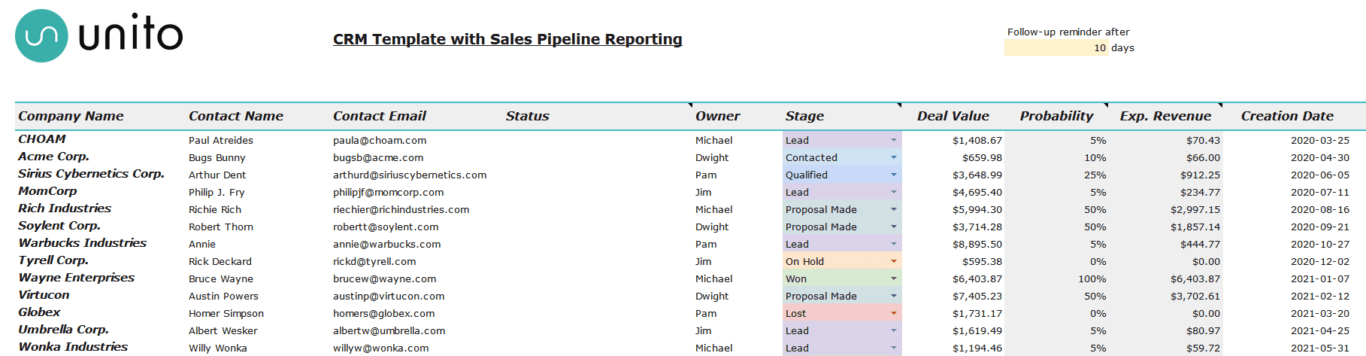
- First, connect your tools to Unito.
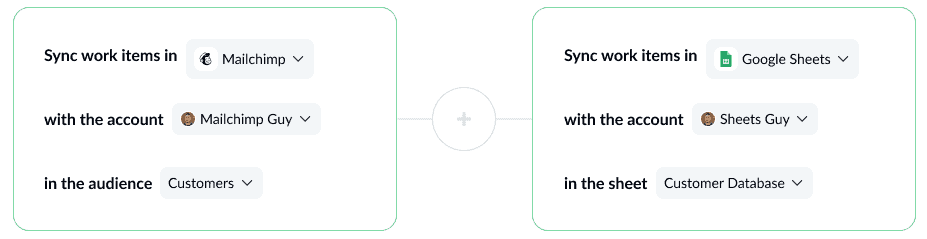
- Use rules to filter out the work items you don’t want in your dashboard.
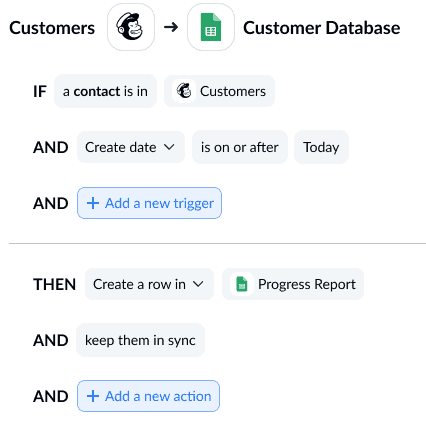
- Map your fields
Field mappings tell Unito where your data needs to go by matching up fields in one tool to those in the other, even if they have different names.
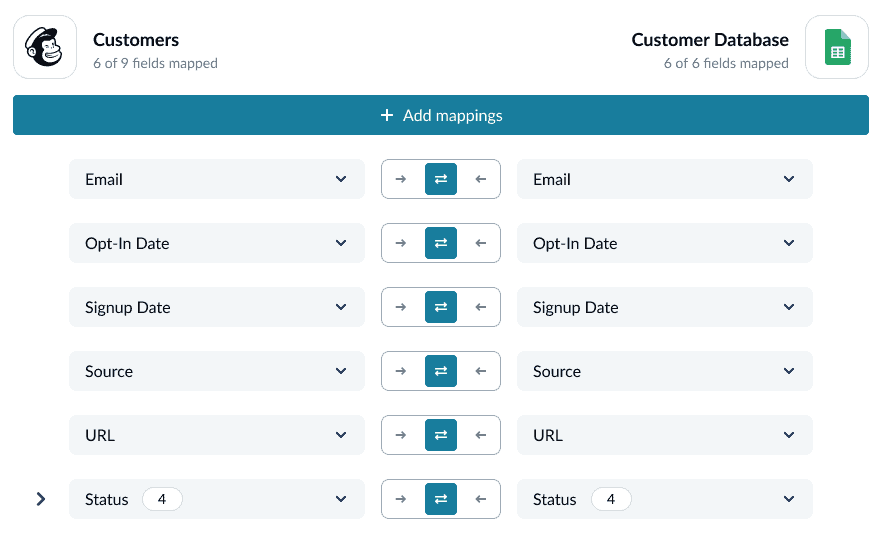
And that’s it! Now launch your flow and watch as your database gets automatically populated with customer data.
Spreadsheets vs. databases: which one will you choose?
When it comes to digital data, there are two ways to organize and store it: in a spreadsheet or database. While both have their advantages and disadvantages, ultimately it’s up to you as the user to decide which one makes more sense for your needs. Just remember that spreadsheets can handle a lot of use cases and they’re pretty easy to set up, but databases are best for managing massive amounts of data. If you’re still using pen and paper (or even an abacus), maybe it’s time to upgrade to one of these tools. Your future self will thank you.