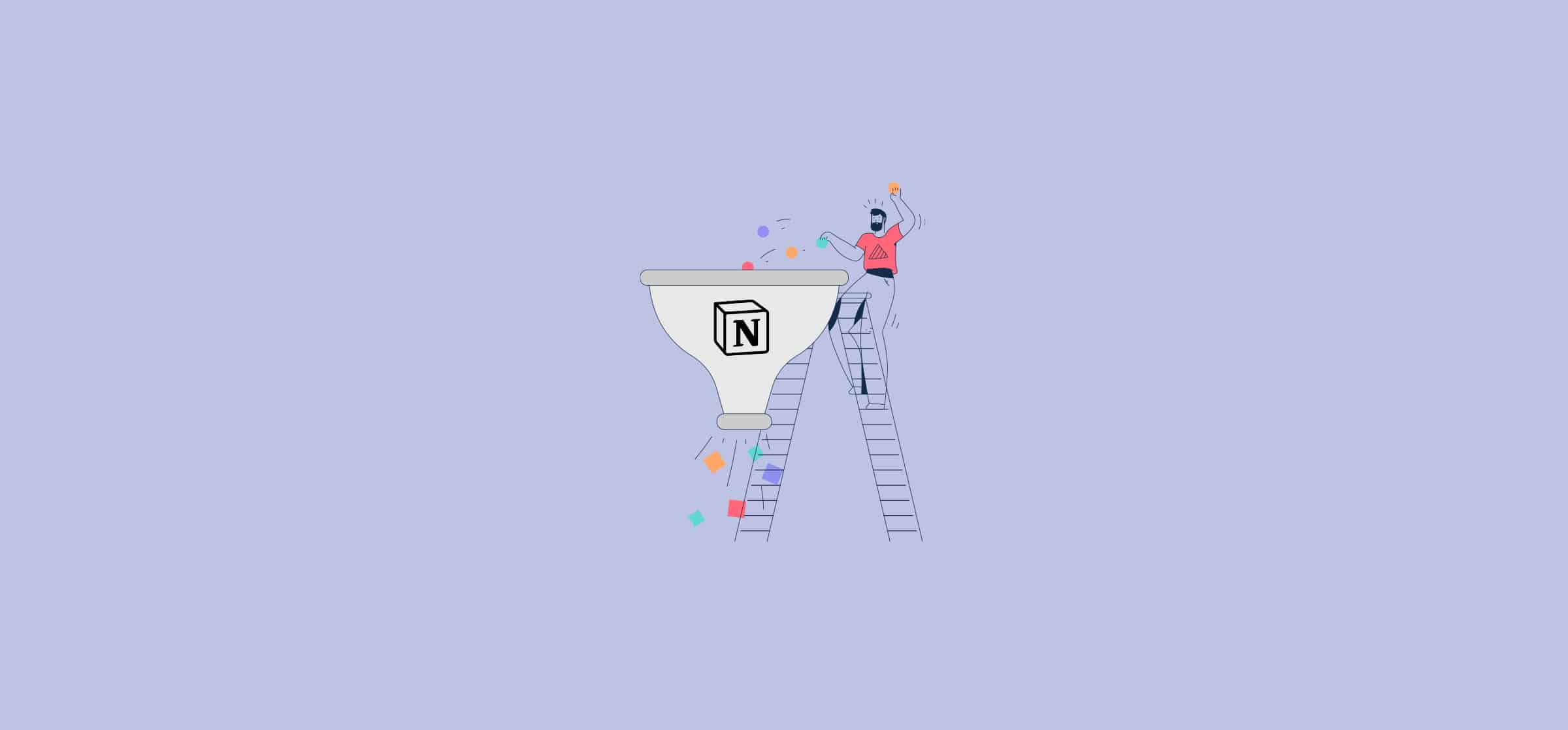How To Create a CRM in Notion Using Unito [With Template]
How are you keeping track of your customers? There was a time when you’d keep business cards and other scraps of paper by your landline, so you were always ready to make a call. But much like that phone, keeping contact information on bits of paper is more than a bit outdated. Nowadays, most organizations use a CRM. Teams that are already using Notion for their databases can even turn it into a CRM — at no extra cost.
In this post, you’ll see how you can build a CRM in Notion and how you can populate it automatically with Unito. Here’s a Notion CRM template to get you started.
Why use a CRM?
A CRM — or customer relationship management — tool helps customer-facing teams keep track of conversations, deals, and asks from prospects and customers. It also gives them easy access to the contact information they need.
You can definitely run your sales and support teams without a CRM. Many organizations still use spreadsheets or industry-specific software — like claims handling software for insurance companies.
But CRMs make everyone’s lives easier. Companies who use CRM software see 45% more customer retention and increase their sales by an average of 37%. Bottom line: CRMs help your bottom line.
You don’t need to use expensive, complicated software to manage customer relationships. In fact, some of the tools you’re already using — like Notion — can work great as your CRM, too (check out our beginner’s guide on how to use Notion if you’re new)..
Why use Notion and Unito?
With Notion, you can build enriched databases with a host of custom fields, deep filtering options, and more. Plus, because you’re building it on Notion’s platform, it works seamlessly with Kanban boards, project management methodologies, and whatever else you can build. That makes it a great choice for building a flexible database you can update in just a few minutes.
Unito is a no-code platform with the deepest two-way integrations on the market. You can build flows that sync crucial data back and forth between the tools in your stack. When you use Unito, you can sync contact information from multiple tools or even a dedicated CRM.
Using Notion as a CRM
Thanks to Notion’s flexibility, you can build databases, Kanban boards, and galleries for just about any use case. If you want to use Notion as a CRM, you can start with our Simple CRM template for Notion.
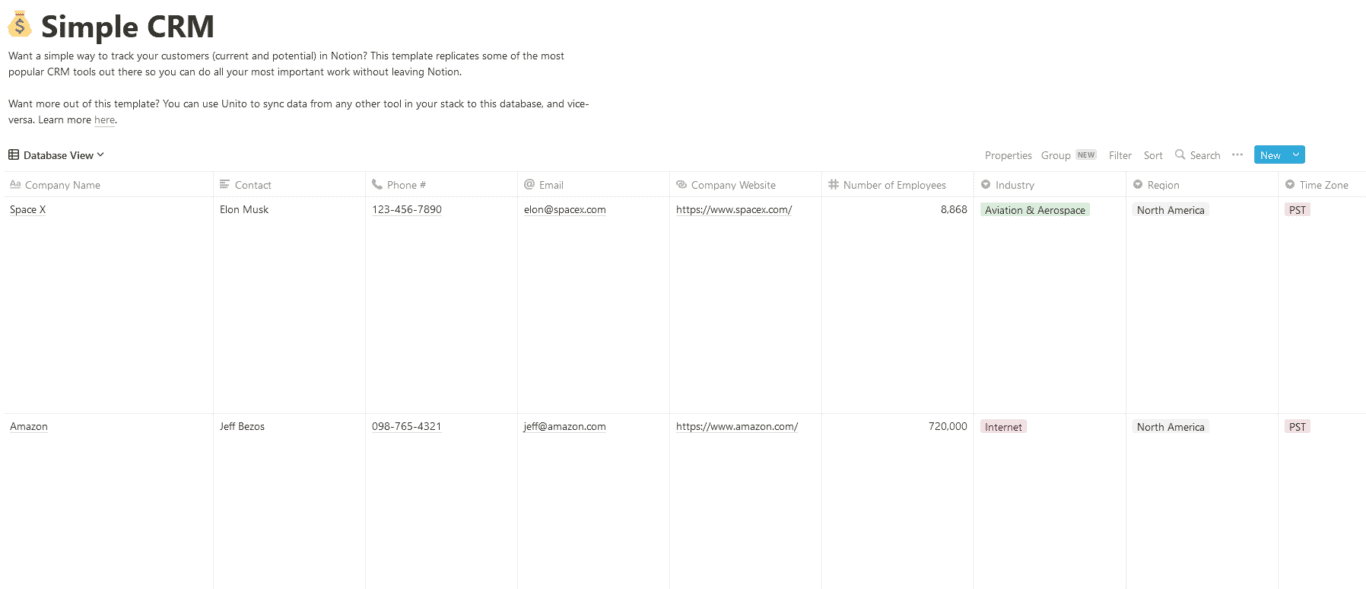
With the database view, you can see all your organization’s contacts, with a breakdown of their contact information and how much they’re worth to your business.
There’s also a pipeline view, which lets you see how close you are to closing each deal.
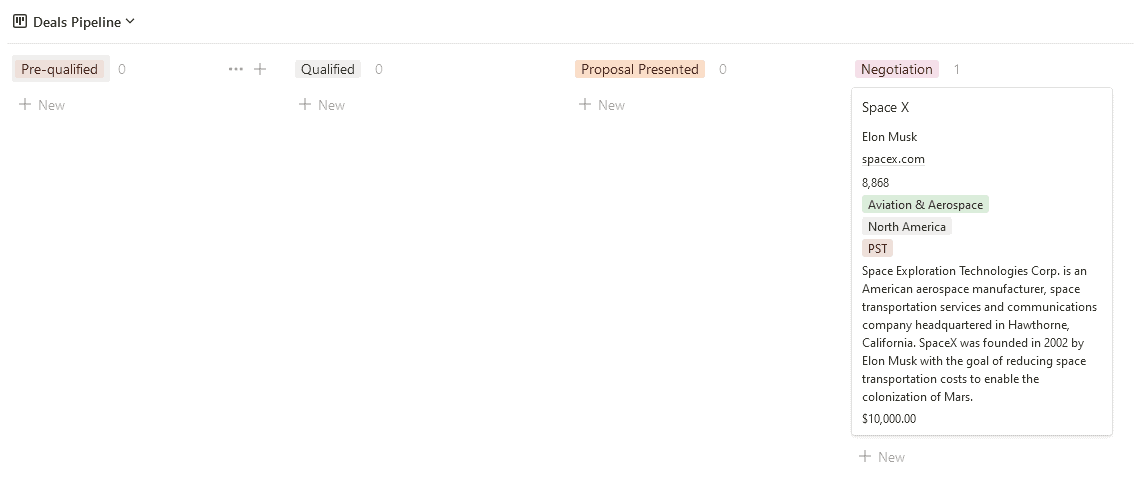
Here’s a breakdown of the fields you’ll find in this template:
- Company name: A title field.
- Contact: A text field.
- Phone number: A phone number field.
- Email: An email field.
- Company Website: A url field.
- Number of employees: A number field so you can know how big a specific account is.
- Industry: A single-select field.
- Region: A single-select field.
- Time Zone: A single-select field that helps your team know when they should call a contact.
- Description: A text field where you can quickly describe the contact’s company.
- Deal Stage: This single-select field is used for the Kanban board representing your sales pipeline.
- Deal Value: A number field that can be used to sort and filter deals as you’re planning your initiatives.
The template comes with a few basic views already set up, such as a deal pipeline and a Customers view, which only include deals you’ve already closed. This can help you calculate MRR and plan customer support initiatives.

Now that the template is all set up, you’re good to go! You can start adding contacts, managing your customers, and more. But what if you’re using a tool like Google Contacts and want to sync that information to Notion automatically? Or maybe another team is using a CRM, and you want to have the contact information there represented in Notion?
Let’s see how you can use Unito to make this happen.
Populating your Notion CRM with Unito
Say Notion is the only work management and database tool your organization uses. That means most of the contact information you need will come in through email. With Unito, you can connect your Outlook account to a Notion database, automatically syncing contacts to your brand new Notion CRM.
First, connect Notion and Outlook to Unito.
Note: This integration has specific installation instructions to keep in mind. Consult our Help Center to learn more.
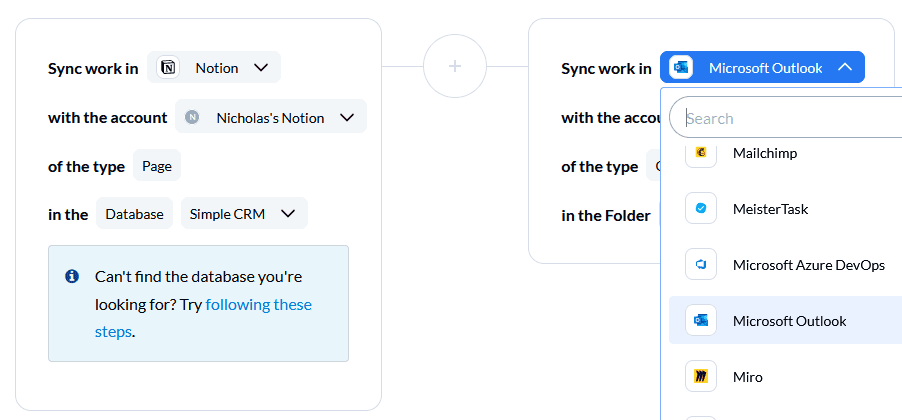
Next, pick the blocks of work you want to connect. On one side, you’ll pick the Notion CRM you just build. On the other, you’ll pick a contact folder in Outlook.
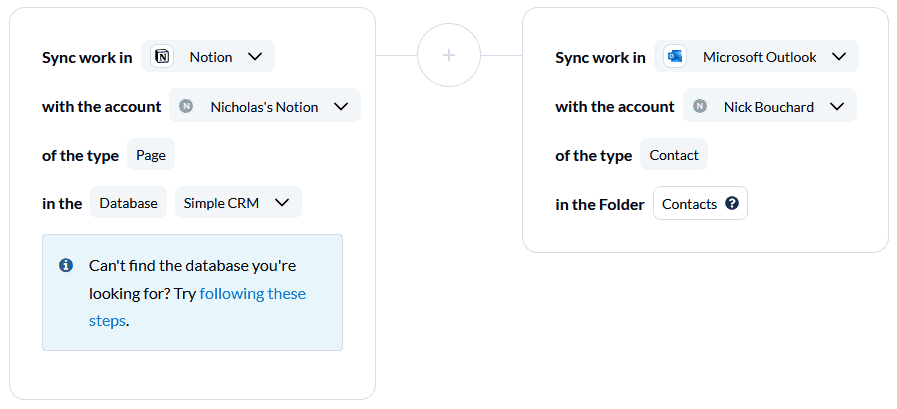
Then, set your flow direction. For most use cases, two-way flows are ideal. They’ll allow Unito to automatically create new work items in both tools. But for this use case, you can use a one-way flow from Outlook to Notion.
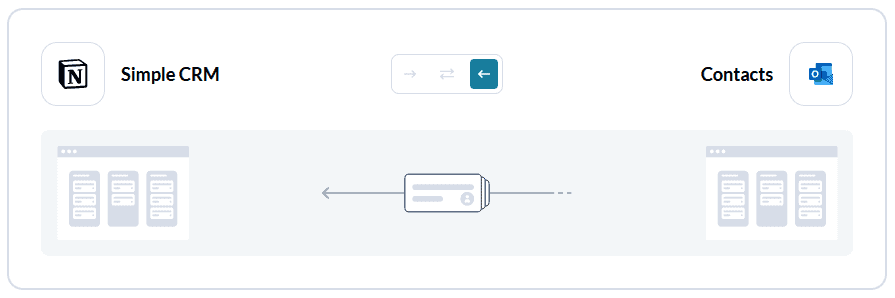
That way, you’ll see a new contact created in Notion every time a new contact is created in Outlook. But because this is a one-way flow, creating contacts in Notion won’t affect your Outlook contacts.
Now it’s time to set up your rules. Rules let you decide just how much information goes from one tool to the other. For Outlook, you can build rules that filter out contacts that aren’t of a specific category.
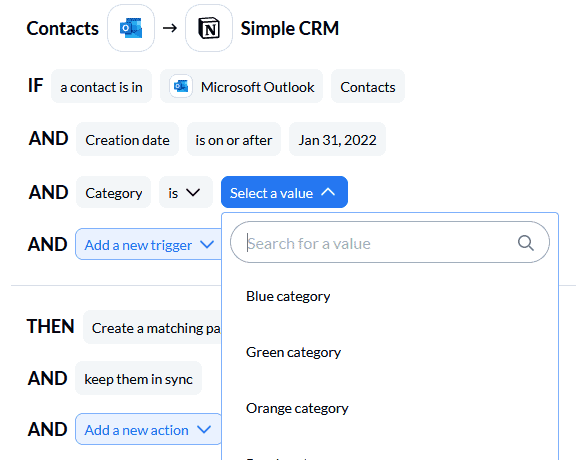
After that, it’s time to customize your field mappings.
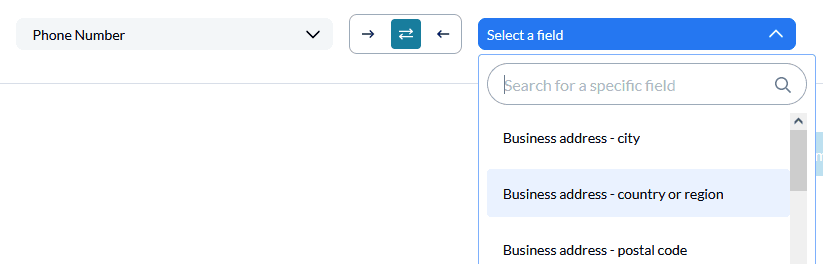
All you need to do is match up the fields in Notion to their equivalent in Outlook. Click on +Add mapping, then select the right field from each dropdown.
Keep these fields mapped for two-way updates (the two arrows). That means any time a change happens in either tool, it’ll be synced to the other.
Once all your fields are mapped, you’re done! Just launch your flow and you’ll start seeing contacts pop up in Notion. You’ve officially built a CRM for your teams without needing to break the bank.
Looking into populating your Notion template based on other tools? Check out Unito’s Salesforce Notion or HubSpot Notion integration for more information.