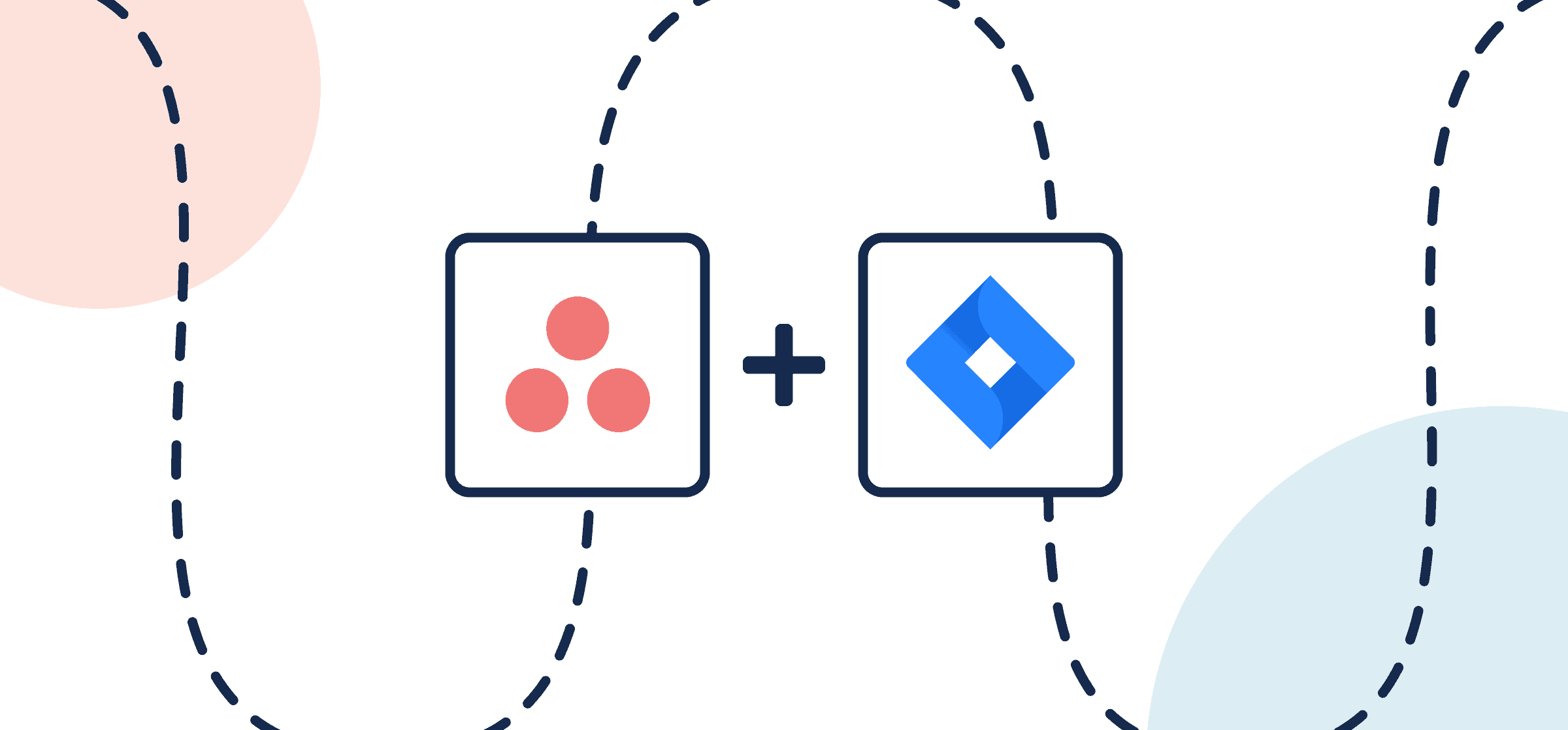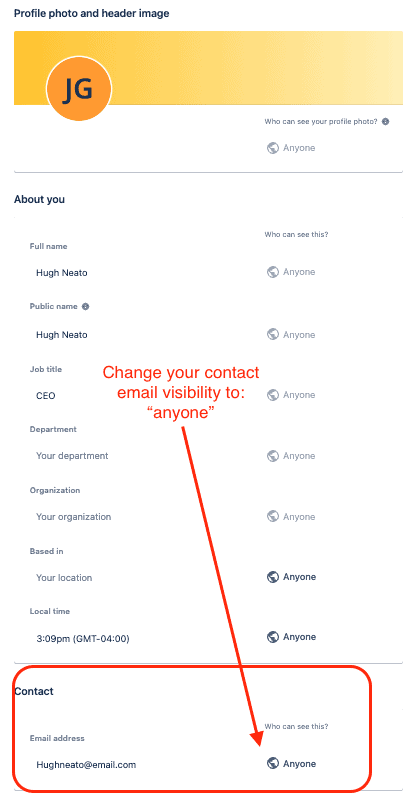How To Set Up a No-Code Asana-Jira Integration
This walkthrough will show you how to connect Jira with Asana with automated 2-way updates to keep your issues and tasks in sync. It’s ideal for project managers trying to keep up with teams in both tools across any industry. If you’ve got one team in Asana and another in Jira but you’re stuck between them then this guide is for you! Unito’s Asana-Jira integration enables anyone on your team to quickly set up a workflow that turns newly created issues into tasks and vice versa with a range of options in between. You can do this with Jira Cloud, Jira Server, Jira Service Management and Jira Data Center. You can find more documentation about Unito’s Atlassian connectors in our help center.
Similar steps and principles will apply to many other Jira integrations with project management tools including ClickUp, monday.com, Wrike or Trello. We also have a guide on how to sync Jira epics to Asana.
Watch as our team walks you through this flow from start to finish:
In this article:
- Setup in Jira
- Step 1. Connect Asana and Jira to Unito
- Step 2. Choose a flow direction for creating tasks and/or issues
- Step 3. Filter out unrelated tasks from syncing between Asana and Jira
- Step 4. Link fields and set a direction for updates
- Step 5. Launch your Jira Asana integration
- Examples of custom field mappings between Jira and Asana
This Asana-Jira integration from Unito has two goals:
- Automatically create new Jira issues based on specified Asana tasks and vice versa.
- Maintain a live, bidirectional sync between both project management software so that everyone has visibility over the latest dev work in real-time without needing to manually share or request information.
Setup in Jira
If you’re connecting Jira to Unito via OAuth2, then there are no extra steps to sync your Asana data other than the on-screen instructions when adding your account for the first time: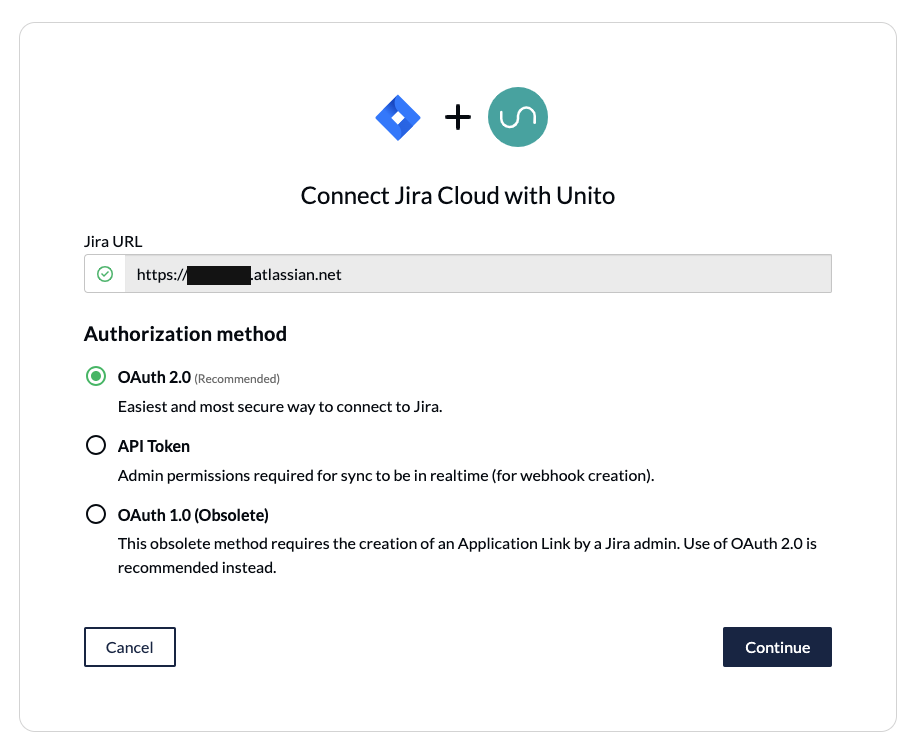
Here’s a separate guide on how to connect a local Jira Server on-premise to Unito. You can also connect your server via ngrok.
Here’s how to configure Jira if you aren’t using OAuth2 (click to expand)
There are a few steps involved before we can set up a two-way sync with Unito, but we promise it’s worthwhile. The benefit of eliminating manual tasks for your team indefinitely far outweighs the time it takes to set up your automation rules now. So let’s dive in.
- The Jira account connected to Unito must have administrator access with global permissions.
- Here’s a guide if you need help to configure Jira for Unito access before building your flow. Specifically you’ll need to:
- Set your Jira contact email visibility to anyone from your Jira profile page.
- Then, set up an application link in Jira so that your issues can sync to Asana.
Step 1. Connect Asana and Jira to Unito
- Sign up for Unito if you haven’t already.
- Open the Unito App and select +Create Flow.
- Next, click Start Here to connect your tools.
- Select +Add a tool to this flow in either column
- Then, +Choose account to specify each Jira and Asana project.
- Click Confirm.
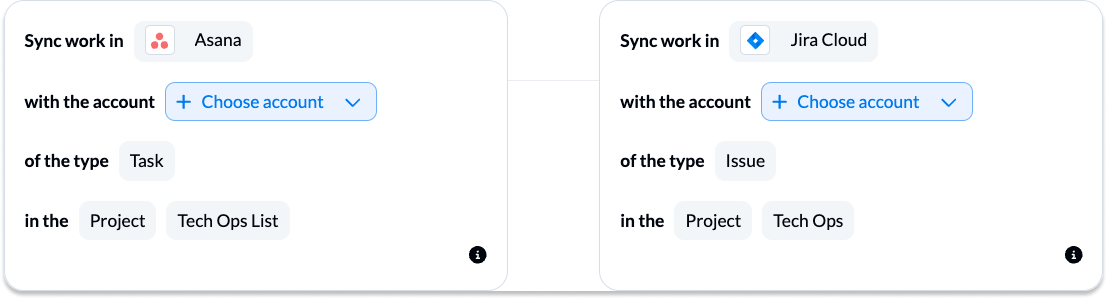
When you’re ready, click Confirm.
Need to sync multiple projects? If you want to share data from either project to a third (or even fourth) other project, you can duplicate this flow and use it as a template after you launch it.
Learn more about connecting tools to Unito.
Step 2. Choose a flow direction for creating tasks and issues
Now you can pick between a 1-way or 2-way flow direction. This tells Unito where to create new items automatically: from Asana to Jira, Jira to Asana or both simultaneously.
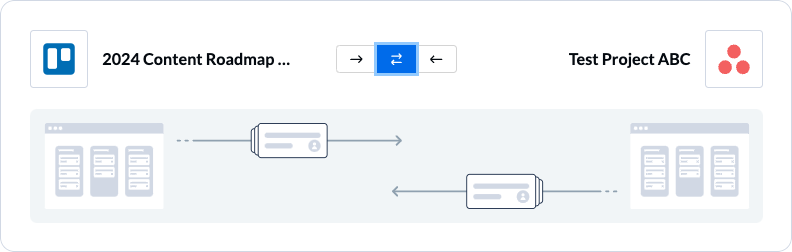
Click Confirm when you’ve chosen a flow direction.
Learn more about flow direction in Unito.
Step 3. Filter out unrelated tasks from syncing between Asana and Jira
Now we can set up rules to determine which trigger events will send data between our tools. Select Add a new rule to establish your rules for each directional flow.
- Select Add a new rule to apply conditions to your flow. Then, select as many options as you like for each rule. Any of the selected options will trigger a sync.
- (optional) you can also tell Unito to take specific actions in the destination tool after creating the synced item, such as: setting a label/tag, assigning the task to a team member, moving it to a particular section, etc.
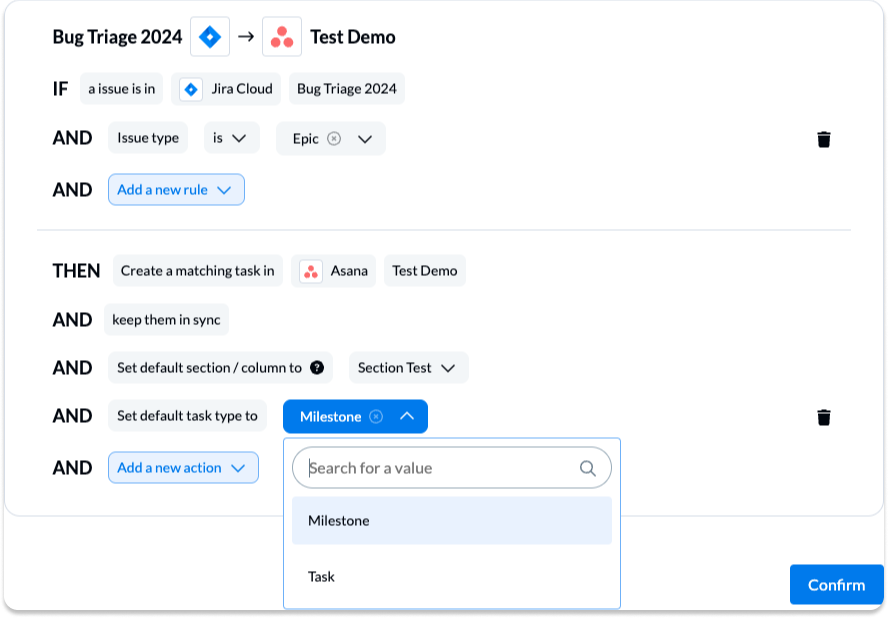
If you chose a 2-way flow direction in the previous step, you’ll choose rules for both directions.
NOTE: Rules are intended to help you keep only the most relevant information in sync to avoid oversharing unnecessary details. You can apply custom labels to your issues or tasks to be even more precise about what kind of data is shared.
Find out more about setting rules.
Step 4. Link fields and set a direction for updates
Next you’ll set pairs of fields to sync between Asana tasks and Jira issues at a 1:1 relationship as well as determine how those fields will update each other in real-time.
We recommend mapping automatically to begin with a prebuilt template which you can then modify.

Then, you can remove any of the auto-mapped pairs of fields and/or add your own.
- Click + Add mapping to add additional fields to be synced.
- Then, Select a field for each tool, and find the appropriate field to map.
- Choose a direction for real-time updates for each pair of fields: from Asana to Jira, from Jira to Asana, or both.
Here is our demo’s completed set of fields:
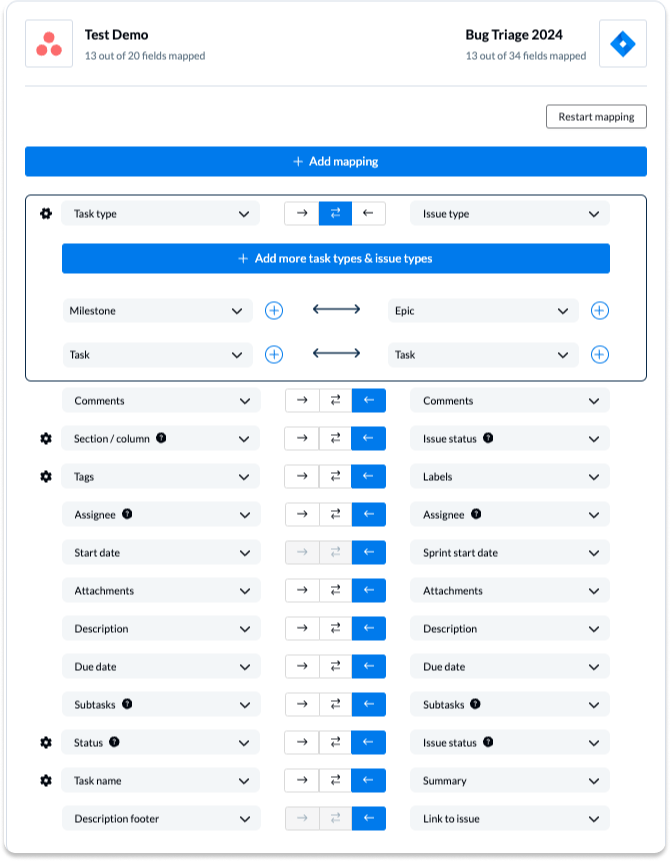
Any pair of fields with a one-way update direction indicates that changes to the source will automatically update the destination field, but manual changes in the destination field won’t affect the source.
Field configurations
Selecting the gear icon beside a field will allow you to customize the values or statuses within those fields to further customize your flow. For example, you can append the Jira issue number to your Asana task name:

Grouped values vs. individually paired values
For single-select fields, you’ll want to configure each pair of values individually if they’re named differently so that Unito knows to link them together. So if you have a “blocked” status in one tool and an “on hold” status on another, you can tell your flow that these field values are essentially the same.
- Click on the gear icon beside a single-select field
- Then, select + Add more status (or the name of the fields you’re syncing)
- Choose a value/option for each tool that should be paired together.
- Do this for every unique state or status in this set of fields. It should look something like this:
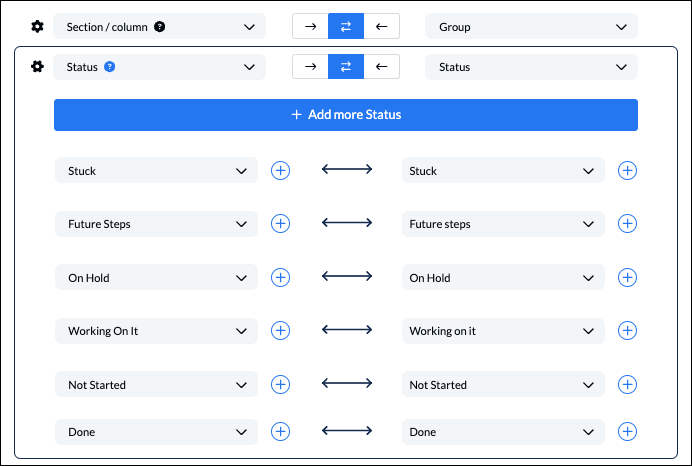
If you have multiple options that serve the same function or purpose (e.g., “On Hold” and “Blocked”) you can also group those options together if only one option is relevant for your flow. These are called grouped values:
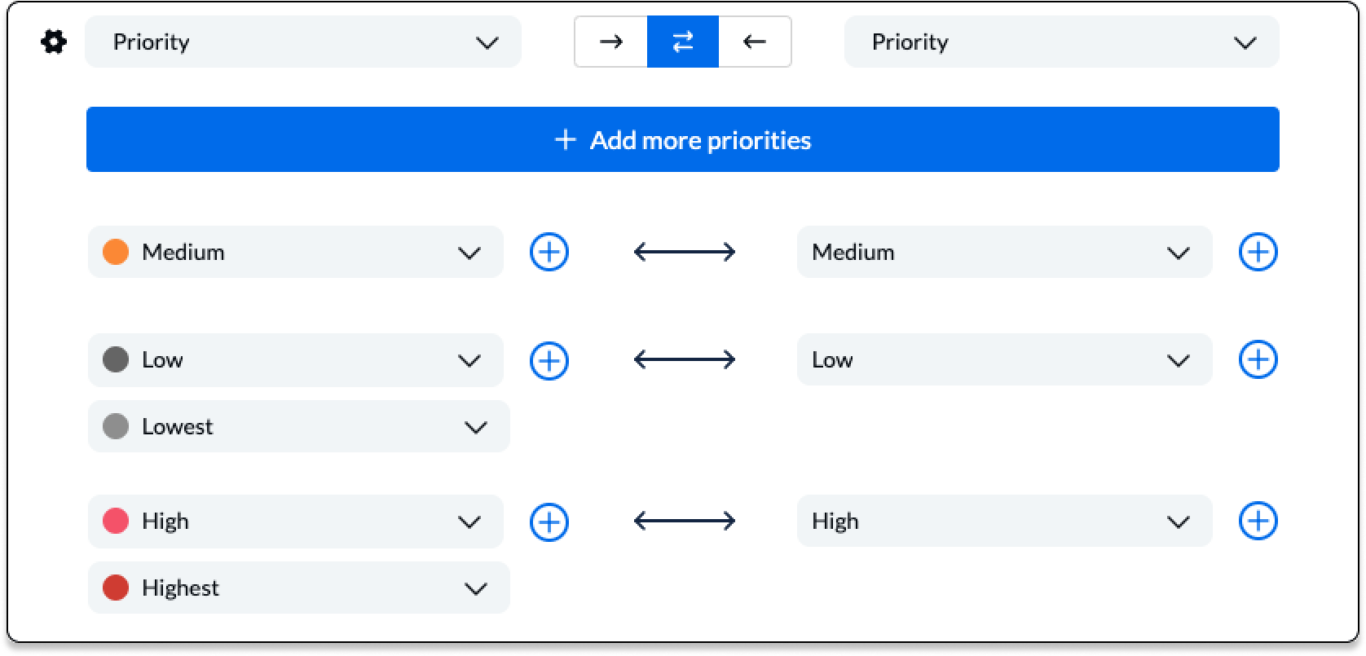
You can create grouped values by clicking on the + symbol instead of +Add more …
Note: If your flow includes any actions, but you don’t configure your fields as pictured, then your flow will refer to your default rules when syncing.
Save and launch your new Jira Asana integration
And that’s it! You’ve just completed a flow between these tools. Congratulations!
If you’ve followed the steps above, your flow will now:
- Create an issue in Jira for every task in our specified Asana project
- Create a task in Asana for every issue in our specified Jira project.
- Allow teams to collaborate between both tools without needing to leave their preferred interface, copy-paste data manually, or request information from the other team about these projects.
If you have any questions, don’t hesitate to reach out and let us know. Our live support team is ready to jump in and lend a hand to make sure your flows always function as intended.
What’s next after syncing Jira Asana with Unito’s automated integration?
- If you’d like to see this flow in action, we encourage you to read this case study about one of our customers.
- Learn how to duplicate this flow to suit other use cases you may have in mind.
- Read more about Unito’s integrations for Asana and Jira to better understand their capabilities and limitations.
- Or follow a similar guide to:
- Sync Jira to Notion
- Link Jira issues with Trello cards
- Connect Jira projects to Wrike
- Connect projects between Jira and Jira Service Management
- Sync tasks between Jira and monday.com
- Sync jira issues between multiple projects
- Connect Jira and HubSpot
- Link Jira to Azure DevOps
- Merge issues between Jira and GitHub
- Sync Jira issues to Airtable
- Link tasks between Jira and ClickUp
- Send Jira issues to an Excel spreadsheet
- Export Jira to Google Sheets
- Connect Jira Service Management to ServiceNow
- Send tickets from Zendesk to Jira
- Connect Jira to Smartsheet
- Here’s a guide to integrate GitLab and Jira with Unito.
- We also have a series of Asana guides including:
Examples of custom field mappings between Jira and Asana
Here’s a closer look at a more complex set of field mappings between a Jira and Asana project. In this example, the Jira project has several custom fields synced one-way to Asana so the team in Asana can stay up to date on information from Jira.
Syncing Jira and Asana to manage product launches
The Asana project is part of a go-live initiative for a product launch. With this workflow, both teams will be on top of any issues that need to be resolved before the launch happens. The “Jira next point of contact” custom field is used by this team to indicate who’s responsible for the next step in each process.
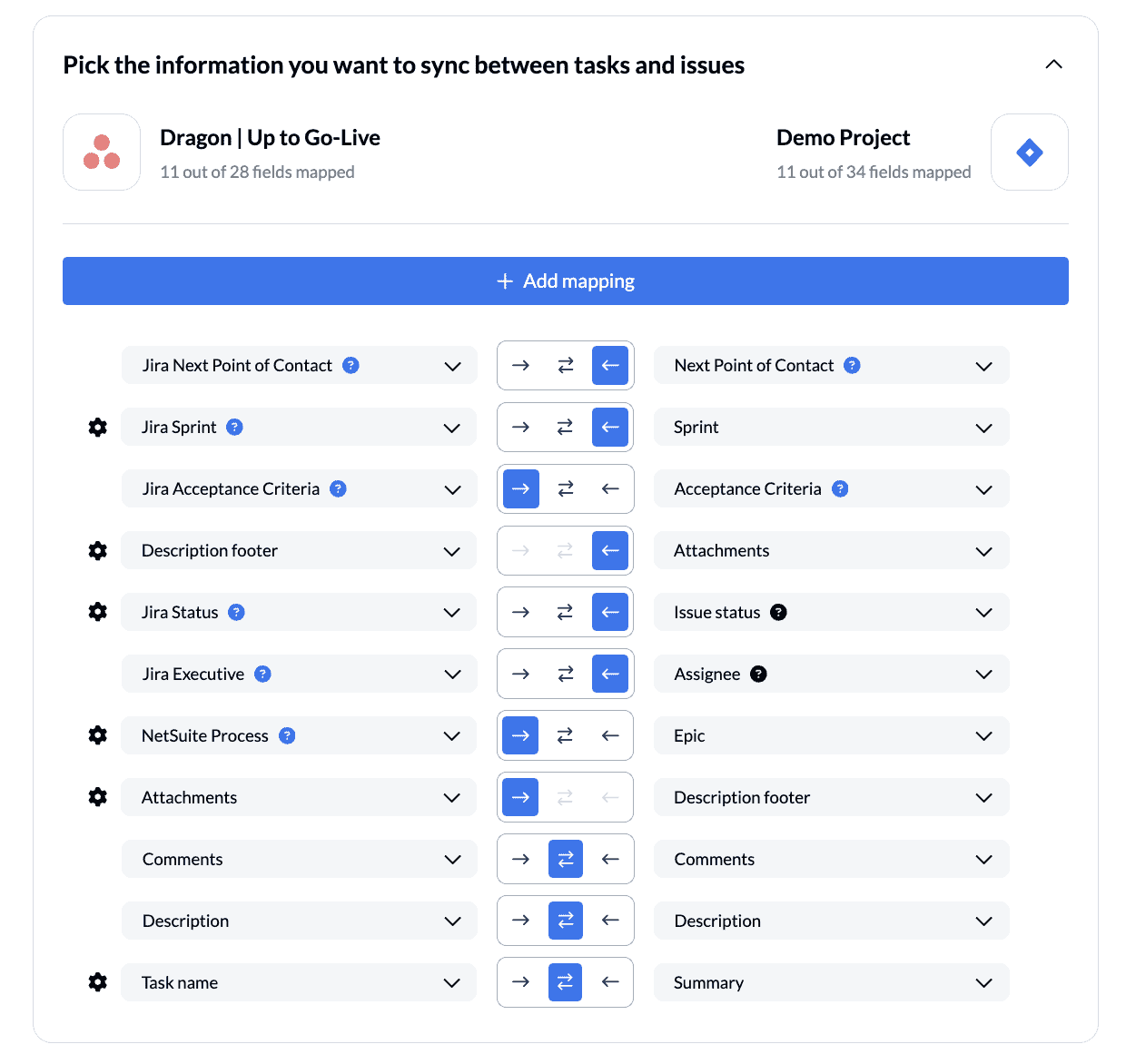
Each field with a blue question mark indicates a custom field synced by Unito. This is where the power of 2-way sync truly shines – by enabling you to sync any fields you can create to match your use case.
Clicking on the gear icon shows the variety of values that can be paired within each set of linked fields:
In this example, the team has synced a custom “NetSuite Process” field one-way from Asana to Jira to ensure that teams in Jira are kept in the loop about which NetSuite process each task pertains to.
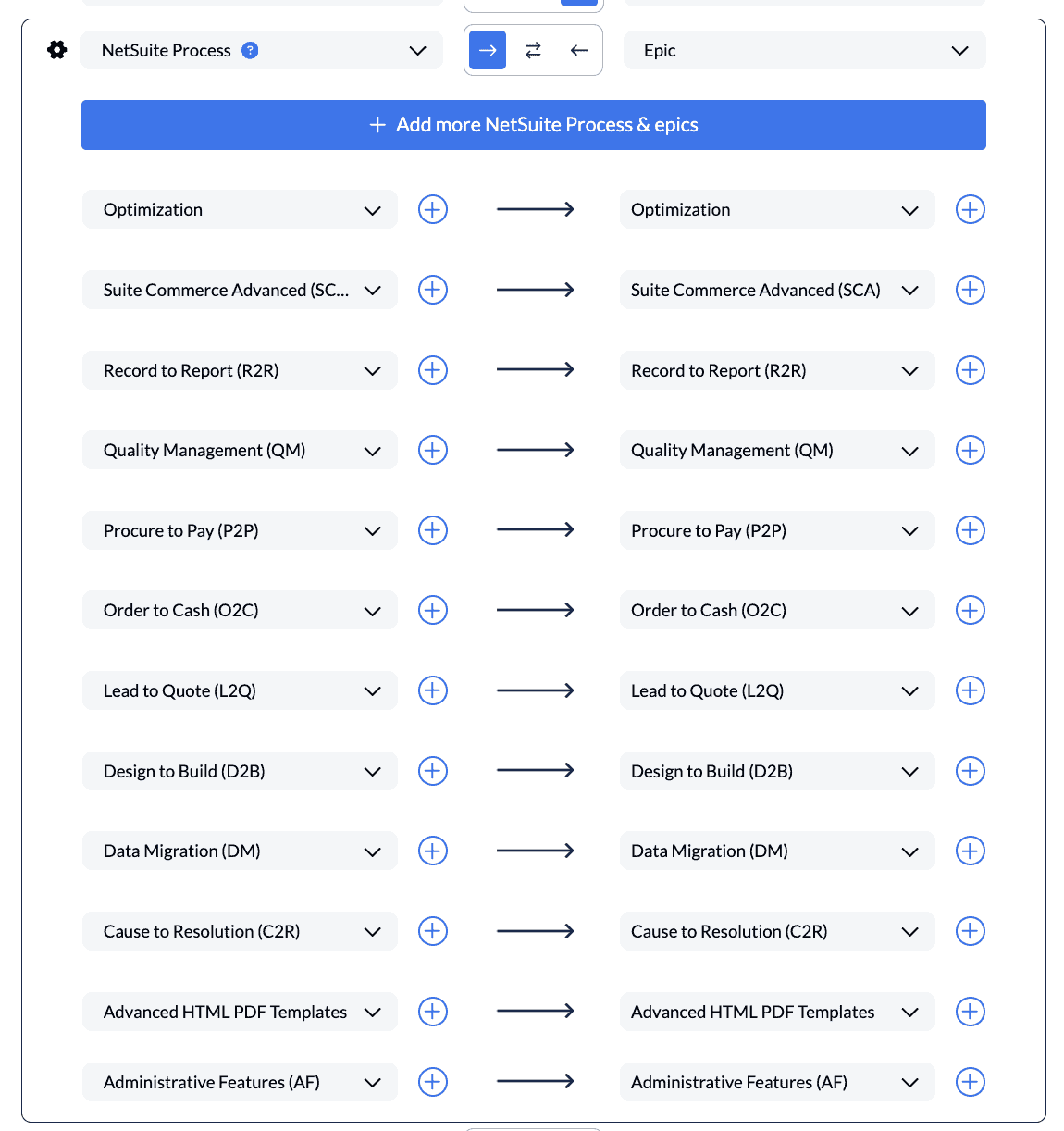
The flow direction for this field is one-way only because the team in Asana is the primary team working on these processes and they want to maintain control over the status and categorization of tasks. This kind of transparency can help teams coordinate their efforts and avoid duplicating work.
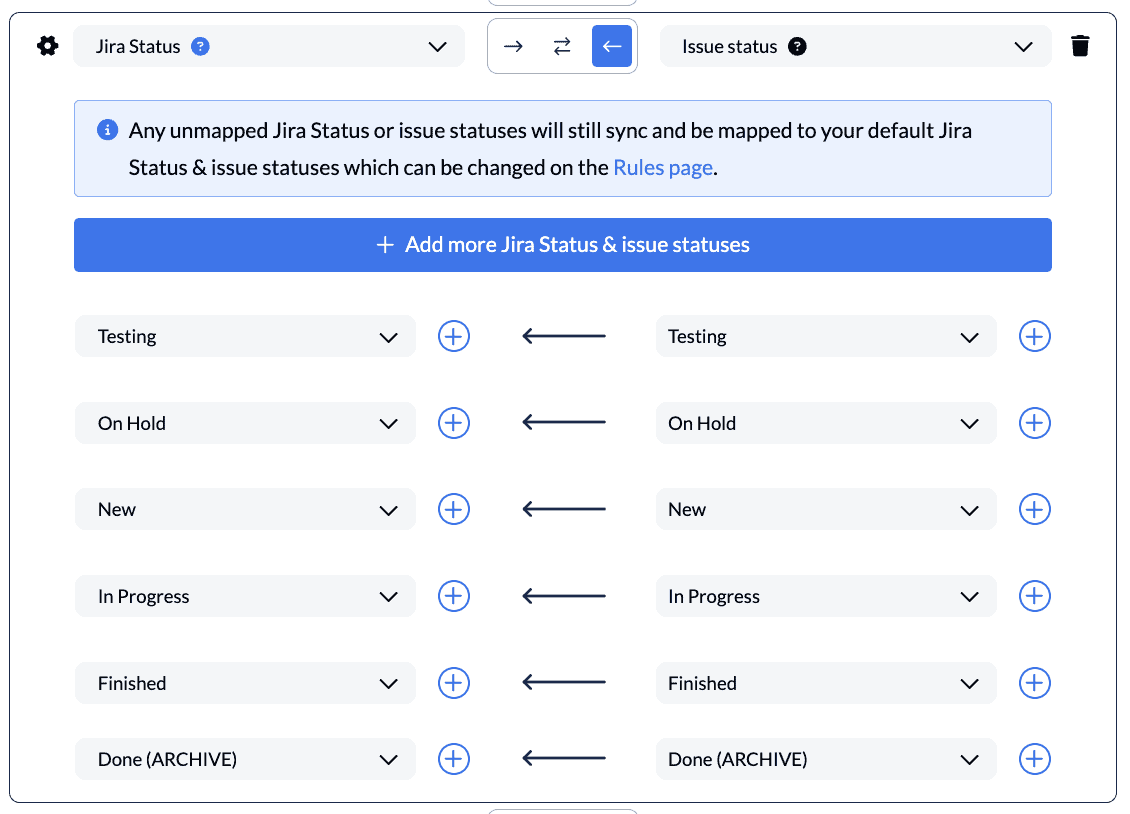
Why sync Jira issues with Asana tasks?
Break your teams out of data silos easily
There are countless ways to benefit from connecting Jira with Asana. To keep things simple, we’ll only describe a few use cases here that are by no means the limit of what can be achieved by connecting Asana tasks with Jira issues.
Perhaps a team of developers or scrum masters in Jira need to plan sprints for the upcoming quarter. They might receive work from a team using a different project management tool (in this case, Asana). Management might want to have everyone on the same tool for simplicity, but that’s not always the most practical solution if the goal is to optimize efficiency.
Collaboration through smooth automation
The team in Jira and the team in Asana both need to collaborate with the rest of the organization to provide timelines and report on progress to stakeholders. Syncing these tools with Unito cuts out the friction and enables everyone to stay in their preferred interface without compromise or requiring one team member to copy-paste data back and forth between tools.
Bring business and technical teams together
Your Jira project is a powerful platform for technical teams that need to manage their work in an agile way. But if important context for a ticket is trapped in an Asana task, that work can come to a screeching halt.
With Unito’s integration, you can bring business and product teams closer together so they can work seamlessly without anyone having to copy and paste data back and forth. Here are just a few Unito customers who do exactly that:
- The University of Oregon saves a day’s work by syncing Jira issues with associated Asana tasks
- Coveo saves 1,000 hours by keeping engineering and technical teams in sync with the broader organization
Ready to smash tool silos?
Meet with our team to see what Unito can do for your workflows.
FAQ: Syncing Jira issues and Asana tasks
Can Asana integrate with Jira?
Yes! With Unito you can build a flow in minutes, which will push data from Asana to Jira and keep everything in sync in both tools.
Can you migrate Asana to Jira?
There’s no built-in solution for migrating your Asana data over to Jira, beyond CSV exporter tools. It’s usually recommended that you use a third-party solution to automate this process. Unito’s integration allows you to run a phased migration that’s kept continually in sync as you work.
How do I add a Jira ticket to an Asana task?
While you could do so manually, the best way to do this is with Unito’s integration. With a single flow, you can turn a Jira issue into an Asana task automatically, and sync any updates between both tools.