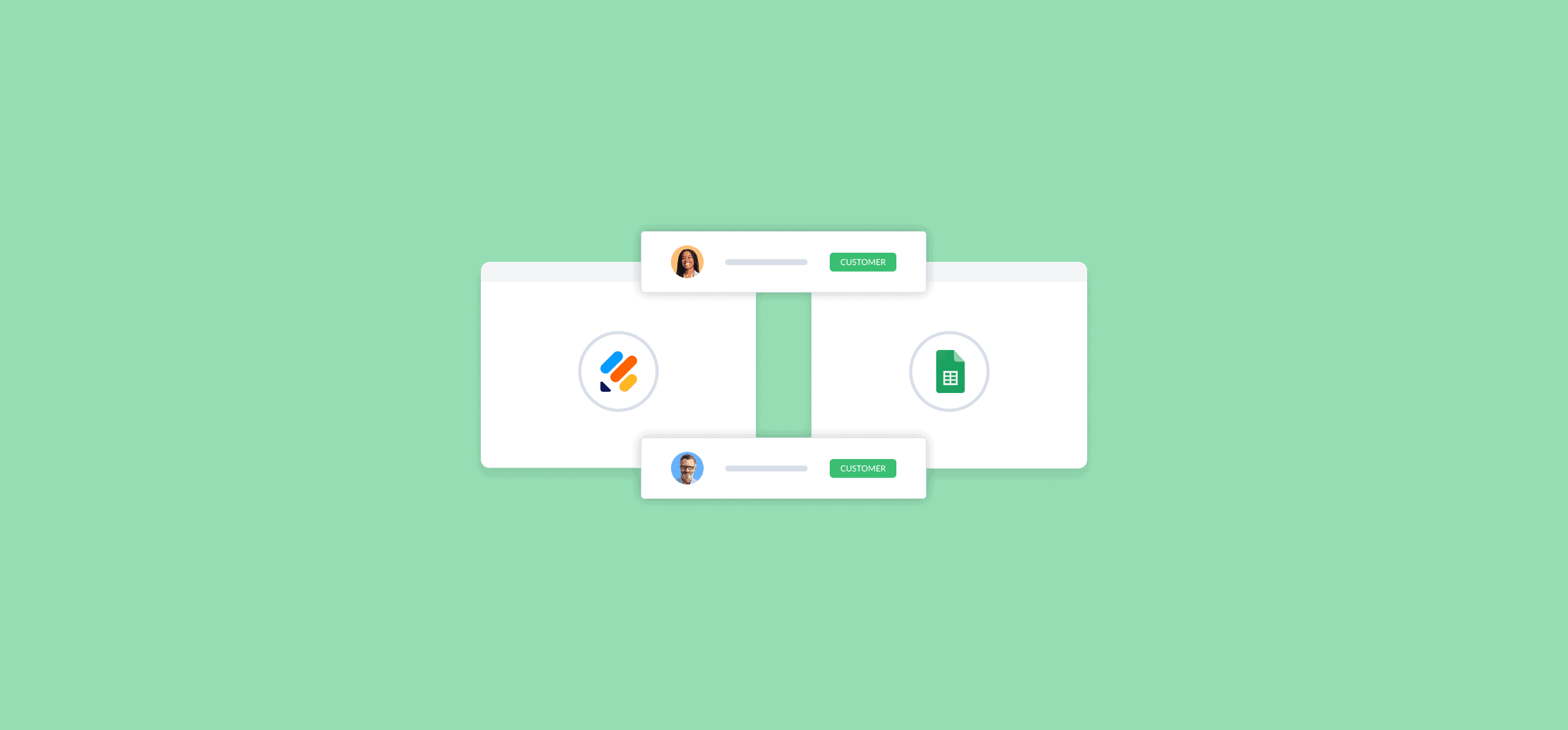How to Connect Jotform and Google Sheets (2 Methods)
Jotform has some great tools for analyzing the responses your form gets, but they pale in comparison to what a spreadsheet expert can do in Google Sheets. Connecting the two tools can empower your teams to speed through data analysis with the tools they’re used to instead of trying to make Jotform work for them.
Here are two ways you can move data between Jotform and Google Sheets.
Method 1: Use Jotform’s built-in Google Sheets integration
Did you know that Jotform has a built-in integration for Google Sheets? It’ll automatically send responses from your forms to Google Sheets, saving you a ton of time compared to exporting them manually. Here’s how you set this up.
Step 1: Go to your form’s settings
Whether you’re working with a form you’ve already built or a new one, start by going to its settings.
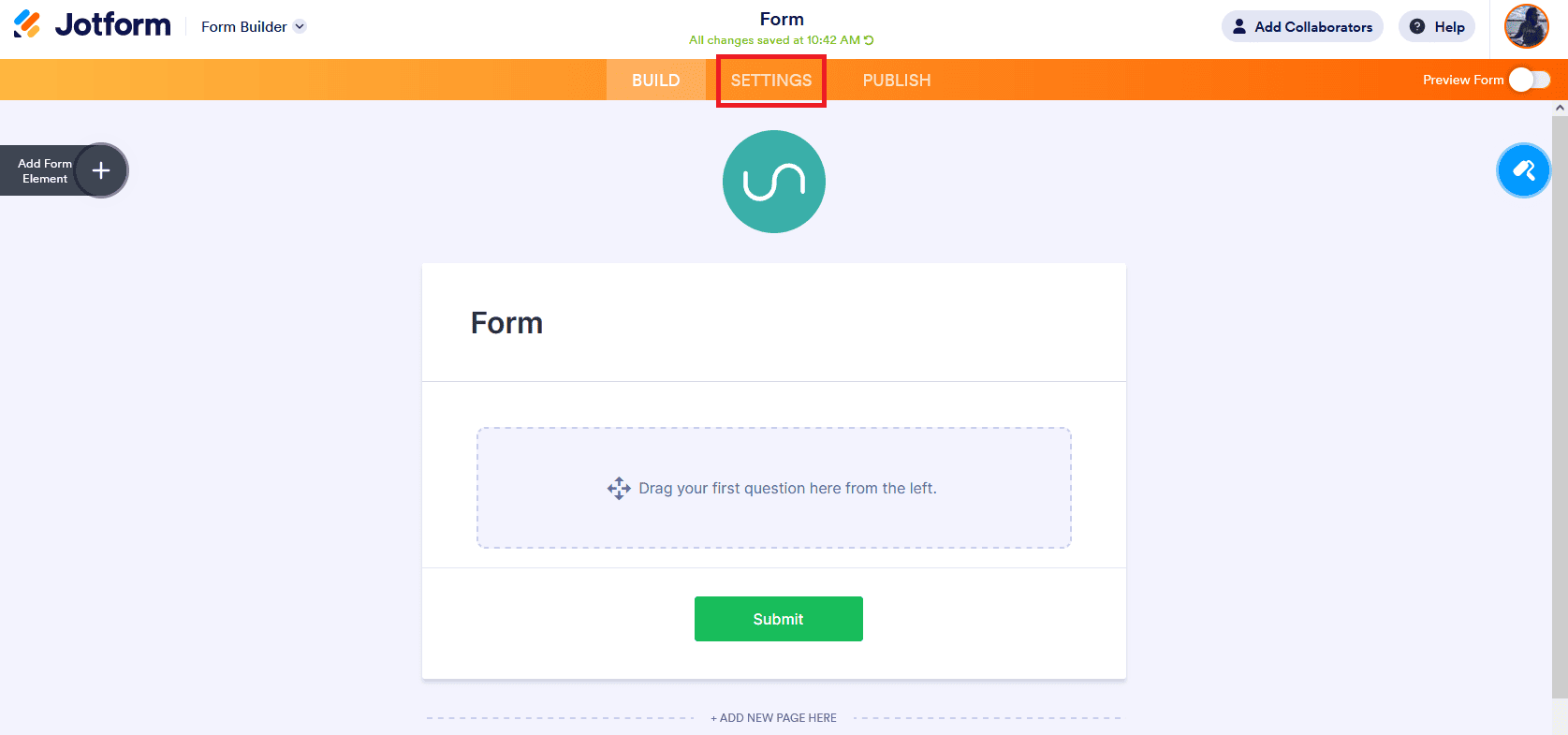
Step 2: Open Jotform’s integrations
Once you’ve opened your form’s settings, just hit Integrations in the left-hand menu.
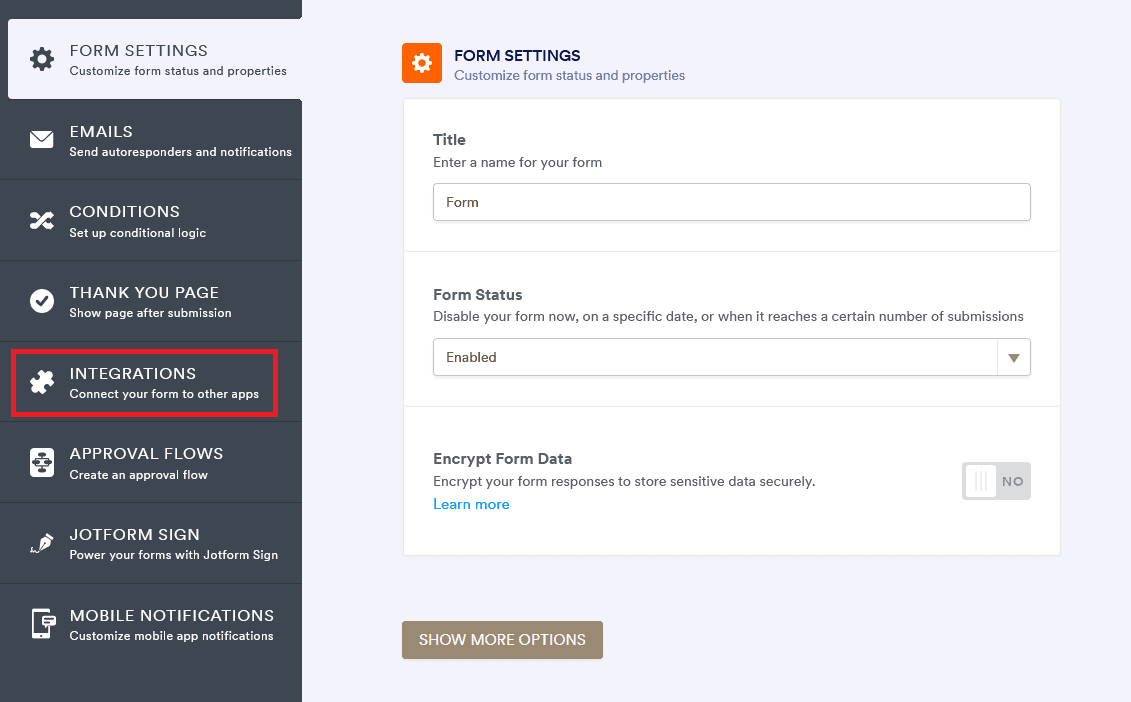
This will bring up a list of all Jotform integrations. Find the Google Sheets integration in the list and click on it.
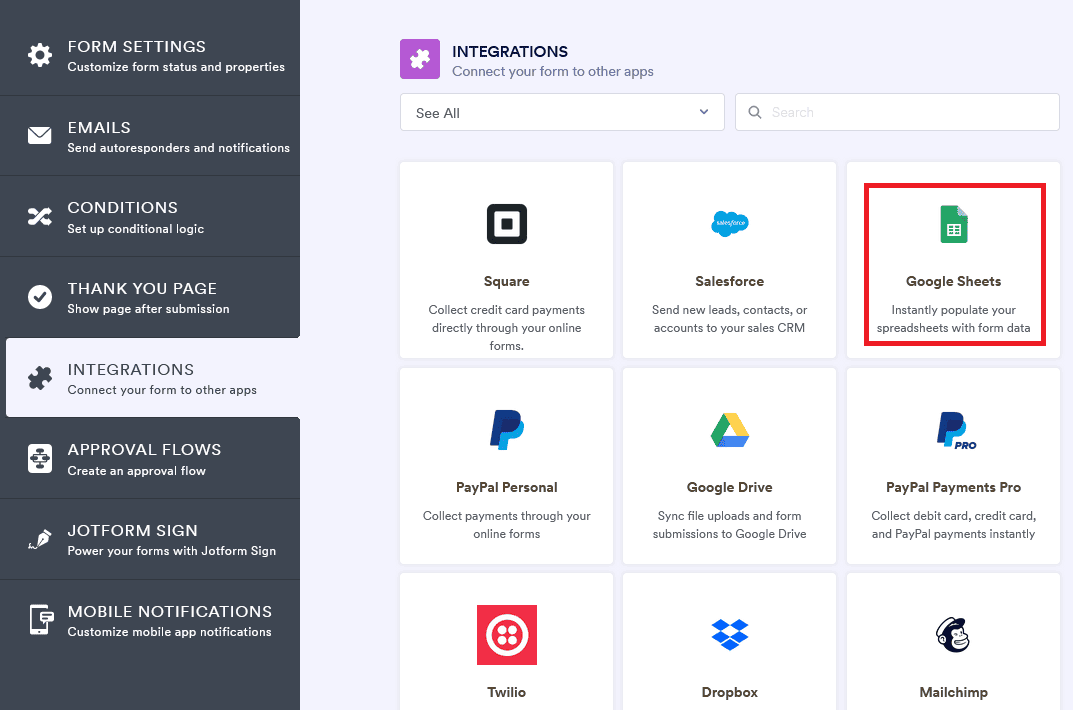
Step 3: Set up your Google Sheets integration
First, you’ll have to authenticate the integration — which is as simple as hitting Authenticate and picking the Google account you want to use.
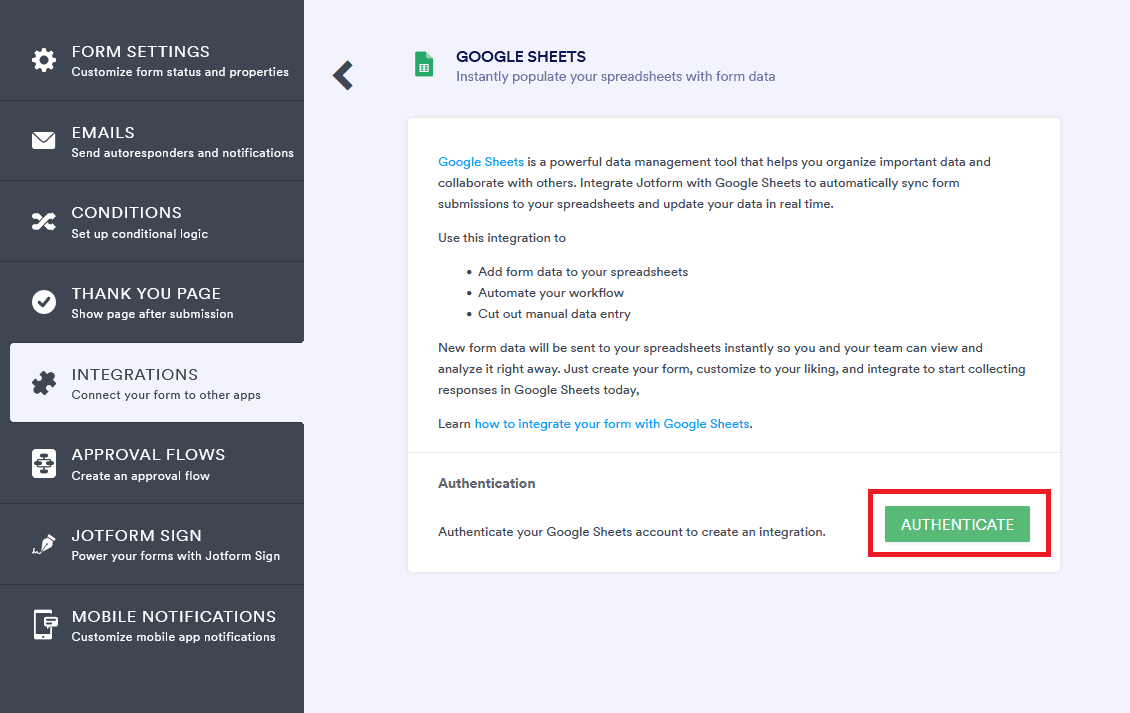
Then, pick whether you want to create a new spreadsheet or use an existing one.
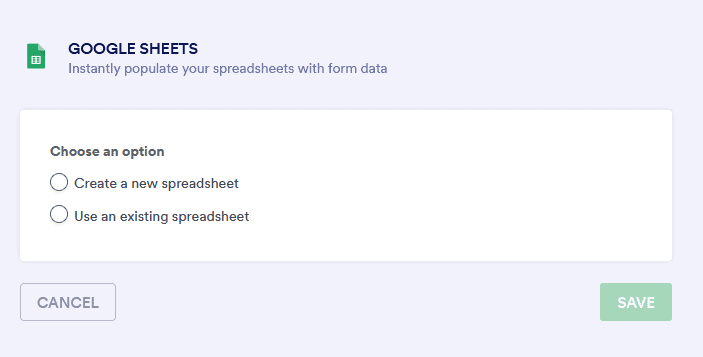
Step 4: Pick the fields you want to export
After you’ve chosen the spreadsheet you want to use to collect form submissions, you can decide which Jotform fields you want exported to Google Sheets.
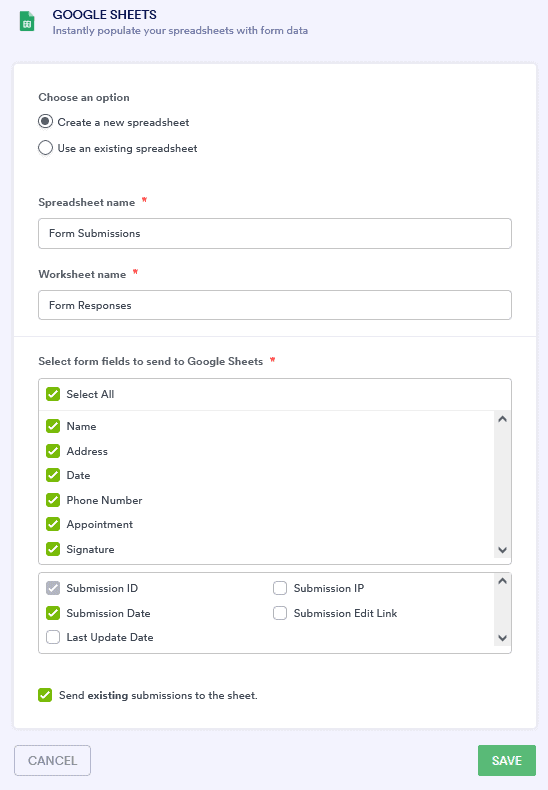
Just uncheck any fields you don’t want to export, hit Save, and you’re done! That’s all you need to do to connect Jotform to Google Sheets. It’s simple, it’s quick, but it’s not the only way to connect these two tools.
Let’s figure out if it’s the best way for you
Limitations of this method
Here are some limitations to keep in mind before you start using this integration.
It isn’t too customizable: While you can choose which Jotform fields you want to export, you’re more limited in how you want to format your data. Each submission becomes an individual row in Google Sheets, meaning you’ll have to do a lot more work in your spreadsheets to change the way you view your data.
It’s export-only: Should submissions on the Jotform side change in any way, this integration won’t keep your spreadsheet up to date.
It doesn’t work with every tool: While this integration for Google Sheets is pretty powerful, not all Jotform integrations are created equal. For example, its Microsoft Excel integration relies on Zapier to export form data, meaning you’ll need a Zapier account to leverage it.
If any of these are dealbreakers for you, don’t worry! There’s an alternative.
Method 2: Use Unito’s deep Jotform and Google Sheets integration
Unito is a no-code workflow management solution with some of the deepest integrations for the most popular tools on the market, including ServiceNow, Azure DevOps, Jotform, Google Sheets, Excel, Asana, Trello, Airtable, and more. With a single Unito flow, you can push data from Jotform to Google Sheets and keep it in sync — that’s right, any updates made in one tool automatically get synced to the other! That means you can work with all the responses from your Jotform in Google Sheets, using visualizations and other tricks, knowing your data’s always up-to-date.
Here’s why Unito is the best solution for setting up a Jotform and Google Sheets integration.
Sync forms or submissions: When you set up a Unito flow between Jotform and Google Sheets, you can choose to either sync individual submissions like you would with Jotform’s built-in integration or entire forms as Google Sheets rows.
Keep changes in sync: Unlike Jotform’s built-in integration, Unito will keep your spreadsheet updated should anything change on the Jotform side.
It works with 40+ tools: Unito’s integrations cover some of the most popular project management tools, CRM platforms, databases, and more.
Want to see just how easy it is to connect Jotform and Google Sheets with Unito?
You can also check out our deep guide to setting up this integration.
Tons of organizations are already using Unito to integrate spreadsheets, project management tools, and more. Organizations like:
Jotform and Google Sheets integration FAQ
How do I link a Jotform table to Google Sheets?
Jotform’s built-in Google Sheets integration is one of the simplest ways to link a Jotform table to a Google Sheet. All you need to do is go into your form’s settings and click on Integrations. From there, you can find the Google Sheets integration and authenticate it. It shouldn’t take more than a few clicks to set things up.
Is Jotform’s built-in Google Sheets integration the best option?
It depends on what you need. If you just want a way to get Jotform data to Google Sheets, then the built-in integration will be the fastest way to get this done.
But if you want a solution that keeps data in sync, gives you more control over the data you export, and allows you to ship that data on to other tools afterwards, you’ll want to use Unito’s integration.
What about Microsoft Excel?
Jotform’s built-in integration for Excel requires that you add a Zapier account to your workspace, meaning there’s no way to use a built-in integration without it. But Unito offers a Microsoft Excel integration that’s just as easy to use as our Google Sheets integration.