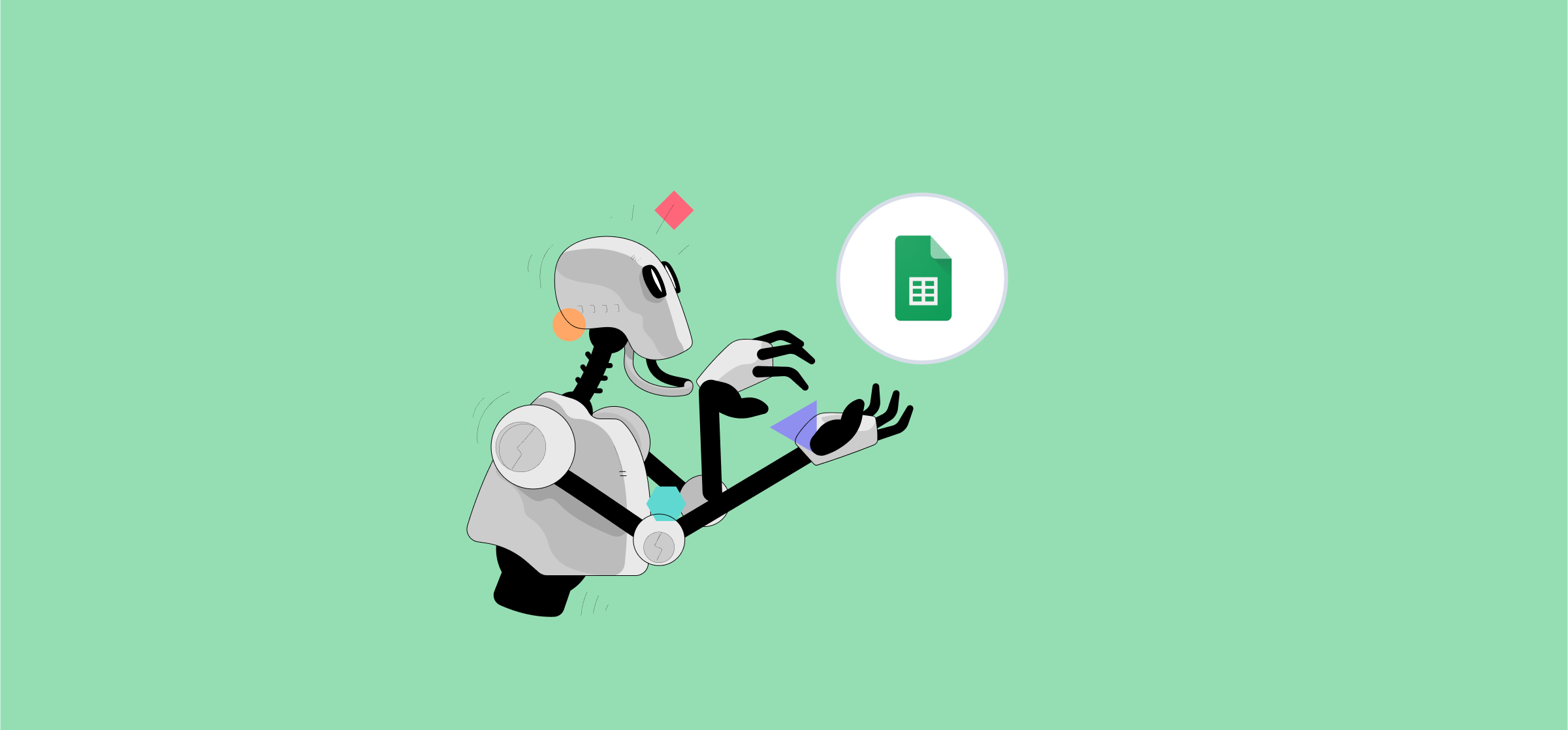6 Ways You Can Automate Google Sheets
Google Sheets is one of the best examples of free spreadsheet software you can get your hands on. User-friendly and well-featured, Sheets has no barrier to getting started and its popularity means there is a wealth of user knowledge for any use case imaginable. But even the best tools have room for improvement.
Enter automation. Large sets of data are common in spreadsheets, and frequent activities like reports or data manipulation are ideal for automation. Removing the chance of human error and speeding up repetitive tasks improves reliability and saves a huge amount of time for you and your team.
Let’s look at some of the options you have for automating Google Sheets.
Formulas and functions
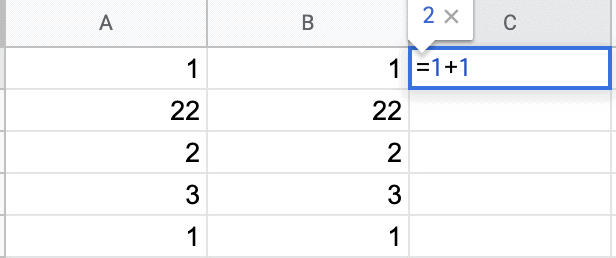
If you’ve used software like Google Sheets or Excel before you are likely already familiar with formulas and functions. This is the bread and butter of what makes digital spreadsheets so useful. Formulas and functions can automatically adjust values, calculate, and link cells or entire sheets. Automatic calculations remove user error from the equation. Linking cells and outputs can even be used to create reports.
For a smaller-scale use case, these might be all you need. The drawbacks are that these are exclusively for working inside of Sheets, and the scope is limited mostly to calculations and queries. If your spreadsheet skills are a little rusty, Google has this handy Cheat Sheet to get you going again.
Pivot tables
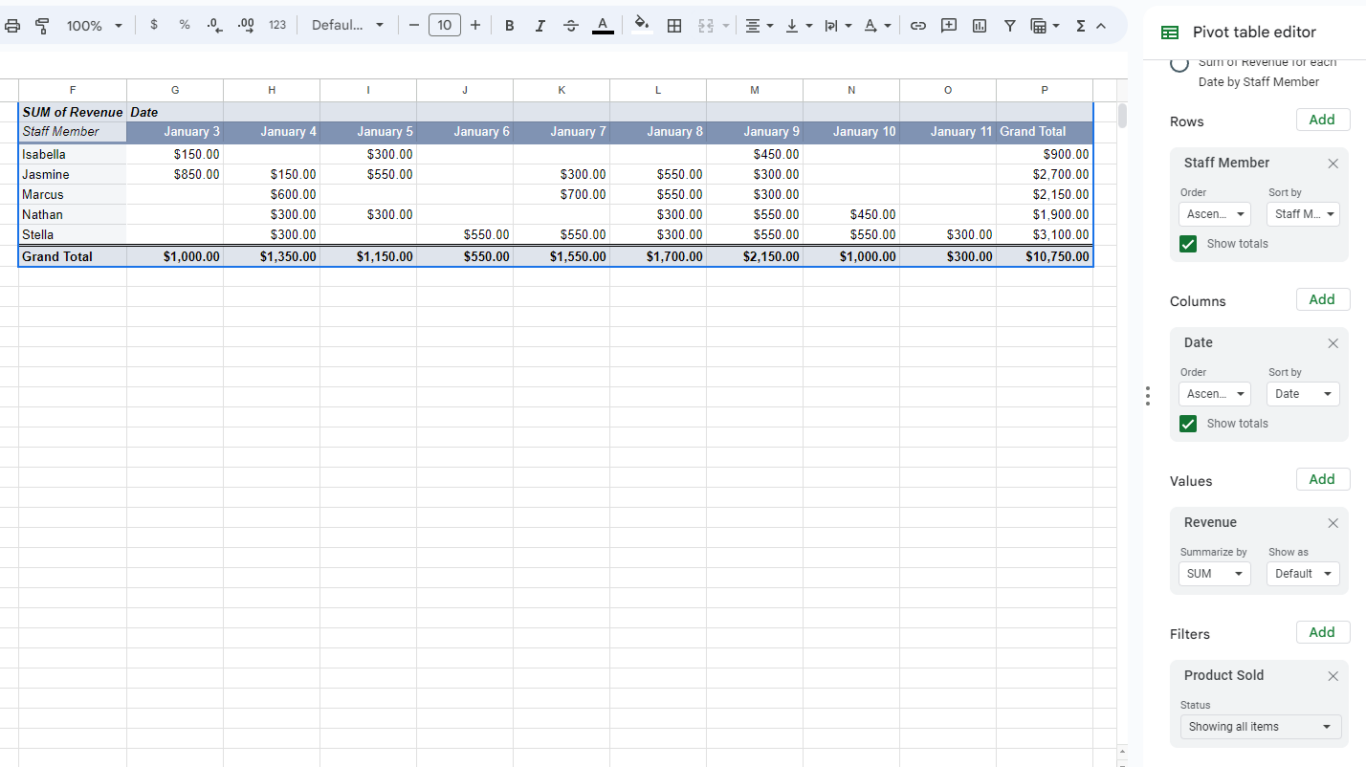
The option to create pivot tables is built into Google Sheets. These are small, customizable summaries of your data that are suitable for reporting, trend tracking, planning, and general formatting. They are essentially pre-made templates of formulas, functions, and formatting. They do have similar limitations as macros, but for some users they might just be enough. Check out this how-to on creating and using Pivot Tables in Google Sheets!
Built-in macros
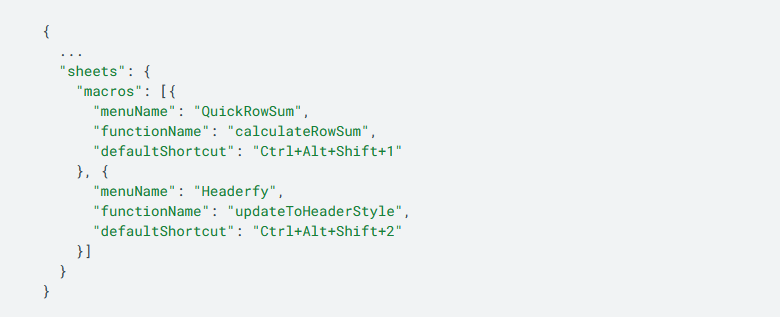
A macro is a series of actions that you can record and save to a shortcut for easy repetition. This is particularly useful for formatting to improve clarity and legibility of often ugly imported data. Macros can also be scheduled to run at regular intervals, specific times or dates, or to trigger on calendar updates or specific actions. For a quick how-to, Google has a nice concise support article on making macros.
Macros are limited to Google Sheets like the above options. More than that, they are limited to one specific spreadsheet and won’t carry over to new ones. This can be worked around by adding new data to a new table and then running the macro you need or by using Apps Script (more on that next). When working with large spreadsheets, the browser may freeze and can take a few minutes to complete, which is a little jarring for unfamiliar users.
Apps Script
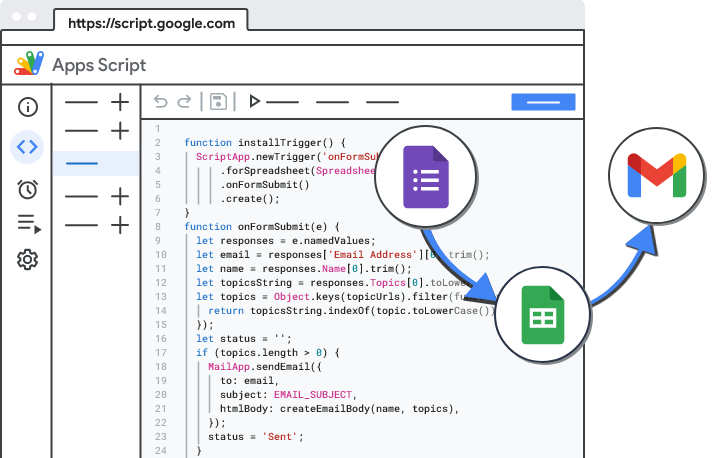
Apps Script is the Google Workspace in-browser scripting tool. Based on an old version of Java, App Script lets you expand on the capabilities of Macros, Formulas, and Functions. Beyond just manipulating the spreadsheets or the contained data, Apps Script lets you import and export data, manage user access and sharing, and — crucial for macros — create custom buttons and menus.
The big advantage here is customizability. If you’re running a Google Workspace for multiple users, being able to add specific formatting macros directly into the toolbar or a menu can be a huge help for maintaining consistency across spreadsheets. It’s also ideal for making sure your sheet is formatted correctly for exporting or use in third-party apps.
This is a code solution that won’t be the right choice for everyone. It may be slower to implement than no-code or low-code options. It does also have limited external functionality and is primarily meant to work inside the Google Workspace. For those looking for a full code option, skip straight to the Google Sheets API for the most customizable functionality.
Extensions
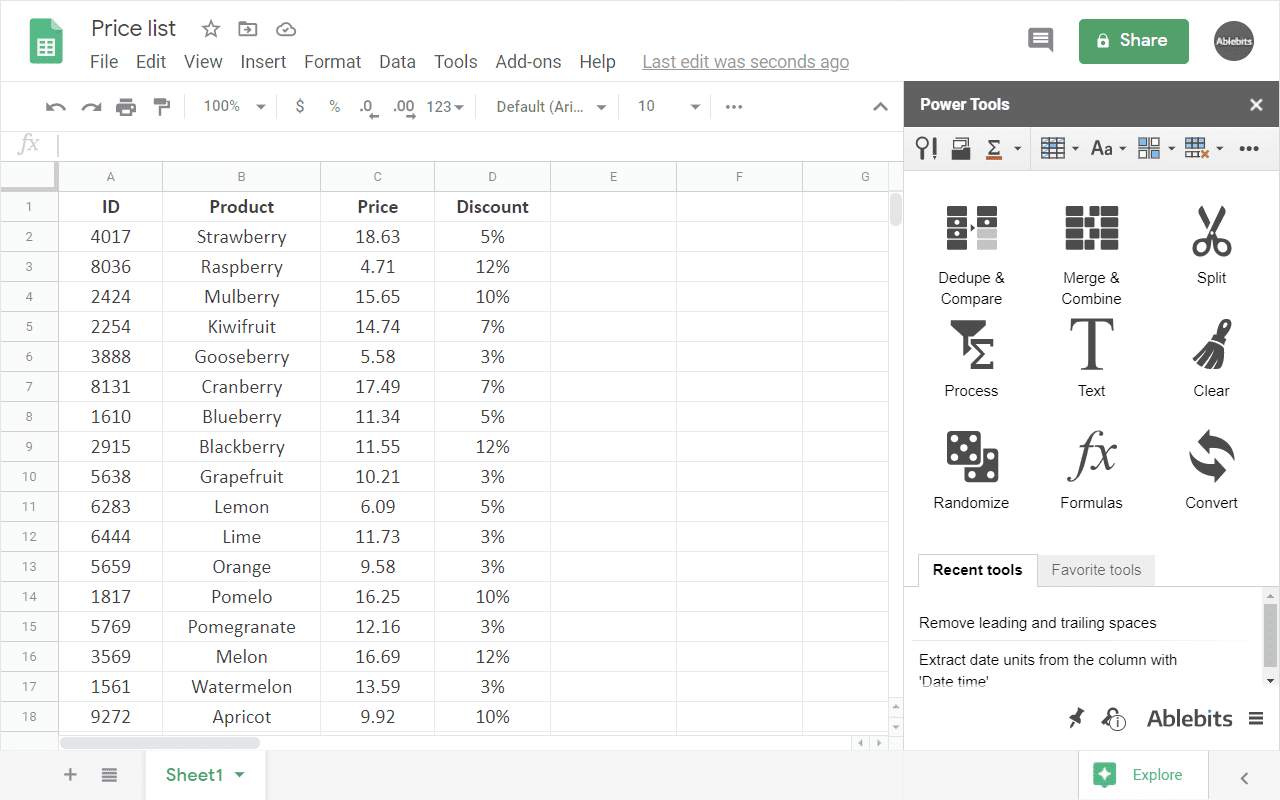
Google’s workspace marketplace has thousands of apps to choose from that cover all sorts of use cases and budgets. Some extensions are made by Google, but most are third-party. Extensions tend to be focused in scope and function, either providing a sync to one specific external software or providing additional functions to build on top of Sheets. Third-party extensions can be hit or miss, so be sure to check the user comments and test the extensions for yourself before deploying them, to make sure they meet your needs.
With so much choice, there’s a very good chance you’ll be able to find something that will fit your use case. Most are plug-and-play making it quick to set up and easy to use.
For example, Unito’s Spreadsheet Sync power-up connects Google Sheets with over 40 other tools, sending automated updates in both directions as you work. It can be set up in just a few clicks, with less work than building a script.
Each extension is its own self-contained tool, meaning everything from functionality to security depends entirely on the third party building it.
Automation software
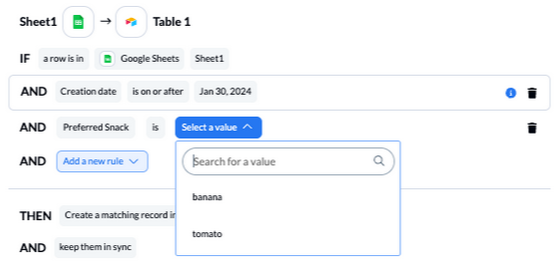
It’s always better to use the right tool for the job. All of the preceding options are viable for some use cases, but purpose-built software is going to be far more powerful than macros or functions, much more accessible than App Script, and more reliable than extensions.
Most of these tools also provide synchronization, either between their service and your Google sheets, or between multiple tools. Having your automation centralized helps keep your workspace clean and automations predictable, creating a more consistent experience across the ecosystem for both users and admins.
8 Benefits of Automation Software
When it comes to automating tasks throughout your spreadsheets — and even across multiple tools — dedicated automation software brings some distinct advantages to the table.
- Improved usability: Keeping all of your automation in one place rather than numerous extensions or custom scripts.
- No code or low code: Accessible user interfaces mean setup is faster and iteration is easy.
- Increased efficiency and accuracy: Automation handles repetitive tasks faster and more consistently than manually building scripts.
- Improved productivity: Time and energy are better balanced, allowing employees to focus on the tasks that matter most.
- Better compliance and reporting: When properly employed, automations can improve the speed and accuracy of regulatory compliance and reporting.
- Scalability: By offloading repetitive tasks, these systems make it easier for teams to handle larger workloads without sacrificing quality.
- Enhanced collaboration: Having a reliable single source of truth means better communication across teams and projects. Automatic updates and reports mean fewer details slip through the cracks.
- More efficient employees: Automation reduces monotonous tasks, letting your teams invest more time in the tasks that really need them.
Best Automation Software for Google Sheets
For depth and customization: Unito
Unito is a versatile integration solution. Its two-way sync is unique and can be configured to update data from either side of a flow. With a baseline 15-minute sync on the entry-level plan, live sync at higher tiers, and a strong selection of connectors, it’s hard to beat the flexibility, customizability, and speed that Unito offers.
For top-level pivots and filtering: Coefficient
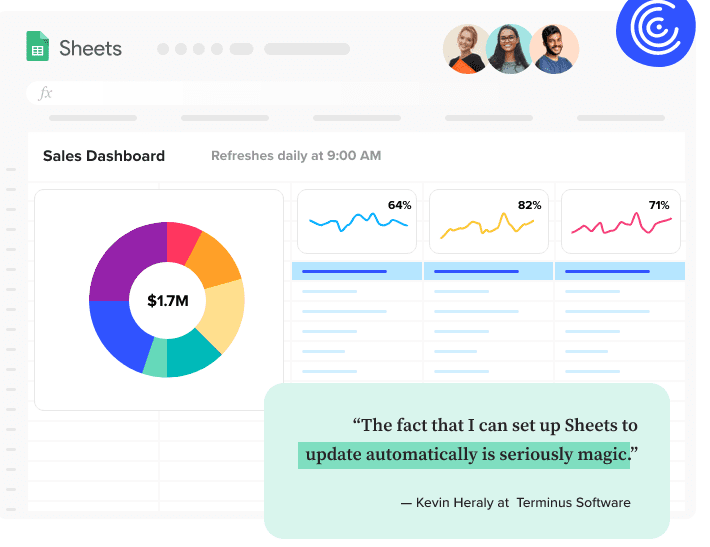
Coefficient originally was designed to push marketing data to a spreadsheet for analysis. They now offer a respectable roster of connectors from CRMs to data warehouses. They now also act as an intermediary for your data, with several cloud features such as filtering and pivot tables.
Not sure how Coefficient stacks up? See how it does against Unito with this quick comparison.
For marketers: Supermetrics
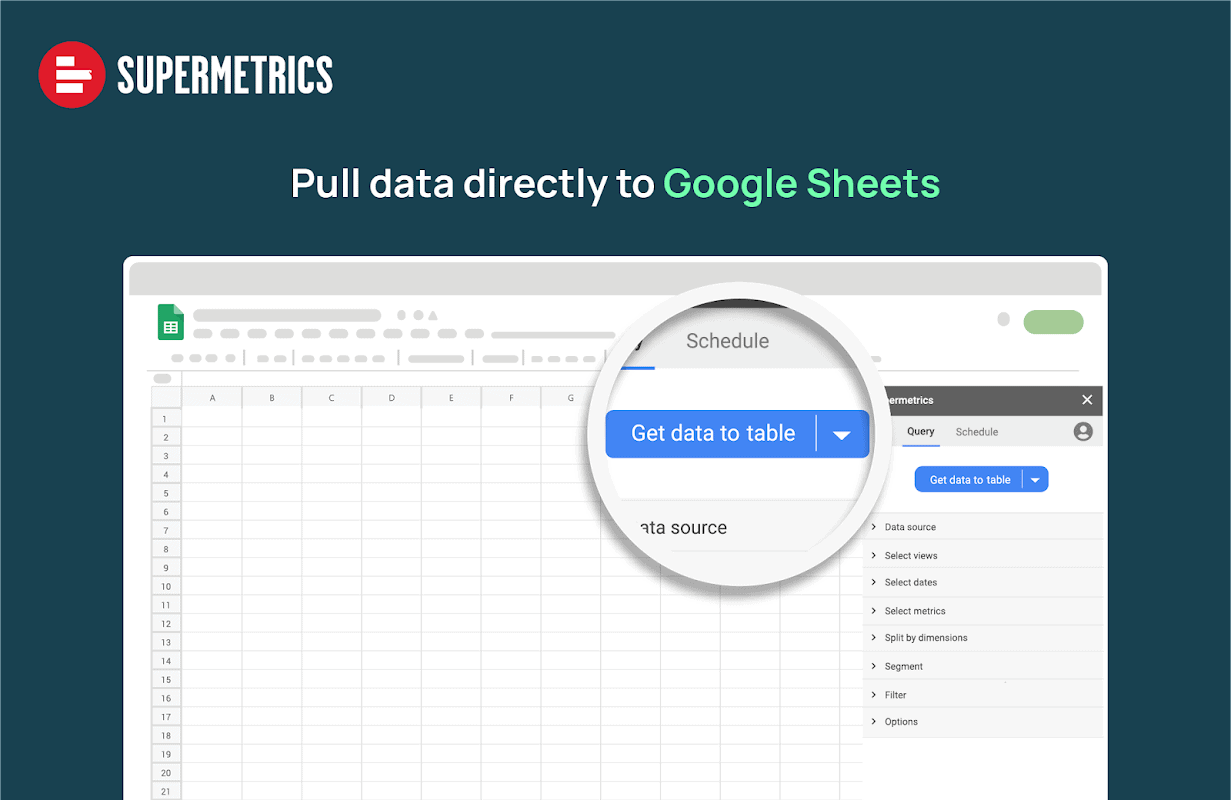
Supermetrics is a marketing-focused tool that allows users to automatically pull data from a source like Google Ads to a destination like Google Sheets, and update that data at regular intervals. Supermetrics has an excellent selection of marketing-focused connectors, so there’s a good chance connectors will be available for your existing tools.
The no-code browser extension is simple to install and easy to set up. Updates are done either daily or weekly, with hourly updates available through their sales team. Once connected to your data and destination, Supermetrics will automatically generate reports as scheduled.
Curious to see how Supermetrics compares to one of the top automation solutions on the market? Check out our comparison between Supermetrics and Unito.
For one-way automation: Zapier
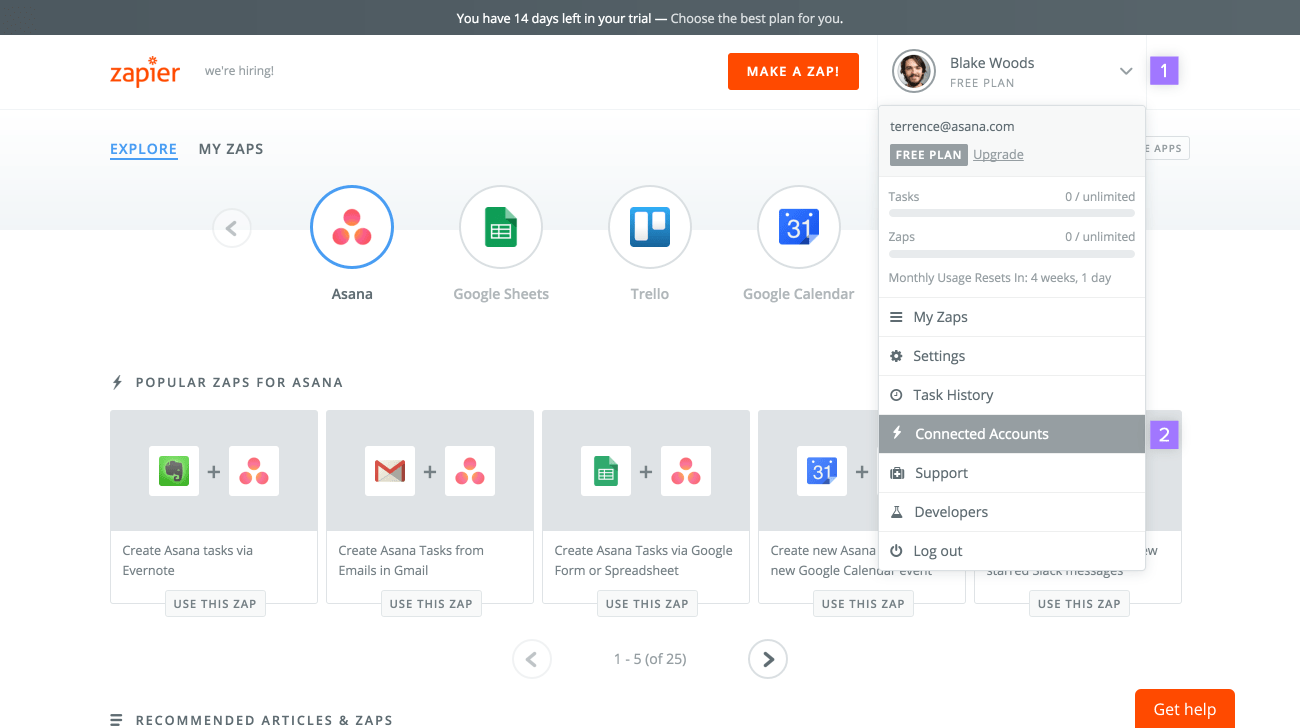
Probably the best-known automation tool, Zapier uses trigger-based automations. When a “zap” is triggered, the integration executes a predetermined action. For instance, to create a new task in a project management tool whenever you receive an email from a customer, you would set up a Zap with a “receive email” trigger and a “create task” action. Zapier has an impressive list of integrations, but users may find their depth to be a little lackluster.
You can see a full breakdown of Zapier in this comparison.
Make the most of your Sheets
Google Sheets is one of the best free spreadsheet platforms available. But that doesn’t mean it can’t be better. Automating the repetitive tasks and syncing your data quickly and accurately turns this into a powerhouse of a tool.
Want to see what Unito can do?
Check out our in-depth guide to automating Google Sheets with Unito.