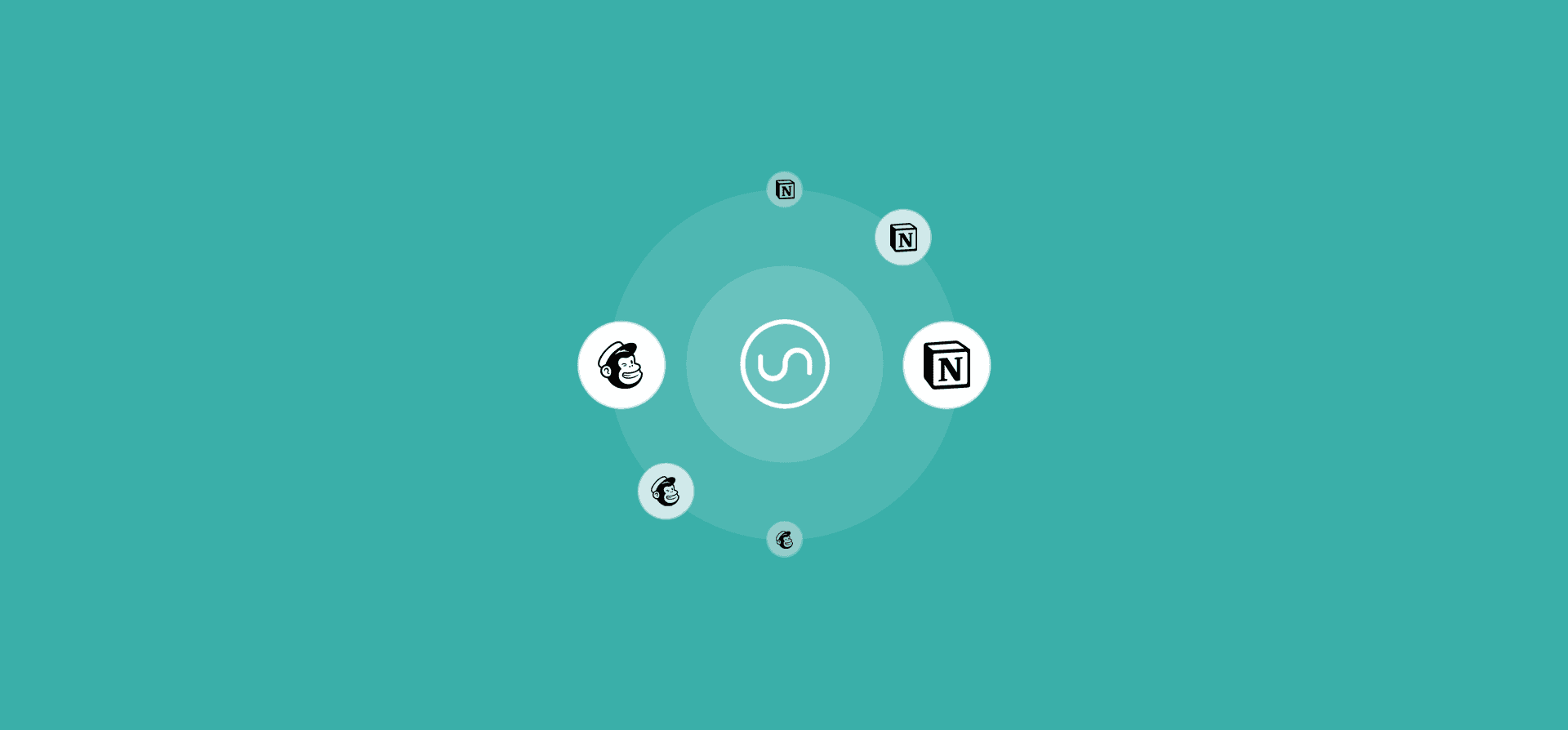How to Sync Mailchimp Contacts to an Enriched Contact Database With Unito
Marketing campaigns are incredibly diverse, but they have one thing in common: contacts. Whether that means customers you’re trying to keep, prospects you’re trying to close on, or people who have no idea who you are yet, they’re all contacts. You’ve probably already fine-tuned your campaign to perfection. But have you thought about where you’ll send those contacts once it ends? A spreadsheet? Or worse, an email thread?
In this post, you’ll learn how you can save time and effort by building an automated contact database using Unito. That way, you’ll never miss an opportunity again.
Why use Mailchimp and Unito?
Mailchimp is an easy-to-use marketing automation platform that’s trusted by 12 million businesses to increase sales and do more for their customers. Marketers can use Mailchimp to send automated newsletters, manage their audiences, and improve marketing efforts across all their channels. With Mailchimp, you can manage performance and content marketing initiatives that would take hours to send off with just a spreadsheet and an email client.
Unito is a no-code workflow management platform with the deepest two-way integrations on the market. In just a few minutes, you can build a Unito flow that syncs new contacts from Mailchimp to any other tool in your stack, and keeps them up-to-date automatically in both tools. That makes it perfect for this use case.
Why use a contact database?
How do you currently keep track of your Mailchimp contacts when you need them in other tools? Manually? With a spreadsheet? How worn are the C and V keys on your keyboard?
Mailchimp — and other marketing platforms — are great for running campaigns across marketing channels. But it can be a bit clunky when you’re trying to manage your contacts for other initiatives. Dedicated solutions, like CRMs and contact management software, are available. But they can be prohibitively expensive, especially if your organization is on the larger side. Instead, you can use some of the tools you already have to build a dedicated contact database at no extra cost. This can give everyone in the business better visibility on your customers and prospects. That way, everyone can collaborate on marketing campaigns and other initiatives.
Building a contact database for Mailchimp
You can use any database tool in your stack to build a solution that will help you collect and track your marketing contacts. Already using Airtable? Just use one of Airtable’s many CRM and database templates to build what you need? Prefer Google Sheets? No problem. Even pipeline management software like Pipedrive can work here.
Or, if you’re a Notion fan, you can use the customer database template we build specifically for this workflow. Here’s what it looks like.
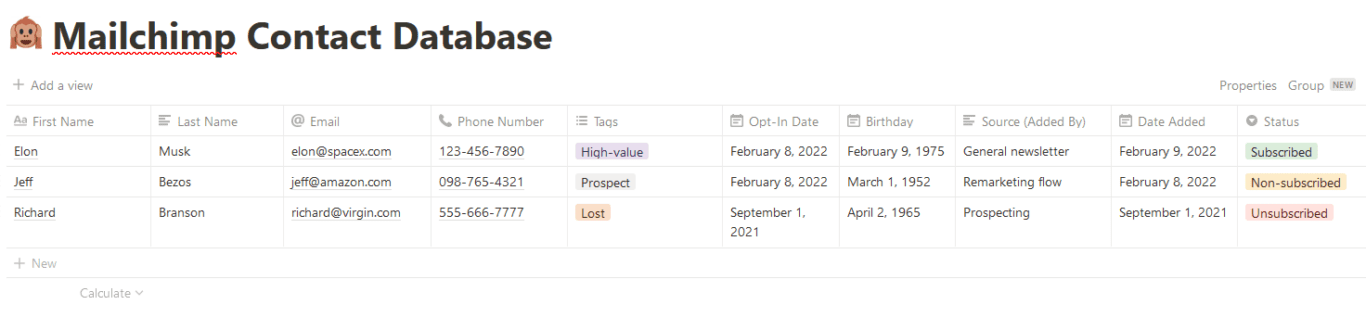
This template replicates all the Mailchimp fields Unito’s integration supports:
- First and last name
- Phone Number
- Tags
- Opt-In Date
- Birthday
- Source
- Date Added
- Label
- Status
Flexibility is one of Notion’s greatest strengths. This database can hold all your customer contacts, but you can use different views to display that information in different ways. You could build a view that only shows contacts who’ve unsubscribed from your campaigns, for instance.

Or you can create a view that filters contacts by tag. So if you created a tag to mark some contacts as high-value, you can make a view that only shows them.

Notion databases are easy to build and easy to customize, making them a natural choice for this workflow. Now let’s see how you can automatically add new Mailchimp contacts to this database — and keep them up to date — with Unito.
Populating your database with Unito
Building the Unito flow that powers your campaigns can be done in just a few minutes. Start by connecting Notion and Mailchimp to Unito.
Note: This integration has specific installation instructions to keep in mind. Consult our Help Center to learn more.
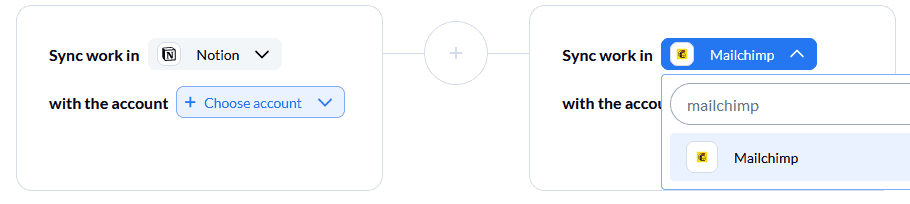
Next, pick the blocks of work you want to connect. On one side, you’ll pick the Notion database you just built. On the other, you’ll choose your Mailchimp audience.

After this, you’ll be taken to the flow direction step. Most workflows benefit from a two-way flow, where new work items are created in both tools. But in this case, you’ll want a one-way flow, meaning new contacts will be sent from Mailchimp to Notion — but not back. Updates can still be made in both tools, though. Meaning if contact information changes in one tool, it’ll be changed in the other, too.
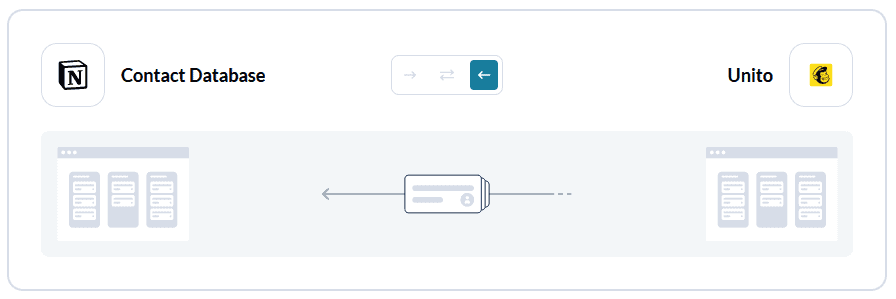
Now it’s time to set up your rules. Rules let you decide which Mailchimp contacts will get synced to Notion. With this integration, you can build rules that filter out Mailchimp contacts with specific tags.
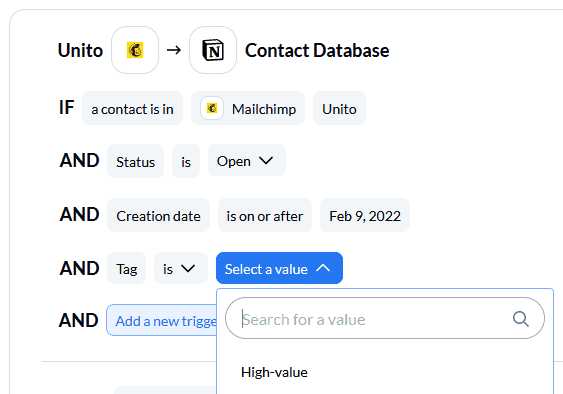
Finally, you’ll need to customize your field mappings.

All you need to do is match up the fields in Notion to their equivalent in Mailchimp. Just click on +Add mapping, then select the right field from each dropdown. Keep these fields mapped for two-way updates. That’s what keeps changes flowing in both directions.
Once all your fields are mapped, you’re done. Launch your flow and watch Notion fill up with Mailchimp contacts.
Want more out of Mailchimp?
Here's what Unito's Mailchimp integration can do for your marketing workflows.