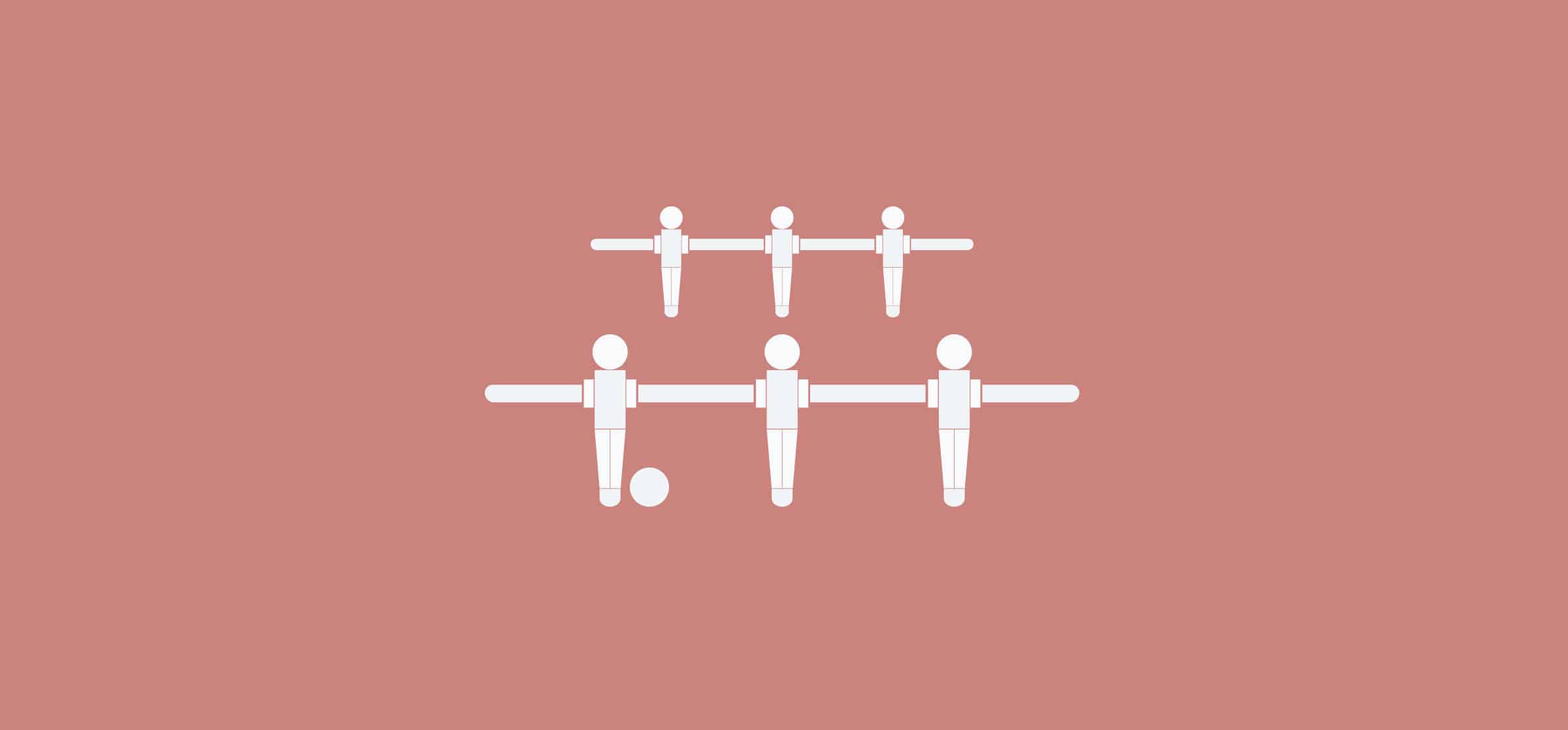What Is a Team Coordination Workflow?
Picture your workflow as the human circulatory system. It exists to get things from one place to another, day in and day out. There might be obstructions along the way — need to keep that cholesterol down — but with the right diet of tools and techniques, they can be smashed through.
The people in your team are the arteries. They run throughout the body, converging to cooperate in critical places and splitting off elsewhere. And you? You’re the heart of the workflow. You’re where it all starts and you bring it all together.
Now that we’ve got your blood flowing, here’s how you can make your team coordination workflow better.
In this article you’ll discover:
- A definition of the team coordination workflow
- Common friction points of this workflow
- How Unito fixes them
- A seamless team coordination workflow in practice
What is a team coordination workflow?
Let’s take some time to define what we’re discussing. Basically, if you’re managing a team, you’ve been exposed to the team coordination workflow. Whenever a project involves more than one member of your team working together, you’re using this workflow to make sure everyone hits their deadlines.
In a previous post, we defined the workflow in these terms:
A map for getting routine work done in the fastest, most efficient, and most satisfying way possible.
So how does this apply to the team coordination workflow?
Every step of every project you coordinate, like meetings, reports, and deliverables, is part of your workflow. Need to communicate with several members of your team? That’s a step in your workflow. Have to get something from another team? Better slot it into your workflow.
A team coordination workflow can cover day-to-day management tasks as well as managing cross-functional, multi-team projects.
When you’re managing a whole team, your workflow can quickly get convoluted. You’ve probably already figured out some ways to make it more efficient. Maybe you always have a detailed agenda prepared before a meeting, or you’re using a tool like Asana to keep an eye on everyone’s projects instead of requesting frequent reports.
But no matter how efficient you’ve made your workflow already, you’re probably dealing with some friction points; places where your workflow slows to a crawl.
Common friction points of a team coordination workflow
Friction points don’t cause entire projects to collapse. However, they can chip away at your workday, and the general efficiency of your team, until you feel like you’re not getting anything done. That can mean missed deadlines, going over budget, and frustrated team members. Here’s a look at some common friction points.
Meetings and notifications
Your team is definitely working on more than one project right now. No matter how you’re keeping track of everything, you’ve probably run into some limitations. Maybe you have a slew of projects in a project management tool like Trello or Asana to capture your team’s work.
If you want a holistic view of what’s going on, you need to flick through projects, looking through tasks for due dates, comments, blockers, and so on. That, or you rely on meetings to get all of that information. Meetings for individual progress reports, meetings to gauge the health of your team’s projects, meetings to generate ideas…
Then there’s all the emails and Slack messages. How quickly do you get buried under replies?
And what happens when you’re collaborating with other teams? You need to set up meetings to strategize, execute, and even just stay updated. That’s enough to make anyone feel swamped.
Manually updating tools
Project management tools are supposed to make your life easier. But when everything your team’s doing is spread across multiple boards and projects, just keeping up is a hassle. You’re spending hours of your day on busywork to stay up to date.
And what if your team is using more than one tool, such as an HRIS system alongside your project management software? Or you’re collaborating with another team that has their own setup? Without some kind of integration, you need to have an eye on both tools. Not only because you need to know what’s happening on both sides, but because you have to keep each tool updated so everyone else is in the know, too.
That was a huge friction point for John Fuller of the University of Oregon. One team used Jira, while another used Asana. He needed to spend hours in each tool, meticulously copying over information until every Jira issue matched up with an Asana task.
That means tons of work, hours of your day lost, and yet another thing on your plate. But you need to do it if you want your team to work efficiently. Working with outdated information means requests fall through the cracks, people get frustrated, and collaboration goes out the window.
Forcing one tool on everyone
If you don’t want to do hours of data entry every week, it’s tempting to force everyone on your team to use the same tool. It makes sense on paper; if everyone’s work is concentrated on one platform, it’s easier to know what’s going on. That means getting more done faster. It makes your workflow smoother, right?
But does everyone on your team want to work in one tool? Probably not. They’ve each got their own favorite way of working, and that means being partial to one platform which might not line up with your vision. Nobody wants to be the person forced to work in someone else’s tool.
And what about when you need to work with other teams? Are they going to jump into your tool whenever they need to work with you? Or are you going to jump into theirs?
How Unito can help
Unito syncs changes across tools and even within the same tool. That means tasks can be replicated from Asana to Jira, the same Trello card can exist on more than one board, and more. How does that help you and your workflow?
Meet when you want to
No one wants to eliminate meetings completely. Some things, like a good brainstorming session, are only possible when you put everyone in one room and get a conversation going. But that doesn’t mean you want to meet every time you need updates from your team. Scheduling, preparing, and running all these meetings can be overwhelming, especially if you’re not a trained project manager.
With Unito, you can have the information you want where and when you want it. Are your team’s tasks spread out across multiple Asana, Jira, or Wrike projects? Create one project to serve as your overview of what everyone else is doing. Sync their tasks to your project, and you’ll see every change and update they make. Keep an eye on blockers, deadlines, and everything else you need to know.
Don’t get overwhelmed by meetings. Cut the ones you don’t need, and only meet up when you want to.
Stay up-to-date
In our case study with the University of Oregon, we revealed how Unito can save you hours of work by integrating Asana with Jira. But no matter which integration you use, Unito’s sync means you’ll never have to manually transfer information between tools.
If you sync an Asana project with a Trello board, creating a task in Asana will create a card in Trello and vice versa. An issue in Jira can be synced with a task in Asana, meaning any update on one side will be replicated on the other. This means everyone can stay in the loop from their own tool.
This is how cross-team collaboration should work; you glance over and get an idea of where the other team is at. Because transferring information between tools manually is just busywork, and the time spent on that could be used to manage your team and their projects. Take back control over your time with the sync.
No one gets a tool forced on them
People are most comfortable with their own tool. If you force them to use someone else’s, you’ll definitely see a drop in the quality of their work as they adjust. Depending on the person, that can be days, weeks, maybe even months. Not only that, but you’ll be dealing with a frustrated team that can’t get access to the information they need as they adapt to the new tool.
With Unito, as long as your team is using one of our integrations — they probably already are — they can stay in their own tool and still collaborate.
This makes your team more cohesive and removes a significant hurdle for collaborating with other teams. Whether you’re bringing in developers from Jira or marketers from Trello, you can hit the ground running.
You also get to avoid doubling up on licenses for tools that have overlap. Without Unito, you might need to get Asana and Jira licenses for everyone. But with the ability to sync between these tools, you can make sure someone’s only working in the tools they absolutely need.
Optimizing team coordination workflows for team leads
A team lead will often head a team of people with different skill sets. A team of salespeople will have some specializing in outreach, others on inbound requests, and account executives. A product team will have front-end developers, back-end developers, and product managers. And a website team? Well, let’s take a look.
The workflow without Unito
Whenever a website project — such as a new landing page — needs to launch, it first has to pass through copywriters, developers, designers and not necessarily in a linear fashion.
Managing this team requires a lot of organization and oversight to make sure that everyone’s hitting their deadlines, and keep projects flowing smoothly. That may mean regular emails and Slack messages, daily stand-ups, and the occasional status report. The team lead may be using a tool like Asana to keep track of each project and everyone’s contributions, but the rest of the team might be working across multiple projects or even multiple tools. Developers and many project planners love using Jira, for example, while designers might prefer the Kanban view of Trello.
Tasks might get lost in this sea of projects, and team leads are left trying to copy and paste updates between tools to keep track, which eats up valuable time from their own tasks. At the team lead level, a team coordination workflow that just works means saved time for the lead, and better communication across everyone in the team.
And when projects inevitably ping pong between team members because of feedback? Nothing gets lost in translation, and everyone’s up to date on deadlines and comments.
Where Unito comes in
Unito’s two-way sync consolidates information from multiple projects into a single master within one tool. Say the content team has multiple projects with different teams on various requests — like a help center, a new app, or an infographic. Their team lead needs eyes on each project to have an idea of what they’re up to and what their workload is.
Without Unito, that means flipping through Asana projects to keep track of even more tasks. Otherwise, the team lead has to meet with the copywriters and block of time to get to the same goal. With a Unito flow, the team lead can congregate all of the team’s tasks to a single project. That enables everything their copywriters are working on to show up in one centralized place.
The same thing can happen across tools. If the team lead’s developers are working in Jira, Unito can sync Jira issues to an Asana project as tasks. That way, the team lead can see the issues their team is responsible for without leaving Asana.
How to set up a team coordination project in Asana
Here’s what a team coordination workflow looks like for a team lead when it’s enhanced by Unito. We’re going to use this scenario; our team lead heads a squad of four developers. These developers don’t often all work on the same project. But they usually collaborate with developers from other teams — and the occasional freelancer — on multiple projects. A label is applied to each issue our squad works with.
Our team lead’s goal is to have all their squad’s work in one place, along with their own work. They’ve set up an Asana project called team lead coordination to do this. It’s set up in five sections: team tasks, work due today, overdue work, major project alpha, and my work. Here’s what this project looks like before populating it with tasks from other projects.
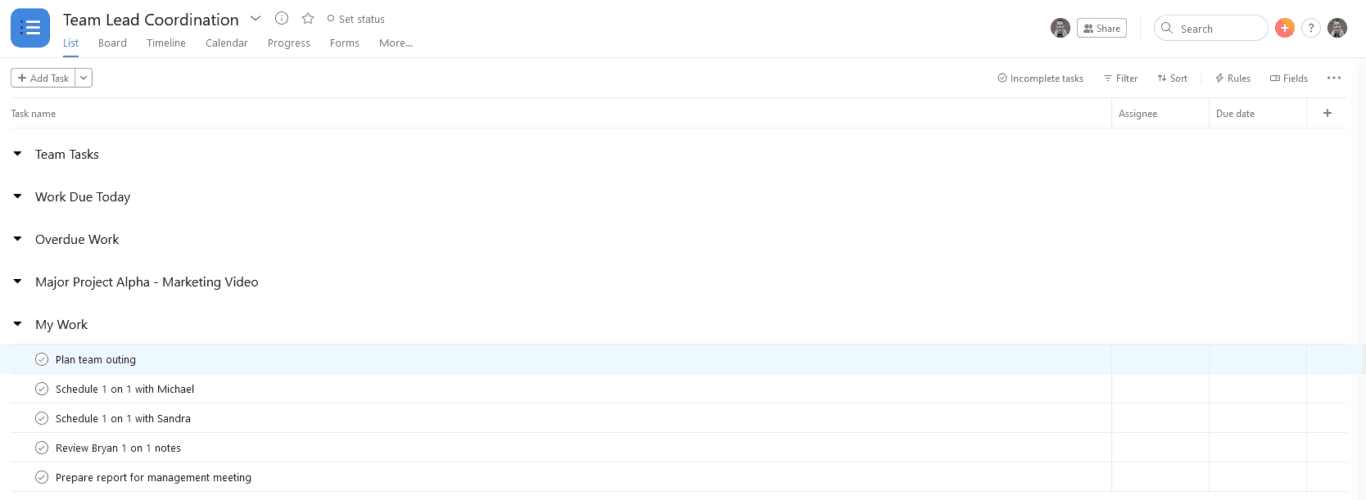
The developers in this squad are all working in Jira. So our team lead can build a Unito flow to carry issues over. As you’ll see, issues from each Jira epic sync as tasks in the team Asana project. This will consolidate tasks from multiple Jira projects into Asana in just a few clicks.
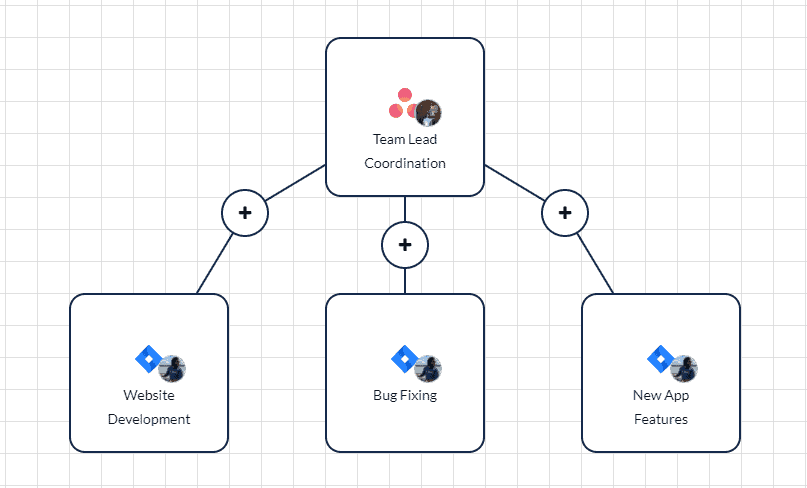
Our team lead still wants to know which project a specific task belongs to. So they set up Asana tags for each of the three Jira projects their team is involved with. Then, when setting up their workflow, they can assign each tag to its respective project. That means tasks coming from the Bug Fixing project, for example, will automatically be marked with the Bug Fixing tag.
Setting the right rules for the right task
Another crucial Unito feature for this use case is the rule. Since our team lead only wants to sync tasks that this squad is responsible for, they need to set up a rule for this. So only tasks with the squad label will be synced.
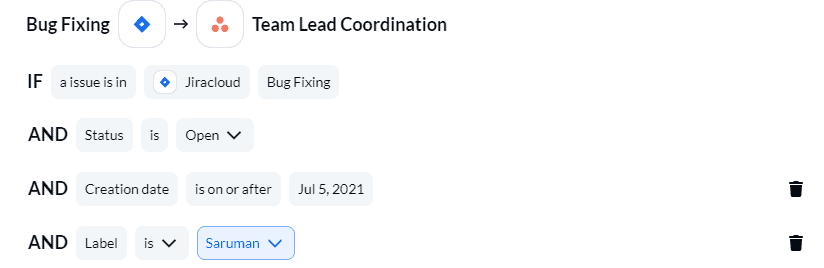
That’s because Unito’s sync is two-way by default. This means any information added in one tool is automatically synced with the associated project in the other. That’s how our team can add comments from Asana and see it appear in a Jira issue.
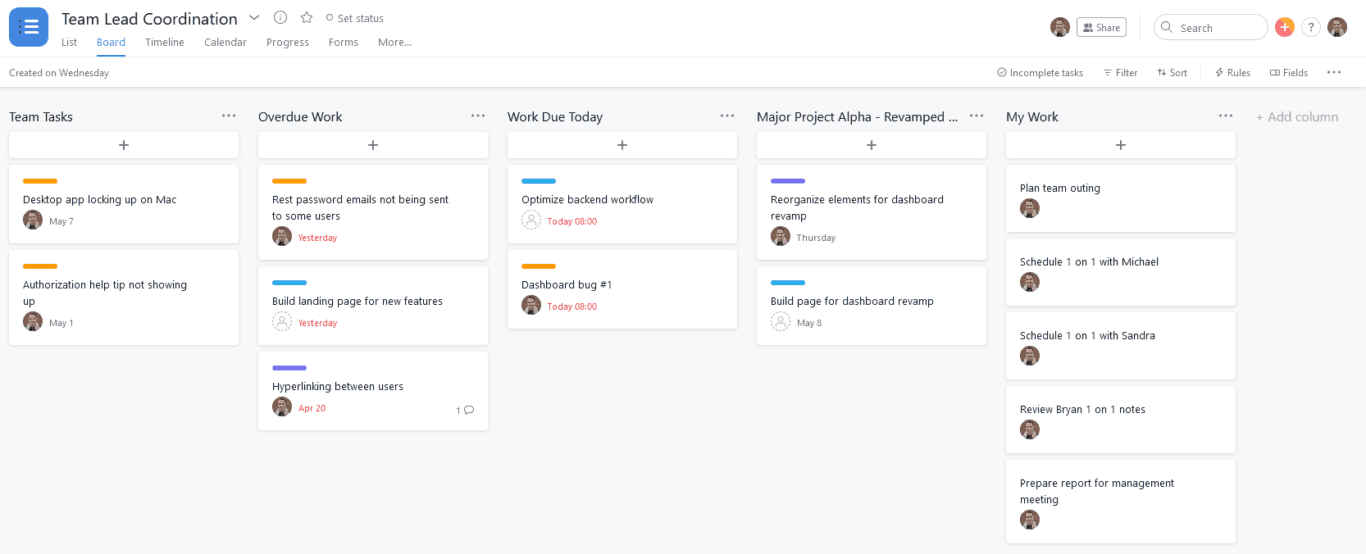
Since assignees are synced across tools, our team lead will be able to see who each task is assigned to quickly. In fact, you’ll notice that the bugs assigned to me in the Jira project were also assigned to me in the Asana project.
Now, our team lead can assess their team’s workload by looking at this project instead of flicking through projects or going into Jira. Labels have been automatically assigned to each synced task, matching them up with the Jira project they’re from. They can even check the health of a big project — like revamping a dashboard — by giving it a section here.
Since everything is synced from comments to attachments or due dates, team leads can interact with a task directly from their team coordination project.
Optimizing team coordination workflows for executives with Unito
The workflow without Unito
Pick an executive in your organization and look at their calendar. How much uninterrupted time do they have in a day? Probably very little to the point where if any single meeting runs late, the rest of the day gets impacted.
But the meeting is the best way for an executive to get the updates they need to do their job. They can’t always just send an email; their inbox is already flooded as it is. And Slack? It’s just as bad. So they set up round tables with department heads and team leads to get high-level information. After that, they usually need to meet with the CEO and the board to pass the information along.
Beyond this, executives are usually the champions of the biggest, department-wide strategies and initiatives. Being the figurehead of such a huge, unwieldy project depends on accurate information, proper strategy, and alignment. Just like in war, executives need the right intelligence at the right time. And it had better be accurate.
Where Unito comes in
Imagine a CEO setting up a project in Asana to track initiatives happening across their company. This project can be simple enough, with columns labeled Started, Halfway, Wrapping Up, and Complete. Without Unito, every single initiative would need to be added and tracked manually.
This kind of project can only exist with Unito. Because the sync works across tools, it doesn’t matter what platform the teams use. Lead Developers can send Jira issues or GitHub repo requests to an Asana project, the Head of Marketing can add in initiatives from Trello, and so on. That makes one single Asana project the centralized place to overview the different initiatives that make up a single strategy. Instead of worrying about where the information is, an executive can work out the strategy and get buy-in where necessary.
How to set up an executive overview workflow in Asana
Here’s how to set up a single Asana project to get an overview of everything your department is up to. I’ve created a project that serves as an executive overview. It includes columns going from planned initiatives all the way to done. The goal is to populate these columns with tasks representing initiatives from other teams. Those initiatives will then move through the project as they are worked on.
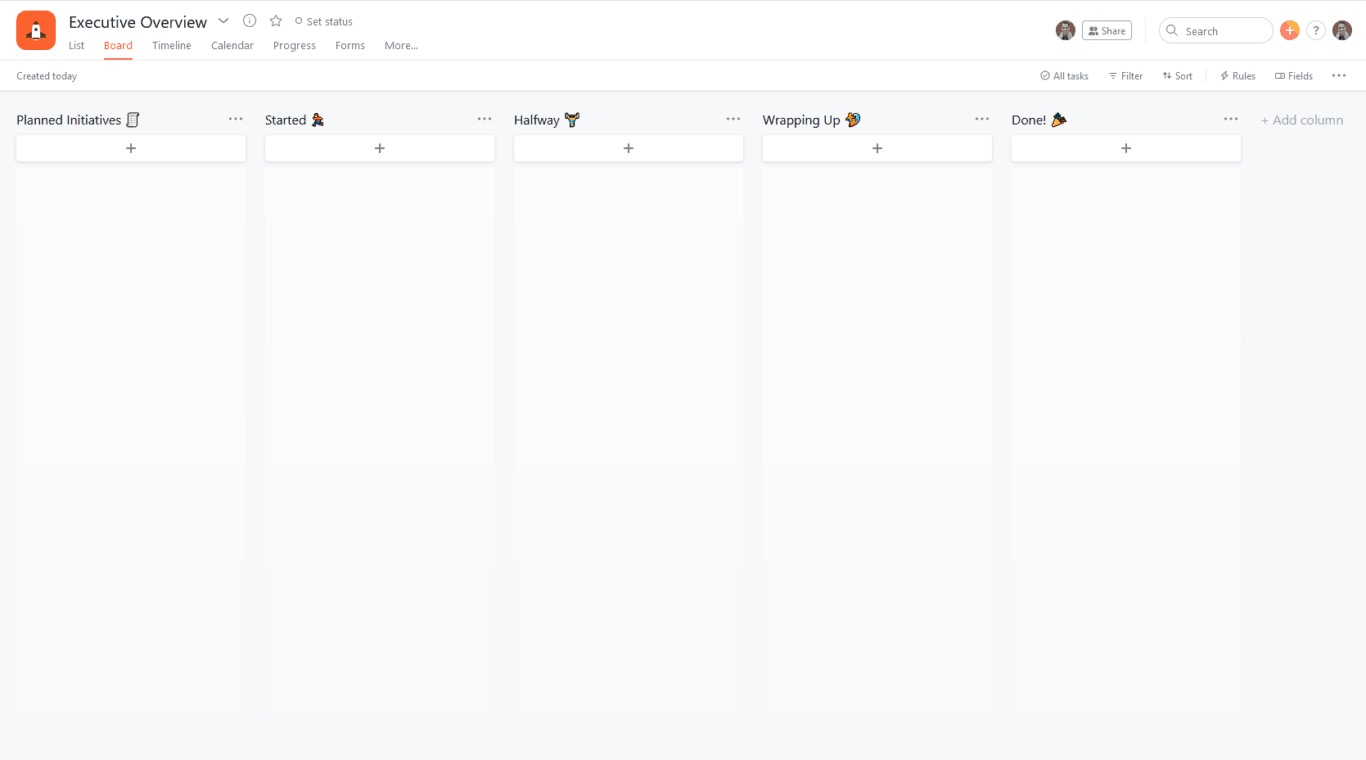
For this example, I’ve set up a board on Trello for a marketing team, populated with different initiatives.
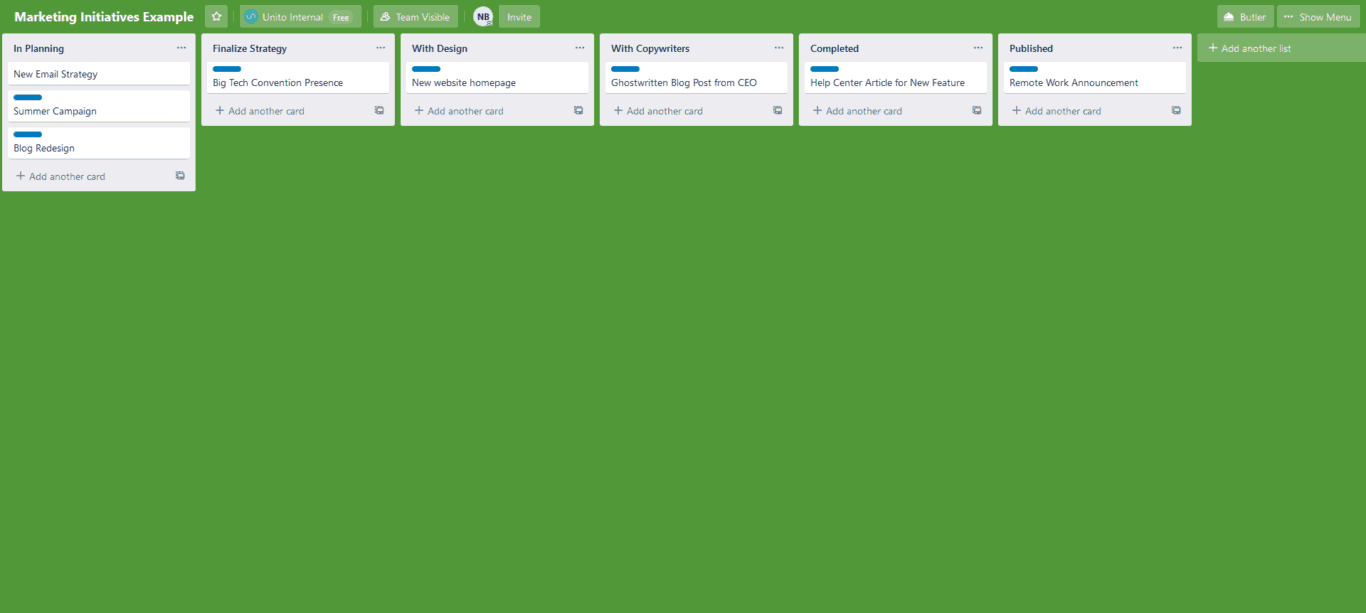
When you set up a sync between a board and an Asana project, all you need to do is connect your tools, select the right projects, and sync.
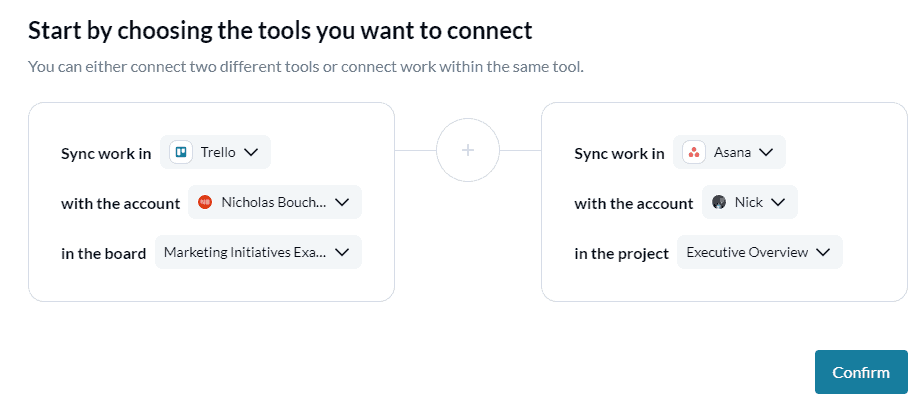
The rule of thumb
For this use case, I want to show you how you can use some of Unito’s features to get the most of this executive board. Let’s start with rules. Say you don’t want every single task on this marketing board to show up in the executive overview. With rules, you can sync cards selectively so only high-level initiatives end up on the executive overview board. This can be done by applying a “High-Level” label to the cards in Trello that you need synced. Then, in Unito, you’ll want to add a “Labels” trigger, choosing the “High-Level” label.
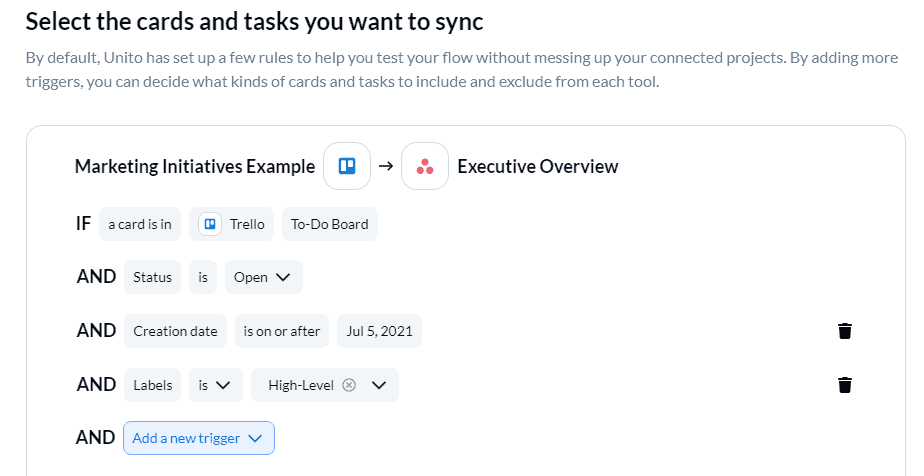
Another feature we can use for the executive overview board is tinkering with your flow’s mapping settings. By default, Unito will try to find lists and columns with matching names and map them to each other. This way the cards in a “To Do” list end up in a “To Do” column. But in this case, the names of the columns don’t match up.


There are plenty of reasons why that could be the case. For a marketing team, it’s important to know when an initiative is with designers versus when it’s with copywriters. But to an executive, both scenarios just means the initiative is past the starting point, and not quite wrapping up. Furthermore, a marketing initiative may be completed when all the assets are done and everyone’s agreed on the strategy. But to an executive, it might only be done when it’s published. By using Unito’s mapping features, we can make sure all our Trello cards end up in the right list. With Unito’s easy field mapping customization, you can map Asana sections to Trello lists in just a few clicks.
The final results
Once our mapping is properly set up, we can finish our flow and look at the result.
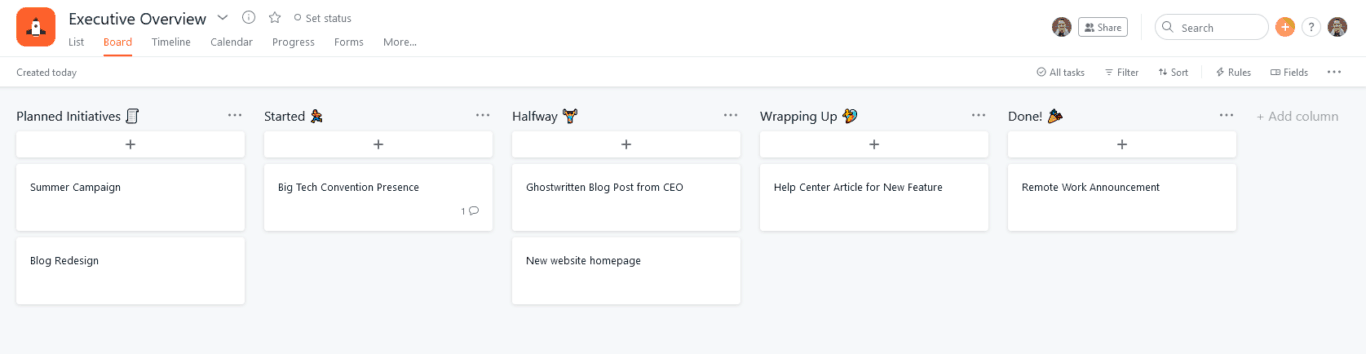
Our executive overview project is automatically populated with initiatives from the marketing team. Note that only the cards given the blue “High-Level” label show up here. Though, they end up in the appropriate list in Asana. Everything in the Trello card, from attachments to comments, ends up in Asana. So an executive can drill into each card for any information they need. They could also leave their own comment, which would get carried over to the marketing board. Plus, whenever a card is moved from one list to another in Trello, it will automatically be moved in Asana. So no executive has to worry about asking a team for progress before manually moving a card. They can check their board and know everything they need. No emails or meetings required.
That said, an overview board populated with cards from a single board isn’t a very realistic use case. So here’s what our board looks like after creating a few more Trello boards and a Jira project.
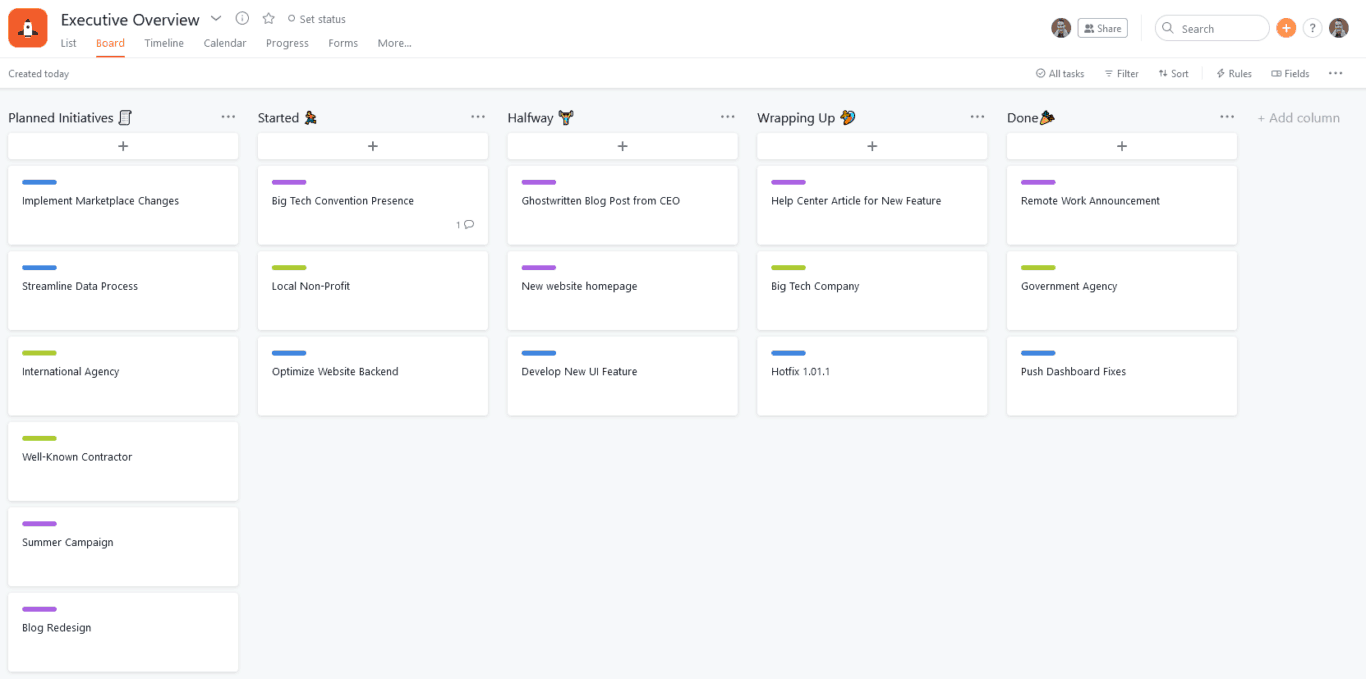
This is a real overview. By syncing labels and tags, I’ve also been able to color-code tasks depending on which team they’re coming from. With this kind of board, an executive can know what’s going on with each team at a glance, but can also drill into specific initiatives as appropriate and communicate directly with collaborators. And they can do it all without filling their calendar with meetings.
Ready to streamline your workflow?
Getting a team to work together and drive forward as one is already challenging. Throw in cross-team collaboration and disparate tools and you’ve got a recipe for blockers. With Unito, you can smash through them and create your dream team coordination workflow.