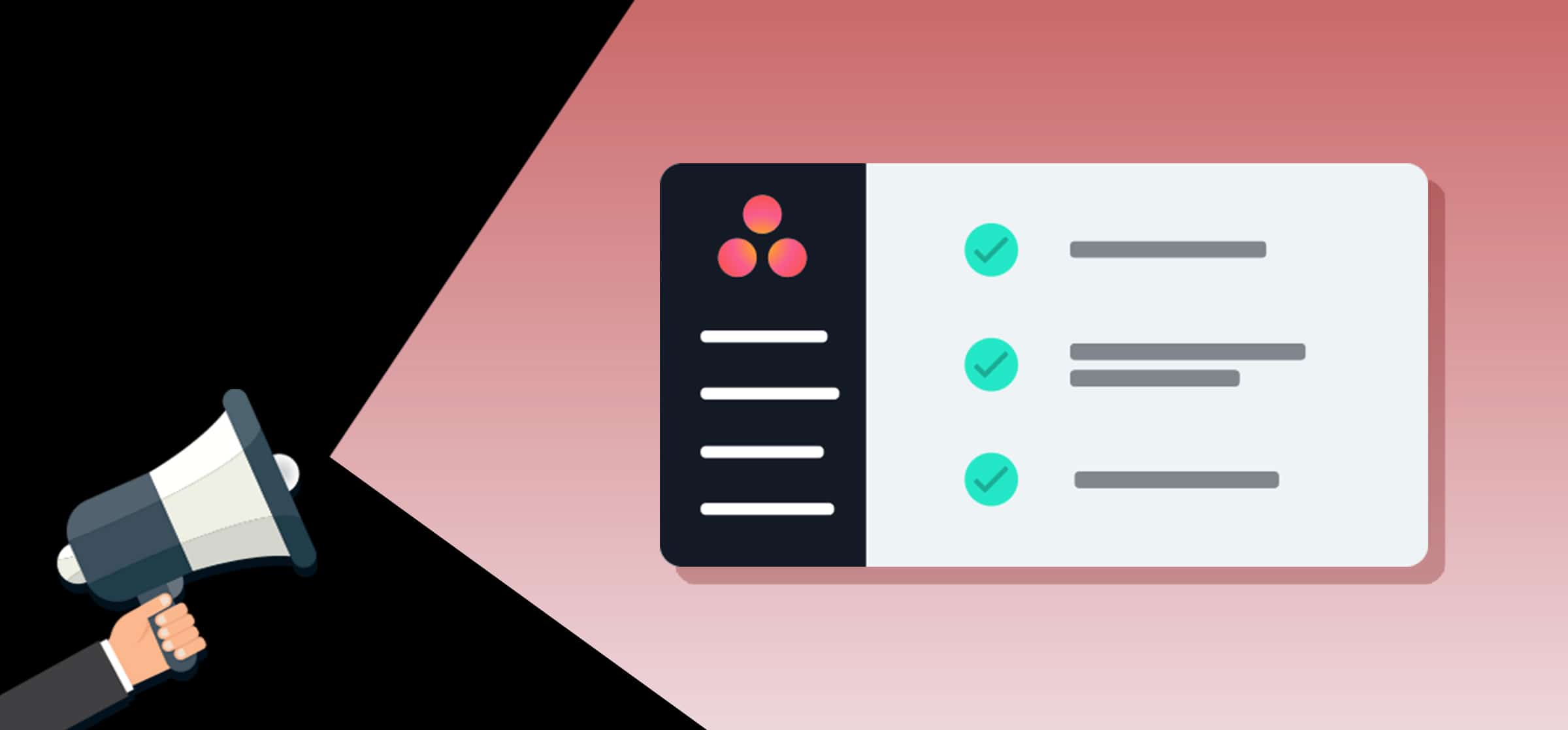7 Asana Tips and Tricks to Boost Your Productivity
There are so many reasons to love Asana: it’s powerful, easy to use, and has just about any feature you might need to effectively manage projects. Asana is so comprehensive in fact, that there are a ton of features you probably don’t even know about. Want to use the tool to its utmost potential? Here are seven Asana tips and tricks that are sure to boost your productivity.
Asana tips and tricks #1: using Asana shortcuts
When you’re working on a deadline, the four or five seconds it takes you to click to a new task or jump between projects start to add up fast. Asana has a ton of keyboard shortcuts that will help you speed up your workflow and waste less time just navigating the tool.
There are dozens of Asana shortcuts, but some of our favorites include:
- Show keyboard shortcuts: Ctrl + /
- Navigate to inbox: Tab + I
- Search: Tab + /
- Assign selected task: Tab + A
Want more? Check out our handy, downloadable Asana shortcuts guide for both Windows and Mac.
#2: Turn emails into Asana tasks
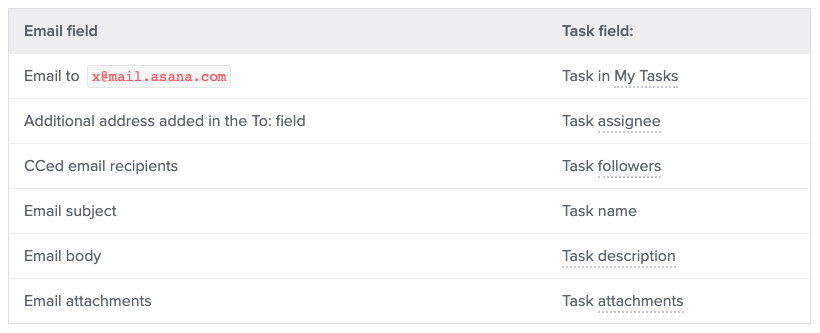
Next in our Asana tips and tricks: dealing with fewer emails. One of the reasons people love Asana is that it reduces the influx of assignments, questions, and feedback landing in their email inbox. The key word there is “reduces.” There’s always going to be a coworker or a client that’s unwilling to give up email, forcing you to spend time copying and pasting things into Asana tasks.
Except you don’t have to copy and paste. Asana has made it extremely easy to turn emails into tasks. All you need to do is forward emails to x@mail.asana.com, and Asana will automatically create a task with the contents and assign it to you. If you want, you can even use elements of the email to populate elements of the task. An additional address in the “to” field becomes a task assignee; cc’ed recipients become followers; and the email subject becomes the task name.
There’s no escaping email, but there is escaping copy and paste!
Asana tips and tricks #3: Connect projects to other work tools
Another reason someone might resort to email is that they use a different project management tool than you. Maybe you’re part of a large organization in which different teams use different tools catered to their needs — like Jira for development, or Zendesk for customer service. Or maybe you need to outsource work to an agency or contractor who doesn’t use Asana.
Having to jump between different tools or actually build the same project in multiple tools is about as inefficient as it gets. And teams who use different tools often find it very hard to agree on something as simple as how to track and assign work.
People come to their organization with their experience, being used to doing things a certain way. One might bring Trello, another uses monday.com, and one’s comfortable in Asana. But there’s never a point where they come together and realize this approach doesn’t work.
Marquis Murray, CEO at Cirface, in an interview with Unito
The key to taming this chaos? An integration solution like Unito. Unito creates two-way workflows between different project management tools so teams can easily collaborate. Basically, you can keep working in Asana and collaborate with people in other tools, saving you a ton of time and effort along the way.
See what Unito can do for your Asana workspace
Meet with our product experts for a quick demo
Here are just a few ways you can use Unito to export Asana data to other tools:
- Export Asana tasks to an Excel spreadsheet
- Connect Asana with Notion for two-way updates
- Sync Asana tasks with work items from Eloqua
- Connect Asana and Jira projects
- Sync Asana tasks with Bitbucket data
#4: Work in batches
Have lots of tasks on the go? Or maybe several of your tasks fall under one larger project umbrella? If you need to apply the same changes to several tasks, don’t waste time by jumping into each of them one by one. Instead, perform batch operations to kick start your Asana productivity.
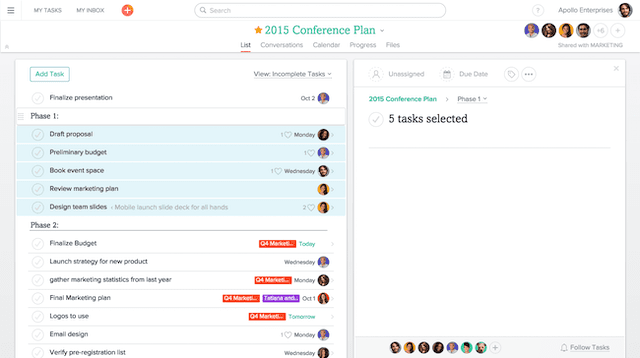
In Asana, multi-selecting tasks (essentially grouping tasks together) opens up a ton of time-saving opportunities. You can assign batched tasks to one person, give them all the same due date, mark them as complete or incomplete, or — maybe the biggest timesaver of them all — delete all of the selected tasks. Asana tips and tricks don’t get much more efficient than that.
#5: Merge duplicate Asana tasks
Have you ever run into a situation in Asana where two different people are working on the same project but have independently created tasks for it? This sort of task duplication happens surprisingly often. Not only is this inefficient, it can create real issues if communication is split between different tasks and different groups of people.
There’s an easy way to clean things up. Asana allows you to merge similar tasks in just a few clicks. All of the tags, followers, and “Likes” of the duplicate task will be added to the master task (though attachments need to be manually added). And Asana will even notify the followers of the duplicate task of the merge, so you don’t have to reach out to everyone.
If you’re using two tasks because the work falls into two different projects, there’s a way around that too. Beneath the task description there’s a simple plus sign that allows you to add it to multiple projects simultaneously, again eliminating the need for duplication.
#6: Use the Getting Things Done methodology with Asana
The Getting Things Done methodology was outlined in the book of the same name by David Allen, a productivity consultant. The primary goal of this methodology is to put a bit of order in all the requests the average worker receives and turn them into actionable tasks.
This methodology relies on a five-step process to improve productivity and manage projects. These steps are capture, clarify, organize, reflect, and engage. Here’s what to expect from each step:
Capture
Take all the things that bother you (whether they came at you through a notification or an informal Slack chat) and put them in the same place, like an Asana project.
Clarify
Analyze each thing in turn. Start by asking yourself if the item is actionable; is there a specific action you can take in relation to this? Then, ask yourself what comes next; after this item is completed, what’s the follow-up action? Finally, choose one of three ways to deal with each item: do it, delegate it, or do it later.
Organize
If an item isn’t actionable, it goes in one of three places. Put it in a reference bucket of some kind (like a database tool) if it’s important information you’ll want to look at later. If it’s not quite ready for action but might be with some more time, put it in an incubation bucket until the next steps become clearer. Finally, if it’s worthless, trash it.
If an item is actionable, here’s how it should be handled:
- Does it require a single step to complete? If the answer is no, it needs to become a project, something that can be completed within a year and that requires two or more steps (or tasks) to complete. If the item can be done in a single step, move on to the next question.
- Would completing the item take more than two minutes? If not, do it right away. If so, keep going.
- Is it an item you need to take care of? Sometimes we care a lot about a certain project or task because it affects our work but it’s not necessarily for us to do. Then if you haven’t already delegated it, do so.
- Finally, does the item have a deadline? If so, add it to your calendar. Otherwise, add it to a Next Actions list and consider asking for more context.
Reflect
You need to review your work at least once a week. That means checking your inbox, looking in on projects you’ve created, and reviewing your Next Actions list. Doing this regularly is crucial to make sure you’re actually making progress instead of just organizing tasks.
Look at your multi-step projects. What’s the desired outcome? What’s the immediate next step that needs to take place in order to push it in that direction (i.e. the Next Action)?
Is your inbox empty? What needs to happen to empty it?
Engage
Now it’s time to do the actual work part of this process. Pick a task from your Next Actions list (or your calendar if it identifies a time-sensitive task) and get to work. There are many ways to decide what your Next Action should be, but here’s a popular method for doing this:
- Context: Are you at home? Working remotely? What can you best put your mind to in the context you’re currently in?
- Time available: Is your day packed full of meetings? Or do you have a solid focus block to work on a more intense task?
- Energy available: 4PM on a Friday is probably not the best time to start work on that big monster task that’ll move that important project forward. If you’re in tune with your energy levels, take that into account when deciding what to work on.
- Priority: Which projects are crucial? Which tasks can be backlogged for a bit? This step involves a lot of communication with other teams, so make sure to stay in touch with people affected by your work.
So how do you use Asana with this methodology? In a few ways:
- Use My Tasks to capture everything: Everything that’s assigned to you lands in Asana’s My Tasks view. This essentially performs the capture stage of this methodology for you; everything that exists in the tool that you’re attached to is kept in one place.
- Multi-home tasks: For the Getting Things Done methodology, create an Asana project for any actionable item requiring more than two steps. Then you can grab those steps from multiple Asana projects and keep them in one place. That makes the reflect and engage steps of the methodology easier to act on.
- Add yourself as a collaborator to delegated tasks: Just because you delegate a task doesn’t mean you want it completely out of your mind. If you want to keep track of a task you’ve delegated you don’t have to stay assigned to it. Add yourself as a collaborator and you’ll get an email update whenever something happens to that task.
- Use tags and custom fields to choose what you actually engage on: One of the key steps to choosing which actionable items to engage on is determining your resources, time, and context. So why not use labels to identify these metrics? Or better yet, you can use custom fields with multiple options, so that people assigning you a task pre-build their work estimate into your tasks.
#7: Centralize all your Asana tasks in one place
Because creating Asana projects is so easy, you’ll often find your tasks spread around a whole bunch of them. The My Tasks window is a great place to see all the work you’re responsible for in one place, but it can be a bit limited. That’s why you should create an Asana project specifically for keeping track of what you’re doing. That gives you the ability to use whatever project management methodology you need to get your work done, from Agile to Gantt charts — using Asana’s timeline view.
But what if your work is spread out across multiple Asana instances?
With Unito, you can turn a single Asana project into a master project, meaning it collects Asana tasks from every Asana instance you’re a part of. If you’re a consultant with multiple clients or part of an agency, those Asana instances can quickly add up.
Bryan Bennett, Founder of The KickStart.com, had to hop between upwards of 30 Asana instances every week just to plan his work. That meant hours clicking through dropdowns and cycling through Asana projects until he was confident that he had a handle on his work. That changed with Unito. Here’s how.
Hopefully these seven tips and tricks will help you boost your Asana productivity. If you have any other tricks you’d like to share, tweet us @unitoio.