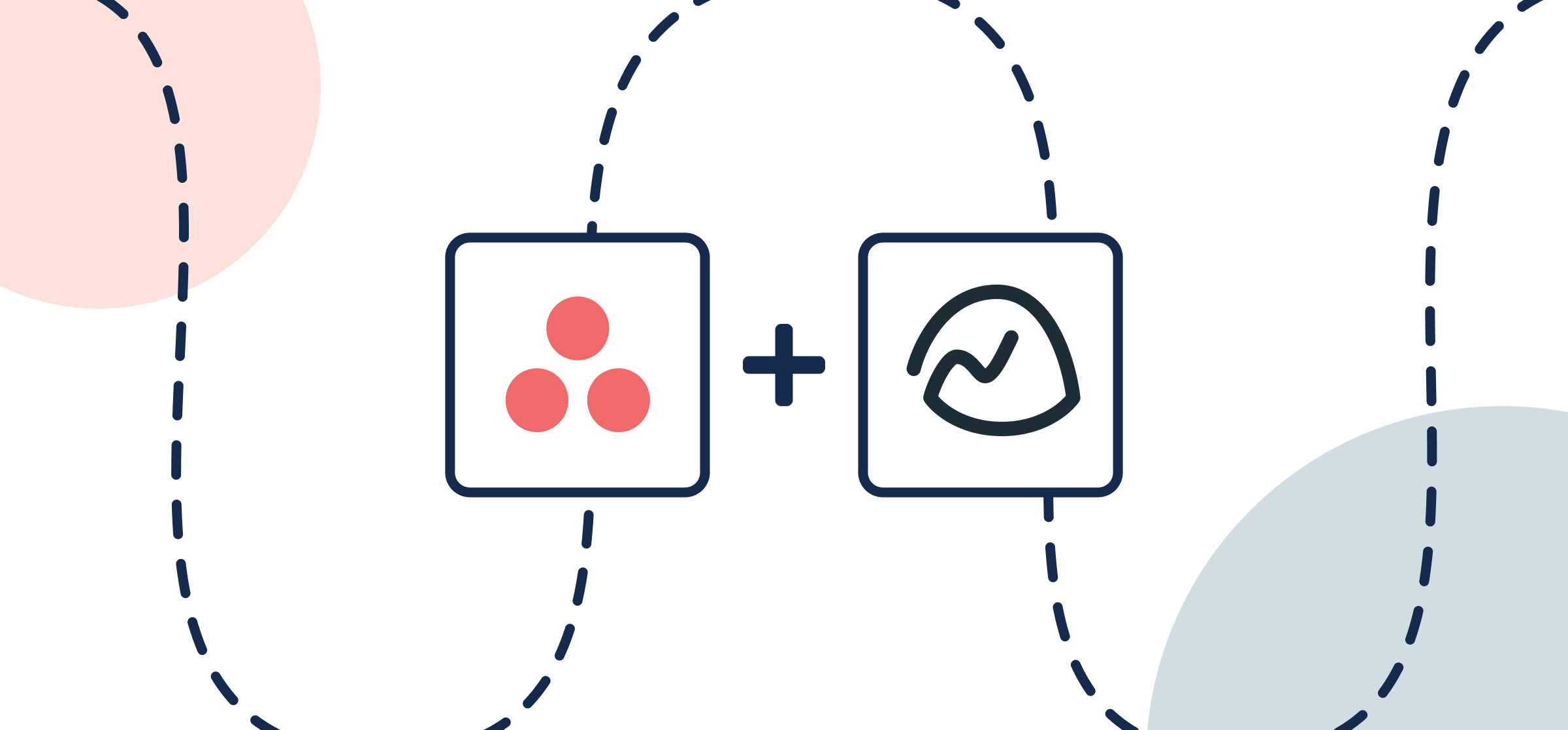How To Set Up a No-Code Asana-Basecamp Integration
OK so you’ve got one team in Asana and another in Basecamp – is it possible to automatically create an Asana task when a Basecamp To-Do is added manually? Absolutely. What about creating Basecamp To-Dos automatically when Asana tasks are created manually? That too! What else, you might ask? Well, if you follow the instructions in this article, you’ll also be able to keep those tasks and To-Dos synced in real-time whenever changes are made in Asana or Basecamp.
No more manual updates, copy-pasting, or tedious status meetings to get a bird’s eye view of what everyone else is working on. So follow along as we cover the basics behind connecting Asana and Basecamp to Unito! And if you’re only interested in half of this walkthrough, let’s say the Asana half or the Basecamp half, the same general steps and principles apply to all of Unito’s integrations for project management tools!
Here’s how to connect Asana and Trello – the same principles apply to connecting Basecamp with any other tool Unito supports:

In this guide:
- Tools: Asana and Basecamp
- Use cases: Task management, project reporting, data migration, marketing reporting
- Great for: Project managers, consultants, marketers
Step 1: Connect Asana and Basecamp to Unito
- Go to the Unito App and click +Create Flow.
- Then, click Start Here to connect your tools.
- Select +Add a tool to this flow in either column and choose Asana or Basecamp.
- Then +Choose account to specify your accounts, and pick the places you’re working in.
- Repeat steps 3 and 4 to connect each tool with Unito and follow the on-screen instructions.
- Click Confirm.
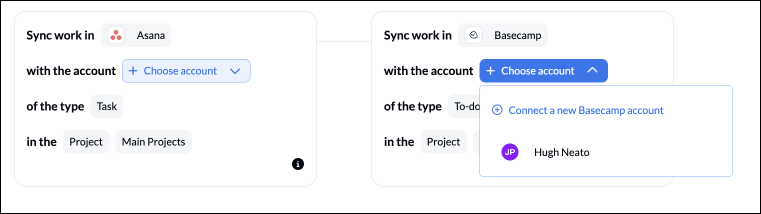
Step 2. Choose a flow direction for creating new tasks or To-Dos
Flow direction lets you choose one of three options by clicking on a directional arrow:
- Whenever you create a new Asana task, Unito will automatically create a linked Basecamp To-Do;
- Whenever you create a new Basecamp To-Do, Unito will automatically create a linked Asana Task; or
- Both 1 and 2.
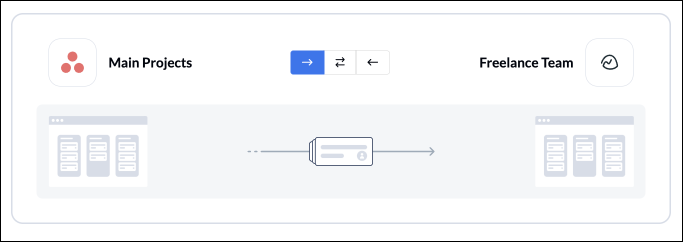
When is the best time to create a 2-way flow? Choose a 2-way flow direction if you have tasks in a specific Asana project that you want added to a specific Basecamp project and To-Dos in Basecamp that you want added to that same Asana project.
Note: Later, you’ll be able to add field mappings to determine which fields will be kept updated in both tools — regardless of the flow direction you set here.
Select Confirm when you’ve chosen a flow direction.
Step 3. Filter out unrelated tasks or To-Dos from syncing by setting rules
This is where you can set up triggers to determine which actions taken in Asana or Basecamp will create tasks or To-Dos in the other.
You could, for instance, set up a rule that filters out any Asana tasks with or without a specific label or only from a specific list/section.
All you need to do is click Add a new trigger, pick the one you need, then choose the value you want to include in your rule (e.g. a specific Asana label).
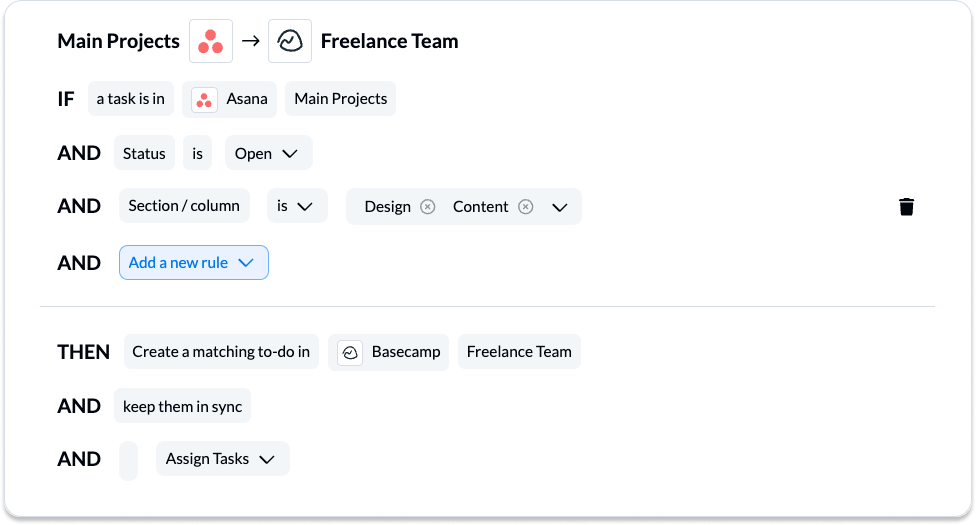
You can learn more about setting up rules here.
Step 5: Link fields between Basecamp and Asana
Fields represent the details of your Asana tasks and Basecamp To-Dos. Text, single-select, assignees, and attachments are all examples of fields you can map with Unito.
First, you’ll be asked whether you want to set up field mappings from scratch or let Unito do this automatically. If you select the auto-map option, you can still change your mappings afterwards. If you prefer a DIY approach, you should start from scratch.

Your fields will be automatically mapped for two-way updates, but you can modify each individually if you prefer one-way updates in some cases. With two-way updates, changes made in either tool will automatically update the other. A one-way update restricts changes to a single direction.
Select +Add mapping, then Select a field in both tools to pair them together.
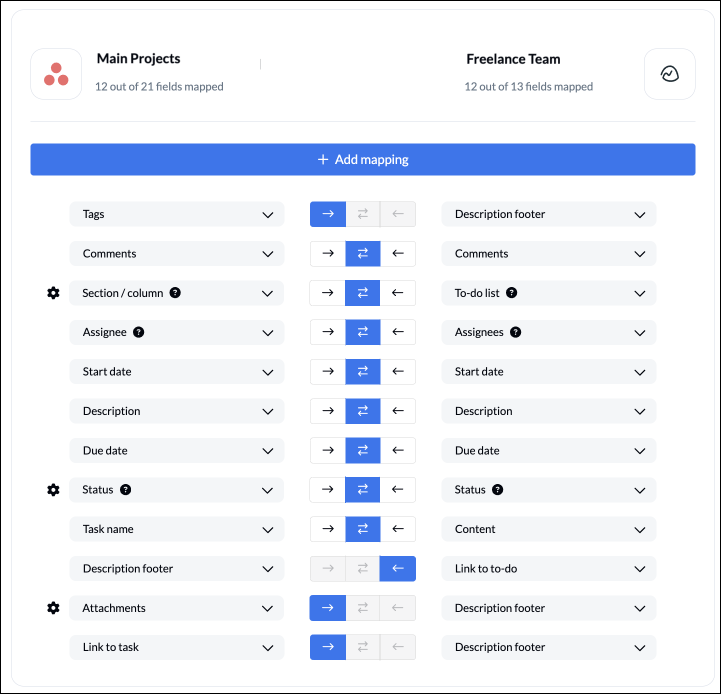
Click Confirm when you’re satisfied with your field mappings.
Step 5: Launch your Basecamp to Asana integration
And that’s it! You’ve just built a flow between Asana and Basecamp. Congratulations!
If you followed the steps above, your flow will now:
- Automatically create new tasks in Asana when To-Dos are created in Basecamp.
- Keep fields up to date in both tools.
If you have any questions, don’t hesitate to reach out and let us know.
Ready to smash tool silos?
Meet with our team to see what Unito can do for your workflows.
What’s next after you connect Asana and Basecamp with Unito?
- Learn how to duplicate this flow for additional use cases
- Learn how to sync Asana tasks to an Excel spreadsheet.
- Follow similar guides to:
- Sync Asana and Salesforce
- Sync Asana and ClickUp
- Sync Asana with Airtable
- Sync Asana to Jira
- Sync Asana to Bitbucket
- Sync Asana and HubSpot
- Sync Asana to Google Sheets
- Sync Asana to Intercom
- Sync Asana and GitHub
- Sync Asana to Trello
- Sync Asana and Azure DevOps
- Sync Asana and Google Calendar
- Sync Asana and Notion
- Sync Asana to Eloqua
- Sync Asana and Smartsheet