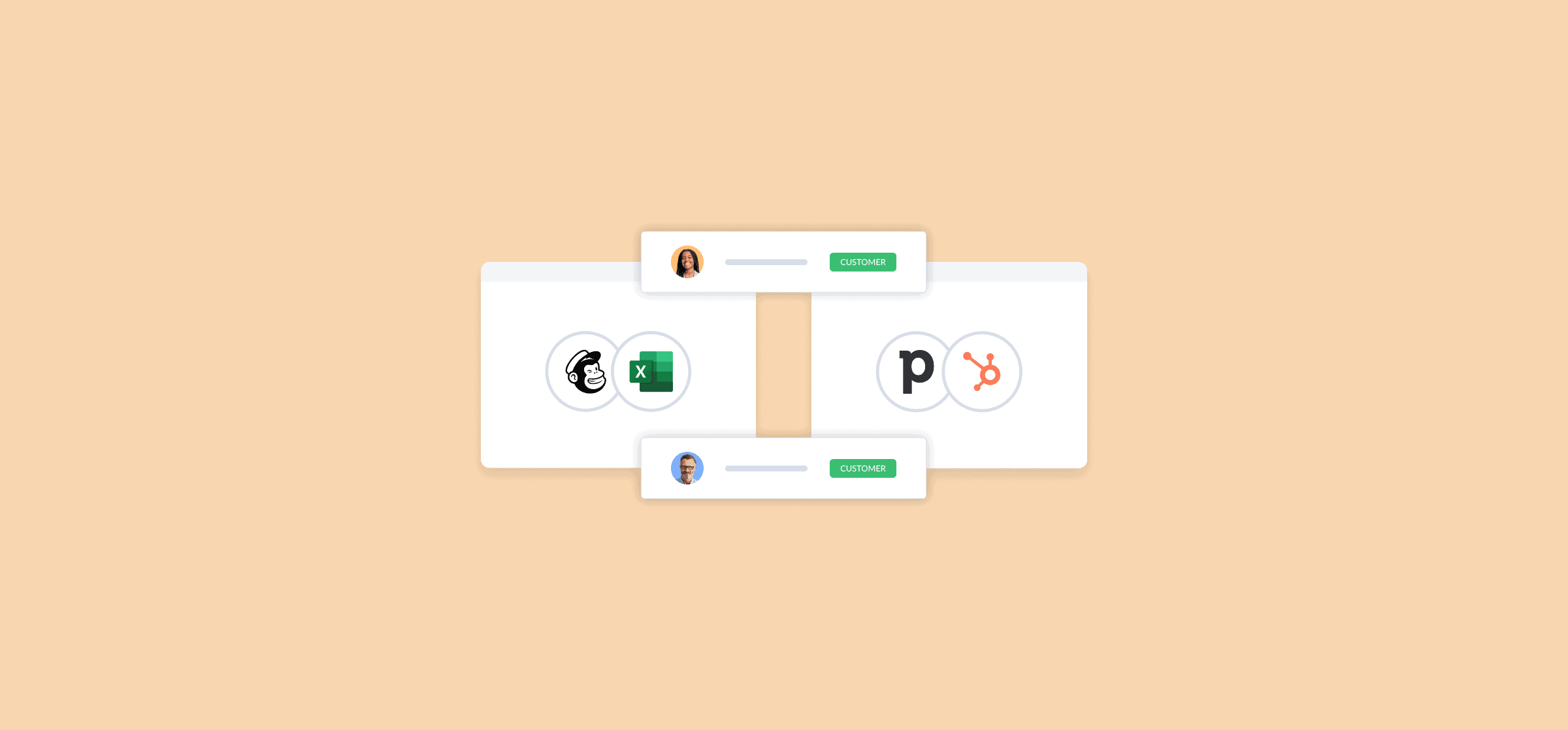5 Ways You Can Use Unito’s New Contact Syncing Feature
When you work in a customer-facing role, you need to have the right contact information at hand. Whether you’re reaching out to a customer for insight on a support ticket or moving on a sales opportunity, you don’t have the time to dig through a bunch of tools for their contact info. When a contact can have their information spread out over a CRM, an email marketing tool, a database, and more, you’re looking at a bunch of manual work just to get a complete picture. Unless you use Unito.
Learn about Unito’s new contact syncing features and how they can save you more than a few headaches.
What is contact syncing?
Most of Unito’s 20+ integrations focus on sending information to and from a tool’s most basic unit of work. Often that’s a task, an issue, a card, or a row. But with the release of our new Google Contacts integration and updates to our Salesforce integration, you can now also sync contact information between your tools. With contact syncing, you can share names, addresses, and more throughout your tool stack. You can use this to populate your work tools with contact information, harmonize contacts throughout all platforms, and enable other workflows you’ll find below.
Sync Google Contacts from your phone to your CRM
Google Contacts is a great platform for quickly updating information from any platform, wherever you are. Whether you’ve just had a great meeting on the road or you pull out your phone to make a quick update in between presentations, that convenience is hard to beat. But that usually comes at the cost of manually transferring all this information over to your CRM — or another tool — where you do most of your work.
With Unito, you can automatically sync new contacts from Google Contacts to any other tool, like HubSpot or Salesforce. All you need to do is build a basic flow between Google Contacts and your CRM of choice using Unito in a few steps.
Connect your tools.
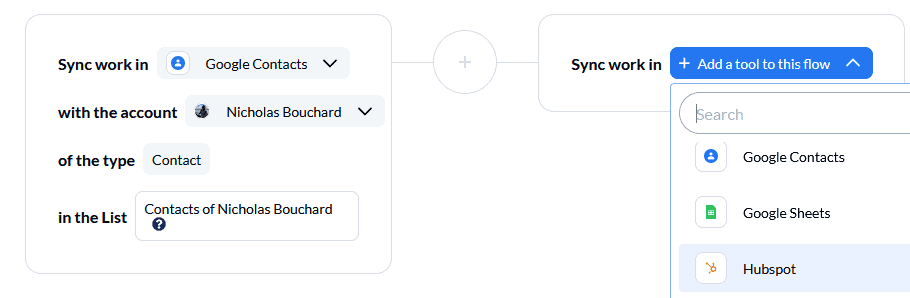
Find your blocks of work.
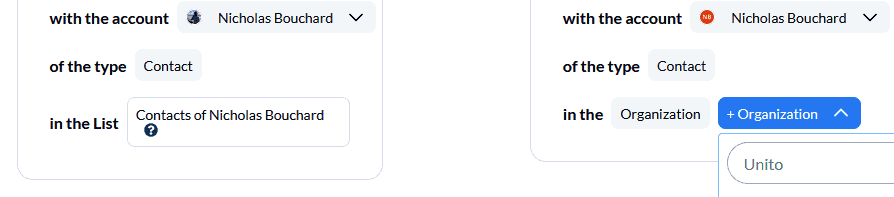
Map your fields.
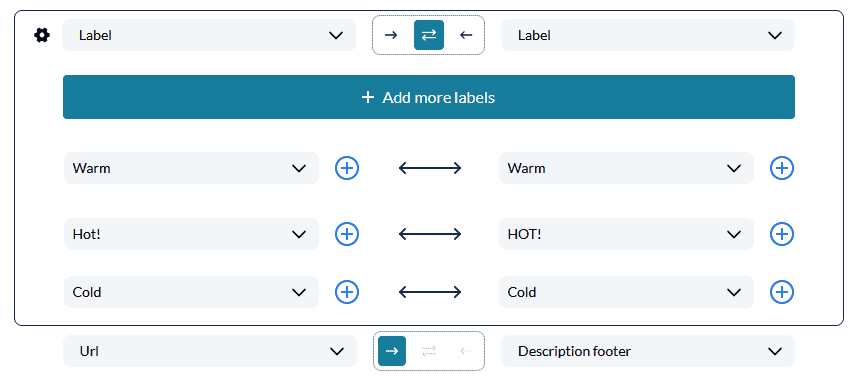
And launch! That’s all you need to do to build a basic flow. Now, any new Google Contacts you create — even on your phone — will be automatically created in Salesforce.
Turn any tool into a CRM
Maybe you don’t use a dedicated like HubSpot or Salesforce. Maybe you’ve decided to build your own in a tool like Trello or Notion, so everyone can see what your customer-facing teams are up to. With Unito, you can automatically update the projects you use for this with information from Google Contacts to keep all your customer information in the same place.
You can do this with Trello by building a flow connecting your Trello board of choice with your Google Contacts account.
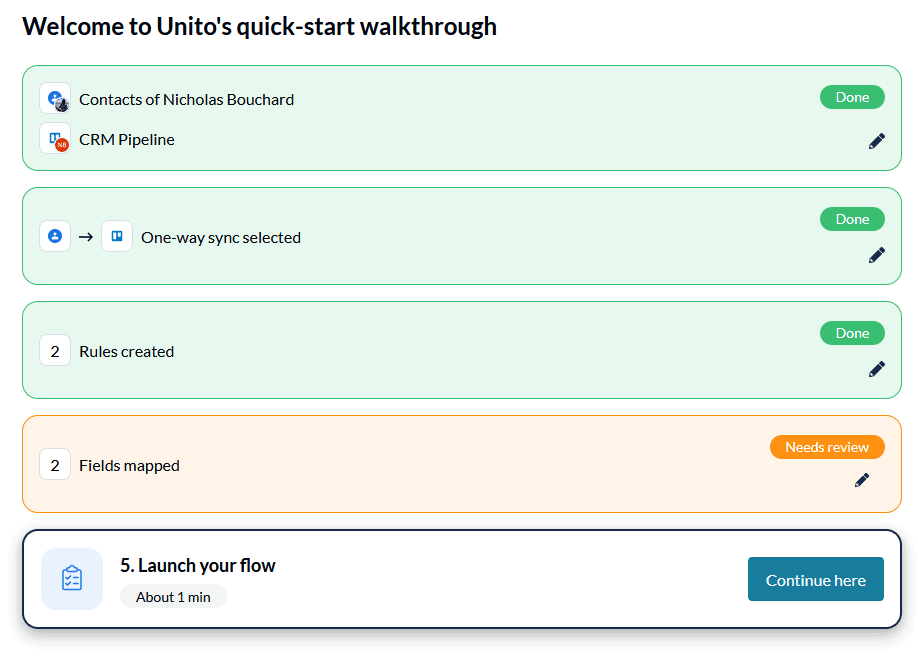
Then, when it’s time to map your fields, you can match important fields in Google Contacts to custom fields in Trello — like custom text fields for contact information. And if you don’t have access to custom fields in Trello, you can also sync all this information to a Trello card’s description. It’s not the ideal setup, but you’ll still have access to the information you need.
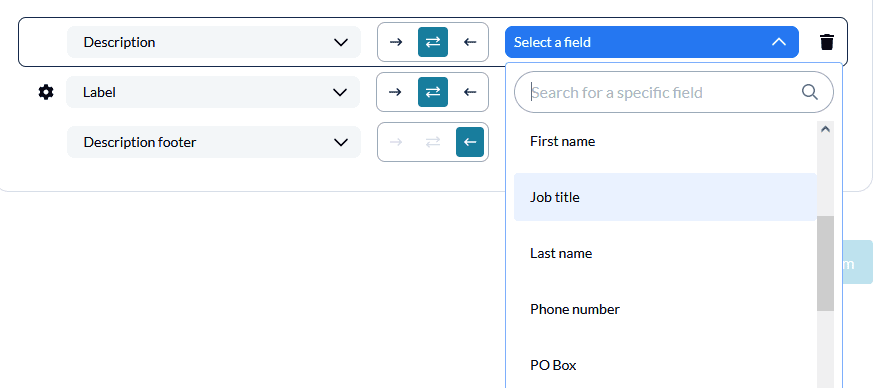
You can get a full breakdown of this use case here.
Automatically send marketing contacts to your CRM
Automated marketing tools like Mailchimp are great for streamlining your campaigns and feeding leads to your sales team. But unless you have an integration set up, those leads have to be manually passed between teams. Often, that means copying contact info from Mailchimp and pasting it into a tool like HubSpot or Pipedrive. Other times, someone has to keep hopping back and forth between tools to make sure they’re both up to date.
With Unito, you can automatically sync Mailchimp contacts to your CRM of choice, using rules to only pick out contacts you’ve identified for the transfer. All you need to do is build a basic flow between Mailchimp and your CRM of choice and set up a rule.
Connect your tools and find your blocks of work.
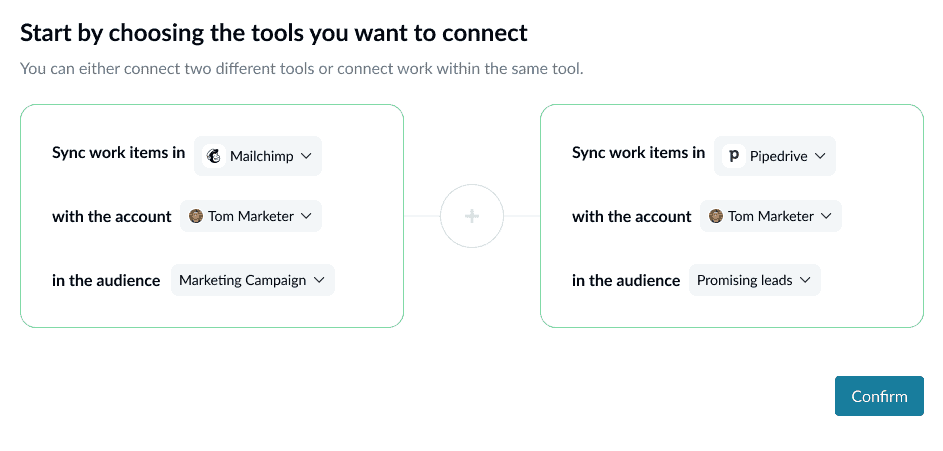
And build a rule to pick up a specific tag, like “Qualified.”
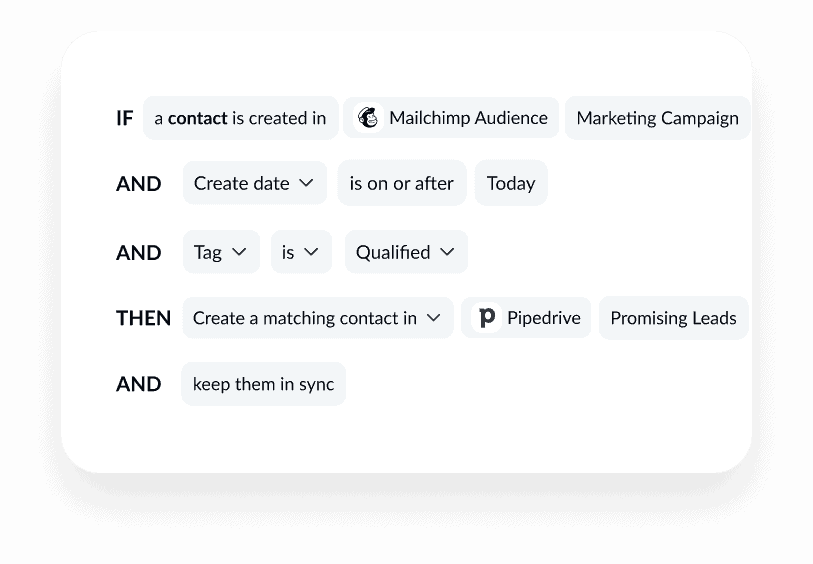
Map your fields.
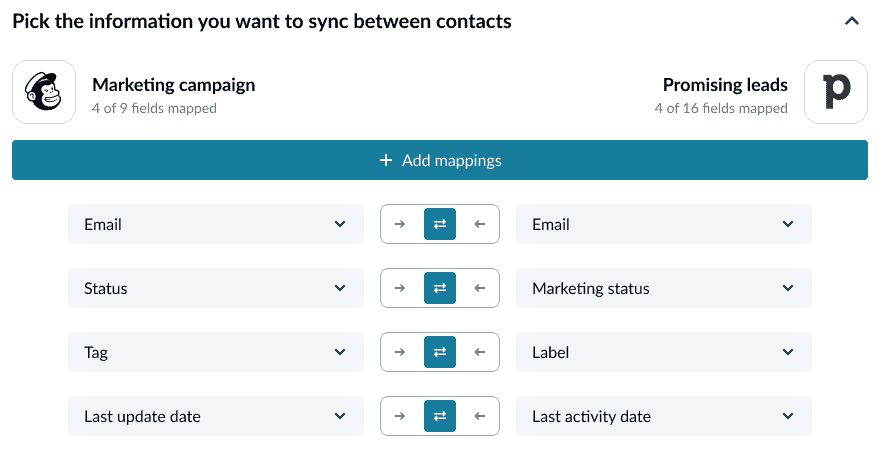
And that’s all you need to sync Mailchimp contacts to your CRM, where your sales team can work their magic.
Automatically opt contacts out of marketing in other tools
With government regulations around data processing constantly evolving, it can be tough to keep your organization compliant at all times. Especially if you have to do that work manually.
Say Google Contacts is where all your customer information lives, and you use Salesforce to plan your marketing campaigns. To stay compliant, you need to make sure any contacts you source from Google Contacts haven’t opted out of your communications. You can do this with Unito’s rules.
First, create an “opted out” label in Google Contacts.
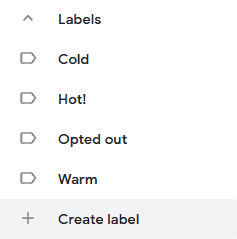
Then, when you build a flow to connect Google Contacts and Salesforce, pay close attention to the rules page.
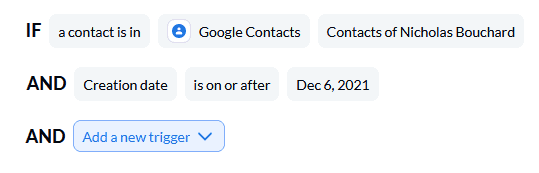
Rules let you filter out information by specific fields, like labels. To make this use case work, all you need to do is build a rule that checks for the “opted out” label in Google Contacts to filter out any contacts with that label.
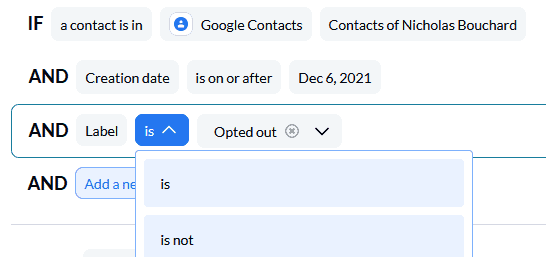
Just like that, you make sure all new contacts in Salesforce haven’t opted out of your marketing.
Sync contacts to your database of choice
Need to keep all your contacts in one central location? Maybe a flexible tool you’re already using with other teams? With Unito, you can sync data from Google Contacts to a tool like Notion so you can filter, sort and enrich that data.
In minutes, you can build a flow between Google Contacts and Notion so contacts become rows in Notion database.
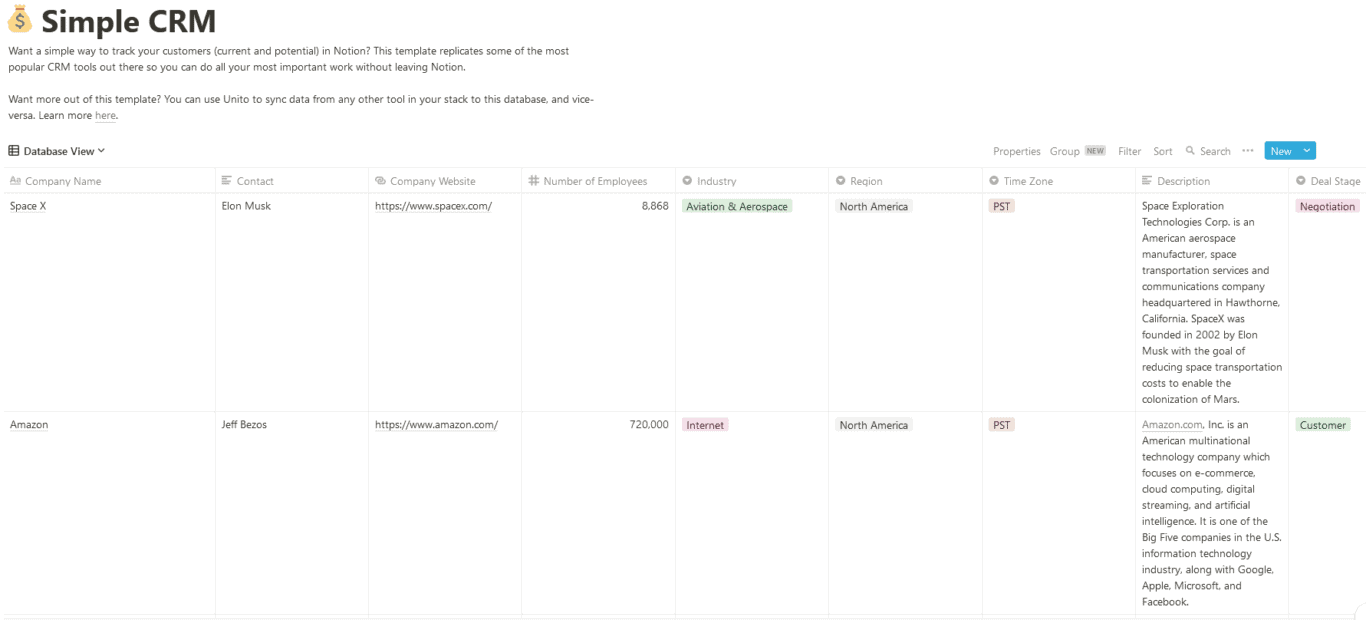
Notion databases use custom fields, meaning you can customize them to fit your needs. With Unito’s custom field support and deep field mapping, you can map Google Contact fields to just about any field in Notion.
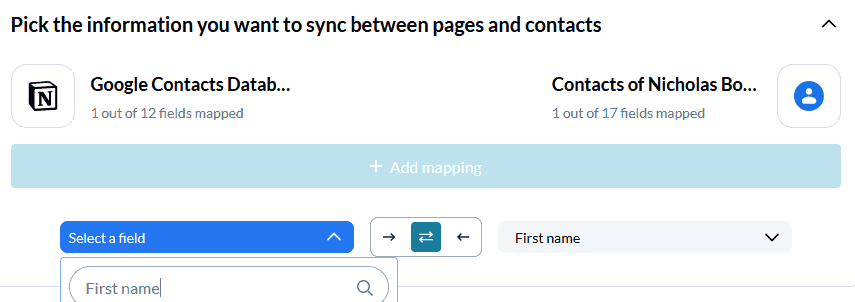
Then, once that data is synced over, you can use Notion’s views, filtering, and sorting features to represent your contacts however you want.
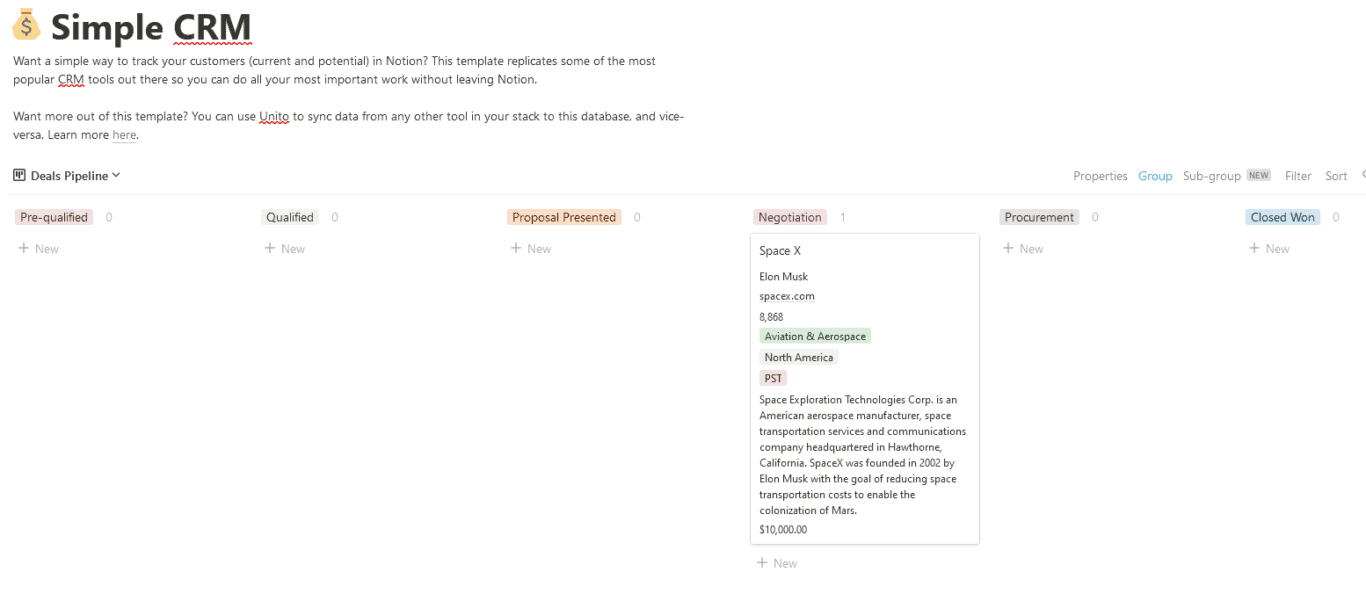
Get a full breakdown of this use case here.
Want to know more?
Here's how you can use Unito to sync crucial data from your CRM to other tools.