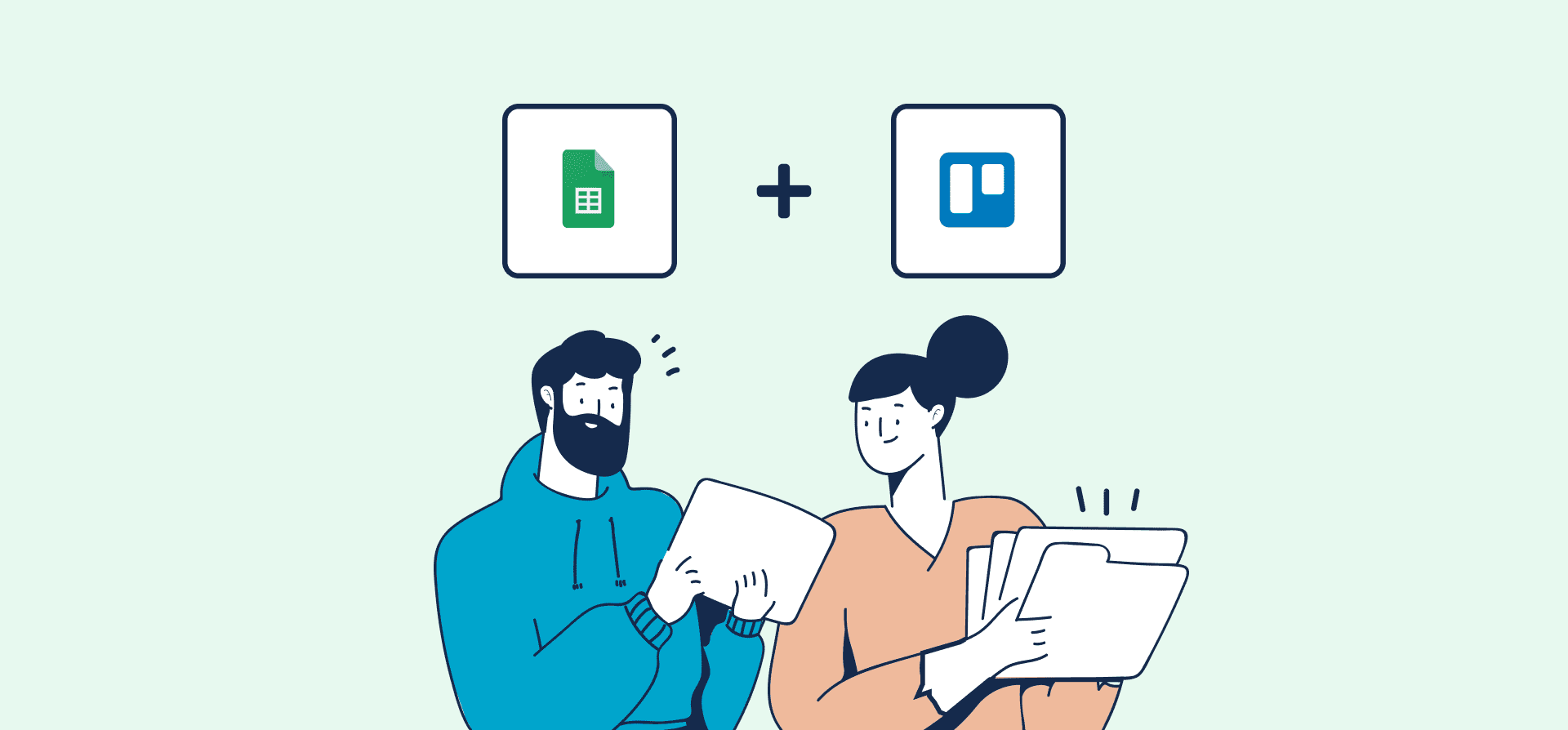
Unito Exclusive webinar
Simplifying Status Reports by Syncing Google Sheets and Trello
Trello is an industry-leading project management tool, but it wasn’t designed with reporting in mind. As a result, putting together status reports often involves a lot of copy-pasting into a spreadsheet. That’s when it becomes handy to automate and sync Trello cards with rows in Google Sheets. This dynamic integration can help teams:
- Speed up the reporting process by sending Trello data automatically into your sheet.
- Spend more time focusing on insights instead of copy-pasting data manually.
- Oversee Trello project progress from a spreadsheet to easily review blockers, inefficiencies, or confusion on your team.
Put simply, your Trello cards will become Google Sheets rows, and your spreadsheet columns become the fields, or details, of each task.
Watch our product specialists integrate Trello with Google Sheets:
What to expect from this Trello + Google Sheets webinar:
In this recorded Trello + Google Sheets webinar, we’ll show you how to:
- Create an automated two-way sync that sends Trello card details into Google Sheets.
- Set filters in Unito to specify exactly which cards will sync to a spreadsheet.
- Visualize team capacity, project progress, completed tasks and more.
About Unito
Unito takes you beyond tedious one-way automation platforms with a two-way integration that covers more use cases, syncs more fields, and updates tasks and issues in real-time. A simple, no-code interface enables anyone on your team to build a customizable, automated, two-way workflow in no time.
What’s next after watching this Trello + Google Sheets webinar?
- Integrate Trello and Google Sheets yourself with a step-by-step guide.
- Try Export & Sync, a Trello Power-Up that automatically exports Trello data to Google Sheets.
- Need some inspiration? Start with a Google Sheets template for your Trello integration.
- Learn more about Unito’s Trello – Google Sheets integration.
- Try Unito free for 14 days.
About Unito
Unito takes you beyond tedious one-way automation platforms with a two-way integration that covers more use cases, syncs more fields, and updates tasks and issues in real-time. A simple, no-code interface enables anyone on your team to build a customizable, automated, two-way workflow in no time.
Unito is Trusted by Fortune 500 companies and global brands
