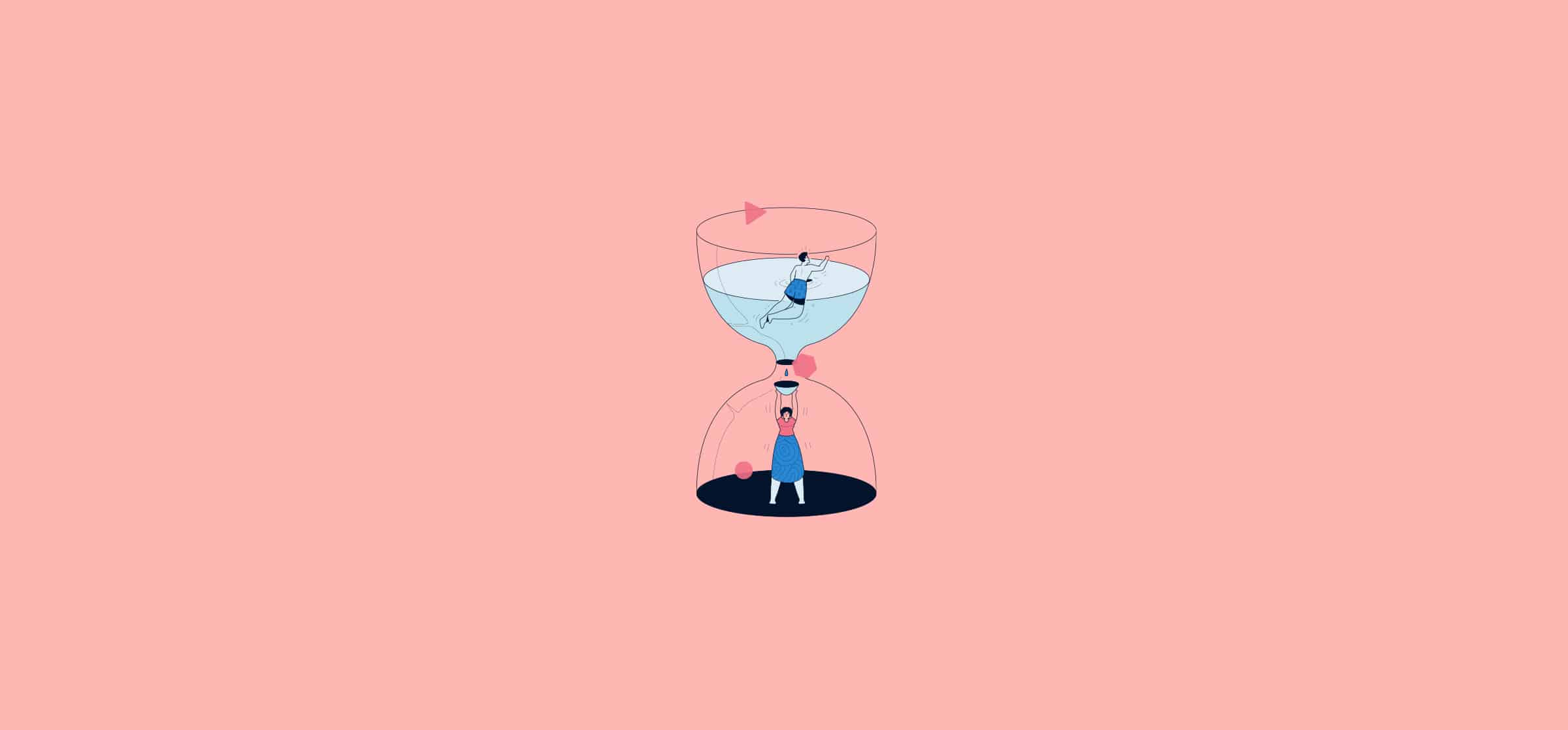How To Get Your Productivity Back With Time Blocking
While chances are that you feel busier than ever, it can sometimes feel like you’re not actually getting a lot done. The average office worker’s day is packed with meetings, emails, and Slack messages, yet it seems output and productivity haven’t drastically improved. The issue, however, may not be that you don’t have enough time — but how you decide what to do with it. That’s where time blocking comes in.
In this post we’ll explain what time blocking is, how it actually works, and share our favorite time blocking apps. Plus, we’ll walk you through a step-by-step guide to time blocking so you can be more productive, simplify the way you work, and find more free time in your day.
What is time blocking?
While modern workers have more flexibility than ever before, this freedom to create our own schedules can sometimes make it difficult to do exactly that. Without a proper structure, it’s easy to lose track of time and watch your to-do list — even the entire day — quickly get away from you.
Time blocking is a time management method used to plan out and structure a day so that every minute is accounted for. With time blocking, you assign blocks of time to specific tasks and activities. These blocks can cover meetings, deep work and focus time, lunch breaks, and exercise. For example, your calendar could include a time block for catching up on emails every Monday morning from 9am until 10am.
One of the earliest examples of time blocking comes from Benjamin Franklin’s autobiography.
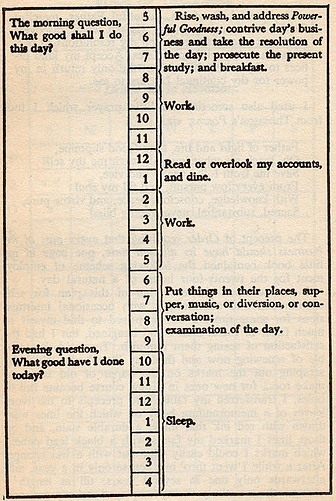
One thing to note here: the work blocks aren’t broken down into specific tasks, which is usually something you’ll want to do.
Time blocking doesn’t need to be restricted to a professional setting, either. If you struggle with cleaning your apartment every week, for example, you could create a time-blocked schedule for each separate task. You could have chunks of time dedicated to vacuuming, doing dishes, scrubbing the tub, and anything else you’d normally do to clean up. With time blocking, you’re able to break down your tasks into manageable portions. This keeps you motivated as you work.
What is deep work?
Deep work is key to time blocking. After all, the whole purpose of this practice is to find uninterrupted chunks of your day you can dedicate to serious work that will help move you towards your goal. The concept of deep work comes from Cal Newport’s book of the same name, and it’s about getting essential work done:
Deep work is the ability to focus without distraction on a cognitively demanding task. It’s a skill that allows you to quickly master complicated information and produce beter results in less time. Deep work will make you better at what you do and provide the sense of true fulfillment that comes from craftsmanship.
Compare this to what Newport calls “Shallow Work,” which you might recognize from your own to-do list:
Noncognitively demanding, logistical-style tasks, often performed while distracted. These efforts tend to not create much new value in the world and are easy to replicate.
Ouch.
So while you can’t spend your entire day doing deep work — unless you’re comfortable letting your email inbox overflow — you won’t hit your milestones if you don’t dedicate some of your day to deep work. That’s where time blocking comes in.
How does time blocking work?
The average worker spends just three minutes focused on a specific task. The rest of their time is spent multitasking and switching between projects, tabs, and activities. This context switching can have a huge impact on your productivity, since it can take more than 25 minutes to resume a task after being interrupted.
Time blocking works because it helps you stay focused on one task at a time. If your calendar has 3pm – 4pm blocked out for deep focus work, that’s all you’ll be doing during that time. You’re not answering emails, scrolling Instagram, or checking Slack. In fact, you should probably have your notifications turned off for that hour to reduce distractions.
Another reason time blocking works is because it helps you plan how much time you’ll actually need for certain activities, plus forces you to prioritize your tasks and projects. You might set aside two hours in your calendar for writing up a project brief, only to find that when it’s the only task you’re focused on it takes much less time — or vice versa. With time blocking you’re able to take control of your calendar in a way that makes the most sense for you.
Should you try time blocking?
Time blocking is one of the most structured productivity methods out there, meaning that it’s not necessarily suited to all knowledge workers — or all roles. Executives, team leads, and department heads, whose days are almost completely spent in meetings, might struggle to use time blocking. That said, here’s how you can know if time blocking will work for you:
- You have a ton of responsibilities: If you spend most of your work day focused on just a few tasks, then time blocking might be overkill for you. But if your attention is scattered between multiple projects, it might be your saving grace.
- You’re always reacting instead of acting: When your day is dictated by the urgent, high-priority requests that come through Slack, you might need time blocking to get some control back.
- Meetings meetings meetings: Are you constantly trying to squeeze in productive time between meetings? Then a dedicated approach to deep work like time blocking might be just what you need.
- You deal with constant interruptions: Whether you’re letting yourself get interrupted by well-meaning coworkers or the disruptions come from on-high, time blocking might help you block off focus time and hang a figurative “do not disturb” sign.
- You don’t have time for big-picture thinking: No matter what role you’re in, you need some dedicated time for connecting your daily work with broader goals — whether they’re the organization’s goals or your own.
So if any of these sound familiar to you, time blocking might be the best way to get back some control over your schedule.
Is time blocking incompatible with your role?
Some roles are entirely incompatible with time blocking. After all, it’s a rigid, structured way of carving out time for deep work, which means it won’t work for everyone. If your average day is full of impromptu meetings, on-call emergencies, and urgent requests, time blocking might not be the best productivity method for you. Here are some others you can try instead:
How to start time blocking (step-by-step)
While starting to apply time blocking to your calendar isn’t difficult, there are some tips and tricks that help you get the most out of the technique.
Here’s a step-by-step guide to time blocking:
Step 1: Make a time log
Much like the first step in creating a budget is to take a look at where you’ve been spending your money, the first step of successful time blocking is to do an audit of where you’re currently spending your time.
Before you start time blocking, spend a week recording everything you do and how much time each task or activity takes you. Make sure you’re writing down absolutely everything you do, even if it’s something that takes you ten minutes like taking your dog out for a walk around the block. The more thorough you can be, the more accurate your time blocking allocations will be. You can decide whether to start your time log when your workday starts if you’re focused on optimizing your professional time management, or every moment from waking up in the morning to going to sleep in the evening.
An example day in your time log could look something like this:
Monday
- 7am – 7:30am – Wake up and scroll through phone in bed
- 7:30am – 8am – Shower and get dressed
- 8am – 9am – Eat breakfast and read the news
- 9am – 10am – Read and respond to emails
- 10am – 10:30am – Weekly team stand-up meeting
- 10:30am – 11:30am – Project kickoff
- 11:30am – 11:45am – Take dog out for walk
- 11:45am – 12:30pm – Lunch
- 12:30pm – 2:30pm – Deep focus work
- 2:30pm – 3:30pm – Doctor’s appointment
- 3:30pm – 4pm – Manager 1:1
- 4pm – 4:10pm – Snack break
- 4:10pm – 4:30pm – Distracted by Slack messages
- 4:30pm – 5:00pm – Answer more emails, finish off the work day
- 5pm – 6pm – Gym
- 6pm – 7pm – Cook dinner
- 7pm – 10pm – Watch TV
- 10pm – 10:30pm – Read and go to sleep
Once you’ve spent a week logging your time and activities, write a list with each activity and how long it takes you every time you do it. Organize this list in order, with the things that you do the most or for the longest at the top, and things that take up less of your time at the bottom. By doing this, you’ll be able to quickly see the activities and tasks that are taking up the most of your time so that you can prioritize them when the time comes.
Step 2: Create your to-do list
Now that you have an idea of where your time goes in an average week, you’re ready to start time blocking. First, you’ll need to create a to-do list.
Think about all of the tasks you need to get done during the upcoming week, and write them down. Ensure you include meetings you have in your work calendar as well as breaks and personal matters like appointments or exercise time.
Step 3: Take inventory of and prioritize your tasks
Now that you have a general overview of what your week has in store for you, take some time to consider your capacity.
Ask yourself:
- Do you feel like you can handle everything on your plate this week?
- Should you try and move some things around if possible?
- Is there a way to organize your time that would make your tasks more doable?
This is where prioritizing will take place. After you’ve reflected on your overall workload and activities, take a look at your to-do list and determine which are most important to you. For example, you probably can’t skip your weekly 1:1 with your boss, but maybe you could miss team Zoom drinks this week in favor of having more deep focus time to prepare for an upcoming project.
By prioritizing your tasks and activities at this stage, you’re able to free up more time and mental energy for yourself as the week gets busy. You won’t find yourself sitting at your desk wondering what to work on or what needs your attention most — you’ll have already done that as you time blocked your calendar earlier.
Step 4: Lay out your week
Now that you have a to-do list and have prioritized your tasks, you’re ready to actually time block your calendar.
To begin, add your most important tasks first. These will be the non-negotiables you’ve laid out in your to-do list. Then, start adding more items to your calendar in order of priority or time needed. Here, you’ll want to be honest with yourself about when you are most productive. If you know you have your most creative ideas in the afternoon, try to schedule focus time, brainstorms, and deep work for afternoons whenever you can.
Another great way to organize your time blocking schedule is with theme days. With theme days, the goal is to schedule similar tasks and activities for the same day. For example, if your team has meeting-free Tuesdays, you could dedicate your Tuesdays to market research or another deep focus type of work knowing you won’t be disturbed. If you’re able to, you could also repeat these theme days every week. For example, every Monday is your weekly meetings day, Tuesday is deep work and focus time, Wednesday is kickoffs and briefings, Thursday is career development work, and Friday is a mix of meetings and wrapping up tasks for the week.
If your days aren’t super consistent and you need a bit more flexibility, the task batching approach is another efficient way to organize your time blocks. With task batching, you schedule and focus on similar tasks all at once. For example, you could try and make sure that your Monday meetings all take place before lunch so you aren’t constantly switching between meetings and other work. Then you could have your Monday afternoon free for brainstorming or other focused work.
By strategically laying out your week with time blocking, theme days, and task batching, you’re able to improve focus, limit distractions, and take back control of your day.
Step 5: Reflect and revise as needed
Once you’ve had a chance to try time blocking for a week or two, you’ll want to step back and reflect on where it’s worked — and where it hasn’t — for you.
Ask yourself:
- Were you able to get more done?
- Was the amount of time you allocated for each of your tasks accurate? What tasks took more/less time?
- Was there enough time for unforeseen tasks and events (for example, urgent edits on an email or an emergency PR release)
Once you get the hang of time blocking, you’ll be able to finesse and optimize your time-blocked schedule to fit the way you work best.
Time blocking mistakes to watch out for
Start any new habit and you’re bound to make some mistakes. That’s normal; consider it part of the learning process. Here are a few mistakes to watch out for as you start using time blocking.
- Underestimating how much time you need: When you first start blocking out time for deep work, it’s easy to feel overly optimistic about how much you’ll get done. To avoid leaving tasks unfinished when your timer runs out, block off more time than you think you’ll need — at least when you’re starting out.
- Being too rigid: Time blocking creates a rigid schedule that helps you stay disciplined as you work, but that doesn’t mean you should be completely inflexible. Sometimes, urgent tasks — or juicy opportunities — will come up during one of your time blocks. If there’s major upside, don’t hesitate to jump on them when it makes sense.
- Scheduling rest to the minute: Be obessive about how you schedule your work blocks but ease up a bit when it comes to rest. You don’t need to plan out every five minutes of your coffee break — just slotting it into your day is fine.
Time blocking is a great way to feel like you rule your schedule instead of letting it rule you. Don’t worry if you make any of these mistakes. Just take note of them and move on.
The 5 best time blocking apps
Google Calendar
Google Calendar is a great free option for anyone who wants to get started with time blocking right away. Its easy-to-use interface is intuitive for most, which means onboarding shouldn’t be a blocker.
As Google Calendar is free and used by so many people already, it’s easy to share your calendar and collaborate with others (for example, if your personal assistant, coworkers, or partner needed to plan things with you). With Google Calendar, you can easily add time slots to your calendar, color-code your different types of activities, and set do not disturb to mute notifications to get the most out of your working time blocks.
Plan
Companies like Uber, Twitter, and BuzzFeed use Plan to help optimize their teams’ schedules. As Plan’s site says, “Teams on Plan save an average of 15 hours a week.”
With Plan, you’re able to create a time blocked calendar that integrates with a number of popular tools like Jira, Zendesk, and Salesforce, as well as your existing calendar and email platforms. Not only can you time block using color-coded elements, you can also create, and invite teammates, to meetings directly in the app. Plus, Plan’s drag and drop work timelines make the app function as a light project management tool.
Plan offers a number of different affordable subscriptions, including a free plan that includes up to two integrations.
Sunsama
Sunsama helps you keep track of all of your tasks by combining your calendar and to-do list in one spot.
Sunsama is made specifically for time blocking, where allocating your time and planning out your day (and week) ahead is key. It shows you your tasks in a Kanban view that makes it easy to understand how busy you’ll be at a quick glance. Not only that, but Sunsama lets you pull in tasks from other tools such as Trello, Gmail, Asana, and Notion (just to name a few).
One of Sunsama’s more helpful features for time blocking is Focus Mode. When you hit your ‘F’ key, Sunsama will start a timer for the next task in your calendar. After a few weeks of consistently running this timer, you’ll be able to refine your time blocking practice even more by having the most accurate time allocation estimates.
While Sunsama is a popular choice and packed with features, it is one of the more expensive time blocking tools on the market. After a 14-day free trial, Sunsama pricing starts at $16 USD per month.
SkedPal
SkedPal promises to help you become the master of your calendar with “intelligent time blocking.” This tool uses advanced algorithms to automatically schedule your tasks and update your calendar based on your previous work habits, priorities, and commitments. Merging your to-do list and calendar, you can use SkedPal to write out your tasks and projects, and then the app will break up your day into different categories (much like task-batching) and plan your time to help you get the most done.
For example, you can write a weekly to-do list in SkedPal that includes upcoming meetings, a presentation you have to work on that’s due by the end of the month, and any other tasks, projects, and activities, and SkedPal will automatically organize your time into blocks. As explained on the SkedPal site, “SkedPal uses artificial intelligence to combine all your inputs: the time frame you’d like to complete your task, your preferred times, task duration, your availability, and many more factors.”
After a free trial SkedPal is $14.95 on a month-to-month payment plan, or $9.99 per month if paid yearly.
Trello
While not built specifically for time blocking, Trello is often used for this purpose. With Trello, you can break your day up into time blocks and use headers and labels to organize your tasks.
To use Trello for time blocking, make lists under every day of the week to create a kind of calendar. Label similar types of tasks with the same color to group them, and so that you can quickly see what your week looks like at a glance. For example, if you’ve labeled meetings with a purple tag and you see that your upcoming week is filled with tons of purple blocks, you know that you’ll need to add in a few extra breaks to recharge after all of those meetings.
Because Trello integrates with Outlook and Gmail, you’re able to create new task cards easily from these sources. Plus, if your week changes or you need to move things around, you can do so easily with a drag-and-drop interface. To get an idea of how to use Trello for time blocking, check out their weekly time blocking template.
When it comes to pricing, Trello offers a few different payment models. Their free plan is great for teams or small business owners just looking to organize their time, while their Standard ($5 USD per user, per month), Premium ($10 USD per user, per month), and Enterprise ($17.50 USD per user, per month) Plans provide a wider range of features for larger teams.
In an age where we’re constantly being bombarded with distractions, time blocking can help keep you on track. When you plan out your day, prioritize your tasks, and allocate set time slots to specific activities, you’re able to gain control of your workday — and get more done.