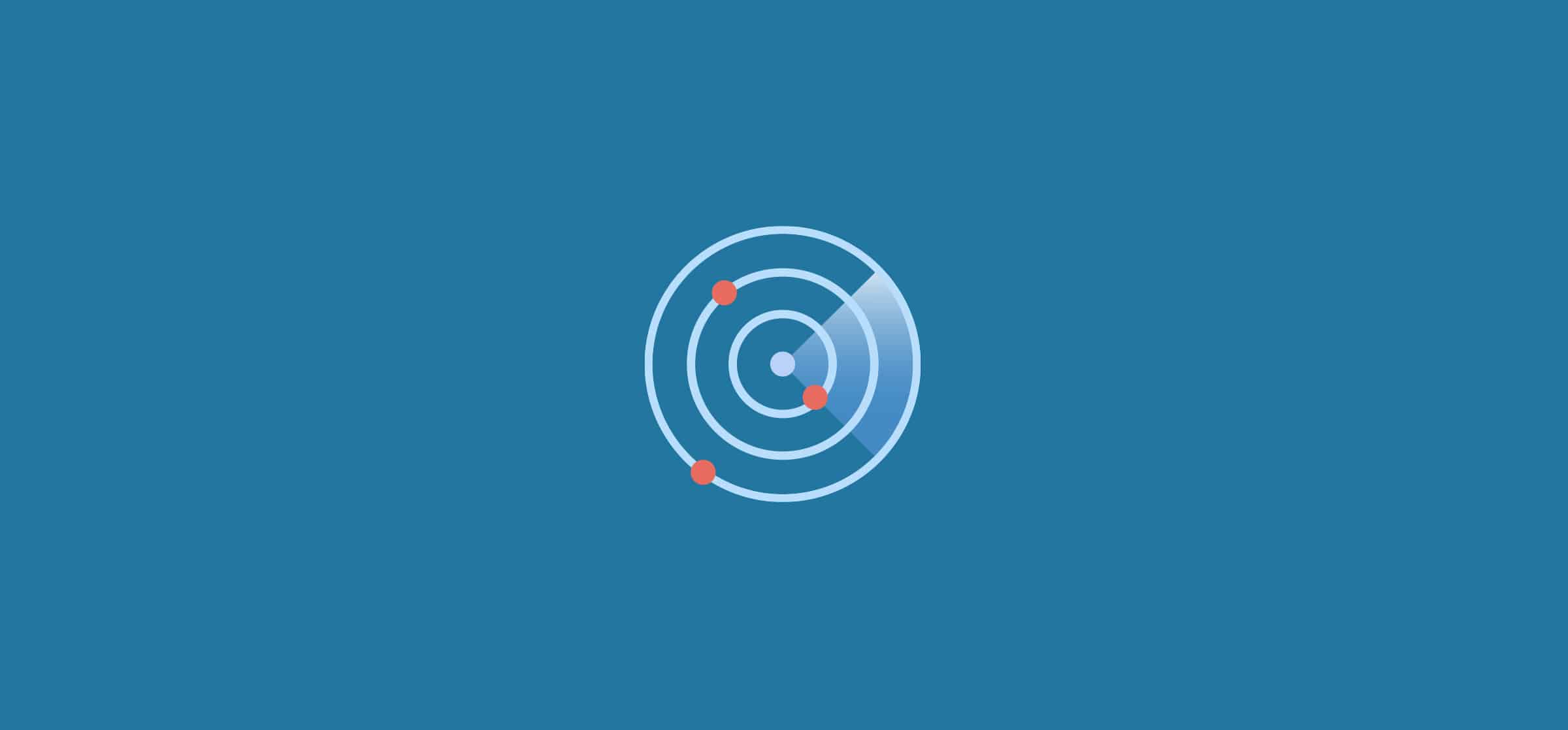How To Report on Hubspot Tasks With Notion and Unito
One of the toughest things about working with other teams is working around a difference in tools. That’s because when you’re using different tools, crucial information can stay trapped in each one. Then someone has to hop from tool to tool constantly to copy information over and keep everyone in the loop. And when you need to build reports on work that happens in more than one tool? You’re looking at a bunch of manual work.
In this post, we’ll go over how you can close the gap between HubSpot and Notion and build automated reports using Unito.
Why report on HubSpot tasks?
As a CRM, HubSpot is often used by customer support and sales teams to track conversations with prospects, customers, and other external contacts. With HubSpot tasks, users can track important aspects of that work, like calling people back, passing technical questions on to other teams, and more.
But HubSpot rarely becomes the work hub for a whole organization. That means the teams using this tool often find themselves siloed from others, and it’s tough to get visibility on work happening in HubSpot.
When you integrate HubSpot with another tool — like Notion — you can make sure those tasks aren’t siloed. That means you can give other teams visibility on HubSpot tasks and promote smoother collaboration across teams.
Why use Notion and Unito?
One of the toughest parts of reporting is the manual work involved. In Unito’s Report on Reporting, 82% of respondents said their reporting workflows involved at least some manual work. More than half the reports involved needed to be updated at least once a week.
With Notion, you get reports that are easy to build and even easier to update. It’s one of the most flexible work management tools on the market, meaning you can create databases and reports for just about any need.
Unito is a no-code platform with the deepest two-way integrations on the market. You can build flows that sync crucial data back and forth between the tools in your stack. Unito’s HubSpot Notion integration allows you to keep your Notion reports automatically updated with data from HubSpot. That means less time spent on reporting and more time actually getting things done.
Here’s how you can make this happen.
Building a task database in Notion
With Notion, you can build a customized report for any business need. That said, you can save yourself the setup time by starting with the template we built for this use case.
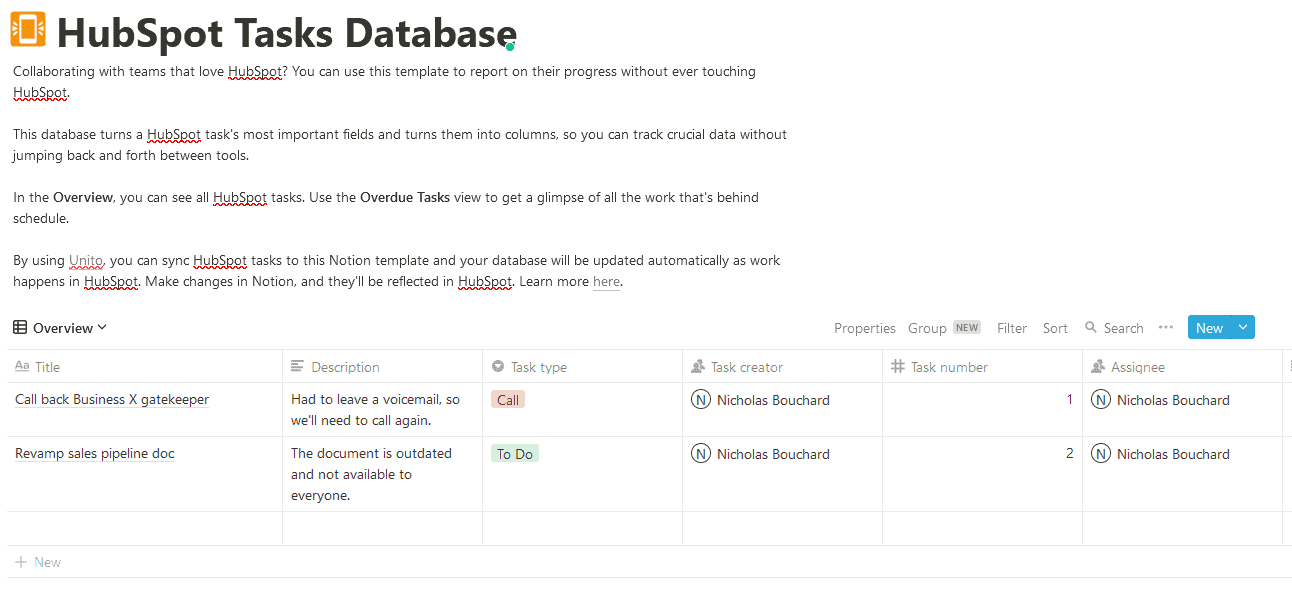
This template was designed to replicate HubSpot fields in Notion, so you have access to crucial HubSpot data at a glance. Here’s a breakdown of these fields and how they’re represented in Notion:
- Title: A name field that will be populated with a HubSpot task’s title.
- Description: A text field in Notion.
- Task type: There are three types of HubSpot tasks. Calls, emails, and to-dos. Track this with a single-select field in Notion.
- Task creator: Use a person field in Notion to represent this field.
- Task number: Track this with a number field in Notion.
- Assignee: A person field can be used to show this.
- Companies: Notion’s text field can represent this.
- Company domain: Another Notion text field.
- Deals: A Notion text field.
- Due date: A date field.
- Contacts: A text field that can list important contacts related to a HubSpot task.
- Status: With a single-select field, you can track whether a task is in progress, completed, or any other status available in HubSpot.
- Link to task: Want a quick way to go right to a HubSpot task? Use a URL field and it’ll automatically link back to a synced task.
After you’ve set up these fields in Notion, you can use them to create different views for your reporting needs. Want to filter out tasks with a deferred status? You can create a view for that. Want to sort tasks by type? You can do that.
We’ve already added an example view in this template that filters out all tasks except those that are overdue. That way, you use your report to surface high-priority work.
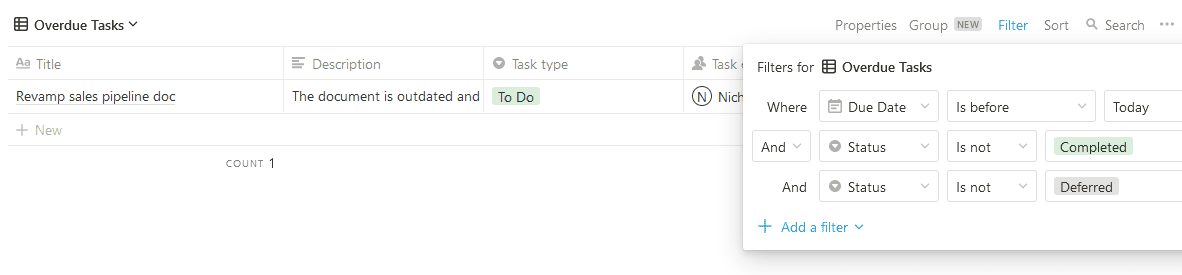
Now that your report is built in Notion, time to populate it.
Populating your report with Unito
With Unito, you can build flows that break information out of tool silos so everyone can be kept in the loop without jumping from tool to tool. Building a flow between HubSpot and Notion can be done in just a few clicks.
First, connect Notion and HubSpot to Unito.
Note: There are specific installation instructions to keep in mind. Consult our Help Center to learn more.
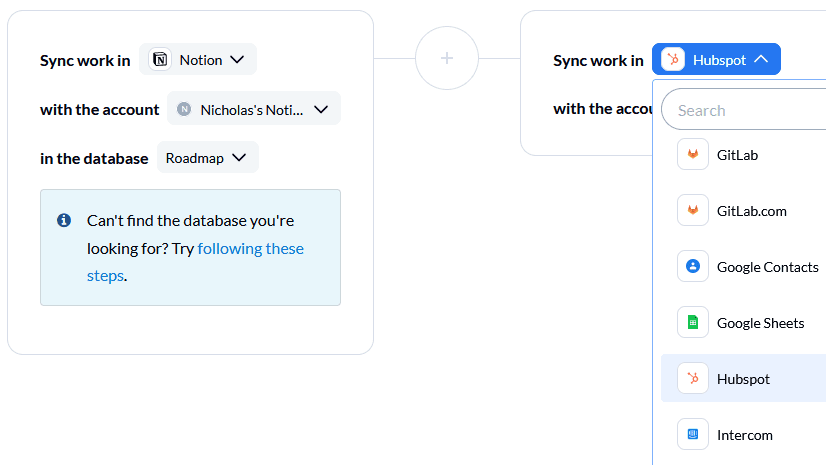
Next, you’ll pick the blocks of work you want to connect. On one side, you’ll pick the Notion report you just built. On the other, pick the HubSpot instance you want to sync tasks from.
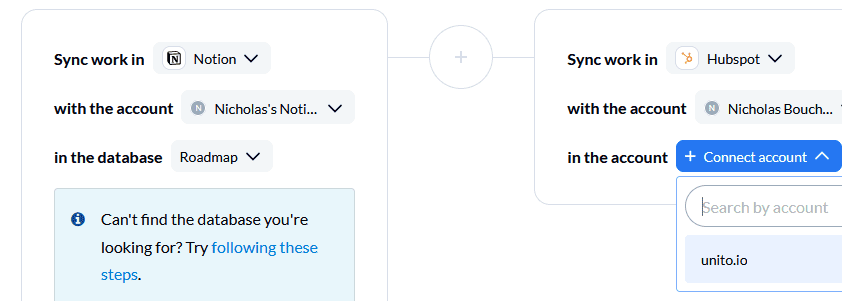
After that, it’s time to set up flow direction. In most use cases, you’ll use a two-way flow to automatically create new work items in both tools so everything stays updated on both sides. But for a reporting use case like this, you’ll want to set up a one-way flow.
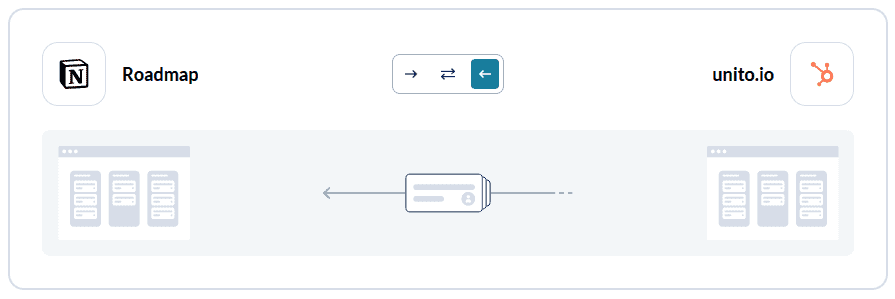
That way, you’ll have new pages created in Notion whenever a new task is created in HubSpot. But since you’ll rarely create new pages in this Notion database, you don’t need this to work the other way.
After that, it’s time to set up your rules. With rules, you can decide just how much information goes from one tool to the other. You could use rules to filter out HubSpot tasks with specific assignees or specific types. This part’s completely up to you.
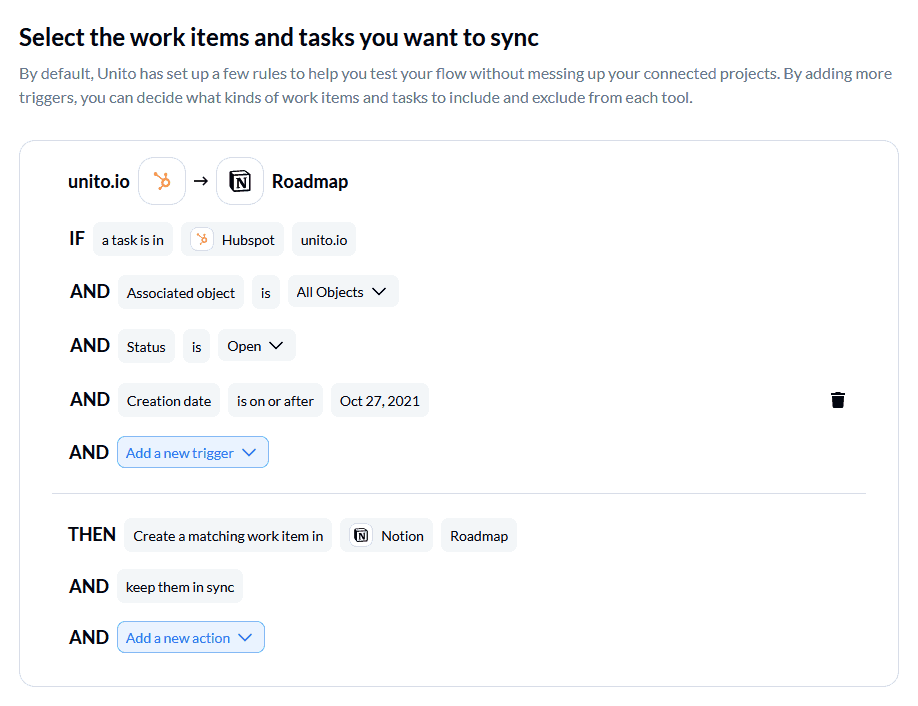
After the rules screen, it’s time to customize your field mappings.
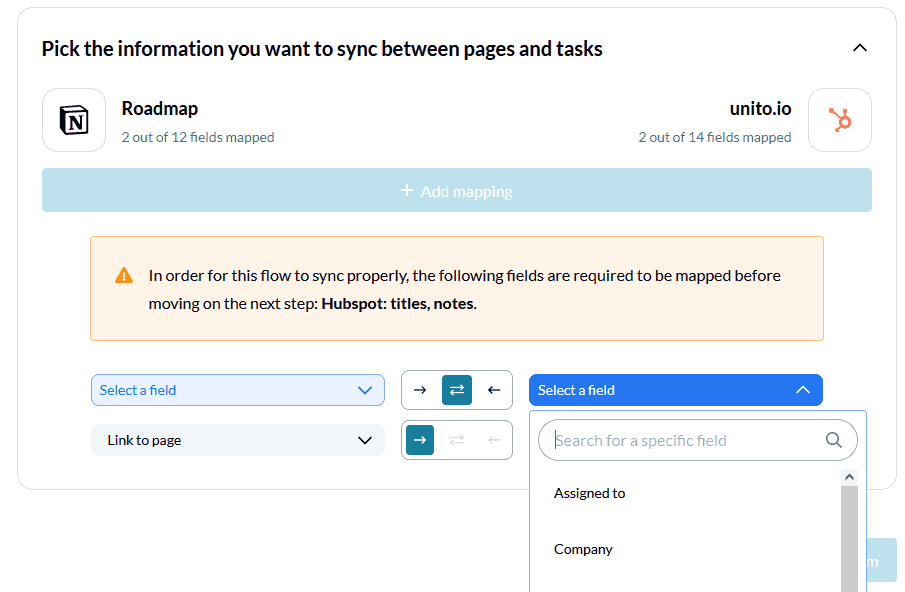
Now, all you need to do is match up the custom fields you’ve set up in Notion to the fields in HubSpot. Click +Add mapping, then select the right field from each dropdown.
You should keep these fields mapped for two-way updates. That means any time a change happens in one tool, it’ll automatically be synced to the other tool.
Once you’ve mapped all your fields, you’re done. You can launch your flow and watch as HubSpot tasks start filling up your report in Notion.
Case study: Krijgsman Retail Services
Krijgsman Retail Services uses HubSpot to track their interactions with all external contacts, from potential franchisees to freelancers; with ClickUp as their work hub. Unito enabled the team at KRS to sync HubSpot tasks to ClickUp so that everyone could easily review tasks and to-dos from either tool, invite collaborators to contribute in HubSpot, and use ClickUp’s reporting functionality as needed.
Learn more about how Krijgsman Retail Services connected ClickUp and HubSpot with Unito in our full case study.