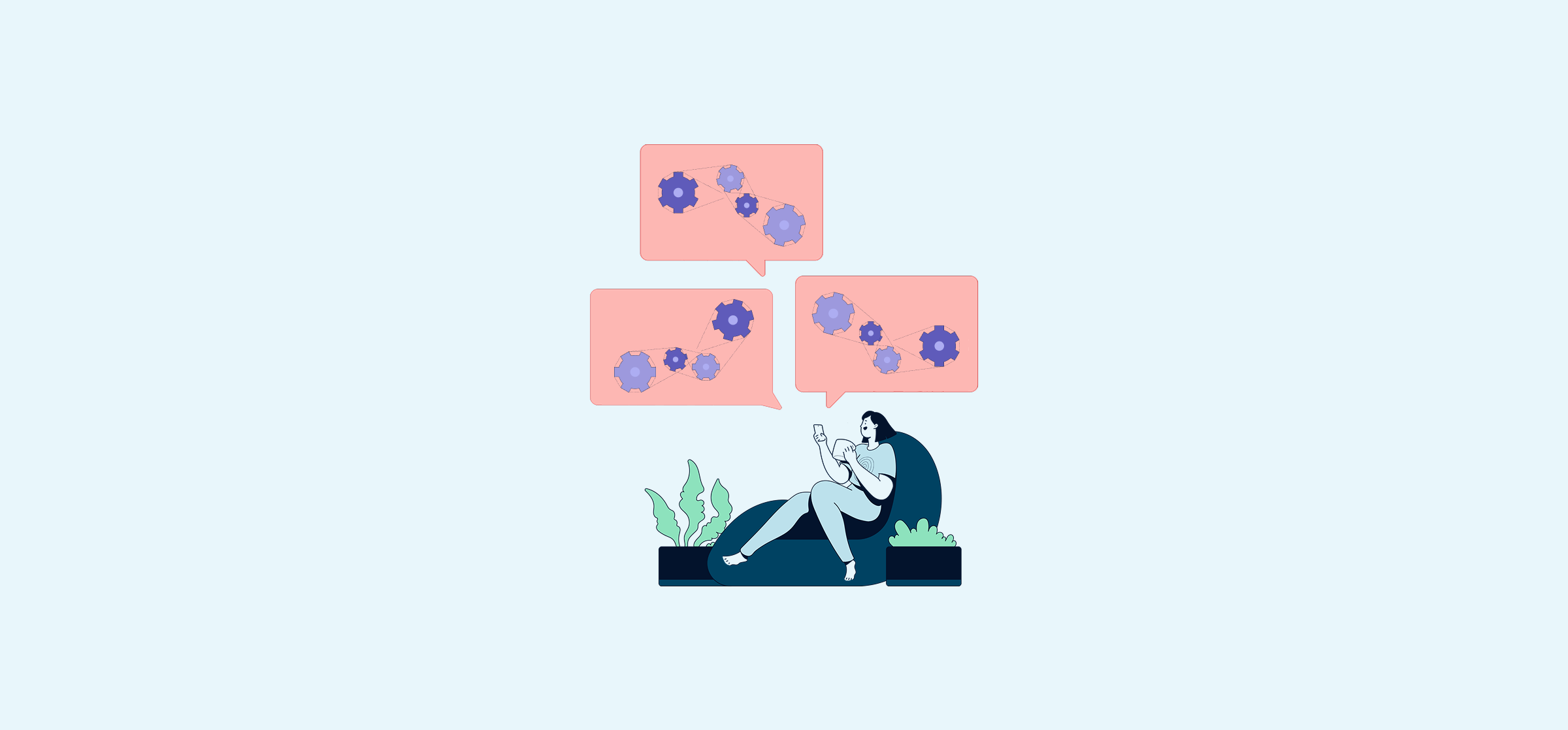How To Use Native Integrations (And When To Use Something Else)
When you need to integrate your tools, you have more than a few options. Robotic process automation, workflow automation, two-way sync, and native integrations are just some of your options.
So what are native integrations? When should you use them?
What is a native integration?
An integration is a piece of software that bridges the gap between two other platforms, allowing for the transfer of data between them. A native integration is built right into another tool, empowering users to push data from that tool to another without any extra software. These integrations have different levels of functionality, with some only giving you a snapshot of what’s happening in another tool, while others can actually sync data back and forth in real time.
Key characteristics of a native integration
- Built directly into the tool to be integrated.
- Developed by the original software vendor.
- Accessible through the application’s standard interface.
- Range of functionality, from read-only views to two-way synchronization.
The benefits of native integrations
There are many integration solutions out on the market, from two-way sync platforms to automation tools and robotic process automation. With native integrations just being one option among many, why use them at all?
- They’re easy to set up: Native integrations are built specifically for your tool by the team who built that tool. That means they’re usually easier to deploy than other integration solutions.
- They’re a strong choice for a first integration: If your team doesn’t have any integrations and knows they need one, native integrations are a great place to start.
- They might be enough for your needs: For some teams, a snapshot of data from another tool is more than enough. Think of project managers who just want a look into how software development projects are progressing.
- They’re often cheaper: Many native integrations are built right into existing subscriptions for other tools, meaning you don’t have to pay for any additional licenses to use them.
The disadvantages of native integrations
While native integrations come with some marked advantages, they aren’t always the best solution for your needs. Before you consider your options, here are some disadvantages of native integrations to keep in mind.
- They’re typically more limited: Native integrations are typically created for a very specific purpose, such as Jira’s native Confluence integration, which puts documentation from Confluence at the fingertips of developers in Jira. That means these integrations don’t always support everything you need to do.
- They don’t scale: Native integrations can handle light, recurring tasks well, but they can rarely serve as the backbone of your workflows. If you need an integration that can support heavy cross-tool workflows, native integrations might not be your best bet.
- They don’t integrate everything: With native integrations, you’ll be limited to the tools the integration’s provider has built. Unlike third-party integration solutions, which typically benefit from having a broader array of integrations, native integration providers offer a more limited range.
- They lock you in: As long as you’re using the platform that has the native integration you learn to rely on, this shouldn’t be an issue. But as soon as you need to migrate away from that platform, you’ll need to find a new integration.
5 examples of native integrations
Native integrations have seen a massive growth in popularity. That means just about any tool you use probably has a few already. Here are a few examples of native integrations, what they look like, and what they can do for your workflow.
Slack apps
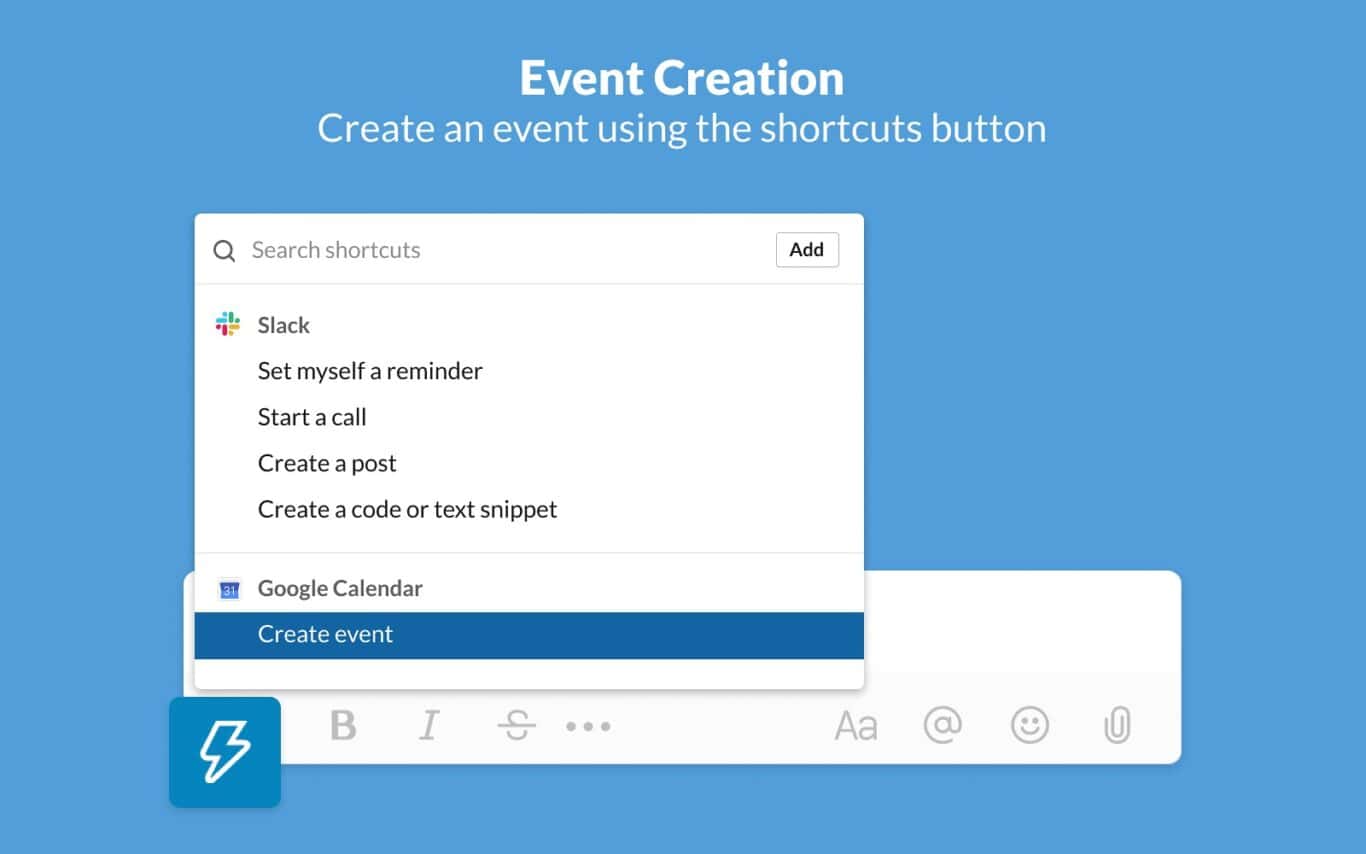
Slack apps give users extra functionality without leaving Slack. Some of them are built by the team at Slack while others are provided by third parties. With dozens of apps available, the exact level of integration you get can vary widely, but they all have one thing in common; you can use them without leaving Slack. Some of the most popular Slack apps include:
- Google Drive, which pushes notifications from Drive to Slack.
- Google Calendar, an app that lets you check your schedule and respond to meeting invites.
- Zoom, with which you can create Zoom meetings without leaving Slack.
- Jira, an app that gives you notifications and previews for Jira issues in Slack.
GitHub’s built-in Jira integration
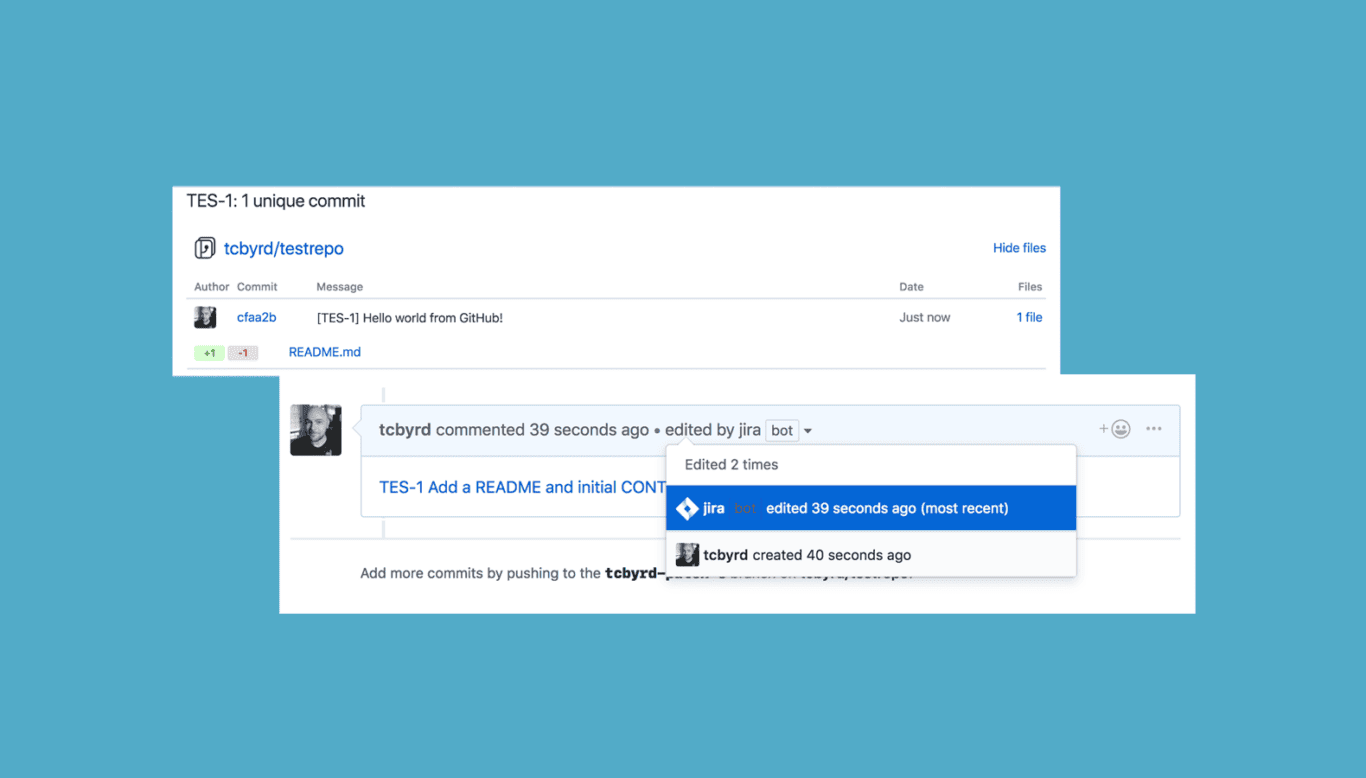
GitHub and Jira are two of the most popular tools for software teams, so it’s no surprise that GitHub would offer a native integration that brings the two together. With this integration, Jira users can get quick previews of any work happening in GitHub, while GitHub users can actually interact with Jira issues without leaving their tool. These interactions range from closing Jira issues to updating time-tracking fields.
Microsoft 365 native integrations

You might not think of your Microsoft apps as being integrated, but they’re actually a perfect example of native integrations. You can embed PowerPoint slides in Word, explore Excel documents in a Team meeting without sharing your screen, and more. Because you don’t have to add any extra software for these tools to work together, they count as native integrations.
Trello’s native Jira integration
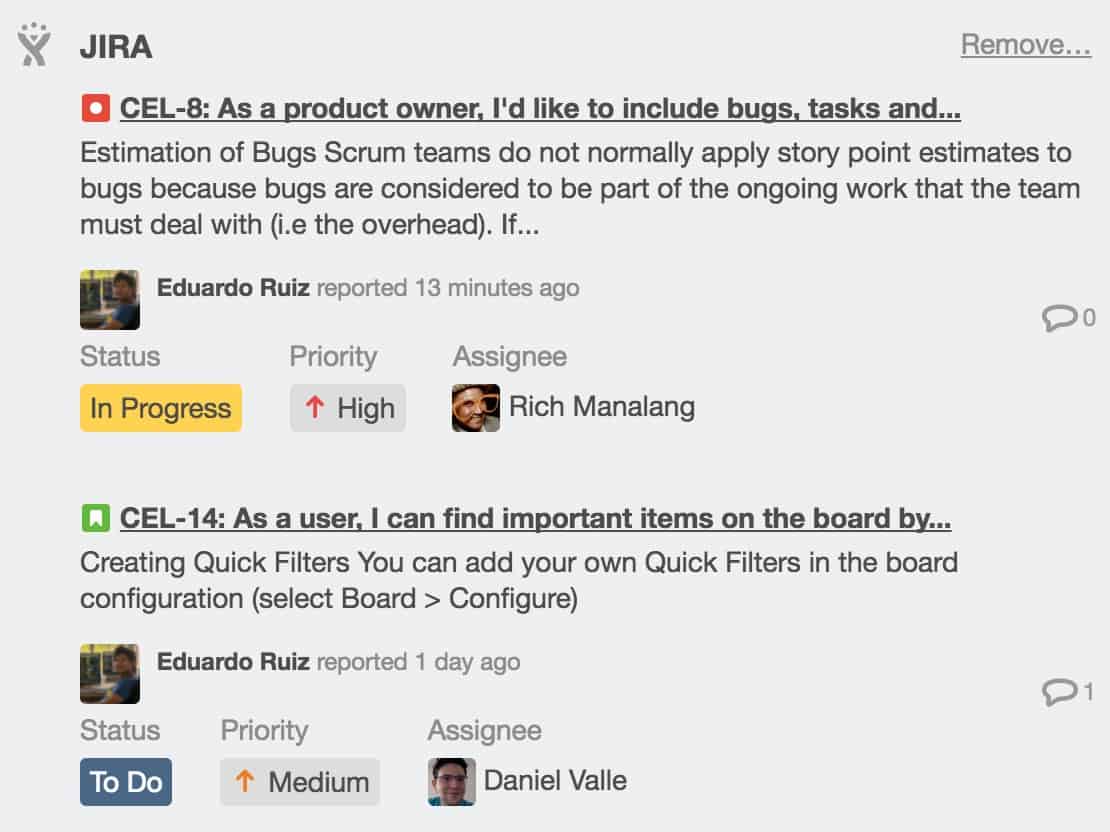
This Trello Power-Up lets Jira and Trello users collaborate on their work without jumping back and forth between the two tools. You can add a snapshot of a Jira issue in any Trello card with just a few clicks, giving project managers visibility on what’s happening in your software projects.
Asana’s native Jira integration
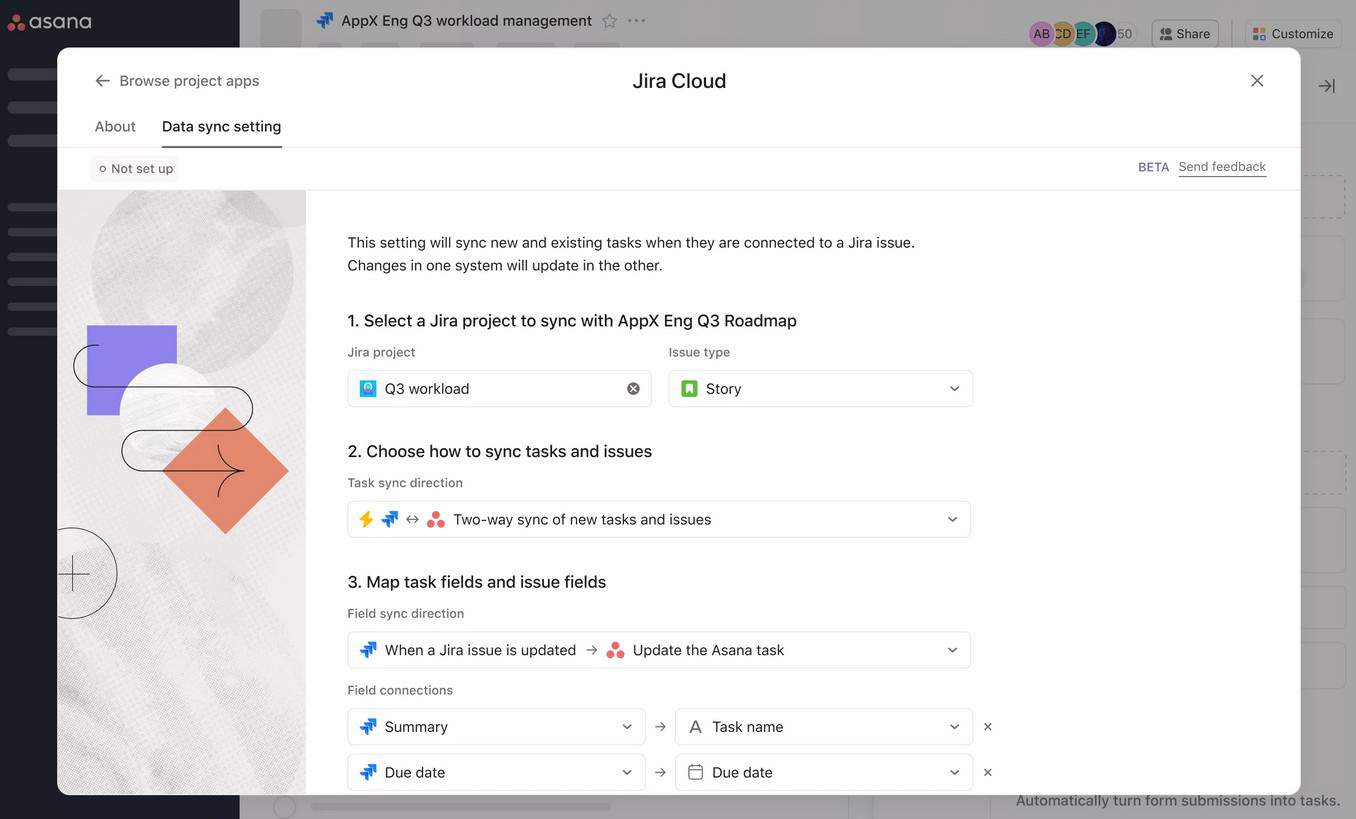
This native integration creates a two-way sync between Asana and Jira, so that Asana tasks become Jira issues and vice versa. That means teams in Jira can work with their issues populated with data from Asana, and Asana teams can work with data from Jira.
Trello’s GitHub Power-Up
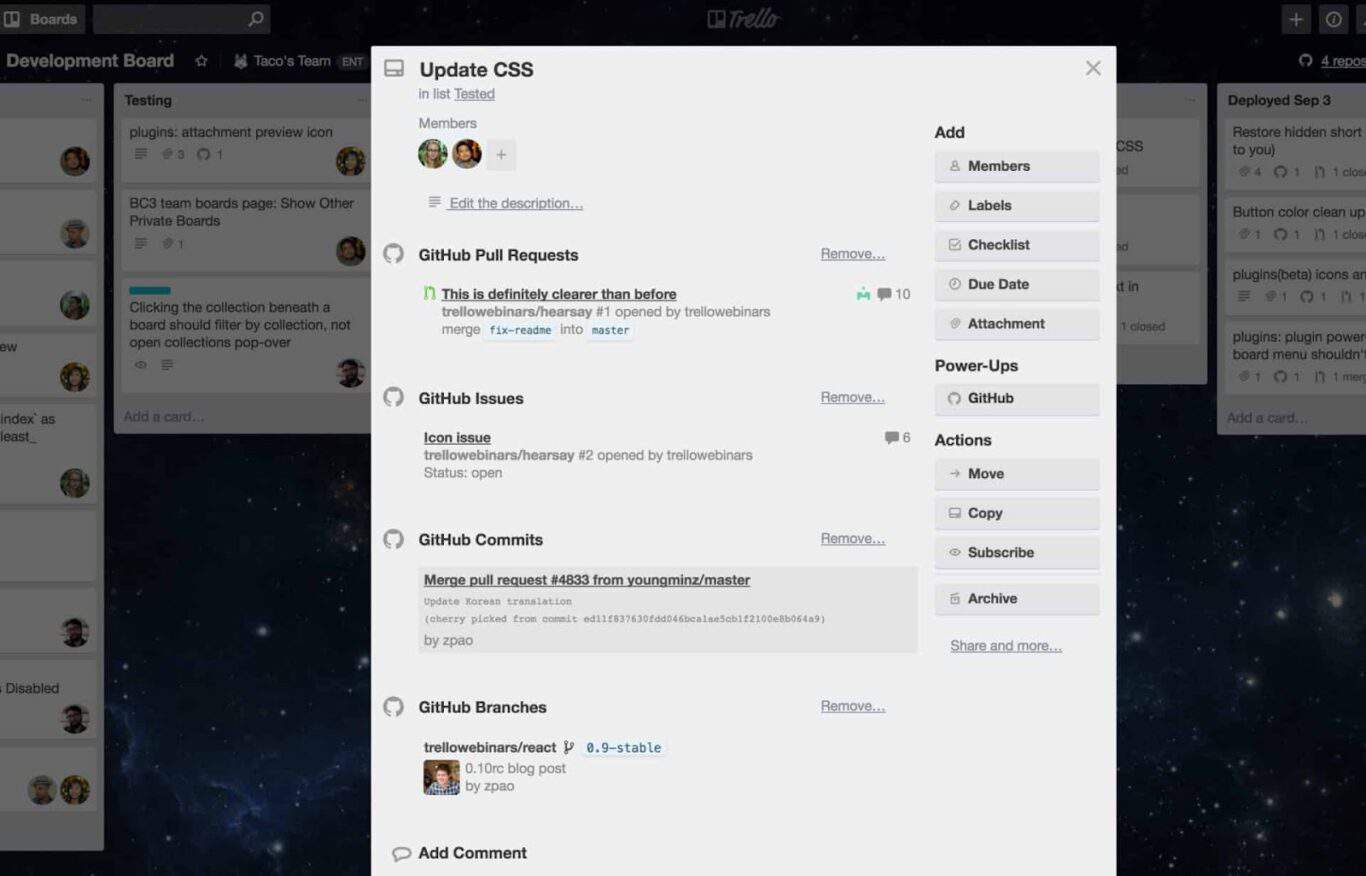
GitHub is one of the most popular version control tools in software development. This native integration lets Trello users get a look at what’s happening in GitHub.
Salesforce AppExchange integrations
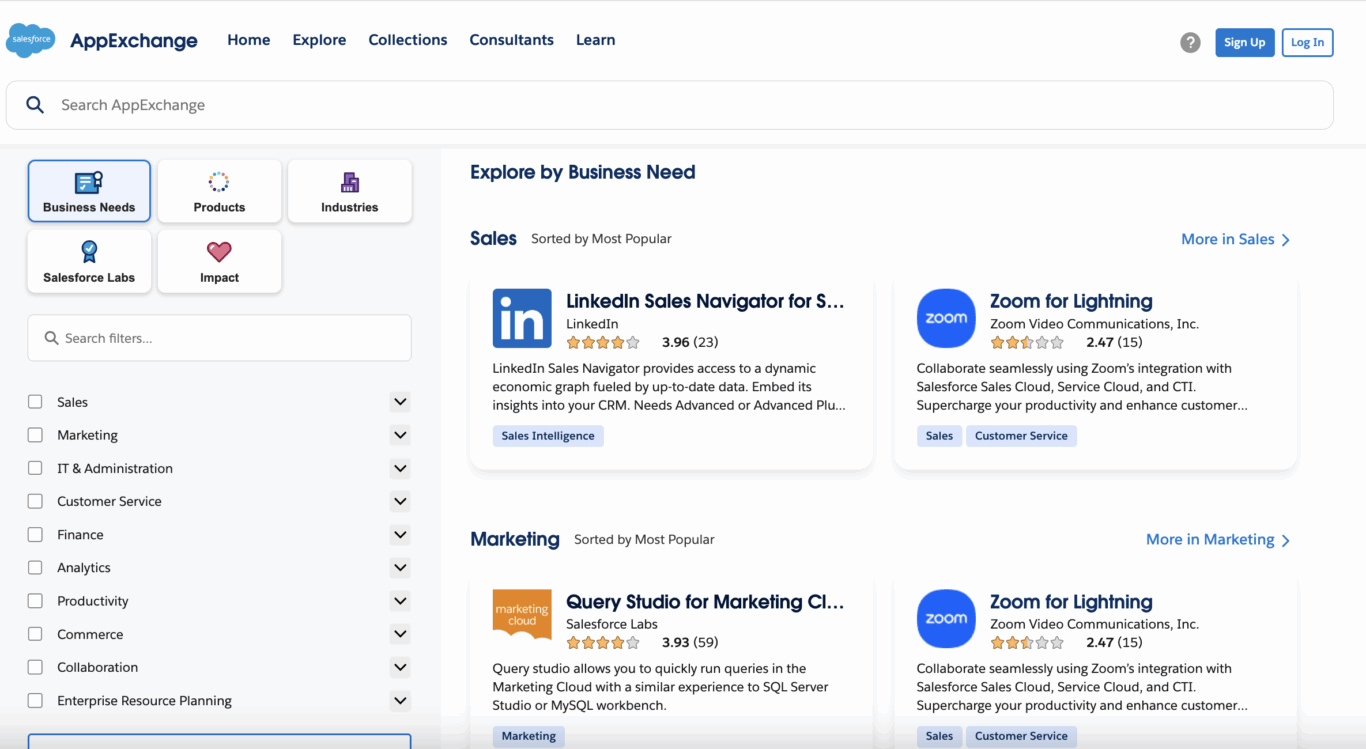
Salesforce provides native integrations with marketing automation, customer service, and analytics platforms directly through its AppExchange marketplace.
How to use native integrations
Now that you’ve seen what native integrations are like, here’s how you can make sure you deploy one the right way.
Identifying your needs
Just like all integrations aren’t created equal, your teams’ needs aren’t all equal. For some teams, a simple snapshot of data from another tool is more than enough to collaborate effectively. Others need a full two-way sync to get things done. Make sure to get an accurate read on a team’s needs before you pick out an integration solution for them.
Setting up your native integration
One of the advantages of native integrations is how easy to set up; they can usually be added to your tools in just a few minutes. But those few minutes add up. Before you deploy any integration, you need to check whether they can be deployed across everyone’s tool at once or you’ll have to plan things out more thoroughly.
Leveraging your integration effectively
Picking the right integration and setting it up are important, but that won’t guarantee it’ll get used properly. Make sure the people who’ll be using the integration have the proper training to use it correctly. Take the time to show them the time and productivity benefits they’ll gain from using it, and help them find opportunities for implementing it.
When should you use native integrations?
| Feature | Native integrations | Third-party platforms |
| Setup time | Minutes to hours | Hours to months |
| Customization | Limited | Extensive |
| Cost | Often included with existing subscription | Additional license cost |
| Support | Same as existing tool | Dedicated support |
| Scalability | Application-dependent | Enterprise-grade |
| Security | Vendor-managed | Third-party |
Native integrations can be a perfect fit for some needs, while not being as perfect for others. Here are the ideal scenarios for using native integrations:
- Your operations are still small: Whether you don’t rely on that many tools or you don’t have much data to integrate, native integrations can work for you. Basic data connectivity between a handful of applications is where native integrations shine.
- Limited technical resources: If your organization doesn’t have dedicated IT or engineering resources to build and maintain an integration platform, then native integrations might work best for you.
- One-way data flow or automation: While some native integrations support two-way syncing between tools, most don’t. They’ll give you a read-only view of one tool, push new work items from one tool to another, or automate field updates in one tool. If that’s all you need, then these tools might be enough.
When should you not use a native integration?
While native integrations are easy to set up, simple to use, and more than enough for some teams, they’re not always the best solution. Here are some situations when you should be looking for an alternative.
When it isn’t available
While most tools you use will have at least a few integrations, they may not have the ones you need. Some tools, especially, only have a few integrations available. If that’s the case, don’t wait for a native integration; start looking for another option. GitHub, for example, doesn’t allow you to natively export issues to other tools in easily transferrable files like CSV.
When you need more
Most native integrations have limited functionality, meaning they’re not going to suit every team. When a native integration isn’t cutting it for you, don’t just make do.
When you want your tools to feel seamless
Native integrations are great for setting up a simple connection between two tools, but they don’t make working across tools feel seamless. If that’s what you’re looking for, a native integration isn’t going to cut it.
So what should you do?
What other integration options are there?
While native integrations might be the easiest to access — and they’re usually built into an existing subscription — they’re not always the best solution. Here are some of your other options.
Building integrations
If you have the resources, you can have development teams or engineers build an integration specifically for your needs. You can do this completely from scratch, usually by accessing information pulled from a platform’s API. You can also use third-party integration tools that centralize these APIs, accelerating your technical team’s work.
Note that integration development is often the most expensive option, in both time and money, but it leads to a solution specifically tailored to your needs.
Automation platforms
Automation platforms like Zapier and Make can use actions you take in one tool as triggers to automate actions in other tools. For example, if you create a Jira issue, an automation platform can automatically create a matching record in ServiceNow. It might also update a field in a ServiceNow record when you update a matched field in another tool.
Depending on your needs, these tools can get expensive, but not as much as building your own version.
Two-way sync solutions
Two-way sync solutions create relationships between work items in two software systems and keeps them up to date automatically. These integration platforms will automatically create new items to match the ones you create manually, as well as keeping fields up to date in both tools. These platforms are the best way to work seamlessly across tools, migrate at your own pace, or build reports that are automatically updated with the latest data.
Want to know the best two-way sync solution for enterprise teams?
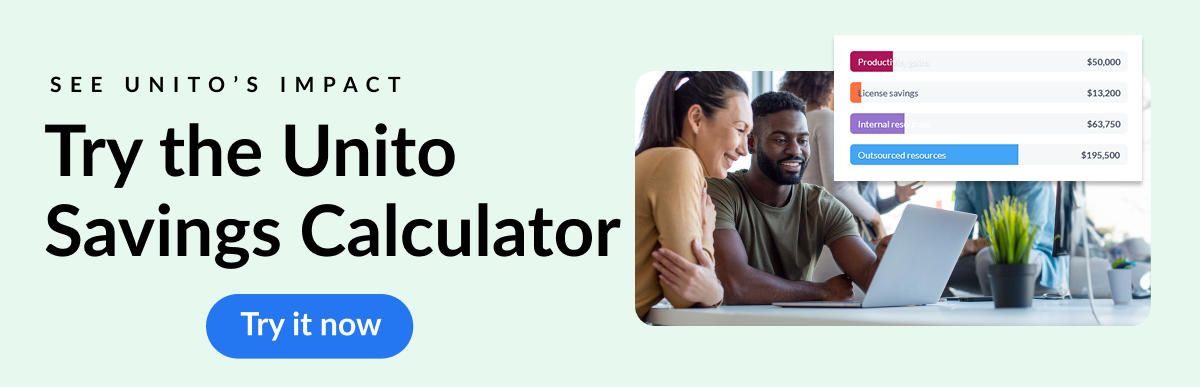
Unito: The best alternative to native integrations
The best integration solution should find a balance between being as easy to use as the tool it’s integrating and handling all your team’s needs. Native integrations don’t fit that bill. Most integration platforms on the market don’t either.
Only Unito does.
Unito is a new approach to two-way syncing with some of the deepest integrations for the most popular tools on the market. It’s easy to set up, easy to use, and most Unito users start syncing data in 12 minutes or less.
Ready to optimize your workflow?
Meet with our team to see what Unito can do for your workflows.