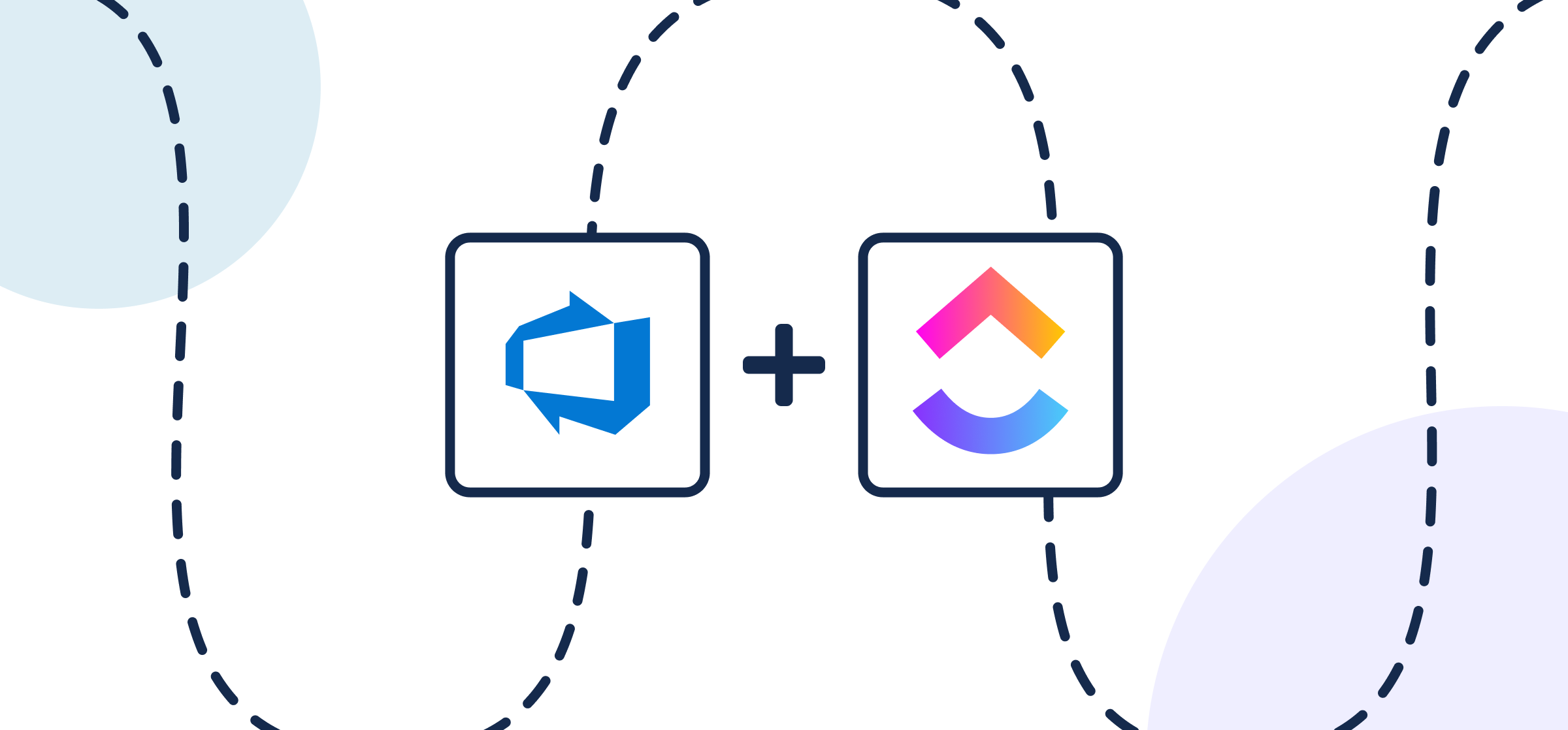How to Integrate ClickUp Azure DevOps with 2-Way Sync
Here’s everything you need to know about setting up an Azure DevOps ClickUp integration with automated 2-way sync. It starts with Unito – a simple, no-code sync platform that lets you build secure, code-free integrations quickly, without needing to troubleshoot script or consult with overpaid solutions experts. Instead, you get to control the changes within your ClickUp lists and Azure DevOps boards at a granular level.
All you need to do is set up a Unito flow just like that to have a ready-made Azure DevOps ClickUp integration with automated updates. A flow represents the connection made by Unito users between their projects, in this case to sync ClickUp Azure DevOps. Once those steps are complete, you simply set it and forget it – as you work in either project, your manual activity will create new work items (or tasks) automatically based on your rules.
In this guide:
- Tools: Azure DevOps and ClickUp
- Use cases: Software development, product management, task management
- Great for: Developers, engineers, project managers, product managers

Why sync Azure DevOps ClickUp?
This ClickUp Azure DevOps integration comes with a host of benefits, notably the simplification of work for non-technical teams who may not be familiar with the ADO interface. All Unito integrations are designed to help you eliminate manual data entry, reduce errors, and boost efficiency. In this case, by empowering Agile teams to focus on delivering high-quality software iteratively and incrementally from their tool of choice: ClickUp, Azure DevOps, or any of the other 50+ Unito connectors.
ClickUp Azure DevOps integration use case: sync technical and non-technical teams
If you have software developers or engineers working in Azure DevOps who need to collaborate with other teams in ClickUp, this is an easy way to facilitate that process. You can choose which work items to sync with tasks so you don’t have to pick every single project the team has on their plate. This could be useful for sharing status updates, assigning one-off tasks related to a project, and so on.
Agile methodology
This integration also brings immense value to teams practicing the Agile methodology in Azure DevOps for project management. Teams can seamlessly connect ClickUp tasks to their development and deployment platform, creating a unified ecosystem for Agile project execution.
In this use case, Unito helps ensure alignment between project plans and development tasks regardless of where that work takes place.
Enhanced oversight and visibility in real-time
As is the case with any Unito integration, connecting Azure DevOps and ClickUp with real-time updates allows you to share visibility on task progress to or from anywhere. In this case, if your stakeholders are more comfortable in ClickUp, you can send updates from Azure DevOps without needing to perform any extra work.
The Benefits of Integration
The benefits of integrating Azure DevOps with ClickUp are vast, regardless of whether you’re a small business owner or part of a large enterprise. Unito allows you to effortlessly map data fields between the two apps, eliminating the need for manual data entry and decreasing the risk of mistakes.
| Standard automation | Unito integration |
| Rigid recipe-building using if this, then that logic. Each recipe must be precisely planned out to avoid infinite loops. | A single flow to capture and sync all your data. Instead of adding rules to include information, you only set exceptions, which makes your flows more flexible and forgiving of human error. |
Each Unito flow includes:
- A connection between apps or tools (in this case, Azure DevOps and ClickUp),
- A flow direction that tells Unito where to create and sync your data,
- Rules to pick which work items and tasks to sync, and
- Field mappings that let you customize the exact information you want synced between Azure DevOps and ClickUp.
Step 1. Connect Azure DevOps and ClickUp to Unito
- Sign up for Unito if you haven’t already!
- Navigate to the Unito App and select +Create Flow.
- Select Start Here to connect Azure DevOps and Jira.
- Then +Choose account for each tool and complete the authorization process.
- Click Confirm.
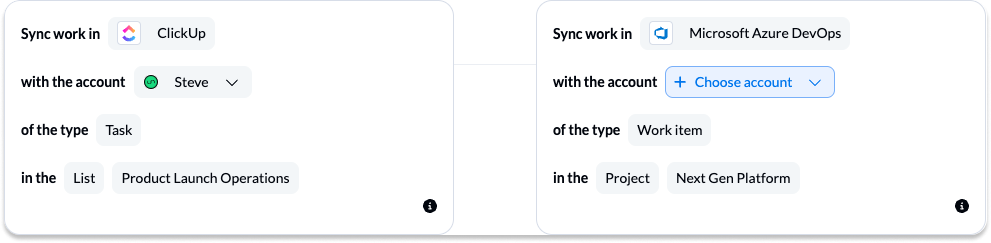
When you’re ready, click Confirm.
Here’s more information about connecting tools to Unito for the first time.
Authorizing ADO to sync with Unito
You may want to create a new ClickUp project before starting to act as a workspace for anything you want to sync to or from Azure DevOps. In ADO, make sure that Third-party application access via OAuth is on.
Click here for instructions on adjusting your Azure DevOps organization settings
In Azure DevOps, go to your Organization Settings and select policies. Then toggle on Third-party application access via OAuth. Without this setting on, you won’t be able to connect Azure DevOps to Unito.
Step 2. Choose a flow direction for new tasks and work items
When you add new ClickUp tasks or ADO items to your projects, Unito creates synced versions in your other project automatically. Flow direction tells Unito where to do that: in ClickUp, Azure DevOps or both.
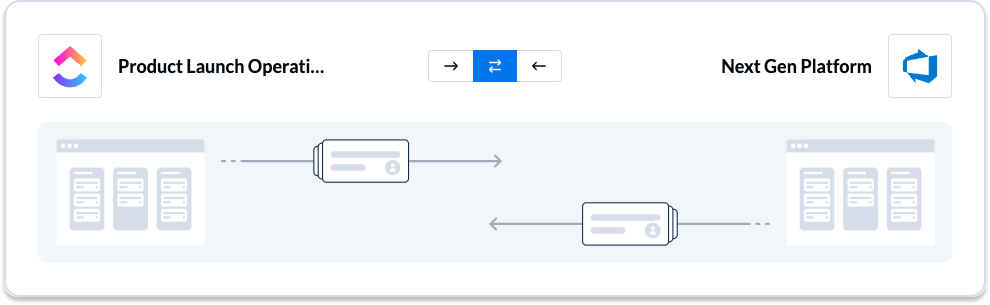
Here’s more information about flow direction in Unito.
Step 3. Set rules to exclude tasks or items from syncing
By default, Unito will sync all tasks and/or items in your projects created after launching your flow. You can sync historical data simply by removing the creation date filter.
Otherwise, Select Add a new rule if there’s any data you want to exclude from your flow.
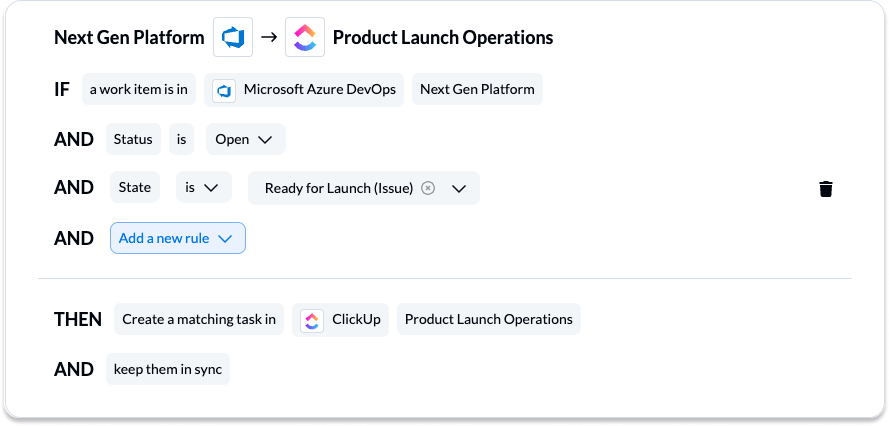
If you chose a 2-way flow direction in the previous step, you’ll need to set up rules for each direction.
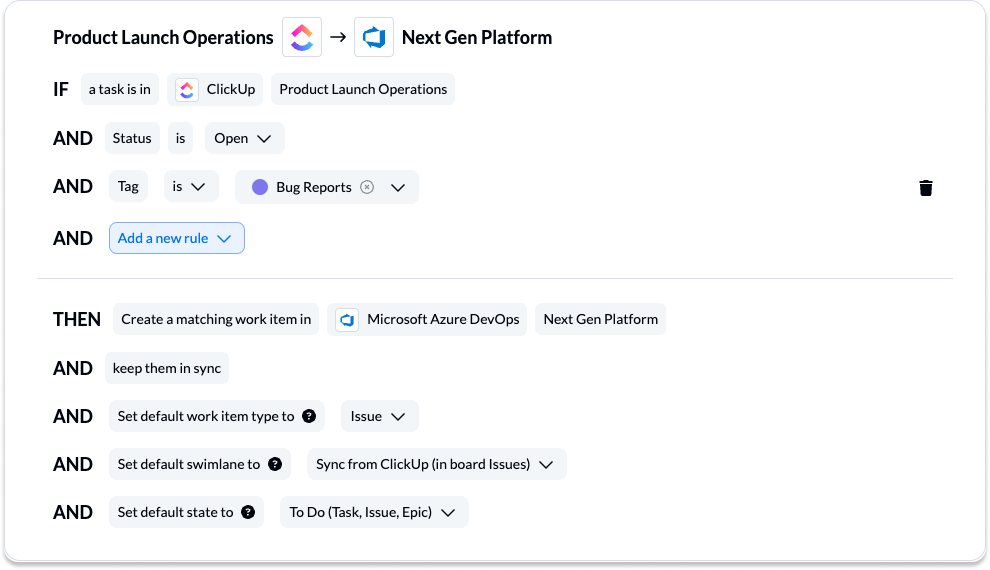
Find out more about setting rules. Here’s information about Unito’s default rules.
Step 4. Configure ClickUp and Azure DevOps fields
Next, you can set individual relationships between tasks and work items. Most fields can be assigned their own update direction to determine how real-time updates occur.
But first, you can select Map automatically to begin your field mapping table with a prebuilt template.

How to add field mappings in Unito
- Click + Add mapping to add new pairs of fields.
- Then, Select a field for each tool, and find the appropriate field to map.
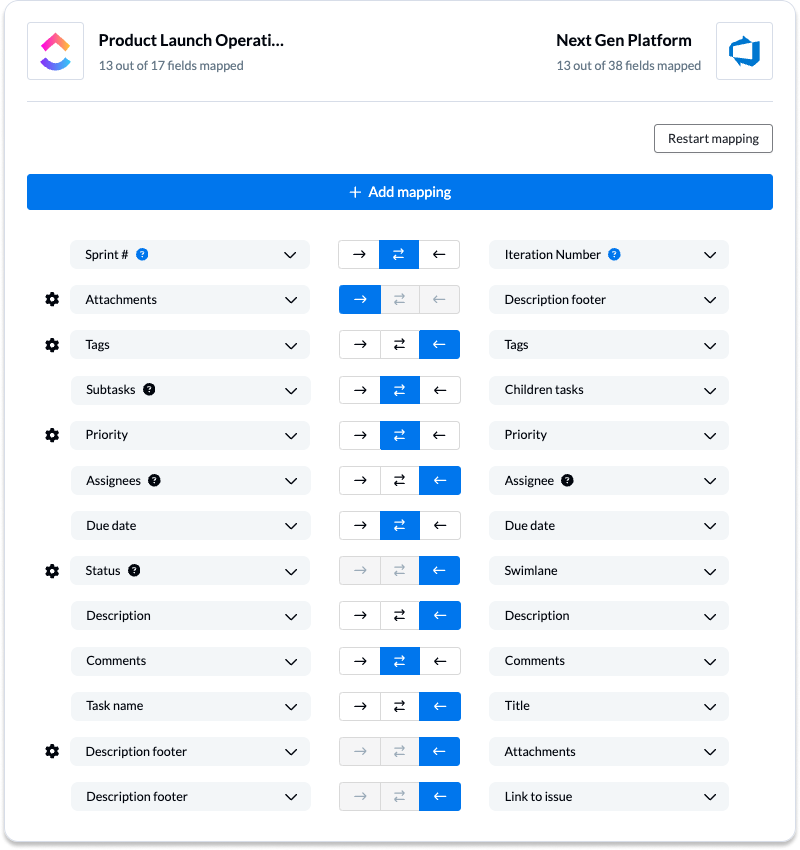
Most fields are automatically mapped for two-way updates, but you can adjust them as needed. With a one-way sync between fields, only the destination field will update automatically when you make changes in the source field.
Configuring field mappings
Selecting the gear icon beside a field will allow you to configure the values or statuses within those fields to further customize your flow.
Status syncing in ClickUp and Azure DevOps
In this example below, our team has linked ClickUp status to ADO state so that if a task changes from one status/state to another, that same change will sync to the other tool. If these status/state values aren’t configured individually, Unito won’t be able to sync them.
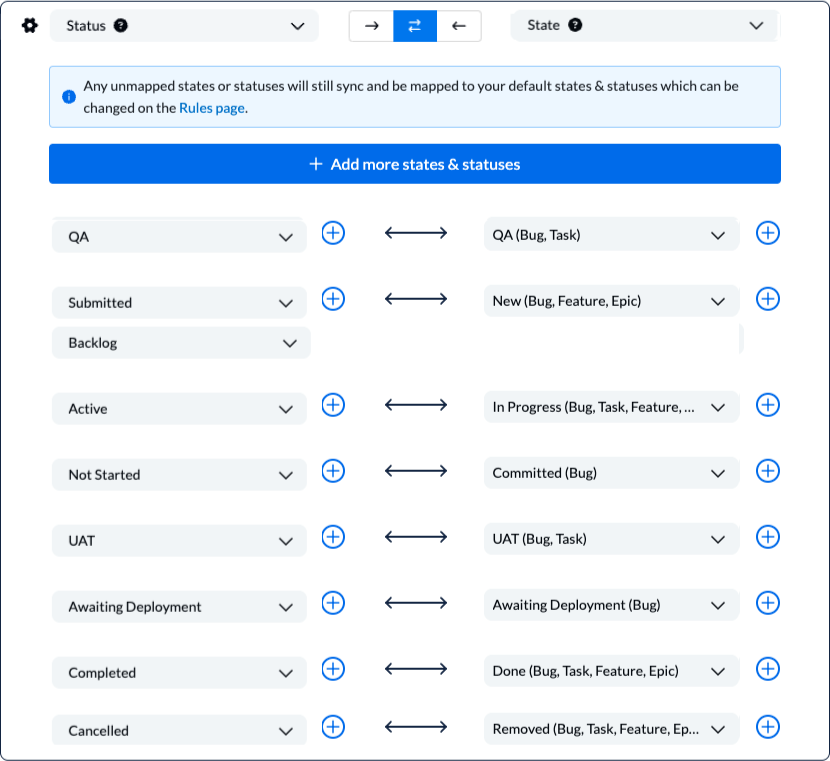
Here’s more information about status syncing in Unito.
You can find general information about field mappings here.
Step 5. Launch your ClickUp Azure DevOps integration
And that’s it! You’ve just completed a flow between ClickUp and Azure DevOps. Congratulations!
If you’ve followed the steps above, your flow will now:
- Create a ClickUp task automatically for every ADO work item in your boards.
- Create ADO items to match every ClickUp task in your projects.
- Allow teams to collaborate between both tools without needing to leave their preferred interface, copy-paste data manually, or request information from the other team about these projects.
Ready to optimize your software projects?
Meet with our team to see what Unito can do for your workflows.
What’s next after connecting Azure DevOps and ClickUp with Unito?
Now that you’ve set up your integration between ClickUp and Azure DevOps, you can unify project management and improve cross-team visibility across tools with real-time 2-way updates.
- Duplicate this flow to suit other use cases you may have in mind.
- Troubleshoot your ADO flow.
- Now that you’ve got the hang of Unito, you can try syncing:
- Azure DevOps to Airtable
- Azure DevOps to Asana
- Azure DevOps to Wrike
- Asana and Azure DevOps
- Azure DevOps and Airtable
- Trello and Azure DevOps
- Azure DevOps and ServiceNow or other database and project management tools.
- Azure DevOps and Salesforce