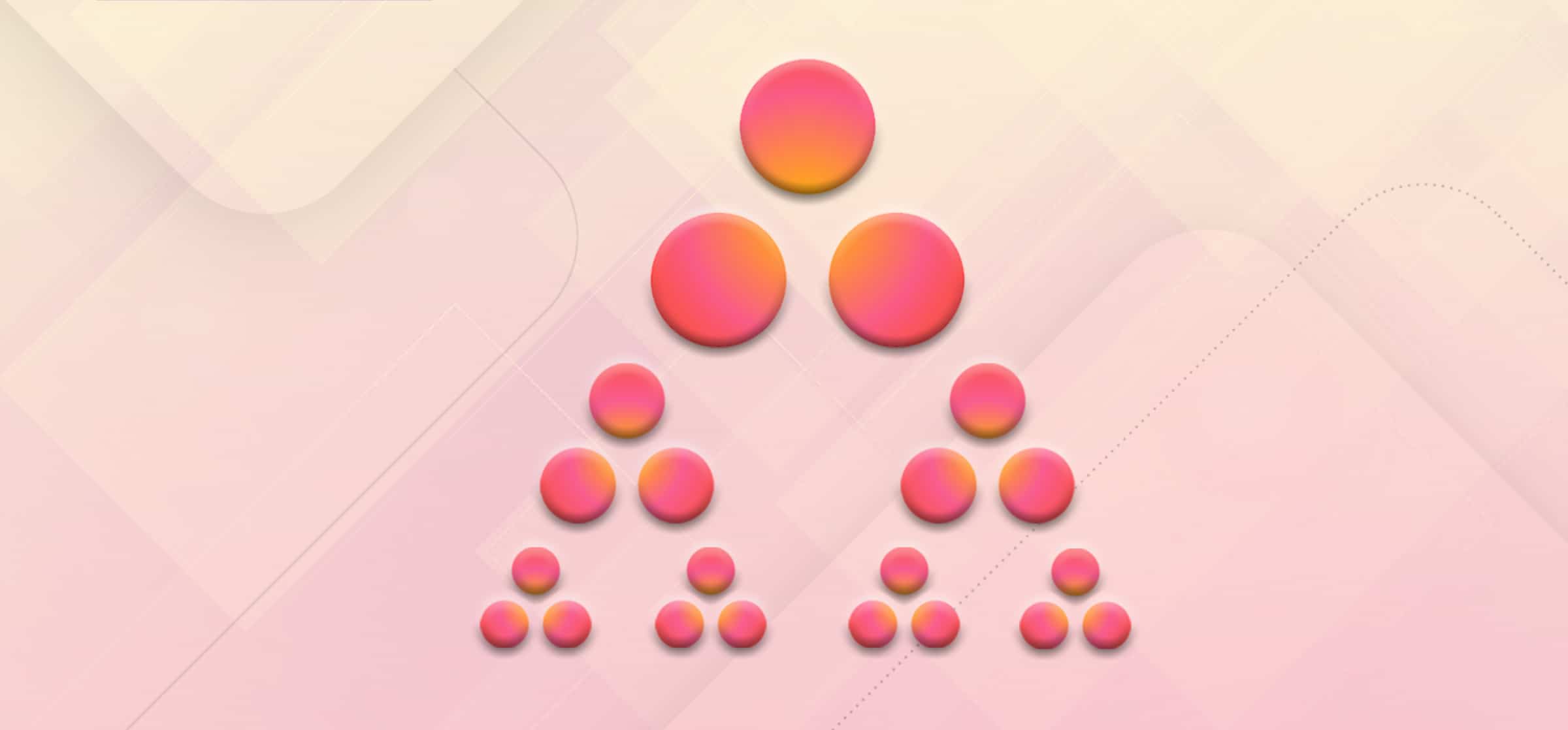How to Effectively Create and Use Subtasks in Asana
Is this worthy of its own task? Is it really big enough to have its own description, deadline, and assignee? Can I just layer it into something else?
When it comes to the use of subtasks and what level of detail they should capture, the project management community often finds itself divided. Some feel that creating tasks for each tiny aspect of a project only adds further complexity. Others feel like subtasks keep them honest.
Here at Unito, we like subtasks. They’re a key piece of ensuring no elements of a project fall through the cracks, and when used right they can make complicated projects run more smoothly. Mostly, we like how they can make it easy to see your overall progress on a task, especially in Asana.
Creating subtasks in an Asana project
Asana makes it really easy to create subtasks within an existing task. In Asana, these function as independent tasks that have all the same fields as their parent task, but they’re embedded within it. This is one of the features we like about Asana — in other project management tools, they’re often only visible within their parent task, and that can make them hard to track.
Here’s how to create a subtask in Asana:
- Click the “subtasks” button. It’s in the right pane, next to the due date field.
- You can also press Tab+S on your keyboard after selecting a parent task.
- After you’ve created a subtask, you can select it and press ‘Enter’ to create another. This makes it very easy to quickly outline all the steps of a particular project.
Let’s say you’re starting a new, exciting project, like the launch of a product. There’s a lot that goes into that, and your Asana board is going to be a key factor in keeping it all organized. One of the tasks for that project could be “Create Awesome Ads!” Within that task, you could create subtasks to break out the steps “Come Up With Best Ideas Ever,” “Write Killer Web Copy,” “Draw Up Amazing Artwork,” and “Get Final Approval From The Boss.”
Each of these subtasks is a step closer to the finished task, and you’ll check them off as you progress your way through. They can also be assigned out to others, so your writer and your designer could be working on subtasks independently while making progress towards the same goal.
When you look at the parent task in Asana, you’ll be able to see how much progress is being made by reviewing which subtasks have been completed.
Assigning subtasks
It’s important to remember that when you create a subtask in Asana, it doesn’t inherit assignees, due dates, or associations from the parent task. In order to have it appear in the project’s task list, calendar, or timeline, you have to explicitly add it to the project.
To associate a subtask with a project:
- Open up the subtask details by clicking its chat bubble
- Click “Task Actions”
- Select “Add to Project”
- Enter the name of the project
The subtask will appear in that project’s task list, making it easy to see due dates.
Subtasks can be assigned to different individuals. If you look on the main task card, you’ll be able to see what each individual is working on.
Working with subtasks
Looking over the list we created for the new product launch project, you might have felt like something was missing. Let’s say we missed a step — “Edit and Finalize Copy.”
Fortunately, you can always go back to the parent task and make changes on the fly. You can add new subtasks, delete ones that aren’t needed, or even create subtasks within subtasks, up to a maximum of six layers deep. All of this flexibility is another reason we love Asana’s task management.
One of our favorite features is that you can also convert top-level tasks into subtasks. This adds a LOT of flexibility for project managers, and makes it easy to reorganize projects to fit your needs.
Two things to remember: anyone with permission to view the parent task can view the subtasks it contains, and marking the parent task complete does not automatically change the completion status of its subtasks — so you’ll want to be sure to stay on top of those things.
To date or not to date?
Another controversial question: do subtasks need due dates, or not? Adding due dates makes intuitive sense, but if one piece falls behind it can make your entire schedule invalid.
One way to combat this problem is to use the “Mark As Dependent On” function in Asana. This can be used to make a task “wait” for the completion of a previous step, and notifies assignees when their tasks are ready for them.
In our example, it would make sense to mark “submit final drafts for approval” as dependent on “edit and finalize copy.” This lets you keep everything organized without cluttering up your teammates’ to-do lists with lots of dates.
This is an advanced application of Asana, but we find it’s really helpful way to stay organized when delving into the minutia created by subtasks. It’s one of those things that takes a little extra time to set up, but saves so much time and frustration overall!
Use templates to make it even easier
It’s true that adding subtasks means that you’ll be spending some extra set-up time when you’re creating your project (until you have reusable templates in place, at least), and the individual cards can be a little overwhelming at first. Ultimately, however, we think that the improved transparency you get is well worth it — especially since you can use templates to save time when creating tasks down the road.
Templates in Asana let you copy the format of a project and reuse it quickly and easily. So once you take all that time to set up a detailed task, create all of the necessary steps, and build out all of the timelines, you can just copy the whole thing for use in your next project!
Using templates will save you a ton of time in the long run, and it’s easy to adjust the projects while they’re in progress, so you will constantly be refining your process to make it more streamlined and effective.
Subtasks help give a more accurate picture of the amount of labor involved in the parent task, and provide benchmarks for accountability in getting the job done. Used wisely, they can be a project manager’s best friend.
And remember, you can always rely on Unito to make your subtask-loaded Asana board dovetail perfectly with your (or your team’s) favorite project management software! There’s no easier way to keep it all organized, no matter how complicated the project.
You can also use our Flow Preview App for Asana and see all your Unito flows without leaving Asana. You can learn more about Unito’s Asana integration — and the Flow Preview App — here.
Sync tools in seconds with Unito's simple, no-code interface.
Try Unito for 14 days, absolutely free.