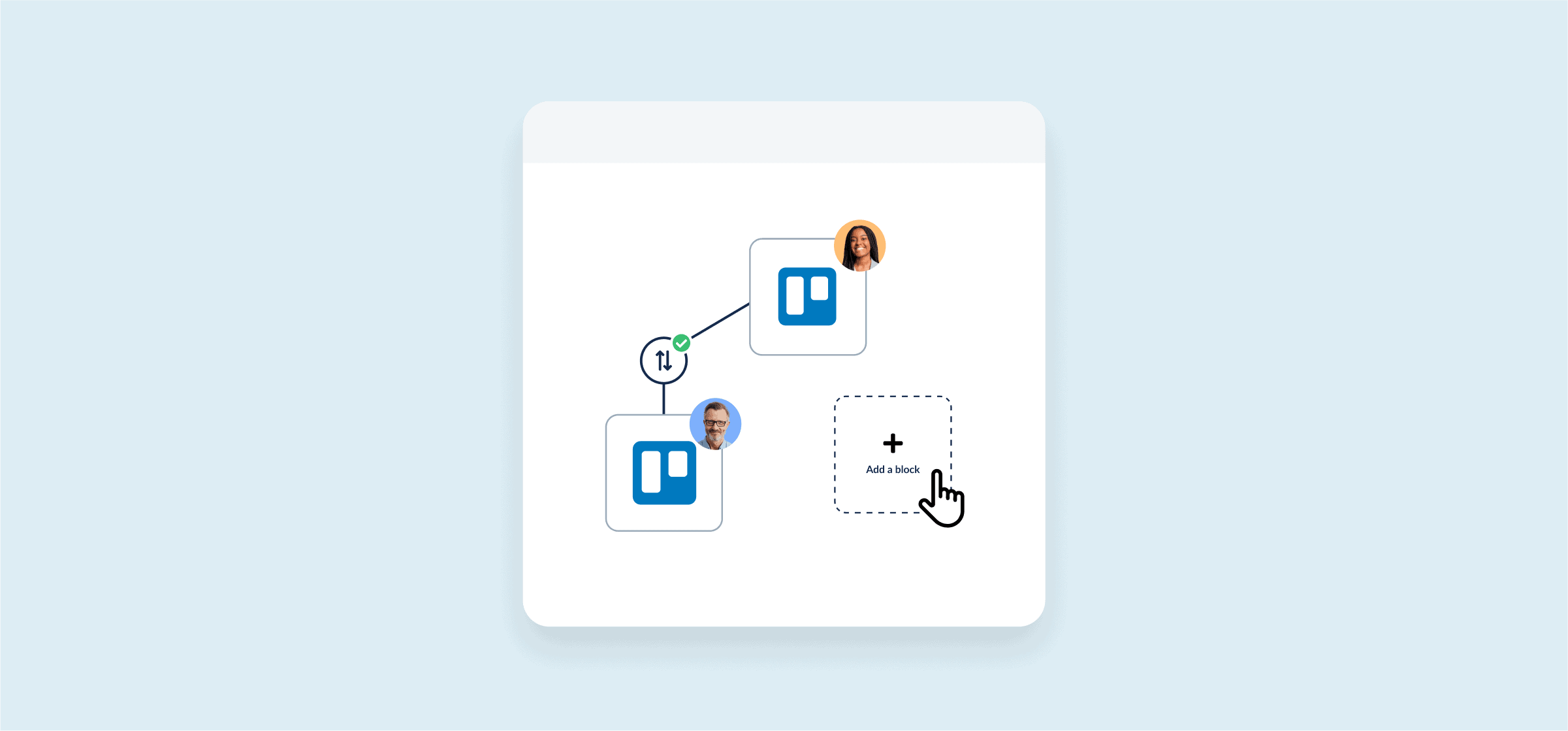How to Build a Master Board in Trello
More of a watcher than a reader? Check out our Trello master board webinar for a visual walkthrough of how to build one of these useful boards.
Following cards on one Trello board is a piece of cake. Following cards on three, five, or maybe even 10 Trello boards? Well, that’s a level of multi-tasking most of us can only aspire to.
When you need to know what work is due or see how a project is progressing, jumping from board to board to board can be a real productivity killer. To see Trello cards on multiple boards in one place, consider building a Trello master board. With Unito, you can sync cards from any number of boards to a single master board, providing you with a valuable overview that doesn’t interrupt your regular workflow.
“Even if Unito just saves me two minutes per board, we’re opening and closing multiple transactions per day. It probably saves me 30 minutes per day. That adds up.”
Megan Baptista, Founder and Realtor, My TC Concierge
What is a Trello master board?
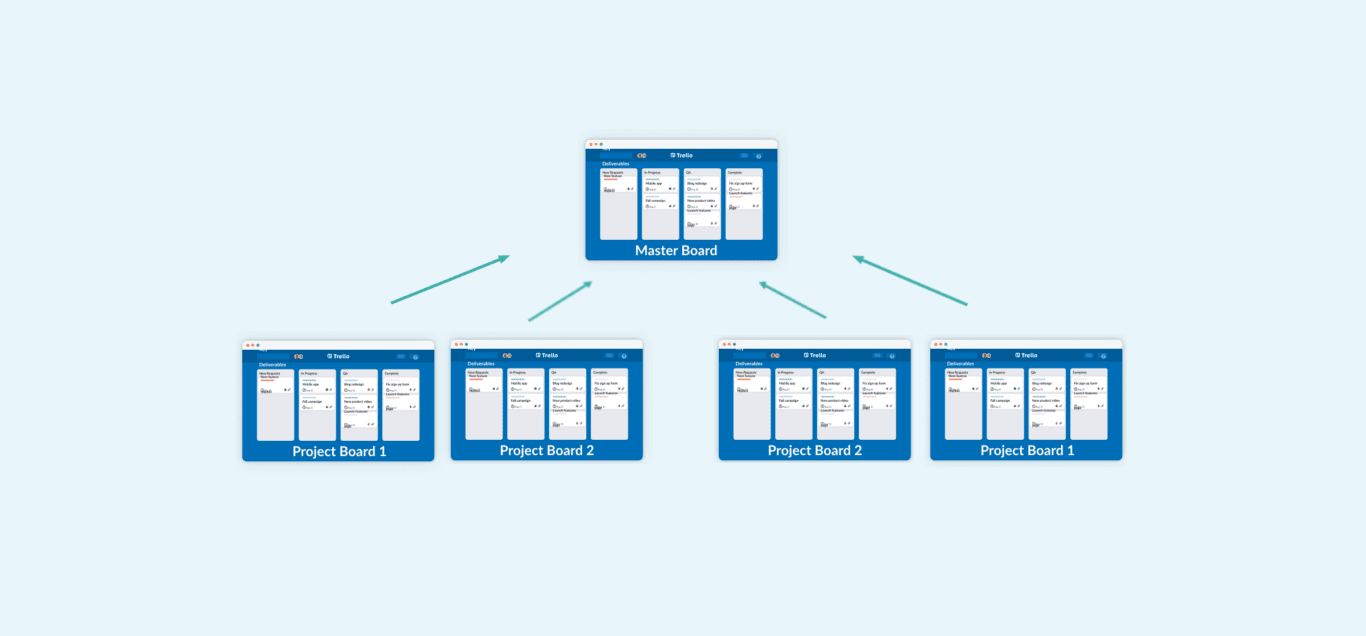
In simple terms, a Trello master board allows you to centralize cards from multiple Trello boards in a single board. You can pick anything from a few boards to dozens of boards, and through a Power-Up or an integration, have cards from those boards copied over to your master board. That allows company leaders to review all the relevant cards for essential tasks or deliverables from multiple initiatives in a single place.
Why use a master board?
Creating Trello boards is so easy that your organization probably has dozens of boards scattered across teams and departments. Individual team members might even have multiple different boards themselves. Without a master board, just staying in the loop for essential projects might mean skimming through a dozen boards to chase the latest updates. A master board:
- Saves you time.
- Keeps everyone up to date.
- Helps surface opportunities.
- Prevents essential information from falling through the cracks.
Trello master board use cases
Provide oversight to executives
If your organization has multiple teams working on different Trello boards, executives might have a tough time keeping up with everything on the go. Using a master board, you could, for example, filter every team’s “In Progress” board into one single board. Your executives gain the oversight they need without having to jump around, and you don’t need to email them updates or (*gasp*) add another meeting to go over it.
A Trello master board could also be used to escalate issues requiring executive approval or sign-off. Unito can be set up so that any card with a specific label, status, or custom field is synced to a centralized board. If you run into a task that needs approval, you could update the status to reflect that need and the card will appear in the master board. No emails or phone calls. Just a simple addition to the tool you’re already working in.
Delegate tasks more easily
For managers, Trello is an absolute lifesaver when it comes to staying on top of complex projects. But assigning each and every task to the appropriate team or team member and following progress on their individual boards can be time-consuming.
One way to mitigate this is to create a master board for big projects or initiatives that includes all of the individual cards that will need to be completed before launch. Then, create labels for each team involved in the project. Finally, set up rules in Unito so that when you use one of these labels on a card on your master board, it syncs automatically to the corresponding team board. Using this system, you’re able to assign cards to the right teams from one place AND actually monitor all of these cards without ever leaving your master board. The more complex the project, the more time this master board will save you.
Manage multiple clients
Agencies, consultants, and freelancers can also find a ton of value in Trello master boards. Trello is a great way to share work progress with your customers. But If you’re working with multiple clients simultaneously, you end up spending way too much time jumping between each of their Trello boards to update them, or even just to see what you need to prioritize today.
With Unito, you could sync all of the cards from each client’s board to one master board so you always know what due dates are coming up. When you update each of these cards from the master board, the information will also automatically be updated on the client board, so they’re never left out of the loop.
Want to see what that looks like in action? Here’s a webinar about building a master board for managing multiple clients.
“I was really impressed by what the Unito team helped us achieve. Using Board Sync with our Trello Hub Board has really made us more efficient as a team because we’re working at such a large scale now.”
Sandra Owen, Finance & Operations, Acara Property Management
How to build a simple Trello master board
1. Establish your intended workflow and create the master board
The first thing you need to do is plan out how you’re going to use your Trello master board. Are you driving all cards from one board to another one? Do you only want to centralize cards with a specific Trello label, status, or custom field? Will you be delegating cards from your master board to other boards? Consider how cards will be travelling and what labels or custom fields you might need so everything is ready before you build your master board workflow. Then, create the empty master board.
2. Sign up for Unito
Unito’s Trello integration is what allows you to sync cards from board to board. You can sign up for a free two-week trial to test out how it works for you.
3. Create your Trello to Trello workflow
Read our full guide on how to build a Trello to Trello workflow with Unito.
Once you’ve signed up, make your way to the Unito App, and create a new workflow. From there, choose a Trello board as your first block of work. Pick the board that will feed information to your master board. Then create a second block for your Trello master board. You can either pick an existing Trello board or create a new one directly within Unito.
The next two steps are really vital for making the most of a Trello master board: setting rules and field mappings. Rules dictate how the cards will flow to and from your master board (i.e. only cards with this label or status end up on the master board). Because information can travel in both directions between boards, you need to ensure that each additional board you connect to your master board has unique rules. This prevents cards from being shared to boards where you don’t want them.
Field mappings, on the other hand, allow you to map the path of specific lists between boards (i.e. the “To-Do” list on the team board should land in the “Not done” list on your master board). For more on how to use rules and lists, visit the Unito guide.
4. Master your master board!
Once you’ve got your workflow set up, you should see the appropriate cards populated in your Trello master board. Now it’s time to make the most of all that time you’re saving!
What next after mastering your Trello Boards?
- Find out how a major sports league synced thousands of Trello cards with Unito
- Learn how to sync Trello and Google Sheets with Unito.
- Learn how to sync Trello and Slack with Unito
- Learn how to sync Trello and GitHub with Unito
- Learn how to sync Trello and Microsoft Excel with Unito.
- Browse our collection of guides and tutorials to master Unito.
- Check out Unito’s pricing plans to see which might be the best for you (there’s also a two-week free trial!)
Sync tools in seconds with Unito's simple, no-code interface.
Try Unito for 14 days, absolutely free.