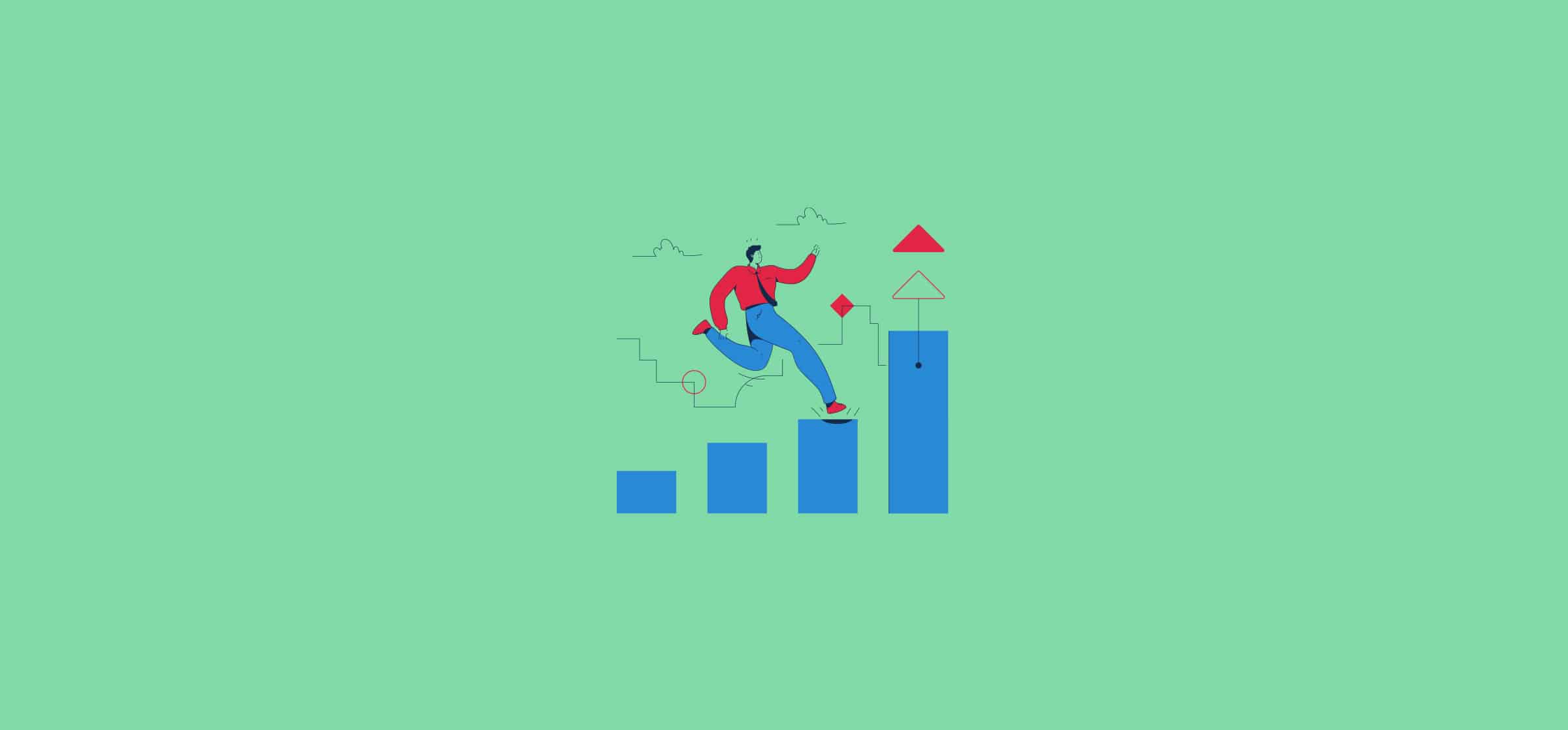What Is Unito and Why Do You Need a Two-Way Sync for Apps and Tools?
The following is a guest post by MarTech blogger and digital automation expert, Jens Polomski. You can find the original article in German on his website jens.marketing.
You may have heard about, if not tried, tools such as Zapier or Make to automate your processes. But sometimes you just want a simple, bidirectional (i.e. two-way) sync between two apps that can exchange important data without complications. This is where Unito positions itself with the claim “Go beyond Zapier, with deep bidirectional flows.”
What synchronization options does Unito have?
Unito places high value on the synchronization of data between two apps and offers various options for this.
You can define for yourself whether, and which fields are kept up to date in a two-way sync, or if the data should only be sent in one direction to the second app (one-way sync).
What is the difference between one-way and two-way Sync?
Now I’ve written several times about different options of synchronization, but haven’t yet explained it in more detail, so now let’s dive in.
One-way sync (or unidirectional)
In a one-way sync, data is sent from one app in one direction to another app. For example, changes to your Asana ticket are only sent to Jira. However, when you make changes in Jira, they are not sent back to Asana.
Two-way sync (or bi-directional)
With a two-way sync both apps or tools (e.g. Asana and Jira) are in a constant exchange of information. Changes in either system transfer to the other. This way you make sure that (regardless of where) you are always working with the latest version.
Here’s how Unito works
Unito is one of many no-code tools, but what sets it apart is that you can create extensive automations without any programming knowledge. I’ve broken down the process briefly here.
1. Connect
Connect your tools and add accounts from those you plan tos sync. Unito supports dozens of integrations with more added each month. All are bi-directional by default, meaning information can be sent back and forth in real-time.
2. Craft
Create your ideal workflow, customized to your needs. Unito supports a large number of fields – including comments, attachments, subtasks and even custom fields. You can also assign fields and create flexible rules that perfectly fit your use case.
3. Launch
After you’ve chosen your setting, you can launch the workflow immediately and save a lot of time. You can define yourself whether the workflow should be triggered automatically or manually and thus have maximum flexibility.
Working with visual workflows
In addition to the step-by-step instructions for creating your flows, you can also create them visually with the Workflow Designer to then connect and synchronize multiple apps with one another.
Define exactly which fields should be transferred
Sometimes you might not want to transfer all fields and data, and Unito has a nice solution here too. You get to define for each field precisely whether and how they should be synchronized, and thus have maximum flexibility as to where your data ends up.
Example: Sync Asana with Jira
Unito now offers a wide range of integrations (with new ones added regularly). A popular combination is definitely a sync between Asana and Jira. It helps developers in Jira collaborate on their tickets with a project team in Asana without anyone having to switch apps.