WorkFlowy vs. Dynalist for Building To-Do Lists
Want a comparison of the top 5 to-do list apps of 2020 — including WorkFlowy? Find the updated breakdown here.
When you’re managing several solo projects at the same time, it can seem like your life is one long to-do list: each project has a list, each meeting has a list, there are lists of things that need to be done, there are lists of lists.
A great solution for managing all of these lists is to use an outliner. Outliners let you make quick lists of things, and to move, sort, hide, and unhide items at will. They aren’t collaborative project environments like Asana or Trello; if you’re working with others on projects, trading in the power of a collaborative project management app for the simplicity of an outliner is seldom a viable proposition. Outlines are really meant to help one person — you — organize your work.
Over the years, outliner software vendors have come and gone, but two products — WorkFlowy and Dynalist — are finding a growing audience among developers and managers alike.
Let’s take a closer look at each of these two tools.
The appeal of infinite outliners
Why choose an infinite outliner over a task-tracking app like Asana or Trello? While their abundant features let you customize and simplify complicated workflows, numerous fields and configuration choices may not be what you want or need for a small project. Some will opt for simple Google or Word Docs to create outlines, but this often creates an infinite loop of copy and paste as your priorities change.
One of the main advantages of outliners is speed. They allow you to control the level of detail and information each to-do item needs, and rearrange items in seconds, not minutes. They’re also browser-based tools, so they’re very fast.
Dynalist and WorkFlowy provide the limited choice of settings and ultimate simplicity you want, with drag and drop functionality.
WorkFlowy
WorkFlowy is essentially a single outline with as many levels and items as you need. It makes it easy to build an outline with thousands of items for all the projects in your life: professional, business, and personal.
For example, in one WorkFlowy list you might have the outline of your book, your reading goals, your chore list, and more..
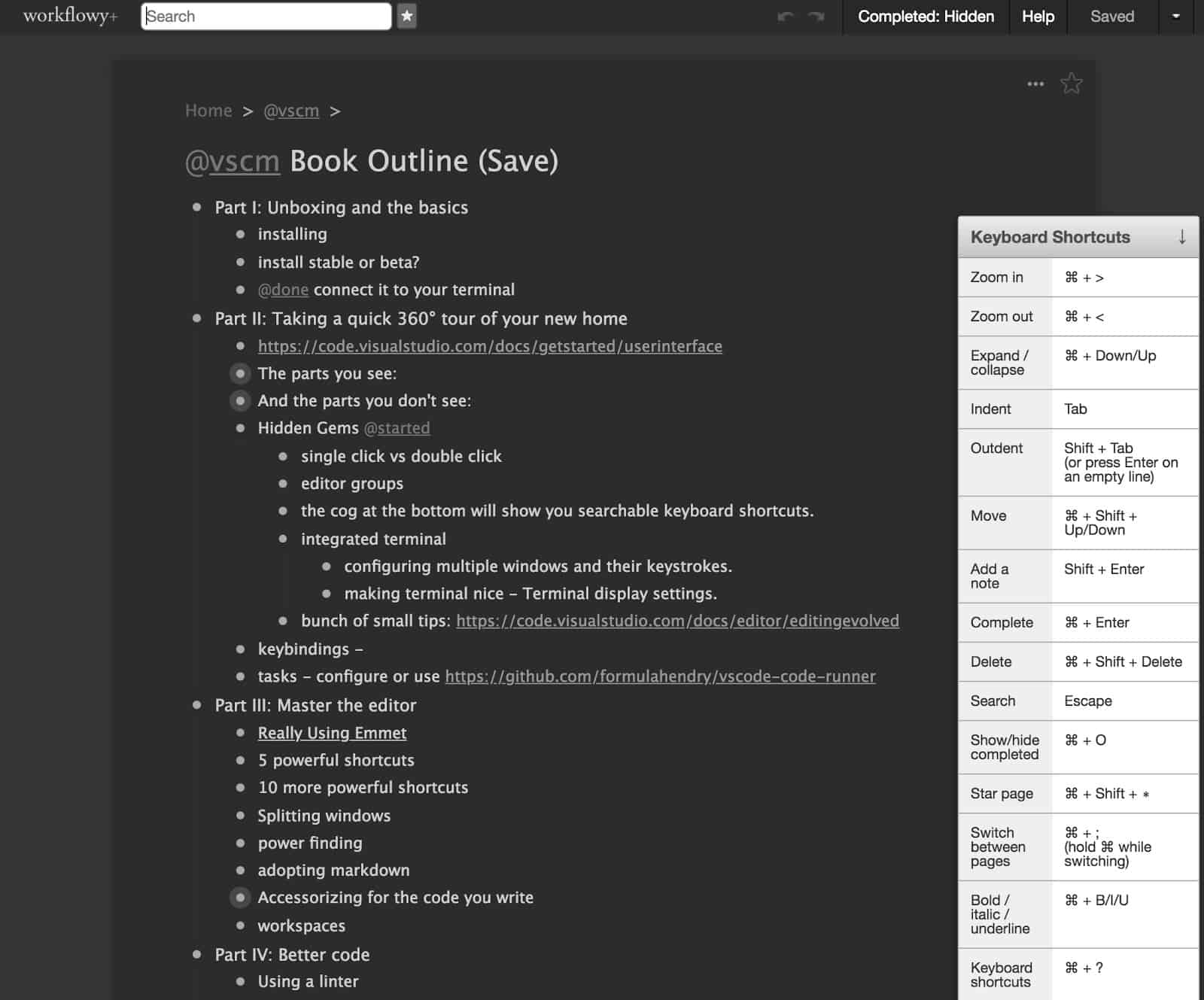
Key points about the WorkFlowy interface
- There is a breadcrumb trail at the top that shows you where you are in the outline.
- Single dots represent single items. Larger grey dots represent more outline levels and hidden items within that point.
- Hovering over a dot gives you a dropdown menu There you can mark items as complete or incomplete, add a note, duplicate the item and its sub-items, share the item with someone else, export it as a file, expand or collapse the item, or delete it.
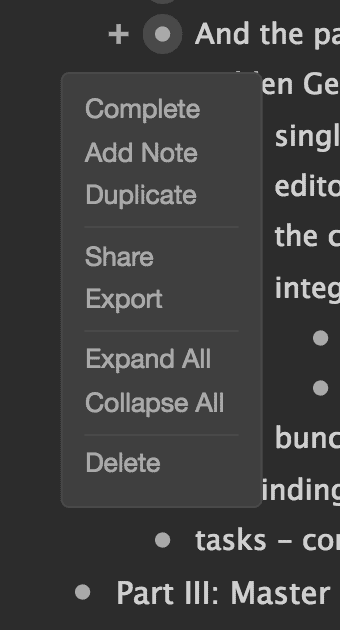
- You can drag items by their dots to other locations in your outline.
- Create tags for items such as @waiting, and then use tags to find items in the search field.
- If you write or paste a web address, WorkFlowy will automatically turn it into a link.
- You can share parts of your outline with others, but only those who have WorkFlowy accounts.
WorkFlowy pros
- Speed and stability: Search is instantaneous, even if your outline has thousands of items. Even though WorkFlowy is browser-based, if you lose internet connection you won’t lose changes to your outline.
- Zoom: Dealing with a 20-page paper to-do list would be difficult; but being able to zoom into any part of your outline, and zoom out with a single click makes for a much better experience.
- Ease of use: WorkFlowy takes a few minutes to learn at most and is accessible to anyone.
- Price: Another WorkFlowy advantage is cost: it’s free up to 500 items a month. If you want unlimited items, or a few more themes, font choices, and daily backups to Dropbox, it’s $5 a month.
WorkFlowy cons
- Poor mobile app: If all you want is an instantly available outliner in your desktop browser, WorkFlowy is a great choice. But if you want to edit your outline from your phone, WorkFlowy does not work well on mobile. Its mobile app — at least for iOS — is basically what you see in your desktop browser shrunk down.
- Cannot archive items: There’s a disadvantage to working with just one outline that creeps up on you over time. As you complete different items and projects, there’s no simple way to archive content and hide it away. For example, if you search for “vendor,” you’re going to see every incomplete and completed item with “vendor” in it from all time.
- Limited formatting: Unfortunately, WorkFlowy’s formatting options are pretty much limited to plain, bold, and italic. You can’t change font size or color without resorting to a third-party browser extension like Stylish or scripts you find on the internet.
- No time management features: WorkFlowy doesn’t know what date is: no reminders, no due dates, and no easy way to enter a date. Dates are just like any other text.
- Checkboxes aren’t supported: There are 2 types of people in this world: those who want to cross out items, and those who want checkboxes you can actually check off. In WorkFlowy you can either see or hide all your completed items; there is no middle ground. We find the most practical view is with completed items hidden.
- Limited options, functionality, and complexity: We said outliners aren’t for people who want a ton of complexity and functionality, but there is a middle ground. If you want more out of an outliner, keep reading…
Pro tip: Find the best to-do list app for your needs
Workflowy and Dynalist are just two of many options. When choosing your to-do list app, you need to make sure it has the right features for your use case, the right price, and minimal drawbacks. We’ve got a full breakdown of the eight best to-do list apps on the market, including Minimalist, Any.do, TeuxDeux, and Notion.
Dynalist
Like WorkFlowy, Dynalist is an outliner that you can keep in a browser tab. That’s one of very few similarities between the two tools. Dynalist is a collection of as many outlines as you want, organized into folders. There are item-by-item dropdown menus for various operations as in WorkFlowy, but there are also configuration options for individual outline files.
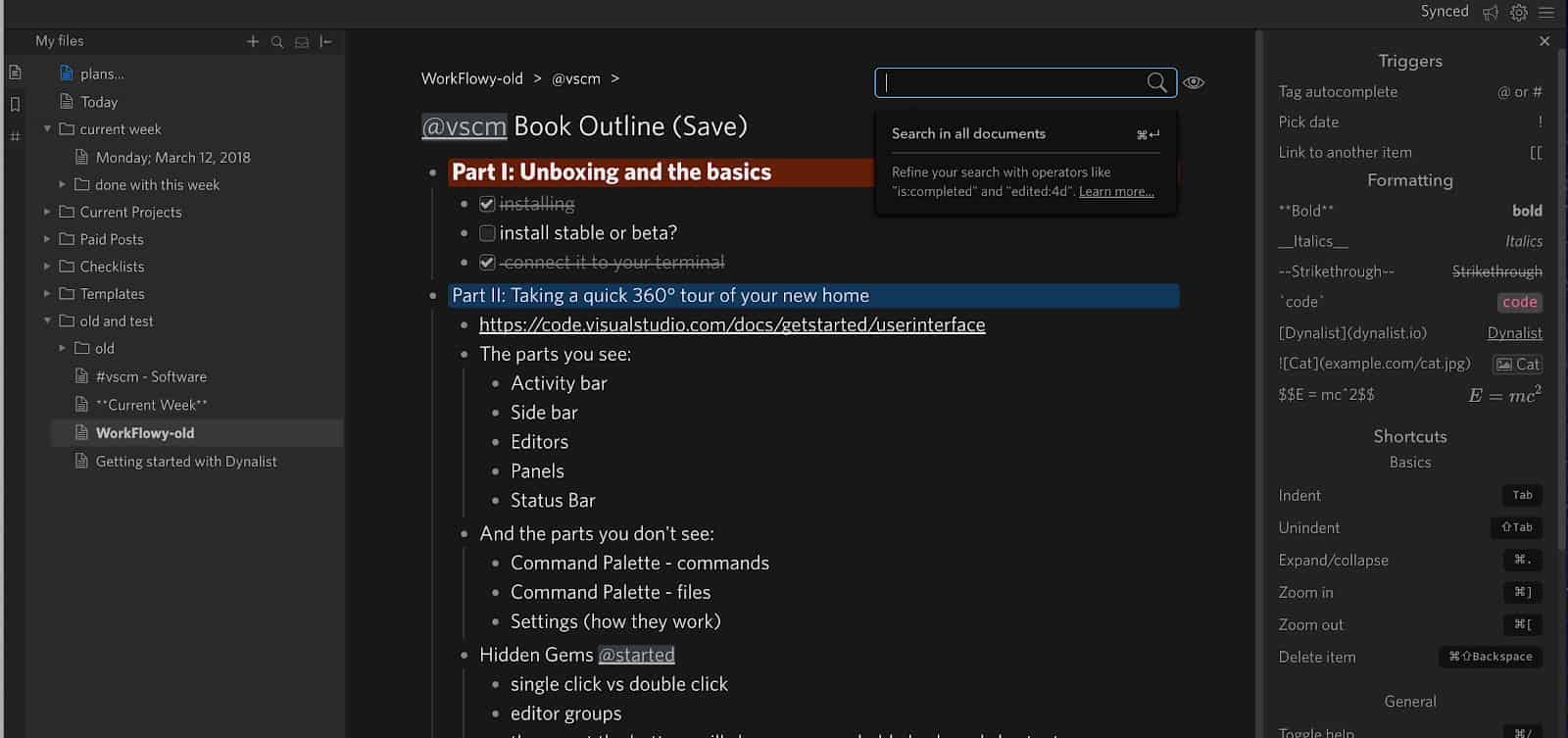
Key points about the Dynalist interface
- Files and folders are found in a collapsable pane on the left. This opens up a number of possibilities, such as maintaining a folder of project templates. You can also make folders for each week, and individual lists for different days, and then move project tasks to these lists.
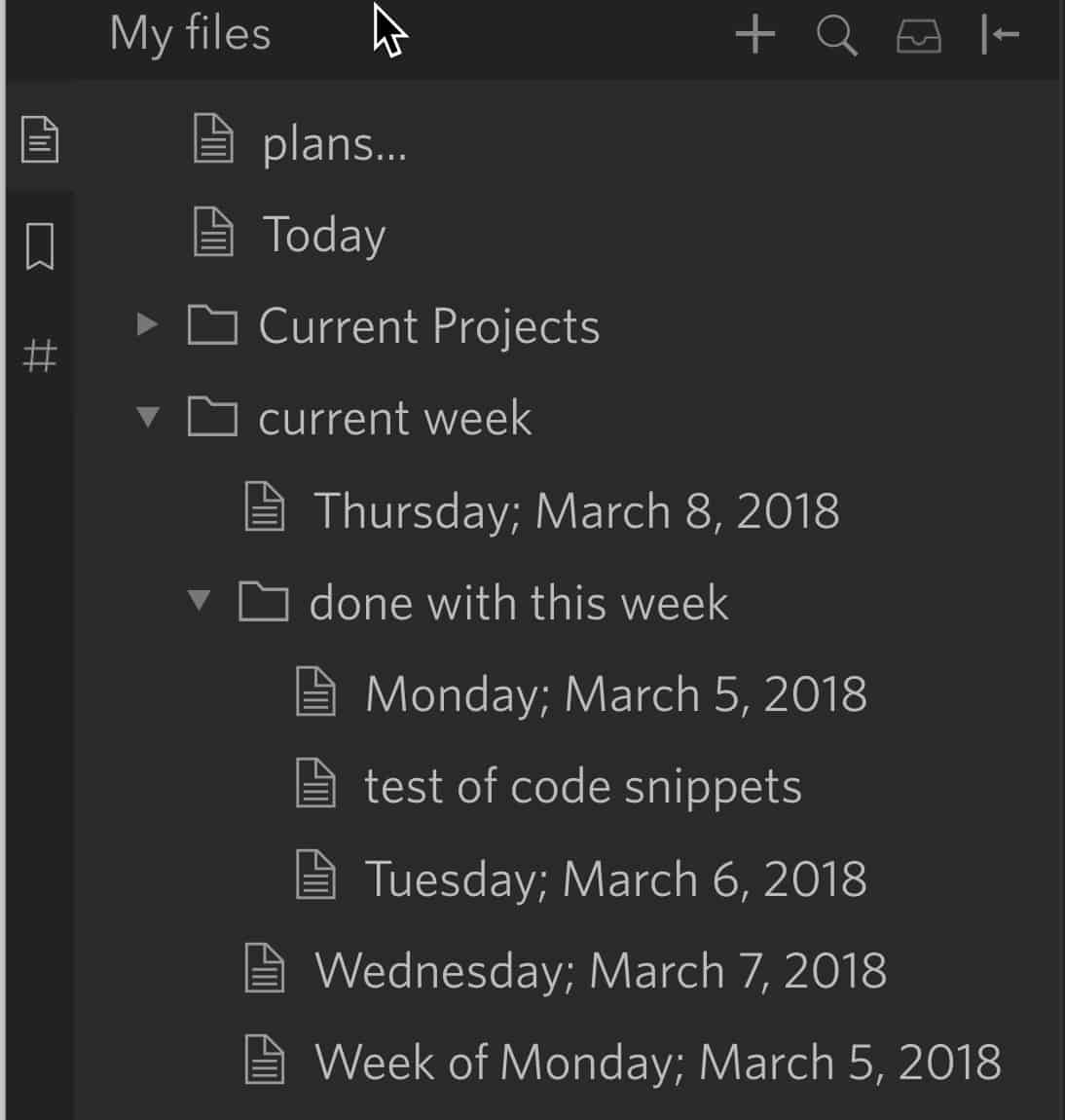
- There’s a breadcrumb trail at the top that shows you where you are in the outline.
- Items have a small dot if they don’t have sub-items, or if those sub-items are visible.
- Hovering over a dot gives you a dropdown menu. There you can add a note, give the item a checkbox, make it a bookmark, move items and its sub-items to some other lists, format the size /color, delete sub-items that have been checked off, or delete the entire item.
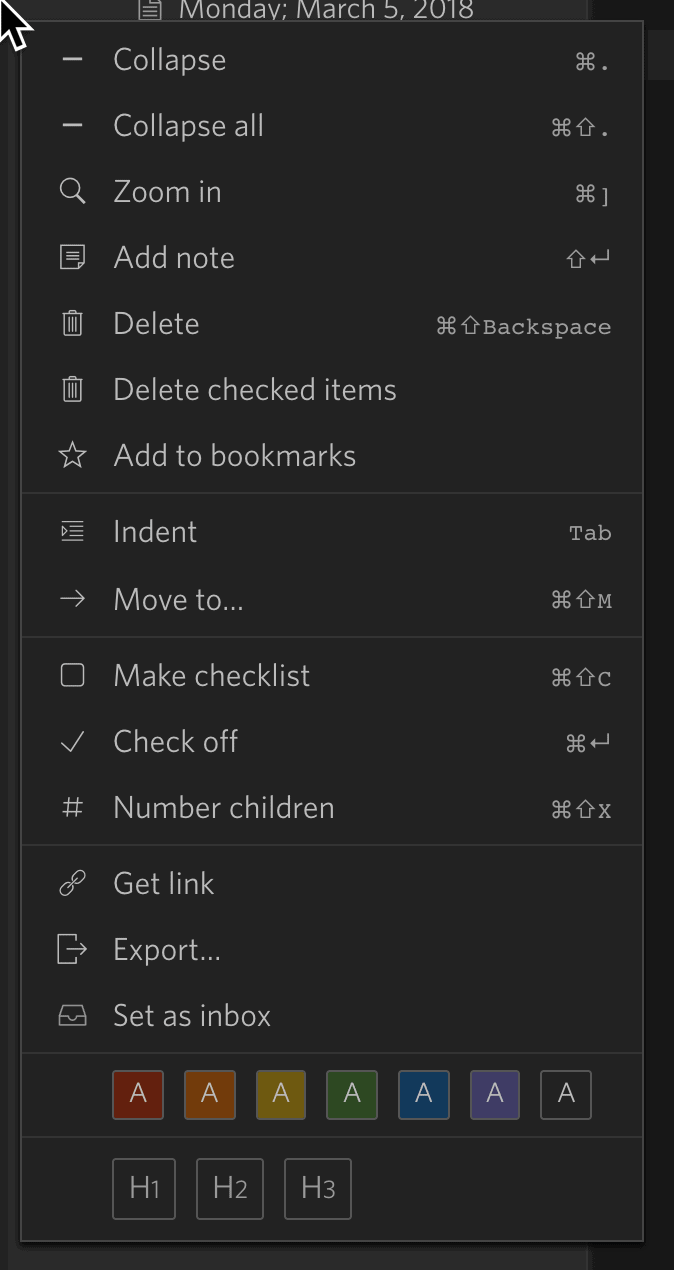
- An item can have levels of sub-items, which you expand or collapse as you need to.
- Create links between different lists and items.
- Add tags and filter by tags.
- Bookmark your place in different lists, and use these bookmarks to navigate.
- Move items between lists or under other items.
- You have a choice of 3 text sizes and seven background colors.
- Turn items/subitems into checklists.
Dynalist pros
- Dates: Unlike with WorkFlowy, dates are built into Dynalist.
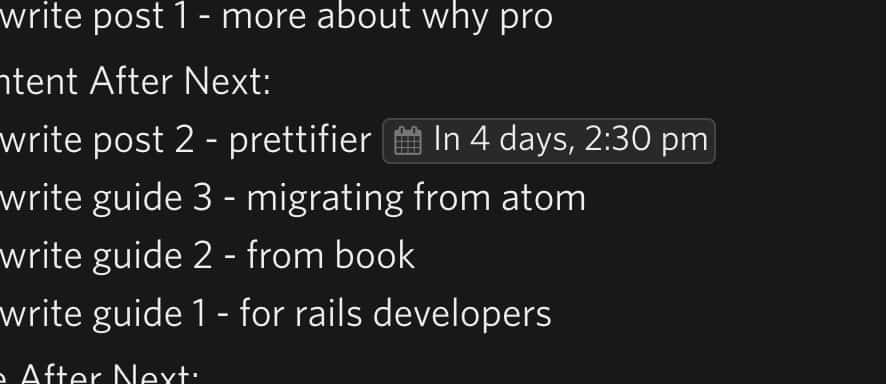
- Sync calendars: Project managers can sync dates in the outline with their calendar. Sync-able calendars include Google Calendar and iCal.
- Attachments: Another handy feature is that you can attach files and images to items — up to 50 MBs.
- Markdown: Dynalist fully supports Git-Flavored-Markdown, so if you use markdown, you will be right at home.
- Sharing with others is easy: Dynalist lets you send URLs that let others view your list. You can also change their editing permissions to prevent them from editing the list.
- Inboxes: You can make any part of any list an Inbox to send unsorted items to.
- Apps: Dynalist’s mobile application — at least for iOS — is easy to use and full-featured. If you prefer a desktop app, Dynalist has that covered as well (for Mac or Windows).
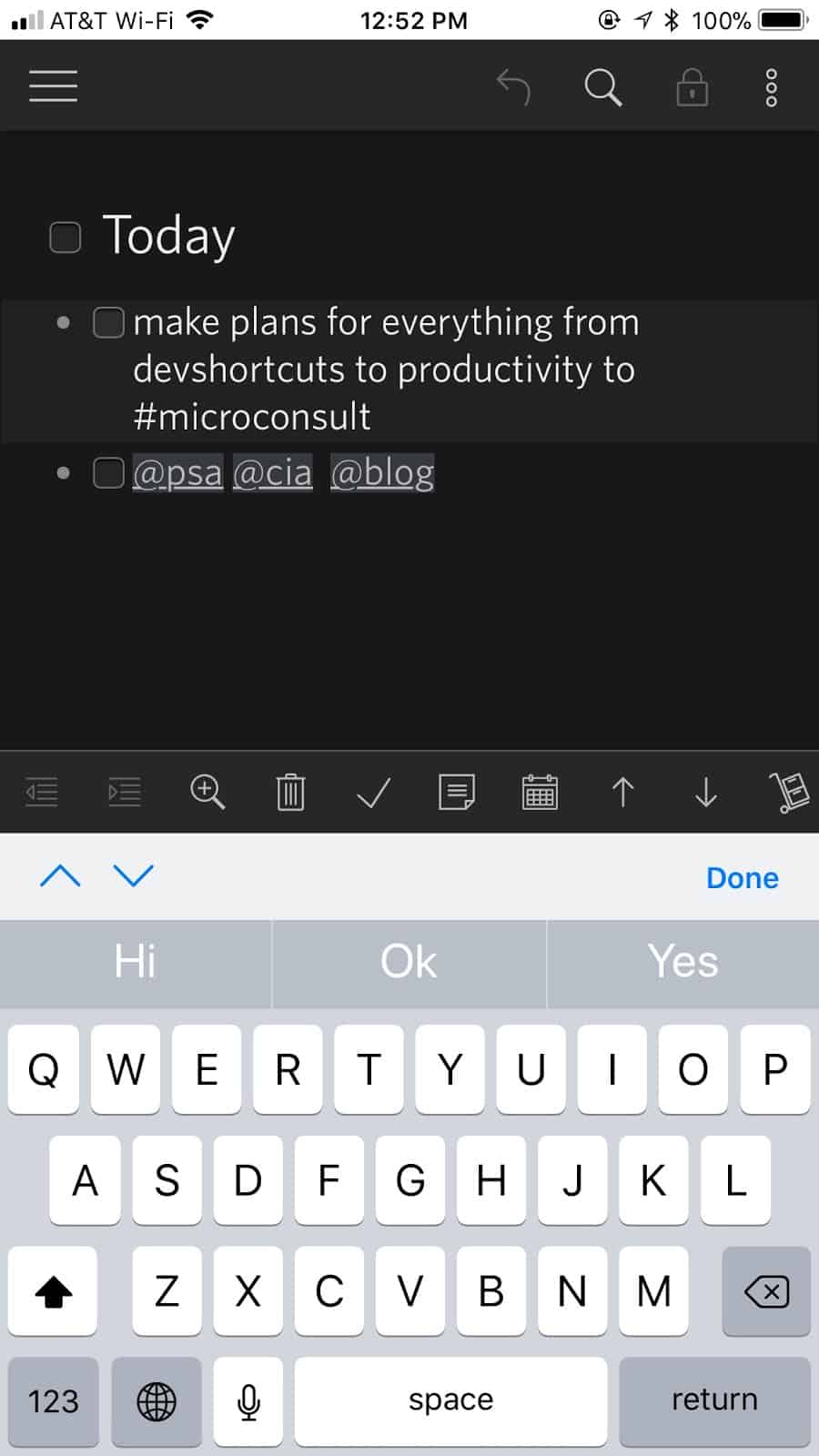
- Multiple lists and folders: Dynalist provides a higher level of organization to your work than WorkFlowy.
Dynalist cons
- No file drop: Dragging and dropping files between folders only works if both folders are open. You can’t drop a file on a closed folder.
- Cannot open more than one outline at a time: This isn’t intuitive given that you can make more than one outline.
- No keyboard file shortcuts: It would be helpful to have keyboard shortcuts that can take you from one file to the next.
- More expensive: While there is a dialed down free option, Dynalist charges $7.99/month if you pay for a year, or $9.99/month on the monthly plan, for the version with all of the functionality listed above.
Final thoughts
If you’ve never used an outliner, we suggest you start with the free version of WorkFlowy. When you’re ready to move up, you can import your outline into Dynalist. If you want to see items with dates in your Google Calendar, backup to Google Drive or Dropbox, or attach files, then upgrade to the Pro version of Dynalist.
Before you go
Struggling to get work done across tools? Tool stacks are growing at an unprecedented rate, as are the headaches associated with them. You probably have a favorite tool where you get most of your work done, but it’s not always what your colleagues want to use. Instead of wasting time copy-pasting data and switching tools, why not try Unito?
Unito’s workflow management platform has the deepest two-way integrations for the market’s most popular work tools. In just a few minutes, you can build your first flow, start syncing work items, and save time.


