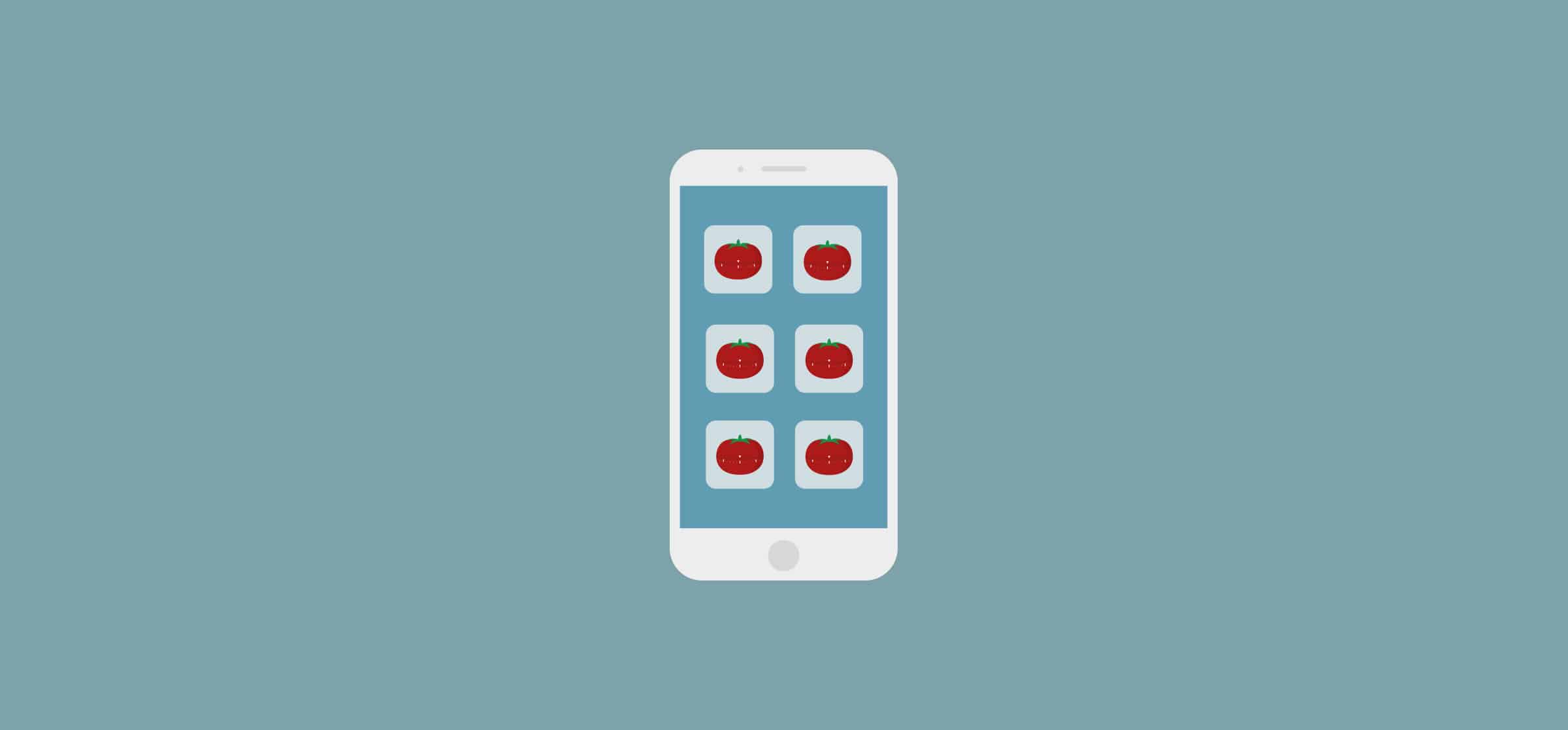The 7 Best Pomodoro Apps
Want to listen to this blog post about Pomodoro apps while you work on something else?
We’ve already introduced you to the Pomodoro technique as a method for increasing your productivity. In a nutshell, the Pomodoro technique involves working for multiple, 25 minute Pomodoro sessions, split up by five-minute breaks. The original inventor of the Pomodoro technique, Francesco Cirillo, used a tomato-shaped kitchen timer to keep track of these sessions. But since then, tons of Pomodoro apps and tools have popped up.
So which one should you pick? That all depends on your needs. Do you want a basic timer? Or do you need a full work management tool integration? Let’s take seven popular Pomodoro apps and break down their features, design, and pricing, as well as their biggest drawback. That should narrow it down.
Tomato-Timer.com
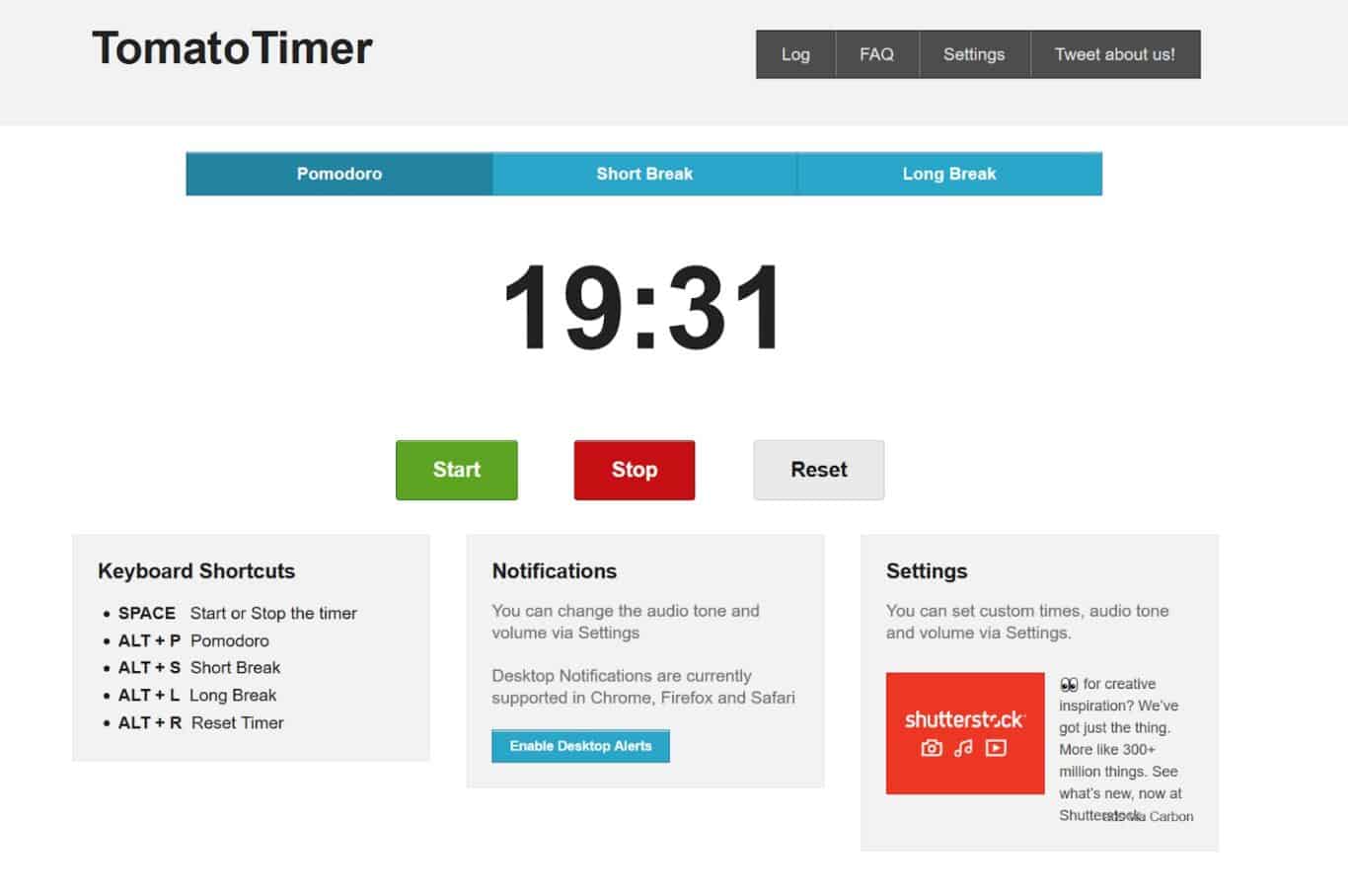
Want a very simple Pomodoro timer? TomatoTimer is my go-to.
Features
Unlike the other entries on this list, TomatoTimer is a website, not an app. That means there’s no installation or sign-up required. To use TomatoTimer, you just go to the tab you need (be it a Pomodoro session or a break) and start the timer. It’s pre-set with the usual Pomodoro times, but you can customize the timers through the Settings tab. I’ve had to customize the Long Break timer; the default time of 10 minutes is pretty short and isn’t enough to cover something like a lunch break.
The Settings tab also lets you customize the sounds that trigger when your session is over, as well as the length of each period. You can set up desktop notifications that trigger at the end of each session, and set up your sessions to start automatically whenever a break ends (and vice-versa).
Design
TomatoTimer is just as simple in its design as it is with features. This tool is not going to wow you with its design; everything is functional, labeled, and easily accessible. But if you want your Pomodoro app to look sleek, this won’t do it for you.
While the layout is technically mobile-friendly, this site is absolutely designed to be used in a browser on a laptop or desktop.
Pricing
You can’t beat free.
Biggest drawback
Compared to the other apps on this list, TomatoTimer is incredibly light on features. It’s little more than a digital step-up from the classic kitchen timer.
Focus Keeper
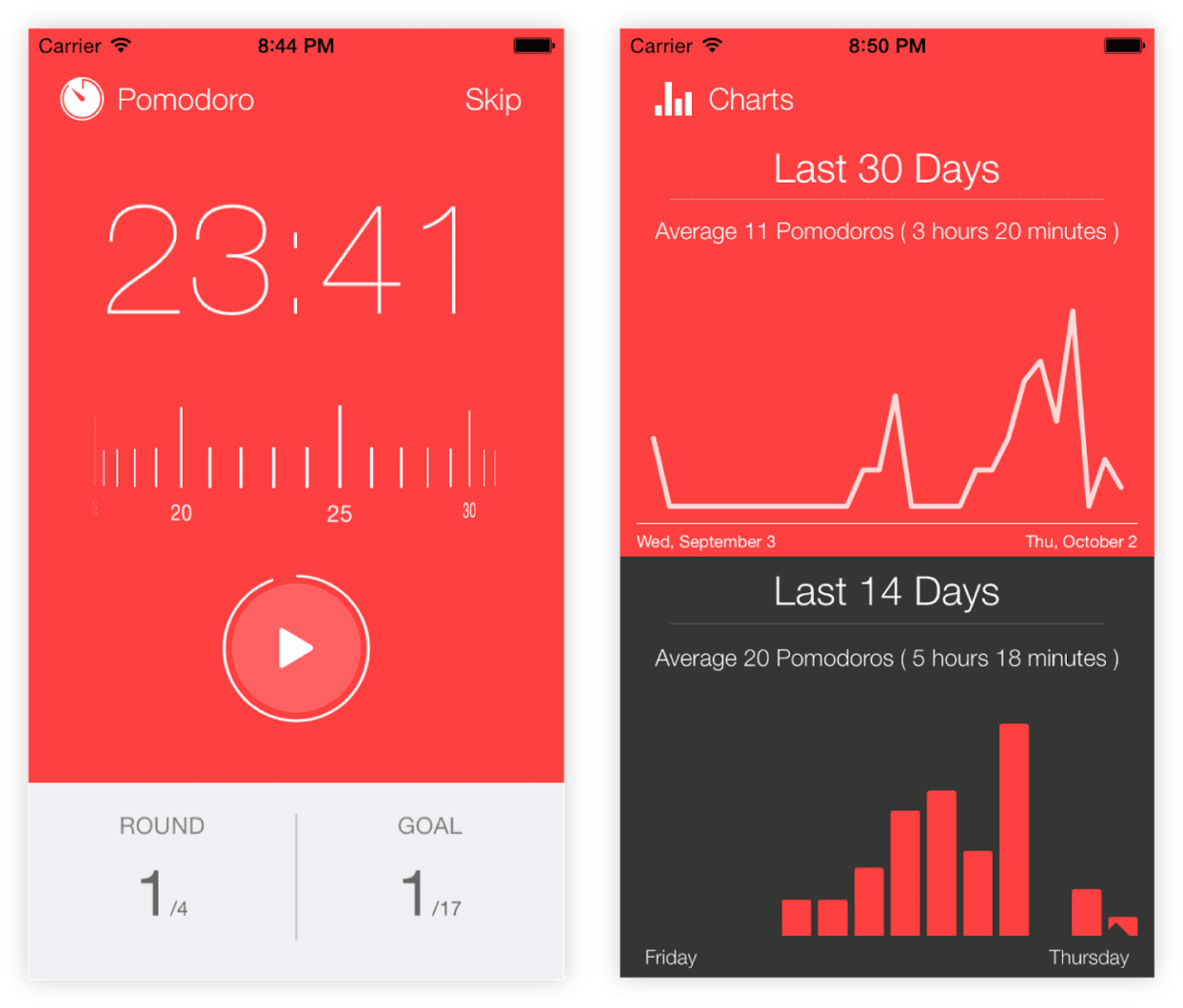
Focus Keeper is an app for IOS and Google Play. At its core, it’s still a simple timer, but it has a couple of extra features that are worth mentioning.
Features
Using the timer is simple and intuitive. If you’re doing standard Pomodoro sessions, you just need to hit the “play” button and the timer will start. If you want to set a different amount of time, just slide the timeline to the desired time.
Just under the timer are two trackers. One keeps track of how many Pomodoro sessions you’ve done this round and how many more you have to do before your long break. The other tracker counts how many Pomodoro sessions you’ve done throughout the day. This is a great feature for measuring your total productive time and pushing towards increased productivity. Unfortunately, the free version of the app locks this tracker at 12, limiting its usefulness.
Focus Keeper also has a simple analytics feature. Two charts track your Pomodoro activity over a 14-day and 30-day period. That said, the free version of the app only shows data for the past three days. I could see this being useful if you’re looking to track your productivity over time, maybe if you’re testing different productivity-boosting techniques.
Here’s something that surprised me. By default, the timers are set to follow each other automatically. Sounds great in theory; no need to switch between timers manually. In practice, however, you find yourself getting rushed to take your break the moment your Pomodoro session ends. Depending on how your workday is, you might not finish your task exactly when the Pomodoro timer runs out (say you’re waiting for an email to send, or you’re in the middle of a pull request). That means you end up missing a chunk of your break. To avoid this, you can turn this off and manually trigger your Pomodoro sessions and your breaks.
Design
The design is one of the draws of this app. The main screen is simple and minimalist. The wheel used to set the timer is intuitive and using it feels great. Even the analytics screen is sleek. The changing of colors for each phase of the Pomodoro technique is also a nice touch.
Pricing
There are two ways to use this app. The free version or the pro version, which is a one-time purchase for $1.99. The pro version allows you to set the length of your Pomodoro sessions and breaks from the settings tab, rather than needing to adjust them for each timer. The pro version also lets you customize the app’s colors and sounds, as well as giving you access to full 14 and 30-day analytics.
Finally, you can get the most out of the daily tracker with the pro version, since you can set your Pomodoro goal for the day (rather than being stuck with the default 12). The free version was enough for my purposes, but if you need the analytics and daily trackers, you’d have to seriously consider the upgrade.
Biggest drawback
Because there’s no desktop version of this app, you’ll need to use it on your phone. I don’t personally like having notifications on my phone — I don’t even like putting it on my desk — so needing my phone to run this app was a huge source of distraction for me.
I frequently unlocked my screen to see how much time was left to my Pomodoro, especially since the transitions from Pomodoro to break and back happen automatically. And once you unlock your phone, it’s easy to get sucked into a bunch of distractions.
Pomodone
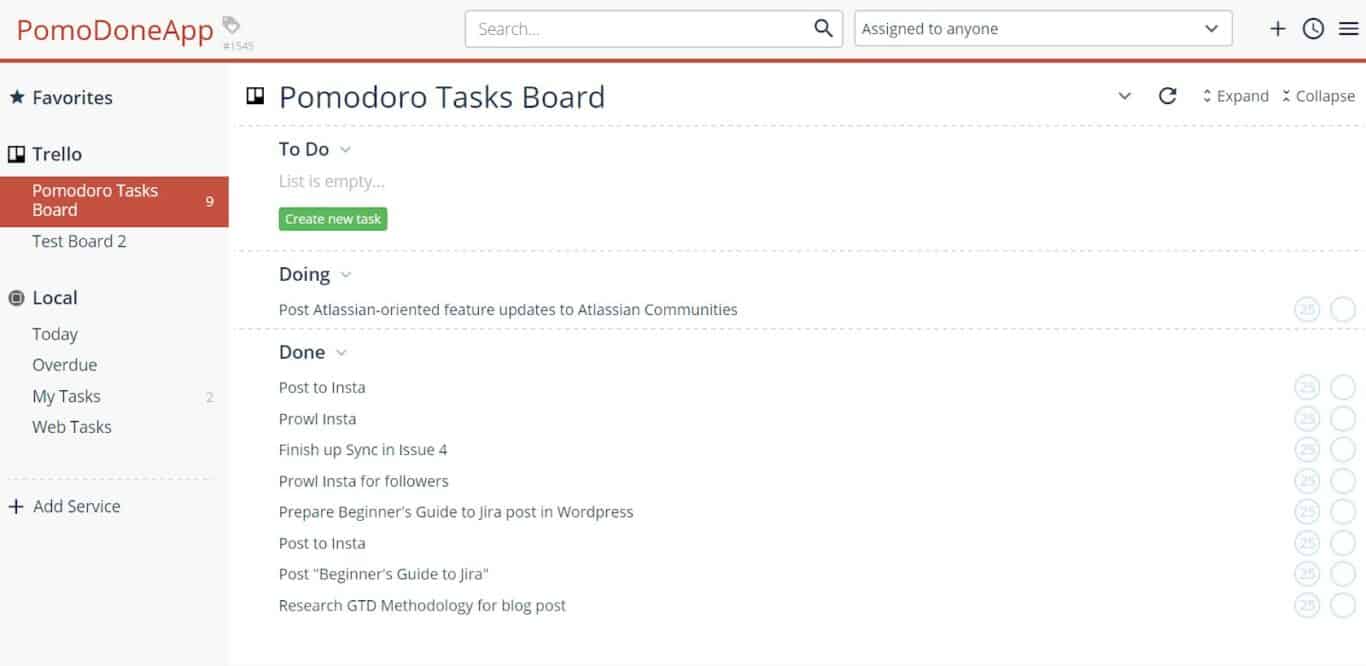
Pomodone is a desktop and mobile app that’s more than a Pomodoro timer. Ever wanted to combine the Pomodoro technique with Trello or Todoist? That’s the pitch for Pomodone.
Features
Pomodone sets itself apart from spruced-up Pomodoro timers by integrating work management tools and to-do list apps with a Pomodoro timer. If you use a tool like Trello to keep track of what you’re doing, you can integrate it directly into your Pomodoro timer to create a sort of unified “getting-things-done” platform. The list of tools you can integrate with Pomodone is truly impressive. Whether you’re using Trello, Asana, Jira or Todoist, you’ll be able to integrate your tasks with the timer.
If you use Trello — which is what I tested this app with — all your boards will be integrated with the Pomodone app. This means you see all your lists and tasks in one place. You can then start your Pomodoro session directly from a task, allowing you to track how much time you’re spending on each one.
Pomodone also features a log, which keeps track of your Pomodoro sessions. Compared to the analytics in some of the other apps in this list, this log is fairly basic, however.
Design
There’s nothing to complain about here. Everything is easily accessible and well-labeled. However, Pomodone’s design isn’t particularly remarkable either. It’s fairly basic and gets the job done, but isn’t as sleek as other apps on this list.
That said, even if the app is nothing special to look at, the user experience is smooth and simple, for the most part.
Pricing
Pomodone’s biggest feature — its integrations — is the main variable in its pricing. The free version has a seriously limited list of available integrations. You can still use Trello, but say goodbye to Asana and Jira. Depending on the tool you want to integrate, this can be a dealbreaker. Especially since you need to subscribe to the Ultimate plan — at $4.01 a month — to connect some of the biggest work management tools on the market.
Other features are missing from the free version that make it difficult to recommend. For one, you can’t set custom sounds unless you pay for the app. That wouldn’t be such an issue in itself, except that the default sounds are pretty aggressive and unpleasant to work with.
The daily log is also severely limited in the free version. Unless you upgrade, you can only consult your daily log the day of. Everything before that is behind a paywall. If you’re the kind of person that needs analytics in your Pomodoro app, you’ll have to use a paid version.
Pomodone’s cheapest paid plan is the Lite plan, at $2.29 a month. While that gives you access to six months of daily logs, you’re still severely limited in your choice of integration. Still no Asana or Jira.
Biggest drawback
Setting up the integration was tricky. The steps outlined in Pomodone’s online guide weren’t enough to get the integration working. I had to mess with it a bit before it would work. Considering that tool integrations are Pomodone’s main selling point, this is an issue. Especially since their website claims that setup is easy. Your mileage might vary here.
Focus Booster
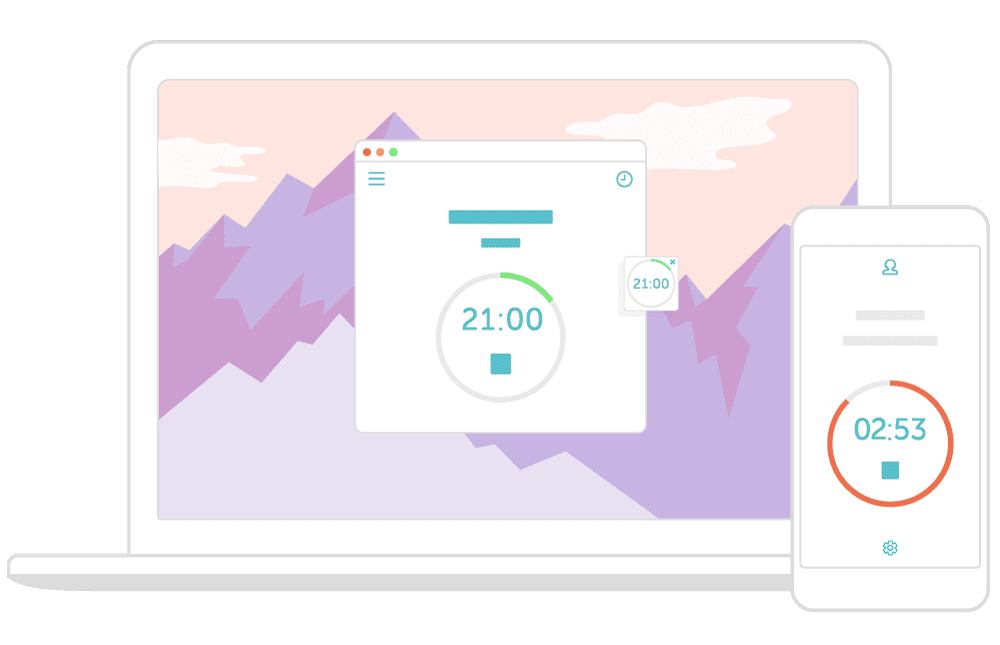
Focus Booster uses the one-two punch of a desktop app and an online platform to deliver its take on the Pomodoro technique. It’s available for download on Windows and Mac, while the mobile apps are currently being beta tested.
Features
The desktop app holds the timer itself, while the online account is where you can access the app’s analytics.
You can customize the length of your sessions and breaks directly from the desktop timer, though it doesn’t seem like there’s a way to customize the length of your long breaks. In fact, the app doesn’t even have long breaks. Where other Pomodoro timers automatically cycle to the long break after four Pomodoro sessions, Focus Booster doesn’t.
Focus Booster switches between timers automatically by default. This raises the same problem I mentioned before; you feel rushed to take your break, and it doesn’t reflect the reality of your work situation. Unlike the other apps on this list, though, you can’t turn this off.
Now let’s talk analytics. Focus Booster splits them into two screens. First are Timesheets, which give you a rundown of your Pomodoro sessions for the day. They pull the label you apply to your timer and track the number of sessions you’ve run under that label — as well as calculating the amount of time that represents. This is a spruced-up, digital version of the checkmark method outlined in our Pomodoro post. It’s great for checking how much time you spend on a certain task, allowing you to find out which tasks took longer than anticipated and get better at structuring your workday.
Reports are the other half of Focus Booster’s analytics. They track the number of Pomodoro sessions you achieved per day in different views. One is a line graph that goes back for several weeks, the other a bar graph that tracks productivity by weekday. You can get a sense of what day was most productive for a given week, or track your own productivity trends month to month.
I don’t personally go this deep into my productivity, but more data-oriented people could get a lot out of these analytics. With the ability to filter and export data as a CSV file, you could potentially go deep on the analytics front.
Focus Booster also boasts client and revenue tracking features, which would be most useful to freelancers. By creating profiles for each client and assigning them an hourly rate, you can track how much time you spend on task for each client, which makes invoicing that much simpler later.
Overall, Focus Booster has a robust set of features, more so than most other apps on this list.
Design
The timer is sleek and minimalist. It’s a little bit big, so you won’t want to keep it around on your desktop, but you can create a mini-timer that is small enough to not get in the way. The timer also has a dark mode, which is a nice touch. The web platform follows the same minimalist style, and the analytics are clear and uncluttered.
Pricing
Focus Booster has three plans. There’s the free Starter plan, the Individual plan at $2.99 a month, and the Professional plan at $4.99 a month. I used a free trial of the Professional plan for this post. The Starter plan offers 20 Pomodoro sessions per month, time tracking, and reporting. The Individual plan ups the Pomodoro session count to 200 per month and adds CSV data exports. Finally, the Ultimate plan offers unlimited Pomodoro sessions, as well as the client and revenue tracking features.
Biggest drawback
Making the number of Pomodoro sessions a key part of the pricing structure is a huge drawback for Focus Booster. With the free version, you’re limited to 20 Pomodoro sessions per month. If you use the Pomodoro technique at work, like I do, you’ll easily blow through that allotment in a week. While Focus Booster’s paid plans have extra features, like CSV data exports and revenue tracking tools, their main draw is having more Pomodoro sessions. Setting this limit makes it difficult to recommend the free version of this app. If you’re not willing to pay for your Pomodoro app, you won’t get much out of Focus Booster.
Focus To-Do: Pomodoro app and task tracker
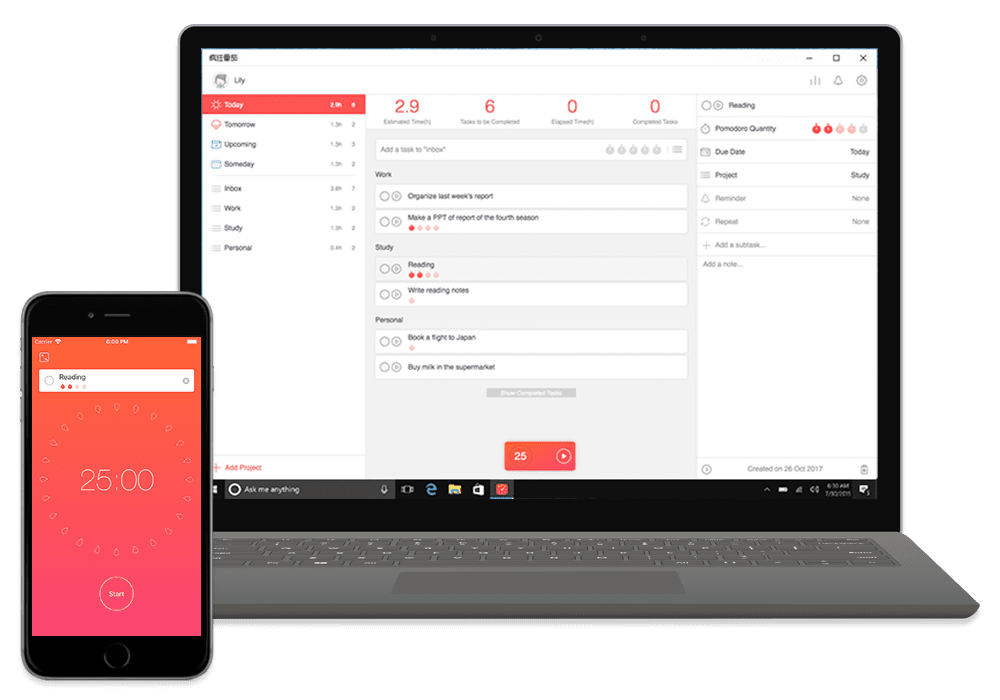
Focus To-Do combines a Pomodoro timer with a to-do list. You can group your tasks up under “projects,” making it a light work management tool. Focus To-Do is available on a wide number of platforms, from IOS and Android to Windows, Google Chrome, and Apple Watch.
Features
Because this app has a to-do list, it can help you keep track of how much time you spend on each task. Where an app like Focus Booster will show this in analytics after the fact, Focus To-Do shows it as you’re working on your tasks, by way of tiny clocks that accumulate under your tasks.
Being able to track your tasks also helps improve your productivity; there’s a helpful counter at the top of the screen that keeps track of how many tasks need to get done, how many tasks have been completed, and how much total time you’ve spent in your Pomodoro sessions.
The app lets you customize the sound at the end of each session, as well as the white noise that plays while your Pomodoro session is active. I was caught off-guard when the default ticking sound started going on my first go at this app, and I had to rush to turn it off so I didn’t antagonize any of my coworkers.
Like many other Pomodoro apps, Focus To-Do has analytics to keep track of your Pomodoros. However, because this app has built-in tasks and projects, you can track how much time you spent on each project and task. This makes these analytics more useful than apps that just track how many Pomodoro sessions you perform. This is more actionable and grounded.
Design
The app is simple and cleanly designed. Because most of it white and shades of grey, subtle uses of color stand out, making finding what you need that much easier.
The tiny clocks that appear under each task to track your number of Pomodoro sessions are a great design choice. It’s a nice, visual way to see how much time a task is taking as you’re working on it.
When you have a timer going, it takes up the entire app, with just a tiny window at the top of your timer showing you what task you’re currently working on — and how many Pomodoro sessions you’ve spent on it. You can toggle this on and off, but it’s a great way to keep you on task instead of going through all the tasks you’ve got to do.
Pricing
I used the free version of Focus To-Do. The premium version has two payment schedules: $2.99 every three months or $8.99 for a lifetime subscription. This offers several features, like cloud backup, data synchronization across devices and the ability to set repeating tasks.
The free version of this app is probably enough for most people. While the app states that the premium version has an “unlimited quantity of projects,” I could create more than a dozen projects with unlimited use of the Pomodoro timer functionality. So unless you really need to synchronize your Pomodoro app across devices, you could get by with the free version.
Biggest drawback
Focus To-Do doesn’t have a knowledge base or even a help button. That means that if you have any trouble with the app, you’re on your own. This was a problem when I first started using the app and couldn’t figure out how to add a task to a project. This also means there’s no one place where you can see all the app’s features. For example, it was only when writing this post that I found out you could add an estimated time of completion to each task as you add them to a project.
Otto — Pomodoro app and website blocker
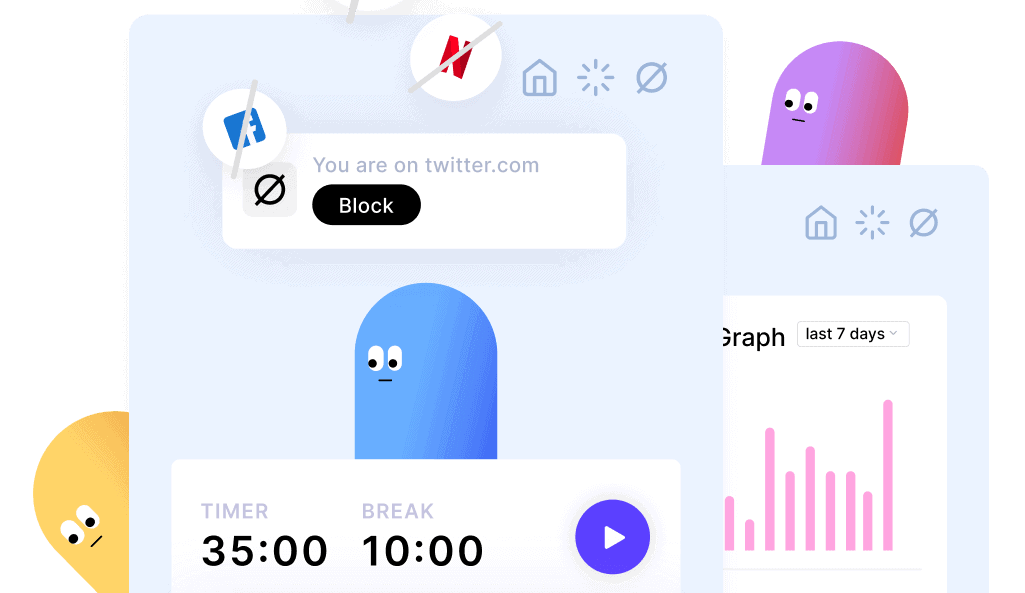
Otto is an extension for Google Chrome. It’s a Pomodoro timer and a website blocker rolled into one extension that helps you gamify your productivity.
Features
Once you install the extension, opening it will take you right to a simple Pomodoro timer. All you need to do is click on the play button to start your first Pomodoro session. There are no frills, no task-tracking, nothing to complicate things. Just click and go, with both your sessions and your breaks automatically set and tracked.
However, you’ll also notice a blue blog sitting above your timer. That’s Otto, who is at the core of what makes this particular app stand out.
This app uses gamification to combine a simple Pomodoro timer with a website blocker. In the settings tab, you can set up a “blocklist” of websites that are your top distractions. For me, that meant social media and YouTube. You can also choose how much time you’re allowed to spend on these distractions before Otto gives you a gentle reminder to get back to work.
That gentle reminder? Otto getting hurt.
That’s because Otto has a health bar, like a video game character. Every time you go on a website in your blocklist, Otto takes damage. Your distractions are hurting Otto.
If that’s not a great motivator to stay focused, I’m not sure what is.
The app also has a simple graph that tracks your daily distractions. That way, you can review your performance and work towards hurting Otto less — and being more productive.
Design
Everything in this app is beautifully designed with vivid colors. The choice of a pastel palette throughout makes a welcome difference from other apps that use bright reds and greens.
The Otto character is a cute blob that works out when you’re doing a Pomodoro session. Otto is adorable, and that goes a long way towards not wanting to do any damage. I wish there was a way to customize the character, but that’s a small gripe.
Pricing
Otto is 100% free.
Biggest drawback
The Otto app can be a little rough around the edges at times. I’ve run into a few bugs, like Pomodoro sessions starting or stopping without my intervention. A refresh usually fixes any issues, and they’re infrequent enough to not affect me most of the time. Still, it’s something to keep an eye out for while you work.
Focused Work
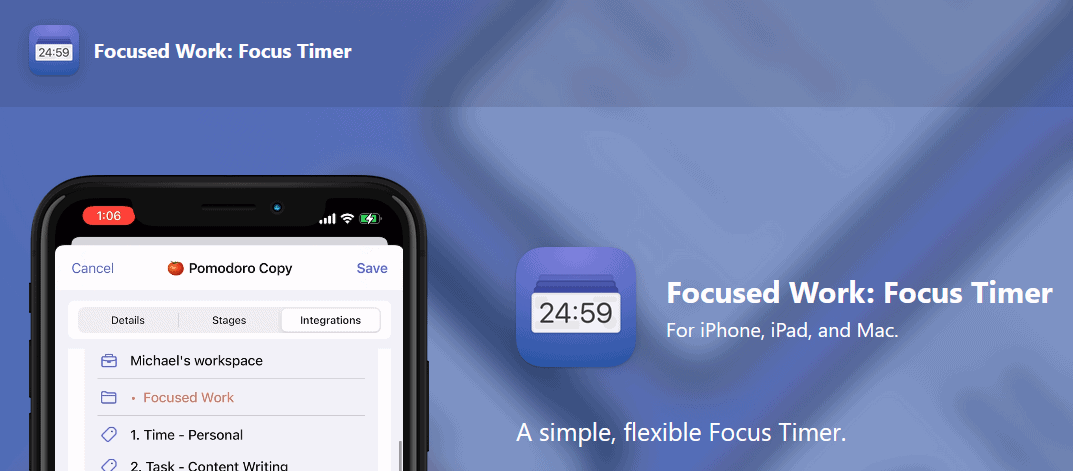
Focused Work is available for iPhones, Macs, and iPads. It combines a simple Pomodoro timer with analytics and other productivity methods.
Features
The first thing that sets Focused Work apart from other Pomodoro apps is that it isn’t exclusively a Pomodoro app. Where many of the apps on this list lean hard on the clout that comes with the Pomodoro technique, Focused Work is an app that looks to empower your work sessions, no matter which technique you use. That’s why one of the app’s screens is completely dedicated to this breadth of techniques. You can set up a standard Pomodoro session, a reverse Pomodoro session, Ultradian sessions, Sprint sessions, and more. You can even customize the different stages of each technique for your needs.
Focused Work is designed more closely to a Tabata or other fitness timer than other Pomodoro apps. This gives you the flexibility to build your own focus sessions. Whether you’re customizing a session or choosing a pre-built option like Pomodoro, setting and running these sessions is a breeze.
Beyond the timer itself, Focused Work also boasts productivity analytics. You can track the number of focus sessions you complete in a day, the amount of focus time you have in a day, and the amount of break time, all against goals you set for yourself. You can also use bar graphs to see the amount of focus and break time and track your productivity over the week.
This app is extremely customizable. You can enable regular alerts which show up as notifiations with motivational text during your focus sessions. You can lock the screen on while you’re working, so you can actually see the timer. The app also features integrations for Toggle and Siri shortcuts, though these are only available with the Pro plan.
Design
Focused Work is one of the only Pomodoro apps on this list that has a dark mode enabled by default. While that’s not for everyone, I know many developers at Unito who prefer dark mode by far. The different focus sessions, analytics, and other features are color-coded in a simple, straightforward way that I appreciate.
Pricing
The free version of the app was enough for my needs, but Focused Work also has a Pro plan that costs either $18.99 a year or $47.99 for a lifetime license. With the pro plan, you get access to Toggl and Shortcuts integrations, unlimited focus sessions, productivity expors, and more customizability.
Biggest drawback
I wish Focused Work was available on more than just Apple devices. If you work on a PC, you’ll need to keep an Apple device nearby just for your focus timer. I’ve mentioned that I don’t personally like having my phone out while I work, so this is a big drawback for me. But if you work exclusively on Apple devices, this can easily become your go-to timer.
Which Pomodoro app is right for you?
Whether you need to integrate your app directly with your work management tool of choice, or you just need a basic timer, a Pomodoro app can really help you get a handle on your workday. Here’s to your increased productivity!
Before you go
Struggling to get work done across tools? Tool stacks are growing at an unprecedented rate, as are the headaches associated with them. You probably have a favorite tool where you get most of your work done, but it’s not always what your colleagues want to use. Instead of wasting time copy-pasting data and switching tools, why not try Unito?
How do project managers save more time?
They use Unito to sync crucial data cross tools like Asana, Trello, and Jira.