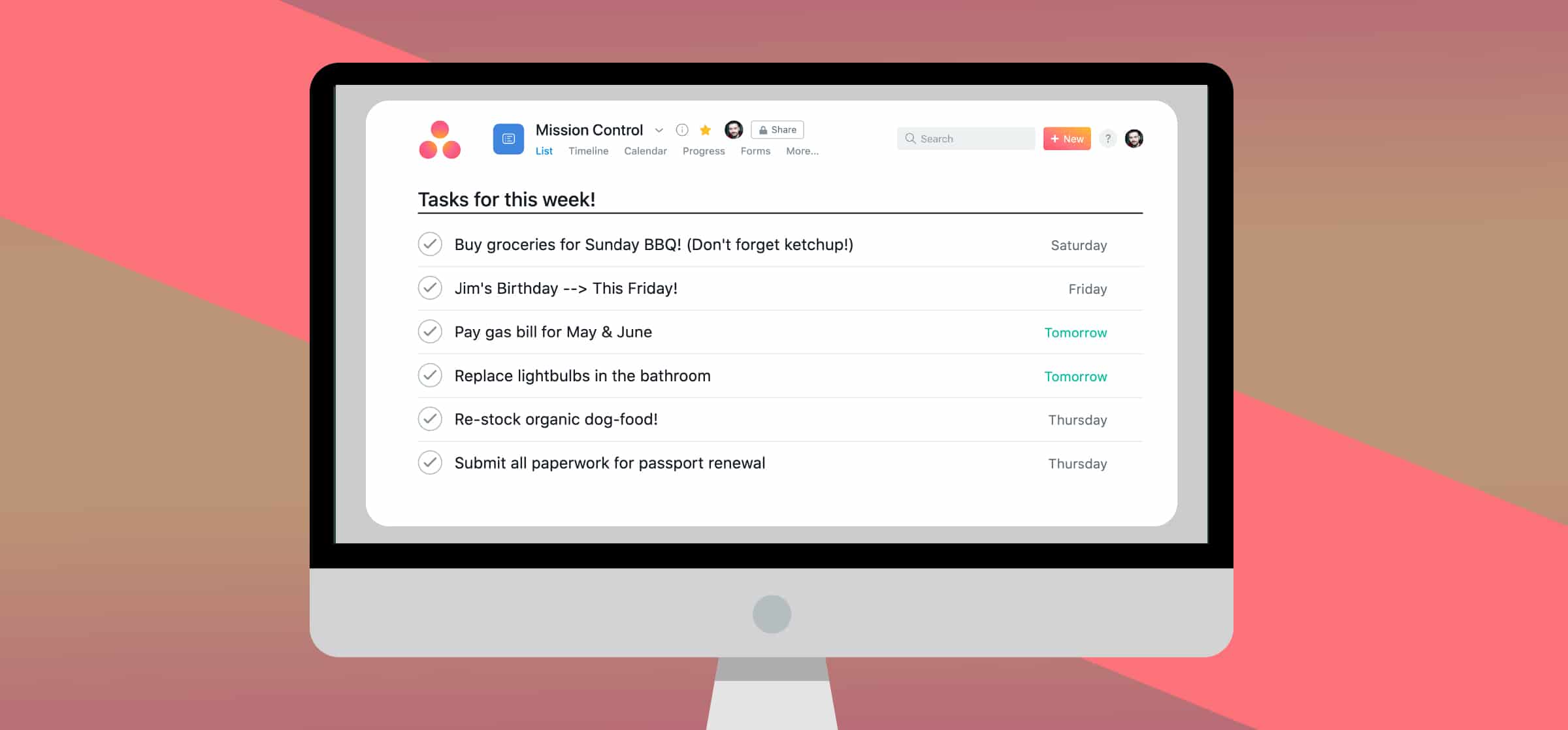How Asana Can Help You Organize Your Life Outside of Work
Your bills are overdue, you forgot your best friend’s birthday, and it’s been weeks since you’ve grocery shopped. If this sounds all too familiar, a tool like Asana might be the solution you need to organize your busy personal life.
While Asana is known for its professional project management capabilities, the tool can bring much-needed order to your personal life as well. Whether you’re a seasoned pro or an Asana newbie, this guide will show you how you can use Asana to keep track of everything that goes on beyond your nine to five.
It’s time to get personal
Once you’ve signed up for your Asana account, or if you already have an account set-up with your workplace, you can easily start creating personal tasks and projects.
Start adding Asana projects
Go to your Asana sidebar and click the plus sign next to the team where you’ll be hosting these tasks. Select ‘Add Project’ from the drop down menu.
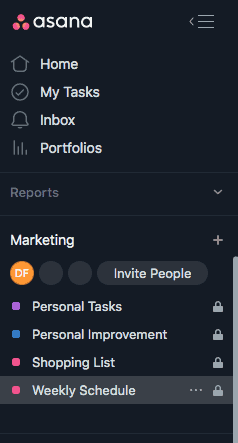
Select either a pre-loaded or blank template. Add your project details and choose the view you want. We find the list view helpful for tasks such as shopping lists or to-do lists and the board view great for organizing events or weekly schedules. Of course, it’s a matter of preference. If you like the board view for your shopping lists, you do you. Whatever will help you actually remember the milk next time.
Choose Asana privacy settings that are right for you
You can also change the privacy settings here. If you’re using a professional Asana account, you’ll want to choose “Private to project members” so your whole team doesn’t see your tasks to buy more socks and call your mom. For personal accounts, there’s a convenient “Private to me” option.
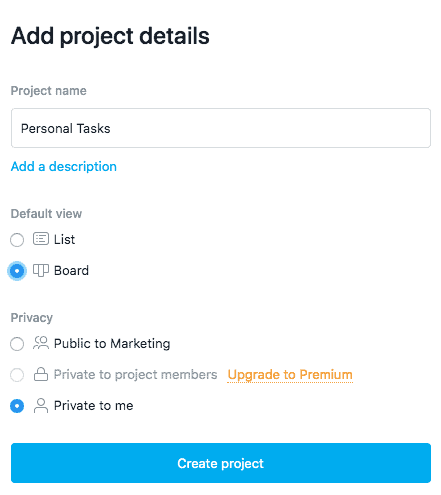
Now that you’ve created your category, you can start adding items. As an example, we’ve created a board called ‘Personal Tasks’ that includes some big to-dos. Let’s take a closer look.
Tasks and to-do lists
Once in your Personal Tasks Board (or whatever you’ve chosen to name it), you can start adding and naming columns.
For example, if you’re moving soon you can create a column for that event. Within this column, you can then start adding your to-do list. You might need to pack, find movers, deep clean your apartment, and purchase new furniture. Each of these become a task in your moving list.
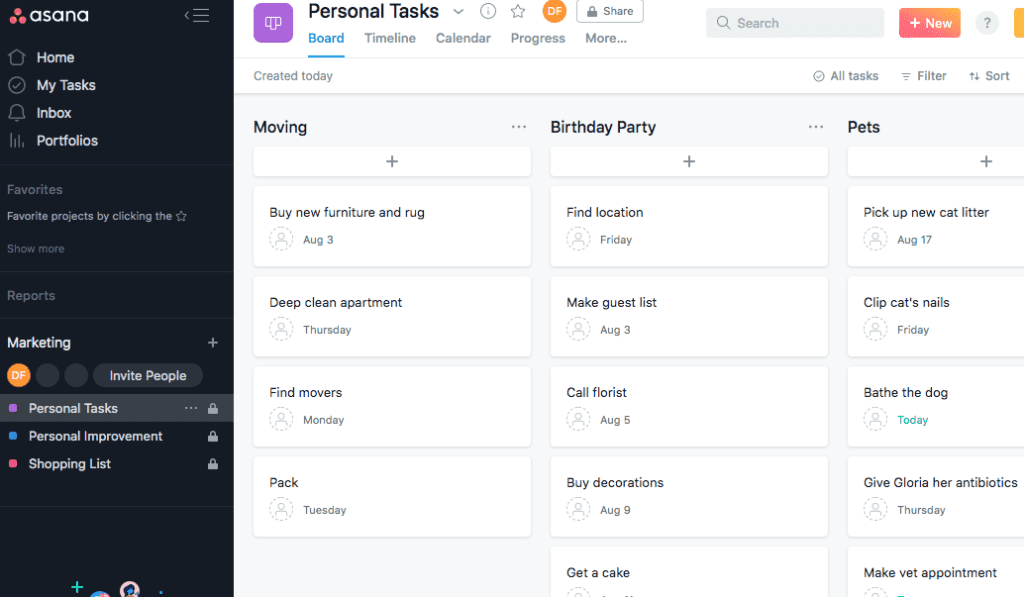
Try out subtasks in Asana projects
Then, within each of these tasks, you can add subtasks. Simply click on the icon at the top right of the task to easily add subtasks.
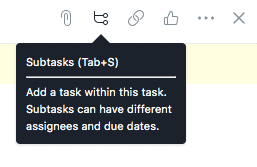
If ‘Find movers’ is one of your pressing to-dos, you can then add all of the components that go into this task. You might need to ask your coworkers or family members for moving company recommendations, research those recommendations, contact the chosen company, and then set a moving date with them.
Asana gives you a place where you can see your overall list (‘Moving’) broken down into actionable components (Moving → Find movers → Ask coworkers for recommendations.) This not only helps with organization but can help combat procrastination. A big task like moving might seem overwhelming, but when it’s broken down into tangible pieces it becomes much easier to tackle.
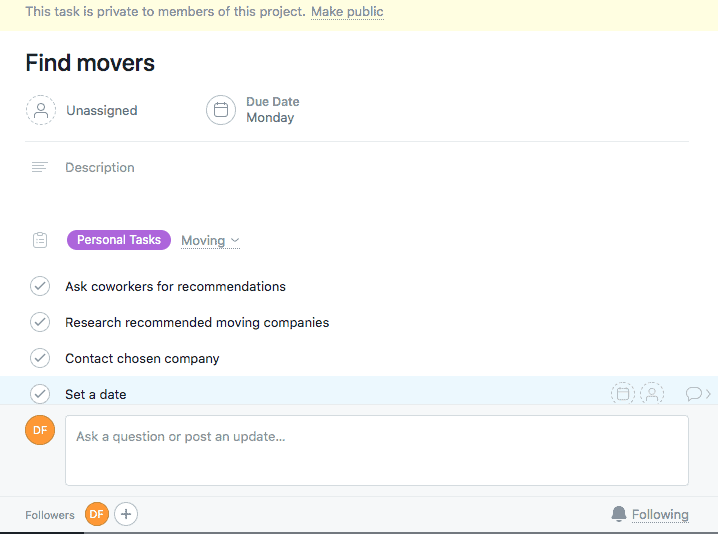
For each of these tasks and subtasks you can add due dates and times (if applicable) to make sure you stay on schedule. Once you’ve completed each of the list items, you get to experience one of the most satisfying Asana features — clicking the little check mark to the left of the task and completing the task.
Meal planning
Are you trying to save money and eat better by meal planning? That’s one of those “easier said than done” things we all tried to do. But meal planning is a great illustration of where Asana might help you get organized.
There are a few ways you can meal plan with Asana. We’ll show you how you can create a shopping list and weekly schedule.
To create a shopping list, add a new project and choose the ‘List View’ option. Then, add a section. We find it easiest to create a section for each week, but feel free to change it up if you find a way that works better for your lifestyle.
Click ‘Add Task’ to add your meals. For example, if your family loves a good taco night add that as one of your tasks.
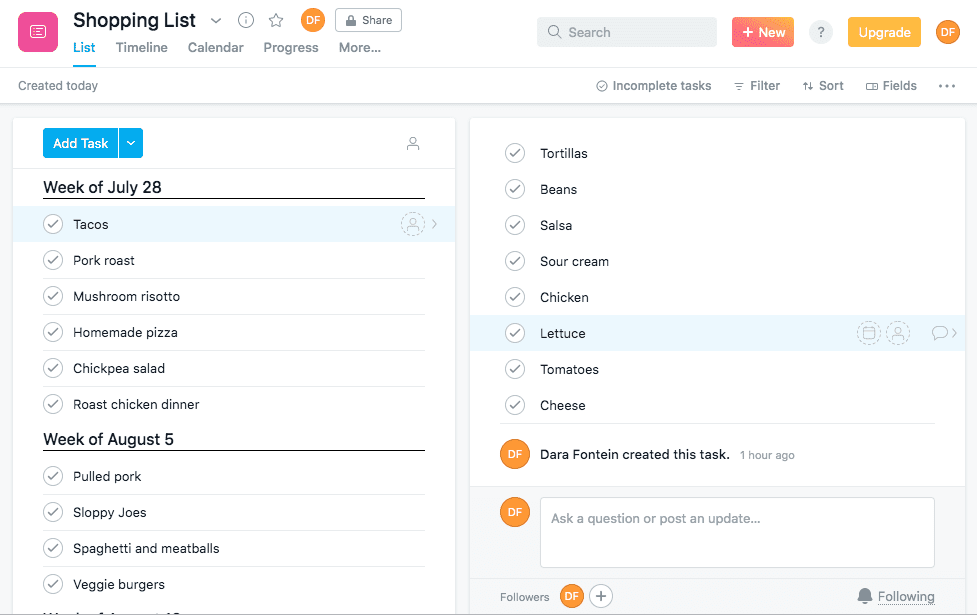
You can then add the shopping items you’ll need as subtasks in the ‘Tacos’ task.
Standing in the middle of the grocery store and forget what’s on the menu tonight? No problem. The free Asana app lets you take this shopping list on-the-go. Now you’re cookin’.
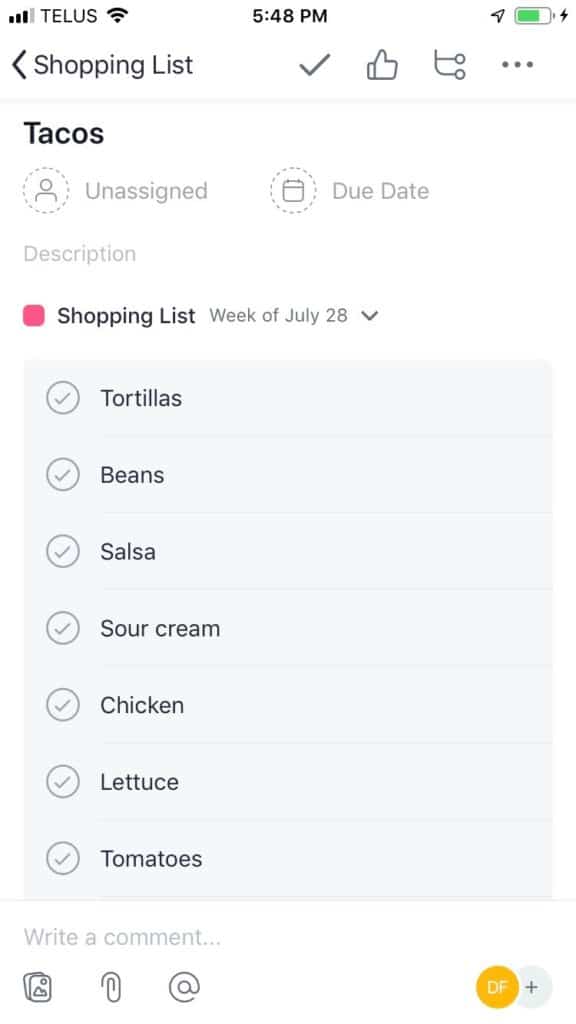
Weekly schedules
A weekly schedule is an organization-lover’s dream. In Asana you’re able to schedule and see your entire week — and set the reminders that matter.
For the purposes of a weekly schedule, we’ve found that the board format works perfectly.
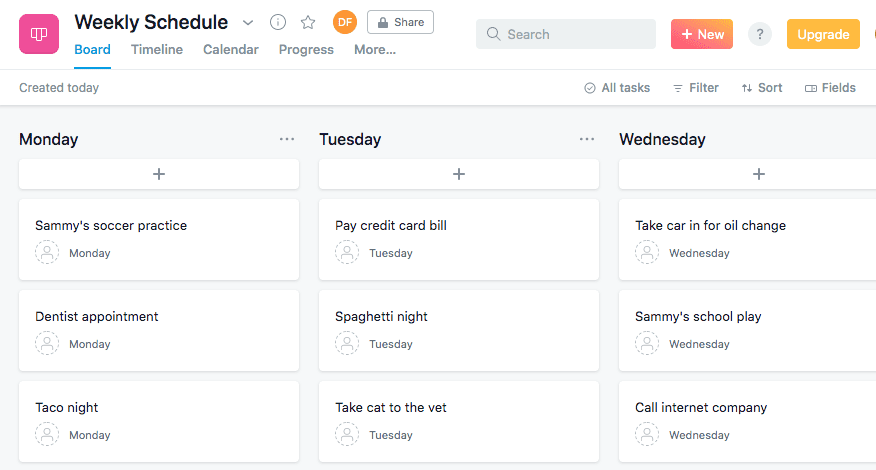
In your weekly schedule, you can add the menu items you established in your shopping list, as well as any other appointments, big to-do list items, chores, or anything else that will need your attention that week.
An extremely handy part of Asana, especially in the case of a weekly schedule, is the ability to set recurring reminders and events. For example, if you visit your grandmother every Thursday, you can set this as a weekly event. Asana will automatically add it to future weekly schedules so you never miss those special visits — or her famous gingerbread cookies.
This feature is also useful for tasks such as paying your credit card bill. If you know your payment is due on the 15th of every month, make sure the ‘Pay credit card bill’ task is set to repeat on a monthly basis (probably on the 14th, in case something comes up). Watch that credit score skyrocket.
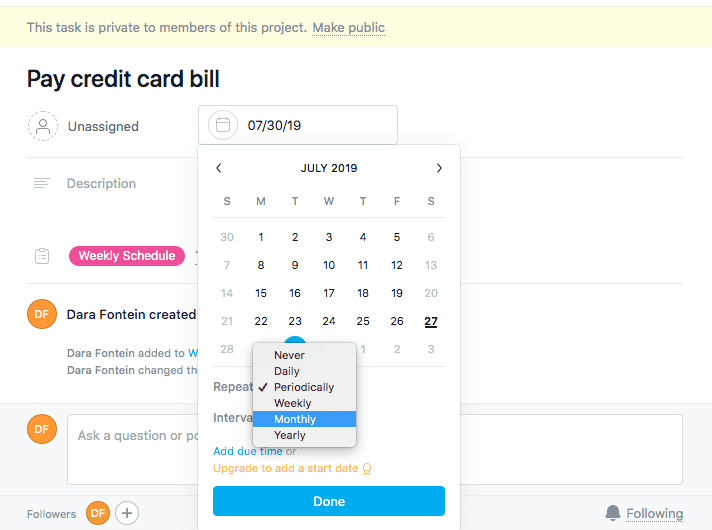
Monthly overviews
If you want to have a monthly overview of your schedule, you can use Asana’s calendar feature. Just click on the ‘Calendar’ tab to instantly see the big events and tasks you have to look forward to that month. If your best friend’s birthday is coming up this month, you’ll see it with plenty of time to get her a gift (and maybe even a card.) PS. Add this as a yearly recurring task for an automatic reminder next year.
You can even go meta on it and create a task to remind you to check the calendar at the start of each month. There are layers of responsibility here. It’s like the opposite of the snooze button.
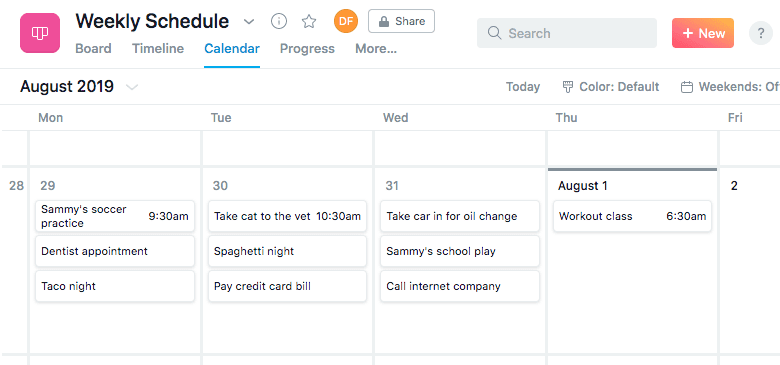
With Asana at your fingertips, personal organization has never been easier. Whether on your computer or on-the-go, you have the ultimate tool to take your life from chaos to calm. If you prefer the familiarity of Google Calendar, you can even create a two-way sync with Asana by following this step-by-step guide.
Want more out of Asana?
With Unito's integration for Asana, you can get more done while saving time and effort.