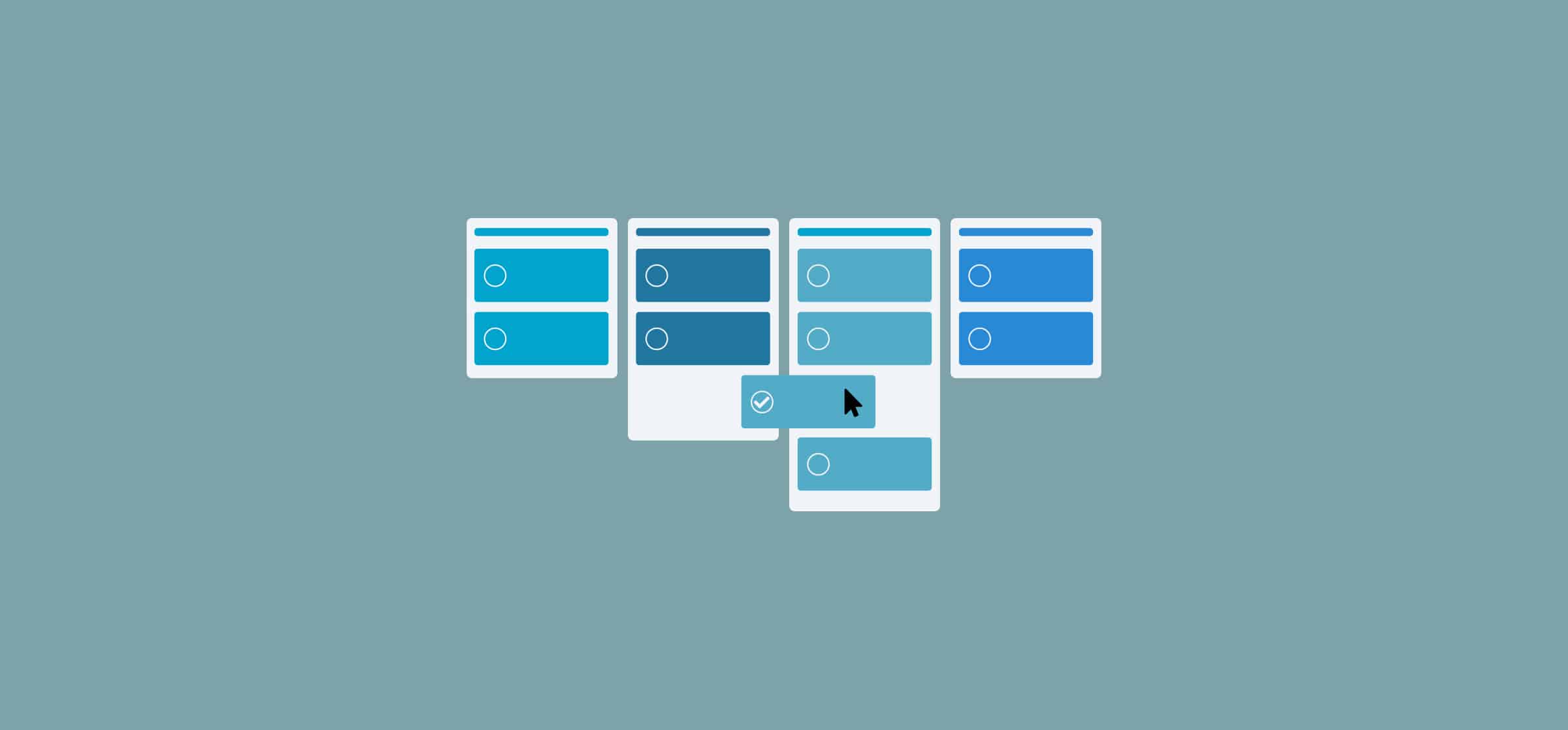14 Workflow Examples (and How to Optimize Them with Unito)
You’ve built your workflow, drawn it out, and outlined each step of it. Now you’re looking to make it more efficient and optimize it. You might even be trying to figure out the best tools for your workflow and need a bit of a guiding hand to do so. For that, you need workflow examples.
In this blog post, we’ll break down some of the most common workflows. We’ll help you identify the pain points for each one and reveal how Unito can help you strip them out.
4 HR and onboarding workflow examples
Your HR team can have some of the most complex workflows in your entire organization, especially since there are a number of legal and compliance requirements involved in each one. Here are some of the most important ones to keep in mind.
Recruitment workflow
Your organization has scaled enough that you need more hands on deck. Congratulations! Having a streamlined workflow for recruitment is essential to keep your business growing without pouring all your resources into candidates that end up under-performing for a few months before you fire them. Here’s a step-by-step example of this workflow:
- Work with stakeholders to build an accurate job description.
- Publish job listing.
- Filter applications for appropriate candidates.
- Hold interviews with filtered candidates.
- Eliminate unfit candidates and hold second interviews with the ones left over.
- After second interviews, meet with stakeholders to choose final candidate.
- Make an offer to your chosen candidate.
Common pain points of this workflow
- Balancing the needs of the organization and the candidate can be tough, with most recruiting workflows having too many interviews.
- Unclear job descriptions can lead to a slew of unfit candidates.
Vacation request workflow
Encouraging your employees to take their paid time off is essential to keeping them productive, but managing these requests can be challenging. Here’s an example of such a workflow:
- The employee fills out request forms before going on vacation.
- Managers review the request and choose to approve it or not.
- Employees with approved vacation book time off in whatever system the organization uses.
- Employees prepare a hand-off document that communicates the tasks and responsibilities the rest of the team will have to take on in their absence.
- Employees tell project managers and leaders in other relevant teams when they’ll be away.
Common pain points of this workflow
- Many organizations don’t have dedicated tools for managing vacation requests, meaning HR professionals need to do it manually.
- Processes for these requests aren’t always clear to employees, meaning managers often field requests from multiple sources.
New employee onboarding workflow example
Properly onboarding an employee is essential to ensuring that they stay on board longer than their probationary period. HR teams, direct managers, and even other collaborators have a role to play in improving your onboarding process, and that starts with building a streamlined workflow. Here’s what that looks like.
- Build a library of templated, prepared onboarding materials.
- Have your new employee sign the necessary forms and documents.
- Prepare training sessions.
- Provide a pre-determined schedule for the employee’s first day.
- Clearly outline job responsibilities.
- Provide clear goals for the employee’s first day, first week, and first month.
- Schedule weekly check-ins and coaching sessions.
- Schedule social introductions such as meetings with key team members and a welcome lunch.
Common pain points of onboarding workflows
- This workflow can be significantly labor-intensive for everyone in your HR team, with no guarantee that the employee stays past their probationary period.
- A ton of data is needed to properly onboard an employee, with that data often scattered across multiple platforms.
Travel request
Employees might need to travel for conferences, big projects, or even to work remotely from another location. In any of these cases, they’ll need to make the proper request to do so. This involves filling out the right forms, learning what expenses can be expensed, and reaching out to the right decision-maker. Here’s an example of how that works in practice.
- Employees fill out a standard travel request form.
- Managers or department heads approve the request.
- Once the request is approved, employees can travel, keeping records of any expenses the company is to reimburse.
- Accounting reviews expenses, comparing them to company policy, and determines which ones are to be reimbursed.
- Employees are reimbursed for approved expenses.
Common pain points of this workflow example
- Policies about what can and can’t be reimbursed aren’t always clear, leading to misunderstandings with employees.
- Travel policies might be copied on multiple systems and might not be up to date in all of them.
2 sales workflow examples
Your sales team is responsible for bringing in the revenue that keeps the business growing, and that involves streamlining workflows they rely on every day.
Sales order workflow
Sales orders are crucial to growing your business’s bottom line. But that doesn’t necessarily make them simple to process. Depending on your industry, fulfilling a sales order might involve multiple departments and a lengthy back-and-forth, leading to a complex workflow. Here’s a glimpse at one of these.
- The initial sales order is created (usually by a salesperson).
- Sales manager approves the sales order.
- Discounts are approved by senior leadership if necessary.
- The client signs the contract.
- Invoice is created and sent.
- The sales team notifies the fulfillment department.
- Fulfillment takes place.
Common pain points of this workflow
- Fulfillment itself can be particularly lengthy in some industries, leading these workflows to drag on.
- Collaboration between multiple teams and their leaders can be tricky, especially when they use different tools.
Purchase order workflow
A purchase order is essentially the opposite of a sales order. It involves your company buying something rather than selling it, usually because it needs a specific service or product in order to perform a crucial task.. Here’s what that workflow might look like:
- An employee (or manager) creates a purchase order.
- The purchase order is reviewed by the appropriate leader.
- Purchase order is sent to supplier.
- Goods or services are received.
- Invoice is received.
- Invoice is authorized and paid.
- Supplier’s services are reviewed regularly (usually quarterly).
Common pain points of this workflow
- Businesses need multiple suppliers to keep operating, from software providers to maintenance services. Keeping track of everything can be challenging.
- If purchase orders and associated documentation are kept in a single tool, affected departments might not have access to them.
4 project management workflow examples
Project managers are the workflow experts keeping your teams moving towards important goals. Here are some of the workflows they rely on every day.
Team coordination workflow
A team coordination workflow is about having enough visibility to keep your team aligned. As a manager, you need to know what your team is working on, when they’re swamped or blocked, and whether they’re hitting or missing their deadlines. To get this information, you might rely on regular status update meetings; you might jump from tool to tool, checking in on progress and making sure everyone has the information they need; or you might spend your days on Slack, poking and prodding people for updates. Every step in this process makes up your team coordination workflow.
- Hold a daily stand-up meeting with your team to find out what they’re working on and what blockers they’re facing
- Jump into your project management tool to see what tasks or projects are due today, and what other tasks you need to prioritize
- Reach out to project stakeholders via chat or email for progress updates
- Jump into multiple work tools to leave feedback or get visibility into how your team’s work is progressing
- Take part in multiple project-specific meetings to get updates from your team and other collaborators in the organization.
- Jump into each of your team’s work tools to share those updates so everyone is working with the most up-to-date information and data
- Build out a new team initiative in your project management tool and delegate tasks in each of your team member’s preferred tools
- Centralize project updates from each tool into a document to create a report for your board or executives
Common pain points of this workflow
- Requires constant, daily communication with team members, usually through email or Slack messages.
- Team leads are rarely trained project managers, making it difficult for them to juggle projects across tools.
Cross-functional project
From new product features to website redesigns, a project can require the expertise of developers, copywriters, marketers, and stakeholders spanning the whole organization. That makes cross-functional projects some of the most important projects in your organization. Here’s what that might look like:
- Hold a project kick-off meeting with all stakeholders to identify action items.
- Build out your project in your project management tool of choice.
- Assign tasks to project members using the same tool.
- Stakeholders working in different tools building their own project and tasks.
- Hold weekly meetings to check in on project progress, discuss blockers, and get feedback.
- Use emails and chat messages for support or feedback needed outside these meetings.
- As tasks move forward, the designated project manager gathers information from all stakeholders and distributes it across the project team. This involves jumping into each of their work tools to gather and share up-to-date information.
- When significant issues or blockers are encountered, host special meetings to address them as a team.
- The project manager regularly compiles project updates into status reports for senior leaders in the organization.
Common pain points of this workflow
- Processes and communication channels can vary wildly from team to team, making it difficult to keep everyone in the loop.
- The use of multiple tools means someone has to jump between them to gather and cross-reference updates.
Cross-company workflow management
All the difficulties and hurdles of a cross-team project are magnified when you’re working across multiple companies. You’ve got your own internal processes, tool suite, and workflow, and they’ve got theirs. Collaborating on a project means needing to find a way to meet in the middle, compromise, and overcome any differences. Because every company exists in their own silos (within silos, within silos…) keeping everyone on the same page is a big challenge. Here’s a step-by-step of this workflow:
- Hold a project kick-off meeting with all stakeholders across every involved company to identify action items.
- Try to get agreement on a single tool to manage this project, if possible. If not…
- Build out your project in your project management tool of choice.
- Collaborators in the other company build out the project in their tool.
- Build a seperate spreadsheet or collaborative document in which to share updates, that all stakeholders then use to update the tasks in their work tools.
- Hold daily or weekly meetings to check in on project progress, discuss blockers, and get feedback.
- Rely heavily on emails, phone calls, and chat messages to get more timely support or feedback.
- As tasks move forward, the designated project manager will be responsible for gathering information from all stakeholders and distributing it across the project team. This involves jumping into each of their work tools to gather and share up-to-date information.
- The project manager will build and distribute reports on project progress, schedules/calendars, and performance-to-date.
- When significant issues or blockers are encountered, host special meetings with all involved companies to address them as a team.
Common pain points of this workflow
- Complex processes for passing information and deliverables from one company to the other.
- Little to no overlap in tools used by both companies.
- When working with clients or new acquisitions, little flexibility in tool choice.
Project reporting workflow
Whether you’re running an internal project or an important cross-team initiative, there are stakeholders to report to. These people need to know what’s going on, and they might need to check in often. Keeping them all informed is something the dedicated project manager is responsible for — among everything else they’re already doing. Here’s the step-by-step:
- Hold update meetings daily or weekly to see how the project is progressing, depending on the urgency of the initiative
- Take meeting notes and manually build out a report
- Jump into collaborator tools several times throughout the day to track new updates and progress as it happens.
- Manually update the report with the most recent information.
- Check-in with the project team for updates, information, or data using chat or email as needed.
- Present the report to key stakeholders.
- Repeat the process as required.
Common pain points of this workflow
- Frequent reports and meetings are essential to keep people in the loop.
- Meeting with multiple stakeholders can be challenging.
- Finding accurate, up-to-date information scattered across multiple tools is time-intensive.
2 customer support workflow examples
It’s cheaper to retain an existing customer than to acquire a new one, which makes your customer support team one of the most important in the entire organization. Here are their workflows.
Customer support workflow
This is the workflow at the core of everything your customer support teams do. It’s how they fix problems, handle customer frustration, and keep revenue flowing regularly.
- A customer reaches out to your company, whether that’s through a standard form, an email, or even a phone call.
- Requests are triaged based on urgency and addressed accordingly. For example, a phone call might need to be handled immediately, while a form submission is added to a list of requests to be processed.
- If the customer support agent can handle the request, they handle it. Otherwise, it’s escalated to an expert (or a manager) who can address it.
- Once a resolution is found, it is communicated with the customer.
Common pain points of this workflow
- Customer support teams often receive more requests than they can comfortably handle, making some kind of workflow automation essential.
- The information needed to resolve more technical customer requests can involve information scattered across multiple tools, making retrieval difficult.
Ticket escalation workflow
Any company that sells software or relies on a software platform needs to create direct communication channels between technical and customer success teams. After all, any work done on your software should be informed by feedback from your customers. Likewise, your customer success teams may run into bugs, feature requests, and other customer issues that require input from a developer or other technical expert.
- A bug is reported by a customer in your customer success team’s ticketing tool.
- A customer success specialist identifies that this particular issue needs a developer’s input.
- The customer success specialist copies the information from the ticket and pastes it in the development team’s tool of choice.
- As requests for updates come from customers, the customer success specialist leaves their support tool to check the development team’s tool — or sends them a message in a chat tool.
Common pain points of this workflow
- Customer support teams work on tight deadlines, and their performance metrics are based on how quickly they answer. That means they can get stuck waiting for the development team and see their metrics go down.
- Communicating updates from developers to the support team can be challenging and hamper their work as they try to resolve the problem.
2 software development workflow examples
If you work in the tech industry, your developers are responsible for building, maintaining, and troubleshooting the product or service that brings in your revenue. That makes them the lynchpin of some of your most essential workflows.
Development backlog workflow
Depending on the development team, a backlog can have anything from bugs that need fixing to feature requests. This workflow covers everything from the initial request to deployment.
- Build out a development backlog project in your tool of choice
- Manually add new issues, projects, or requests from other teams (coming via email, chat, in-person conversations, or other work tools) to your backlog, OR
- Allow other teams access to your development tool so they can enter their own requests and projects to the backlog.
- Hold development team meetings and cross-team meetings to decide which tasks to prioritize. Remove those from your backlog as you begin working on them.
- Handle requests for updates and information sent through email, chat, or other work tools.
- Jump into your backlog at regular intervals to organize new tasks and reprioritize.
- Run backlog clean-ups at the end of each month, quarter, or major sprint.
Common pain points of this workflow
- Backlogs are inherently messy, and working with that can be tough for the uninitiatied.
- Updating relevant stakeholders on development progress can involve multiple tools.
- Frequent pings for progress updates keep developers away from essential work.
Product management workflow
Technical teams use specialized tools, like GitHub and Jira. But the teams they need to collaborate with usually prefer less technical project management tools, from Asana to ClickUp and Trello. Workflows that cross this tool difference can often involve a ton of copy and pasting.
- The product team plans out their initiatives in a tool like Jira.
- The team’s version control tool is manually checked for progress updates.
- Updates are copied and pasted into Jira.
- Other teams — think are marketing and customer success — are asked for feedback.
- These requests are either posted in a company-wide chat app or copied into these teams’ tools of choice.
- Feedback is given the same way, needing to be transferred back to the product team’s tool.
Common pain points of this workflow
- Every team uses their own tool, meaning someone has to bridge the gap.
- Forcing everyone to use a single tool rarely works.
How to optimize these workflow examples with workflow management software
Most of these workflows involve a ton of manual work and close collaboration between multiple teams — often across multiple tools. That’s why workflow automation is often an essential part of these, and some of the tools you rely on can already automate some of that work.
But these simple trigger-based automations aren’t enough to build fully automated workflows, because they don’t reliably push the data you need to where it needs to be — or keep it up to date.
Enter Unito.
Unito is a workflow management system that automatically syncs work items across more than 40 tools and keeps them up to date as you work. Project managers can send requests to developers, customer support teams can escalate tickets, and no one has to leave their tool of choice.
Curious to see how it works? Check out how Anh-Chi Furey, Executive Director at Thirty-Six Education, uses Unito to automate their digital workflow.
Optimize your workflow with Unito
Workflows need management to be at their most effective. With Unito, workflows that span tools, teams, and processes can be managed without dealing with the no man’s land that exists between tools.