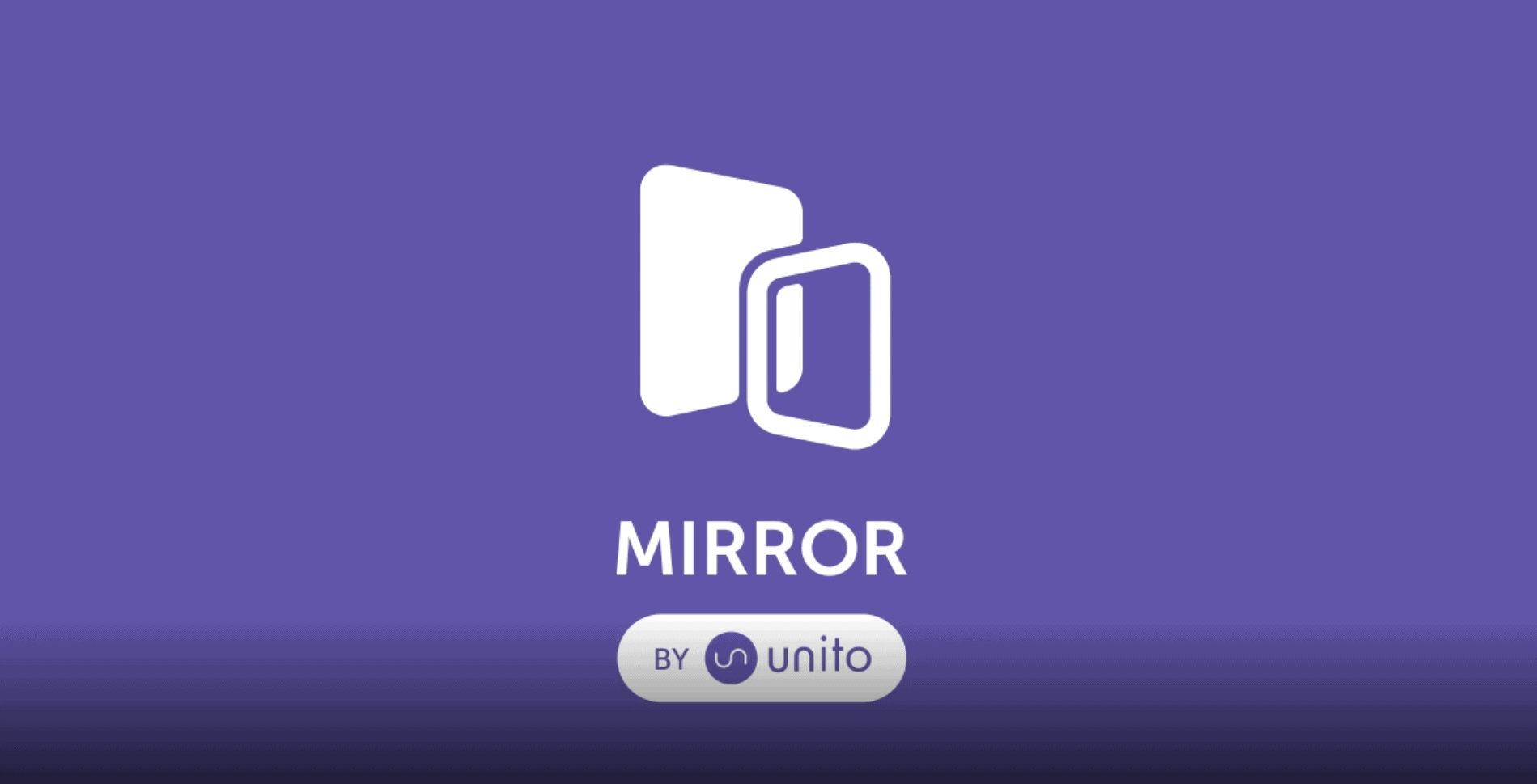How to Increase Productivity With the Mirror Power-Up for Trello
If you use Trello as your product management tool of choice, you may have lived through this familiar pattern: you build one board for your own team, but then you get added to another board, and another, and another, as the organization’s needs grow and expand. Suddenly the tool that’s meant to help you get organized feels cluttered and overwhelming. Maybe you even lose track of a few cards or miss a deadline. Not ideal.
To help you get your boards back in order, Unito has launched Mirror, a new Trello Power-Up. Mirror enables you to collaborate more efficiently by duplicating individual cards between boards and keeping all card content syncing two-ways.
Make syncing second nature with the Mirror Trello Power-Up
When it comes to project management, collaboration is key, and that collaboration often comes in the form of cards being added to each department’s board. With the Mirror Power-Up , you no longer need to manually duplicate cards across those boards — a huge productivity killer for large teams. Instead, with the click of a button you can simply add a card to any board where it might be relevant. Once added, the card will sync automatically any time you update it, so everyone can effortlessly keep track of your changes.
What does this look like in practice? Marketing, Product Development, Customer Support, Sales… all of these departments likely need their own boards, each corresponding to an essential piece of the organization. But they also need to work together, day in and day out, to make the entire business function.
The next time you’re developing a new product feature, mirror the cards you create on the Product Development board to the Marketing board (so they can follow your progress and prepare for launch), the Customer Support board (so they can create a guide for users who will use the feature), and the Sales board (so they know what they’ll be pitching to clients), all in just a few clicks. No maintenance, no lost information, just a productive means of collaborating with your entire organization.
How to install Unito’s Mirror Power-Up for Trello
New Unito users can install the Mirror Power-Up in three simple steps.
Step 1: Enable and authorize the Power-Up
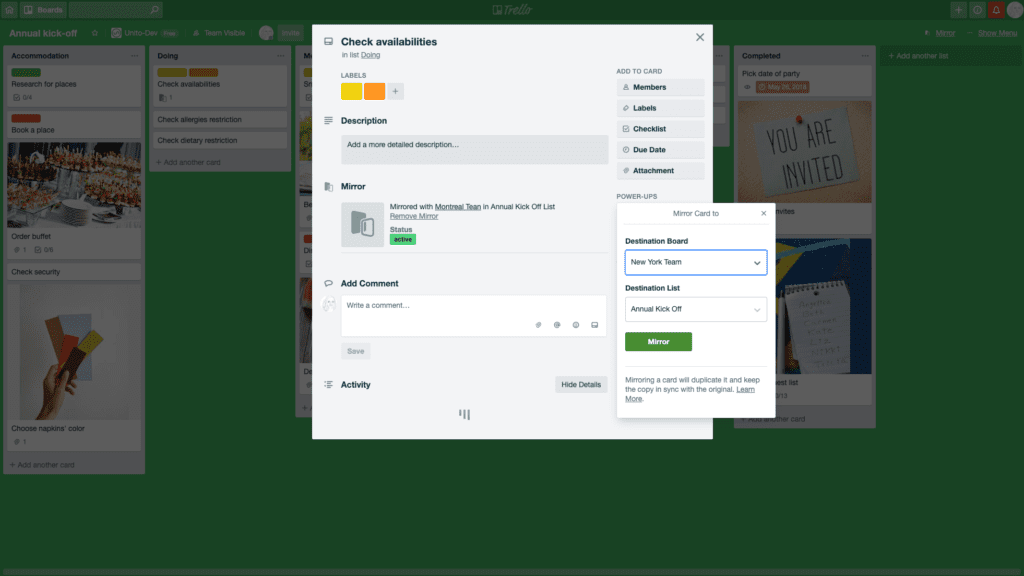
The first step is to enable the Power-Up on the origin and destination boards. Log into an account that has access to all boards you want to connect, and then authorize by clicking on the Power-Up.
Step 2: Choose the fields you want to mirror
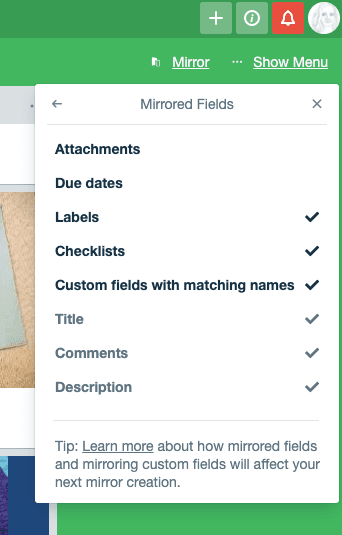
You can manually select certain aspects of a card to mirror, or mirror everything, including custom fields. Learn more about custom fields here.
Step 3: Choose the destination board and list
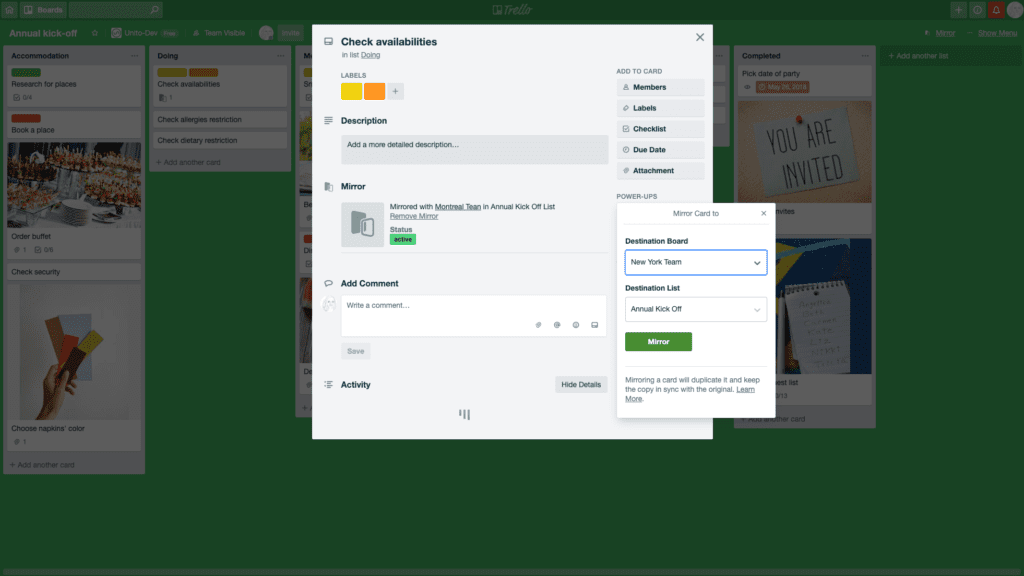
From the back of your Trello card, click Mirror and choose your target board and list.
That’s all there is to it.
Ready to increase your productivity and reclaim your Trello boards?
Install the Mirror Power-Up for Trello.